then write your review
ReiBoot - No.1 Free iOS System Repair Software
Fix 150+ iOS Issues without Data Loss & Safely iOS 26 Upgrade/Downgrade
ReiBoot: No.1 iOS Repair Tool
Fix 150+ iOS Issues, No Data Loss
Many iPhone 17 users have reported a strange pink screen problem. Sometimes it flashes pink just before the phone turns off, often when it’s idle. In other cases, the pink color shows only around the edges, or the screen keeps flickering in pink color.
Many times, the pink color also seems to look purple, especially in low light. But what’s causing this strange iPhone 17 pink screen phenomenon, and how you can fix it in simple steps, we’ll tell you in this complete guide post. So, keep reading!

If your iPhone 17 screen is flashing pink, it could be the result of a software or hardware issue, or other problems such as:
Here are the top 7 ways to fix the iPhone 17 pink screen error. Start with basic troubleshooting, like force restarting the iPhone, and then proceed to repair the hardware if the issue is not related to software:
A force restart can quickly get rid of a pink screen on iPhone 17 if it’s caused by a minor software glitch or background apps. It will clear the temporary glitches and close background apps, giving your iPhone a fresh start. However, it won’t fix serious software problems. Follow the instructions beneath to force restart an iPhone 17:

Sometimes, the Apple Intelligence feature can cause an iPhone 17 pink screen glitch due to bugs, problems during iOS integration, or after a Siri AI upgrade. However, you can deactivate it. Here’s how:
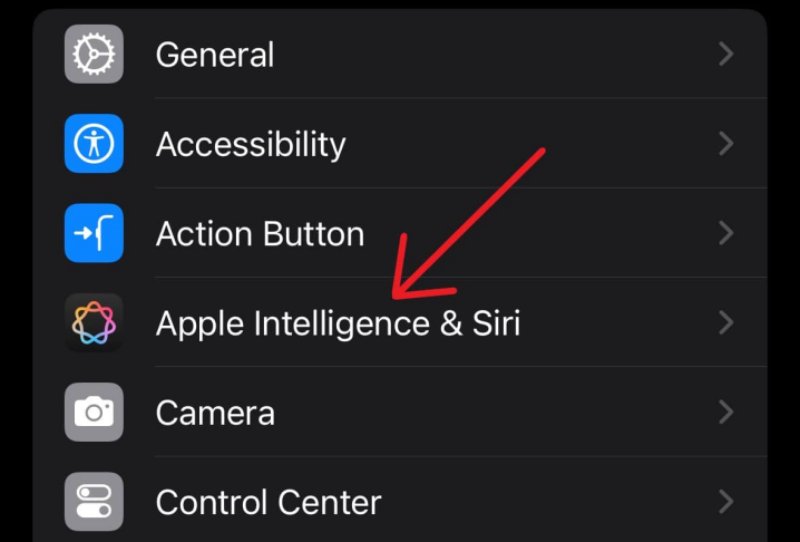
Tenorshare ReiBoot offers an automatic way to fix the pink screen issue on your iPhone 17 in a few clicks without technical skills, jailbreaking, or data loss. In fact, the tool can resolve 150+ minor to severe iOS issues, and offers many features for iOS management. Here’s a look at its functions:
Follow the instructions beneath to use the ReiBoot tool to fix the pink screen on your iPhone 17:





An iPhone 17 pink screen issue could also be a result of an outdated iOS. In such a case, you’ll need to update your iPhone to the latest iOS for bug fixes and security patches that are critical for its error-free performance. Here’s how to do that:
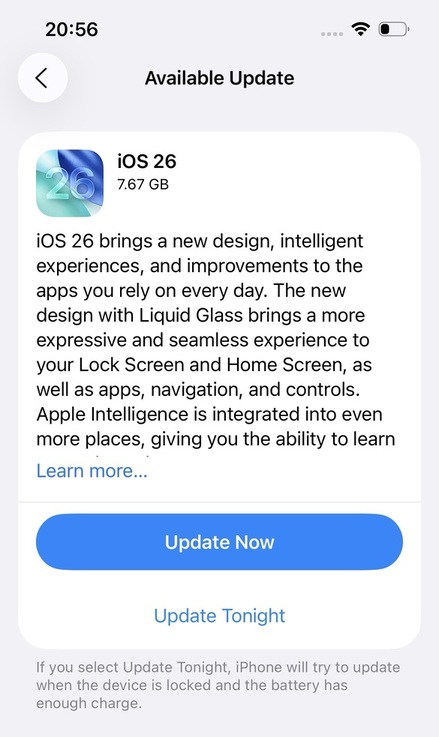
If the iPhone 17 pink screen bug is not going away, you can restore your device via iTunes/Finder. It will reinstall iOS on your iPhone but will also wipe away all its data. If you have a backup, here’s how to restore your iPhone 17:
Press the “Volume Up” then “Volume Down” buttons quickly. Then, press and hold the “Side” button until Recovery Mode appears.

Sometimes iTunes might not be able to detect your iPhone 17 in Recovery Mode. Thus, you can place it into DFU Mode to fix the iPhone 17 pink screen problem. This allows you to go deeper to fix severe software issues. However, it will also wipe away all data from your iPhone. If you have a backup, here’s how to place your iPhone 17 into DFU Mode:

In case your iPhone 17’s pink screen is flickering, your device might be physically or water-damaged. Therefore, inspect the screen, ports, frame, and camera lens for cracks, dents, or scratches. The iPhone 17 is water-resistant but not waterproof, and water damage isn’t usually covered by the Apple warranty.
Though you can switch it off, remove accessories, and dry it with silica gel or rice. But avoid heat or blowing air. In addition, look inside the SIM tray for the Liquid Contact Indicator (LCI), which is normally white or silver, but turns red if wet. Also check for corrosion, discoloration, moisture under the screen, or warning pop-ups.
After you fix the pink screen on your iPhone 17, it could come back again. Thus, to avoid its return, you’ll need to take some concrete measures such as the following:
The iPhone 17 pink screen problem can be caused by software bugs, old iOS, damaged parts, or water exposure. Quick fixes like a force restart, turning off Apple Intelligence, or updating iOS may help, but tougher issues might need a restore, DFU Mode, or hardware checks. However, for an easy, automatic, and safe fix without losing data, employ Tenorshare ReiBoot. It can repair 150+ iOS problems, including the pink screen, in minutes with no technical skills required.
then write your review
Leave a Comment
Create your review for Tenorshare articles

By Jenefey Aaron
2025-12-12 / iPhone 17