ReiBoot - No.1 Free iOS System Repair Software
Fix 150+ iOS Issues without Data Loss & Safely iOS 26 Upgrade/Downgrade
ReiBoot: No.1 iOS Repair Tool
Fix 150+ iOS Issues, No Data Loss
When your brand-new iPhone 17 keeps restarting itself, don’t worry, it’s not possessed. But all the same, it’s bothersome and will interfere with your user experience. Until you fix the restart loop, you can’t enjoy the new features.
Though there are numerous reasons for this issue, we’ll share the most frequent ones with you in this post. We’ll also explain some initial checks that you can carry out to rule out what’s causing the restart loop on your iPhone 17. Next, you can take a look at 9 advanced solutions to prevent your phone from restarting!
If your iPhone 17 keeps restarting on its own, it could be because of the following reasons:
When your iPhone 17 is restarting randomly, it’s wise to perform some basic checks first to rule out the reasons for this issue. Here they are:
Overheating can make an iPhone 17 restart to protect its parts. It often happens during heavy use like gaming, recording videos, or being in direct sunlight. To check, touch the back of the phone. If it feels very hot or you see a heat warning, it’s overheating. To fix it, close demanding apps, move to a cooler place, take off the case, and avoid charging until it cools down.
New apps or recent updates, whether to apps or iOS, can sometimes cause bugs or compatibility problems that make your iPhone 17 restart. If the issue began after installing something new, try deleting that app. But if it started after an update, see if other users have the same problem and check for updates that might fix it.
If your iPhone 17’s storage is almost full, it can slow down or restart because iOS needs free space to work properly. To check:

Free up space by deleting unused apps, removing old photos and videos (or moving them to the cloud/computer), and clearing browser data. Also, offload apps you don’t often use.
If your iPhone 17 keeps randomly restarting, it could be because of a worn-out battery, as it can’t supply enough power. To check battery health:
When your iPhone 17 keeps crashing and restarting, and the basic checks don’t cut it, here’s how to troubleshoot this issue with 9 solutions:
If your iPhone 17 keeps restarting itself, it could be because of a background app consuming resources or a minor iOS glitch. You can fix these issues by force restarting your phone:

Some apps might crash or freeze, or consume a disproportionate amount of battery, especially the recently installed ones. This can lead to a restart loop on your iPhone 17. However, you can remove these apps to fix the problem. To do so:
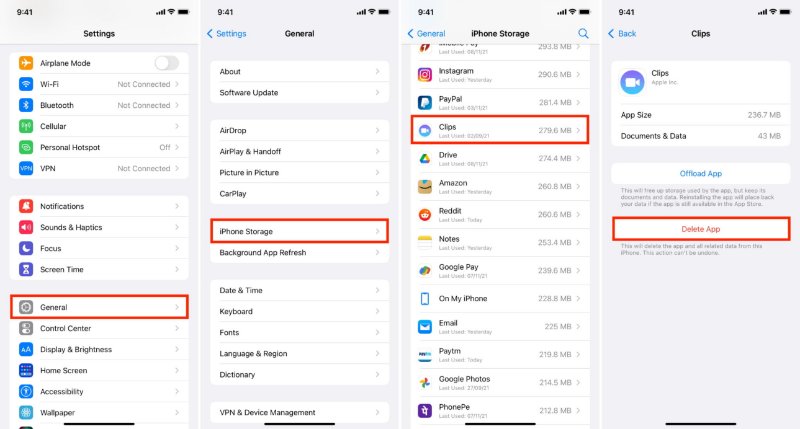
You can place your iPhone 17 into Recovery Mode and update it to fix the restart loop. This will reinstall the iOS but won’t erase your data. To do so:

In case your iPhone 17 Pro keeps restarting, it could be large apps/attachments/media files or temporary, or cache data hogging much storage space. Thus, you’ll need to free up storage space on your phone to fix the restart loop:

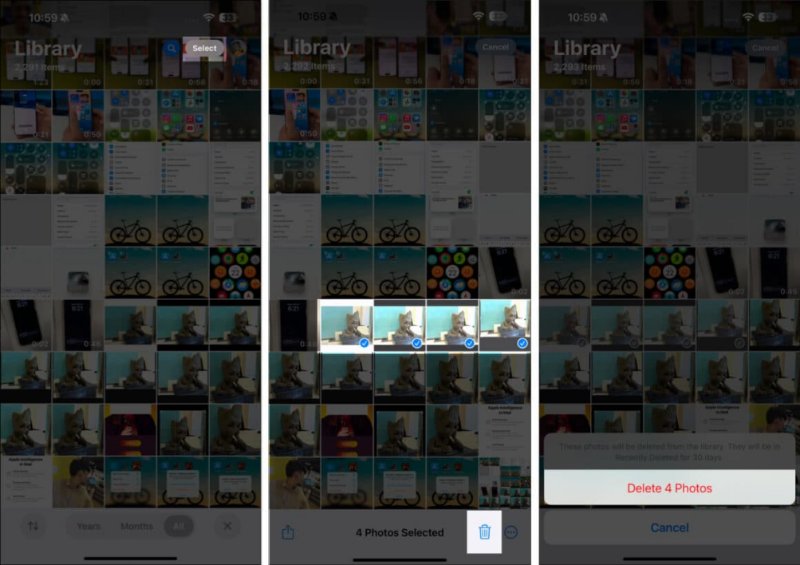
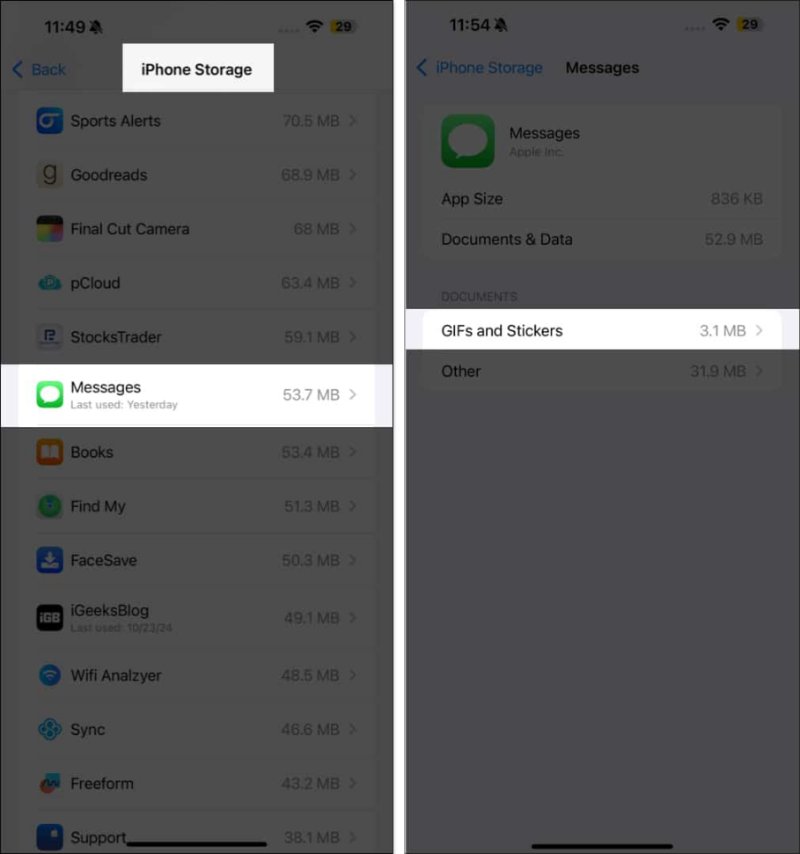
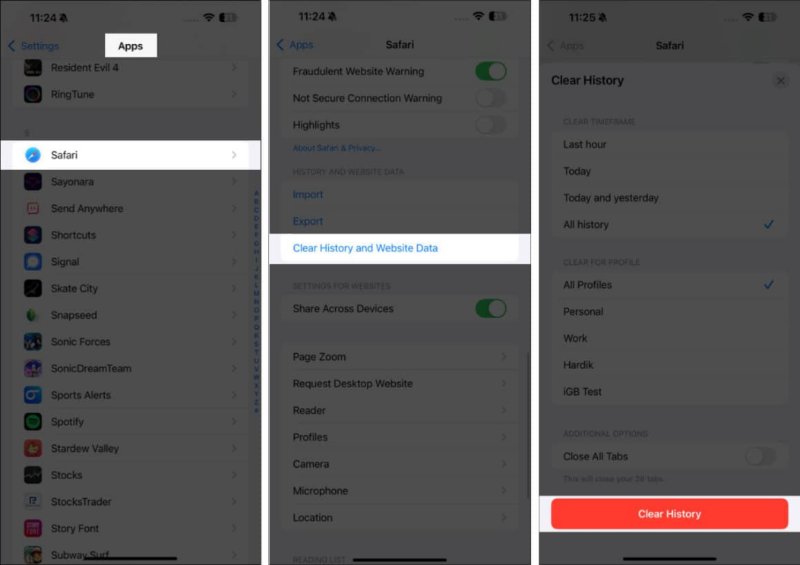
If your iPhone 17 keeps restarting because of an iOS issue, rather than restoring it, you can fix it with Tenorshare ReiBoot without data loss and jailbreaking. This tool is easy to use and can repair 150+ iOS issues ranging from minor to severe with high success, along with offering many iOS management features. Here’s more to know about this tool:





Your iPhone 17’s software might be outdated. This could be one of the reasons your phone keeps restarting, as it lacks the bugs and security patches that come with the update. Thus, to update iPhone 17, follow the steps beneath:
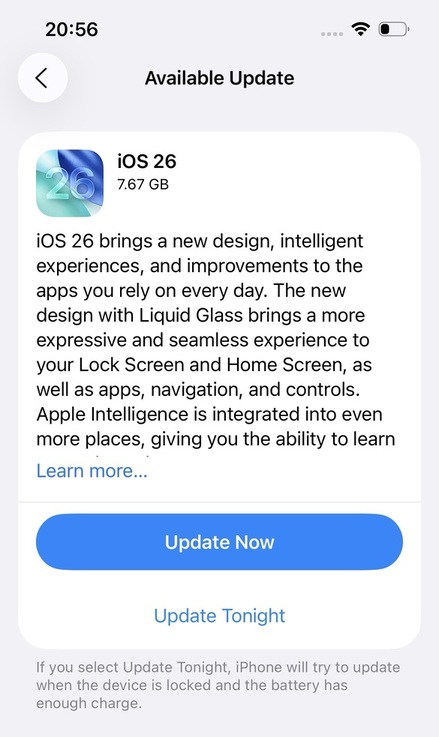
Reset all settings on your iPhone 17 if it’s stuck in a restart loop. This method can fix minor iOS issues without erasing your files. However, it will erase custom settings like Wi-Fi passwords and display choices. But you can set them up again. Here’s how to reset all settings on your iPhone 17:

If updating your iPhone 17 through iTunes doesn’t fix its restart loop, you can restore it. This method will reinstall iOS but will also erase data from your phone. But if you have a backup, here’s how to restore your iPhone 17 by iTunes:
As a last resort, if nothing can fix the restart loop on your iPhone 17, factory reset it to its default settings. But it will also clear away all data on your phone. So, if you have a backup, here’s how to factory reset your iPhone 17:
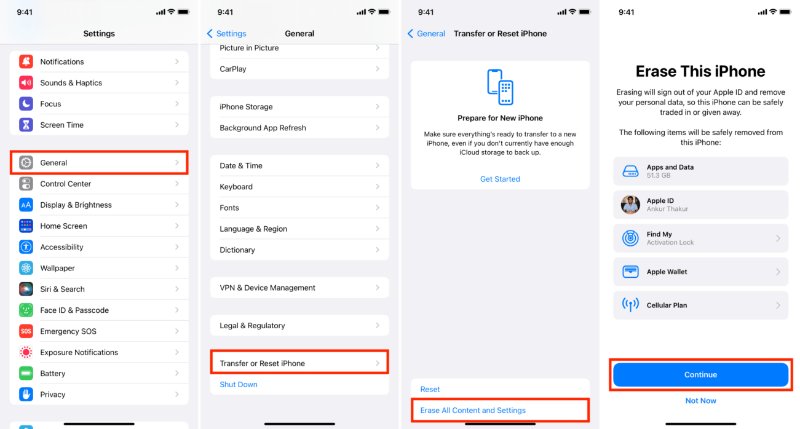
If your iPhone 17 keeps restarting, it might be from software bugs, bad apps, overheating, battery problems, low storage, or hardware damage. First, check for overheating, recent updates or apps, battery health, and storage space. If that doesn’t help, try a force restart, remove problematic apps, free up space, update iOS, reset settings, or restore the phone.
However, to fix the restart loop on your iPhone 17 without data loss, employ Tenorshare ReiBoot. It’s a user-friendly tool that can repair 150+ iOS problems without jailbreaking, and also offers iOS management features.

then write your review
Leave a Comment
Create your review for Tenorshare articles

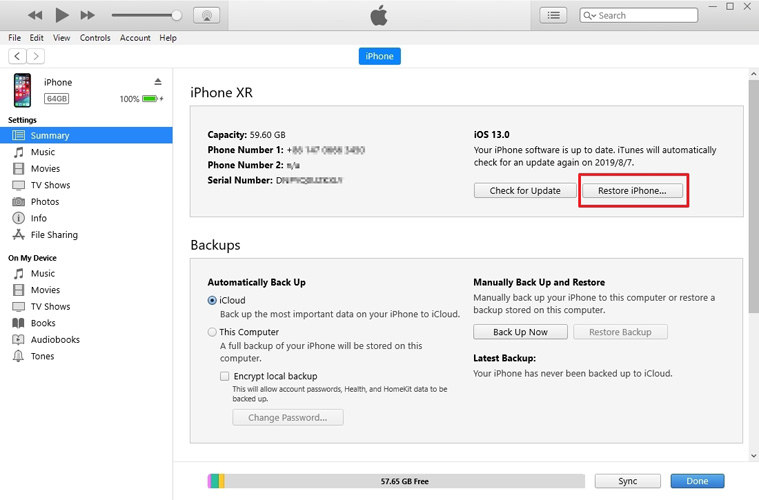
By Jenefey Aaron
2025-12-12 / iPhone 17