ReiBoot - No.1 Free iOS System Repair Software
Fix 150+ iOS Issues without Data Loss & Safely iOS 26 Upgrade/Downgrade
ReiBoot: No.1 iOS Repair Tool
Fix 150+ iOS Issues, No Data Loss
The iPhone 17 and iPhone Air come with some of Apple’s most advanced camera technology yet—but even the latest devices aren’t immune to problems. From rare glitches that create black boxes and white squiggles to everyday blurry photos, users have noticed a range of camera issues.
Apple has released a new build of iOS 26 (23A345) exclusively for the iPhone 17 Pro series. This update fixes the black box camera glitch reported by early reviewers.
If you’ve just received your iPhone 17 Pro or Pro Max, make sure to update immediately to avoid the issue. Other iPhone models are unaffected. Apple is also expected to roll out iOS 26.1 beta next week for wider testing.

Apple’s latest devices, the iPhone 17 Pro Max and iPhone Air, come with impressive camera upgrades—but some early users have noticed unexpected photo issues.
In a recent review, Henry Casey at CNN Underscored noticed an unusual imaging problem during a concert. He described it as:
"I also noticed an odd imaging problem at this concert, where one out of every 10 or so photos taken on the iPhone Air and iPhone 17 Pro Max have small blacked-out portions, including boxes and parts of white squiggles from the big LED board behind the band."

Apple confirmed that this issue can occur “in very rare cases when an LED light display is extremely bright and shining directly into the camera.”
Apple says it has identified a fix and plans to release it in an upcoming software update, though there’s no official release date yet.
This glitch seems to affect a small fraction of photos and is tied to extremely bright light sources, such as large LED boards at events. While it’s noticeable in certain scenarios, most users are unlikely to encounter it in everyday photography.
In addition to the rare black box glitch, some users have pointed out hardware and app-related limitations with the iPhone 17 Pro Max camera. Unlike the iPhone 15 Pro Max, which offers up to 5x optical zoom, the iPhone 17 Pro Max maxes out at 4x optical zoom.
Moreover, certain third-party apps such as Not Boring Camera currently operate only on the optical lens and are experiencing focusing issues. These app-specific bugs will likely require updates from developers to ensure smoother performance.

Unlike the rare black box and squiggle glitch, blurry photos can happen in routine situations—such as indoor shots, low-light environments, or when capturing moving subjects. These issues are often caused by a mix of software glitches, misconfigured settings, environmental factors, or hardware problems.
The good news is that most of these problems can be fixed with a few simple steps, starting with software solutions before moving on to manual adjustments or hardware checks.
Even tiny amounts of dust, fingerprints, or smudges on the lens can make photos appear blurry or hazy. This is especially common when the iPhone is carried in pockets or bags.
Fix:
Some blurry photo issues on the iPhone 17 are caused not by hardware, but by iOS glitches or corruption. These software problems can affect the camera’s ability to focus, process images correctly, or handle new features, including night mode or HDR.
Before checking hardware or adjusting settings manually, it’s often best to start with a system-level repair. Fixing iOS glitches first can resolve many camera problems quickly and safely. One of the most reliable tools for this is Tenorshare ReiBoot.
How to use ReiBoot to fix iPhone 17 camera issues:
Download and install ReiBoot on your computer (Windows or Mac). Connect your iPhone 17 using a USB cable.

Launch ReiBoot and choose Standard Repair.

Follow the on-screen instructions to download the latest iOS firmware.

Click Start Standard Repair and wait for the process to complete. Once done, test your camera to see if blurry photos or glitches are resolved.

Many users report that after repairing iOS with ReiBoot, their iPhone 17 camera focuses faster, captures sharper images, and no longer shows occasional glitches. It’s often the first recommended step before checking hardware or adjusting other settings.
Certain cases or camera lens protectors can interfere with the camera’s ability to focus correctly or may reflect light in unintended ways, leading to blur or glare.
Fix:
Auto-focus may struggle in low light, crowded environments, or when subjects are moving quickly. If your images are blurry, it may simply be a focus issue.
Fix:
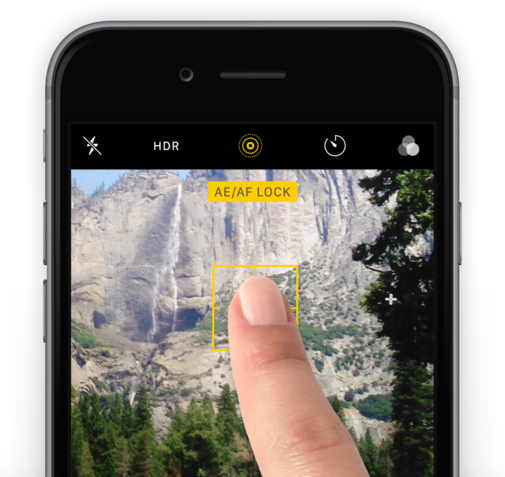
Apple has confirmed that the black boxes and white squiggles glitch will be fixed in an upcoming software update. Installing the latest iOS version can also help resolve other minor camera bugs and improve overall performance. So, this is the recommended way to fix iPhone 17 camera issues.
Fix:
Sometimes, incorrect camera or system settings can lead to blurry photos or malfunctioning features. Resetting settings can restore normal camera behavior without erasing your personal data.
Fix:

If your photos remain blurry after trying the software solutions above, it may indicate a hardware problem with the camera module. Physical damage or manufacturing defects can cause persistent blur.
Fix:
Changing to a new iPhone 17, iPhone Air, or iPhone 17 Pro/Pro Max is exciting—but you don’t want to lose your photos, apps, or settings. If you’ve experienced issues like the iPhone 17 camera glitch or other unexpected iOS bugs, using Tenorshare iCareFone makes it easy to safely back up and transfer all your important data.
Why we choose iCareFone to backup & transfer:
With iCareFone, migrating your data to a new iPhone 17 or iPhone Air is simple, safe, and efficient—so you can enjoy your device without worrying about losing any important content.
Watch the video guide to see how to use Tenorshare iCareFone to backup & transfer on iPhone 17 Air/Pro/Pro Max.

then write your review
Leave a Comment
Create your review for Tenorshare articles

By Anna Sherry
2025-12-12 / iPhone 17