then write your review
ReiBoot - No.1 Free iOS System Repair Software
Fix 150+ iOS Issues without Data Loss & Safely iOS 26 Upgrade/Downgrade
ReiBoot: No.1 iOS Repair Tool
Fix 150+ iOS Issues, No Data Loss
Emergency SOS on iPhone 17 is designed to protect you, but when it switches on accidentally or gets stuck, it can disrupt calls and mobile data. This can happen after an iOS update, network issues, or an unintended button press. Acting fast is important to restore normal service.
This guide covers how to turn off SOS on iPhone 17 in the simplest, most effective ways, so your device returns to full functionality without delay.
SOS mode on iPhone is a built-in safety feature that lets you call emergency services when your regular network is unavailable. It’s useful in critical situations, but if your device gets stuck in this mode, it can block normal calls, texts, and internet access until fixed.
An iPhone 17 stuck on SOS only means the device can make emergency calls, but has lost access to normal network service. Common causes include:
Emergency SOS is helpful for safety, but accidental activation can be frustrating. Disabling certain triggers can prevent unwanted SOS mode while keeping the feature available for real emergencies. Here’s how to do it:
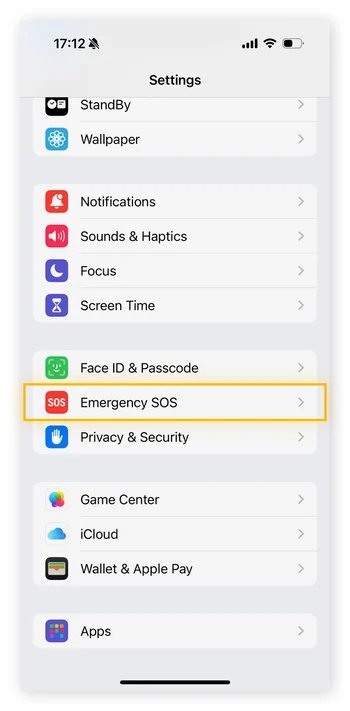
When prevention methods did not help and your iPhone 17 was stuck on SOS only, you'll need to use proven troubleshooting steps. These fixes work for network-related glitches, outdated settings, and software issues causing iPhone 17 stuck on SOS mode.
When your iPhone 17 stuck on SOS only, the most common reason is a temporary network outage from your carrier. This can happen during maintenance or unexpected service interruptions. Visit your carrier’s website, check their outage map, or contact customer support to confirm if your area is affected. If there is an outage, you’ll need to wait until service is restored.
A force restart is one of the quickest ways to fix iPhone 17 stuck on SOS mode. It refreshes your device’s system, clears temporary glitches, and can restore network connectivity without erasing any data. Let’s see how to restart your iPhone 17.

Toggling Airplane Mode while your iPhone 17 Pro is in SOS mode can help you restore your network connection. This forces the device to reconnect to the nearest available tower, which often resolves temporary service issues.
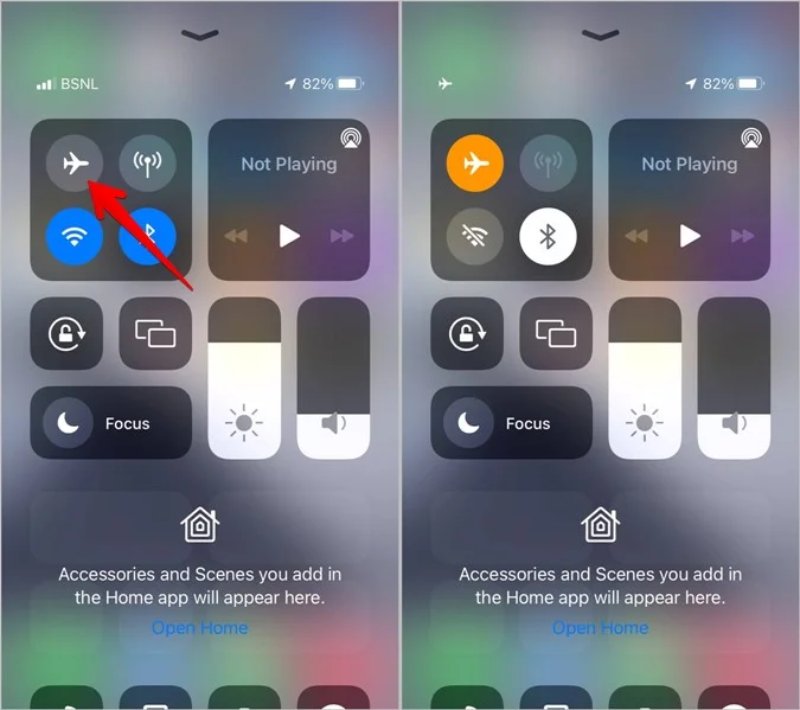
A loose, damaged, or inactive SIM can easily trigger SOS on new iPhone 17. Ensuring your SIM or eSIM is active and correctly set up is essential for restoring service.
For Physical SIM:
For eSIM:
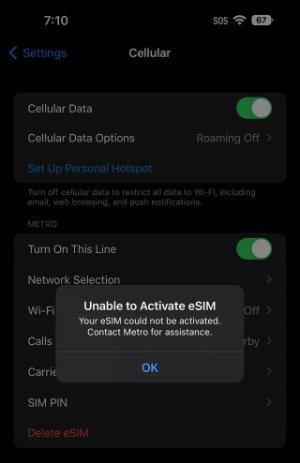
When your iPhone 17 stuck on SOS only, corrupted or incorrect network configurations may be the cause. Resetting network settings clears saved Wi-Fi networks, cellular settings, VPNs, and Bluetooth pairings, allowing your device to reconnect with a fresh configuration. This process does not delete your personal files, photos, or apps.
There may be a deeper issue with your iPhone 17 stuck on SOS mode if none of the manual fixes work. This might be a bug within the iOS system. In such cases, using a trusted iOS repair tool like Tenorshare ReiBoot is the most reliable solution.
This software is designed to fix more than 150 iOS and iPadOS system issues including SOS on new iPhone 17, boot loops, frozen screens, update failures, and more without risking data loss when using Standard Repair mode.
Why Choose Tenorshare ReiBoot:
Steps to Fix SOS Mode with Reiboot standard repair:





An iPhone 17 stuck on SOS mode can leave you disconnected at the worst time, so knowing how to turn off SOS on iPhone 17 is crucial. We’ve covered proven fixes that can get your phone back online fast. For a guaranteed and hassle-free repair, choose Tenorshare ReiBoot . It's powerful Standard Repair mode tackles SOS mode and countless other iOS problems in minutes, all without wiping your data. Download ReiBoot today and restore your iPhone 17’s full network functionality in one click.
then write your review
Leave a Comment
Create your review for Tenorshare articles

By Jenefey Aaron
2025-12-12 / iPhone 17