then write your review
ReiBoot - No.1 Free iOS System Repair Software
Fix 150+ iOS Issues without Data Loss & Safely iOS 26 Upgrade/Downgrade
ReiBoot: No.1 iOS Repair Tool
Fix 150+ iOS Issues, No Data Loss
"Why is my iPhone 16 so slow?!" — There are many people asking this question in online forums and tech support chats. However, there isn’t any robust answer available either.
Before we begin, you should understand that the standard iPhone 16’s come with a 60Hz display (no ProMotion), while the Pro’s come with ProMotion. For that reason, the Pro models automatically feel a lot smoother. Standard models may feel choppier and sluggish.
Today, in this post, we talk about why iPhone 16/17 slow issue is happening, and what you can do to boost your iPhone's speed. With that out of the way, let’s discuss the cases when your iPhone 16/17 is actually being slow.
Based on feedback from various forums, common issues reported with the iPhone 16/17 include:
If you're wondering "why is my iPhone 16/17 so slow" or "why is my iPhone 16/17 lagging", there could be several reasons behind it. While the iPhone 16/17 is designed to be faster and more efficient than the iPhone 16/17 with the new A18 Pro chipset, certain factors can affect its performance.
Here are several fixes you can try to solve the iPhone 16/17 running slow problem.
If your iPhone 16/17 Pro Max slow and lagging, a force restart can help resolve temporary glitches or performance issues. It's the first fix we recommend since it has no compromises and is very easy to do.
Force restarting your iPhone 16/17 Pro Max can clear out minor software bugs and refresh the system, which might improve its performance if it's been running slow.
Hold Down the Power Button until you see the Apple logo.

If you're looking for how to speed up iPhone 16/17 Pro Max (or 16), updating the iOS system version can help improve performance. Keeping your iOS system up to date can optimize your iPhone's performance and fix any bugs that might be slowing it down.
You might think that your new iPhone 16/17 already has the latest iOS 18 system installed, but it's possible that Apple has released a new version of iOS 18 to address specific bugs.

Your iPhone 16/17 Pro Max slow even after the above fixes? Updating your apps to the latest version can help improve performance.
Updating your apps ensures they are optimized for the latest iOS version, which can help speed up your iPhone 16/17 Pro Max.
Tap "Update All" to update all apps, or update individual apps by tapping "Update" next to each one.
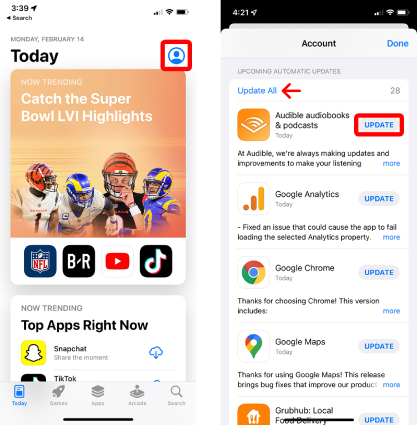
Freeing up storage can significantly improve its performance. It’s one of the most effective fixes if your phone is very low on storage.
Delete unnecessary apps, large files, or offload unused apps to free up space.

Freeing up storage ensures your iPhone has enough space to run efficiently, reducing lag and improving overall performance.
If your iPhone 16/17 series is running slow, checking and managing background apps can help improve its speed.
Swipe up on each app’s preview to close the ones you’re not using.
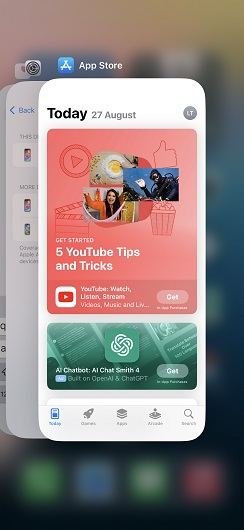
Additionally, you can manage Background App Refresh to further enhance performance:
Review the list of apps and toggle off any that you don’t need running in the background.
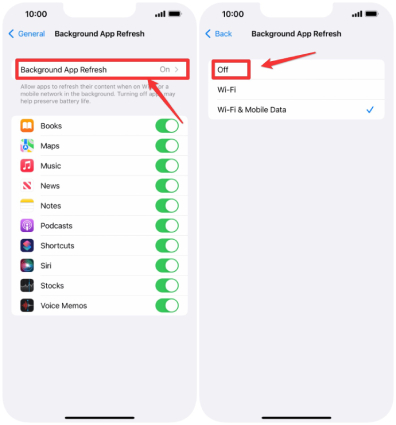
Turning off Background App Refresh for unwanted apps can free up resources and extend battery life, making your iPhone 16/17 run more efficiently.
If your iPhone 16/17 series is running slow, overheating could be the cause. Cooling down your device can help restore its performance.
If your iPhone 16/17 series is acting slow while doing something online, it may be due to network speed. Checking and improving your network speed can help enhance your device's performance.
Resetting your iPhone is one of the last fixes. But be noted that this erases your data. Here's how to do it:
Choose "Reset All Settings" or "Erase All Content and Settings" (this will erase everything, so make sure to back up your data first). Confirm your choice and follow the on-screen instructions.
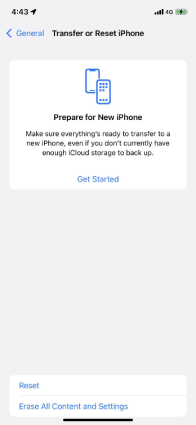
If nothing works, there’s one final fix you could try to speed up iPhone 16/17 series: repair your iOS system with Tenorshare ReiBoot. ReiBoot provides a reliable and efficient method for optimizing iPhones, including the latest iPhone 16/17 models. As a professional iOS recovery tool, ReiBoot addresses more than 150+ performance issues —such as system errors, crashes, and outdated software—helping your iPhone 16/17 run more smoothly.
Download and install ReiBoot on your PC or Mac. Open ReiBoot. Connect your iPhone using a USB cable. Choose Start Repair.

Choose “Standard Repair” from the main page and then click the repair button to continue.

Select “Download” to download the iOS system firmware. Wait for the download to complete, and then follow the on-screen instructions to complete the repair.

Once the repair is complete, your iPhone 16/17 system will run more smoothly than before.

ReiBoot iOS system repair video guide
Make sure you’re connected to a fast internet connection. This ensures internet activities work as fast as they should.
If your phone is charging slow, make sure to use an original Apple charger, and help your phone stay cool by charging it in a cool room.
If you’re using any third-party keyboard, switch back to iOS keyboard and try again.
You can start by restarting your iPhone 16/17 and closing unnecessary apps. Free up the storage by deleting unwanted apps and media. If you don’t need an app running in the background, turn off its Background App Refresh. Lastly, if no fix works, you can optimize your iOS system using Tenorshare ReiBoot.
then write your review
Leave a Comment
Create your review for Tenorshare articles

By Sophie Green
2025-12-19 / iPhone 16