iCareFone - Free iOS Backup tool & Easy Data Manager
Backup/Transfer/Restore/Manage iOS Data with Simple Clicks
Backup/Manage iOS Data Easily
Backup/Manage iOS Data in Clicks
The all-new iOS 26 Version has come up with the latest features to give a new and interactive mobile experience to its users worldwide. One of the essential features of it is the iOS 26 screenshot preview. Although this feature is praised by most iPhone users who often edit screenshots, some users also get annoyed and distracted by it. So, whether you are in favor or against this feature, this article will help you in both ways to understand it, learn ways to disable full-screen view and use alternative methods of editing screenshots without upgrading to iOS 26.
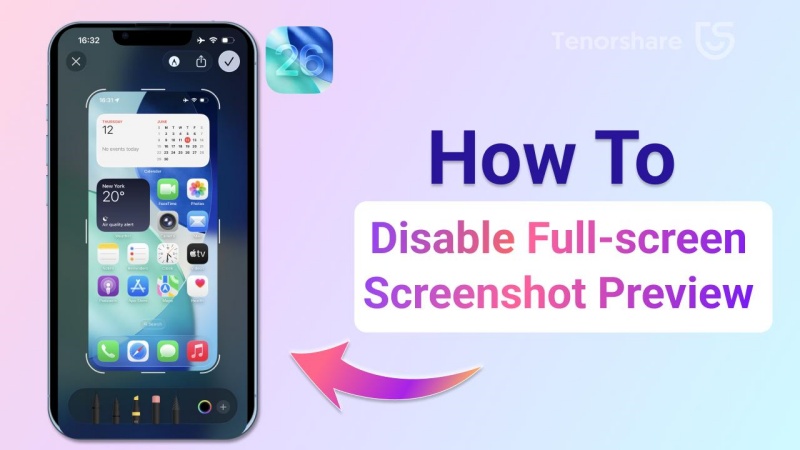
In iOS 26, Apple changed the way screenshot previews work. Previously, when you took a screenshot, a small thumbnail would appear in the bottom-left corner of the screen. You could either tap it to edit or ignore it, and it would disappear after a few seconds.
Now, in iOS 26, after taking a screenshot, your iPhone automatically opens the screenshot in full-screen preview mode, taking you out of your current app. This means more steps if you just want to quickly take multiple screenshots or continue using your app.
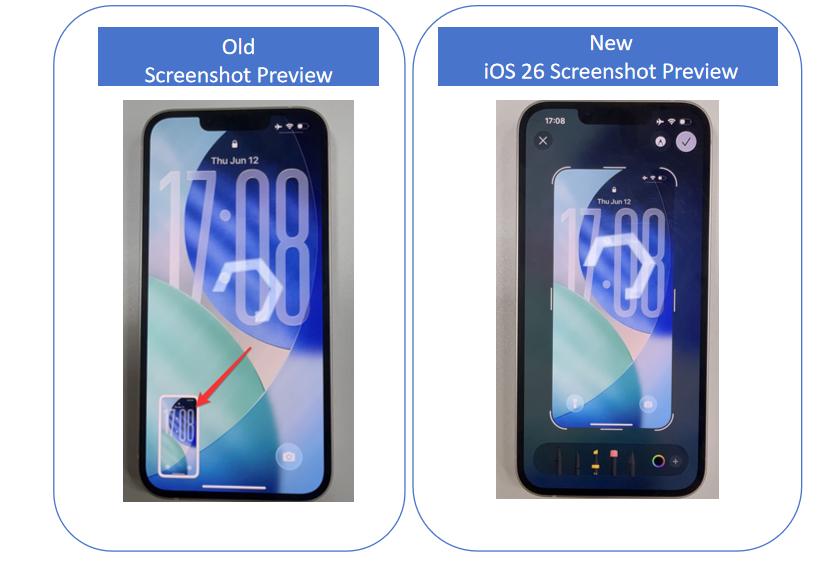
Many users find this change annoying, especially if they prefer the old, lightweight workflow. They feel it's unnecessary to go through the full editing interface every time and wish there was a way to turn this feature off.
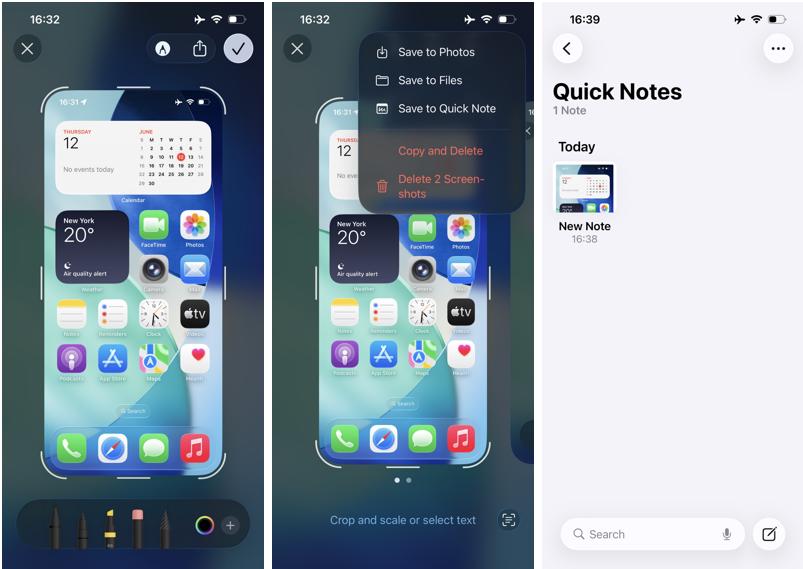
Basically, on taking the first screenshot, a pop-up appears asking users to 'Switch to Thumbnail View.' Unfortunately, if you hit the 'Not Now' button, a full-screen view will be enabled. But you do not need to worry because we can disable the full-screen screenshot preview iOS 26 anytime and enjoy the previous thumbnail icon view for taking screenshots. Let's now dive into the steps:
Open the 'Settings' tab on your iPhone with iOS 26 and navigate to the 'General' tab.

Find the 'Screen Capture' option under the General tab.

Toggle off the bar placed after the 'Full-Screen Preview' option. Currently, it would be green (ON). Simply move the slider to the left to turn it off.
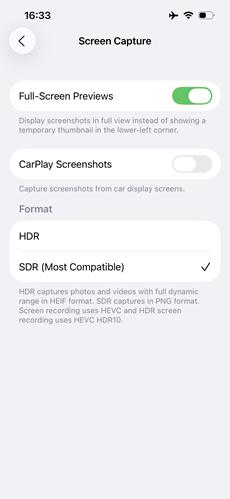
If you very often need this feature, simply turn it off to avoid distractions every time. You can still use it anytime when required by tapping on the photos.

In iOS 26, Apple introduced an impressive standalone app known as the Screenshot Preview app to increase productivity and visual editing on an iPhone, similar to Mac's Preview tool. It provides complete control over captured images, PDFs, and screenshots with an attractive modern interface and advanced editing features.
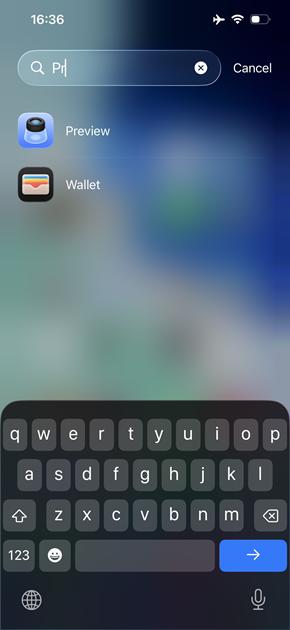
This app serves as a central hub where all screenshots are automatically stored and organized into an easily viewable timeline. When opened, it allows users to annotate, crop, blur, and highlight specific parts of any given screenshot to emphasize or redact sensitive information more efficiently and extract sensitive areas more conveniently. Furthermore, it allows users to apply shapes, text overlays, or color filters in order to enhance clarity further.

One of its key features is the capability to use AI-powered context recognition. This enables it to intelligently detect addresses, phone numbers, dates, or document signatures within screenshots and provide quick actions such as copying, calling, scheduling, or sharing for quick editing or productivity-boosting purposes.
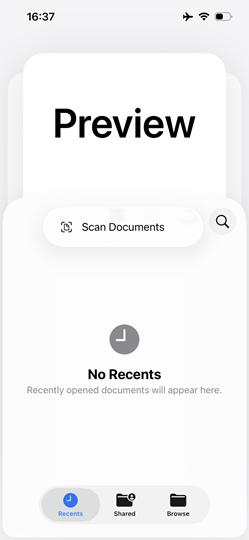
Here are the general steps to use the iOS screenshot preview app with additional information to manage screenshots on other iOS Versions if you do not want to upgrade to iOS 26:
Save screenshots normally using the Side + Volume Up or Home + Power buttons.
The way of taking screenshots might be different on your phone.
Launch Preview from either your Home screen or the App Library. You can search in the app library with the app name for instant selection.

Now, you can edit the screenshot the way you want using the following features: text markup, cropping, rotation, flipping, and removing background.
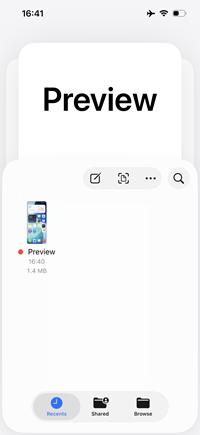
In case you are not willing to upgrade your iPhone to iOS 26 and are satisfied with the current features iOS has, you can still use the iOS 26 screen preview app. This would not require upgrading. Instead, you have to download a third-party app that is fully safe and secure.
iCareFone is a standard software launched by Tenorshare as an all-in-one solution for iOS backup and file management. This tool offers transferring photos from iPhone to PC or Mac in just one click, saving time and effort. It is also considered an optimized tool for effortlessly converting HEIC images to JPG.
5.1 Key Features of iCareFore
Download Tenorshare iCareFone on your PC or Mac and connect it to your iPhone. Unlock your phone and enter the passcode to verify the 'Trust This Computer' pop-up. Once the app is installed, choose the 'Export Photos' tab and select Photos to Export.

Click the Export button, and the photos exporting process will begin. Please wait until it is completed.
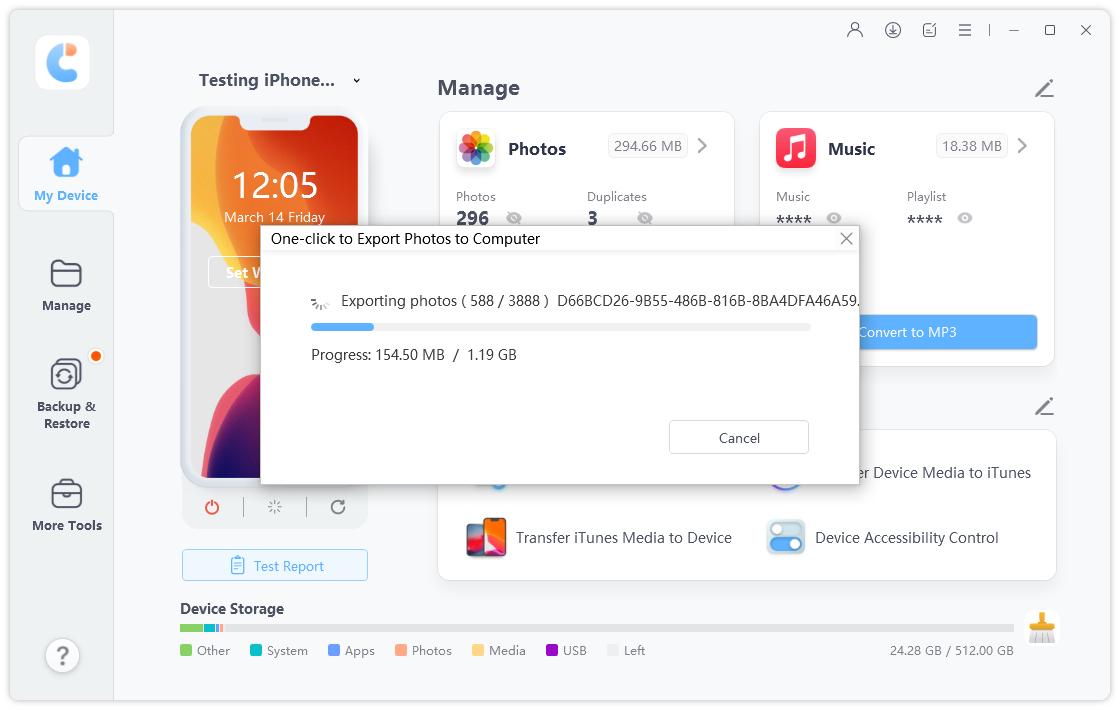
You will be notified when the exporting process is completed. Click on the 'Open Folder' button to view exported photos.
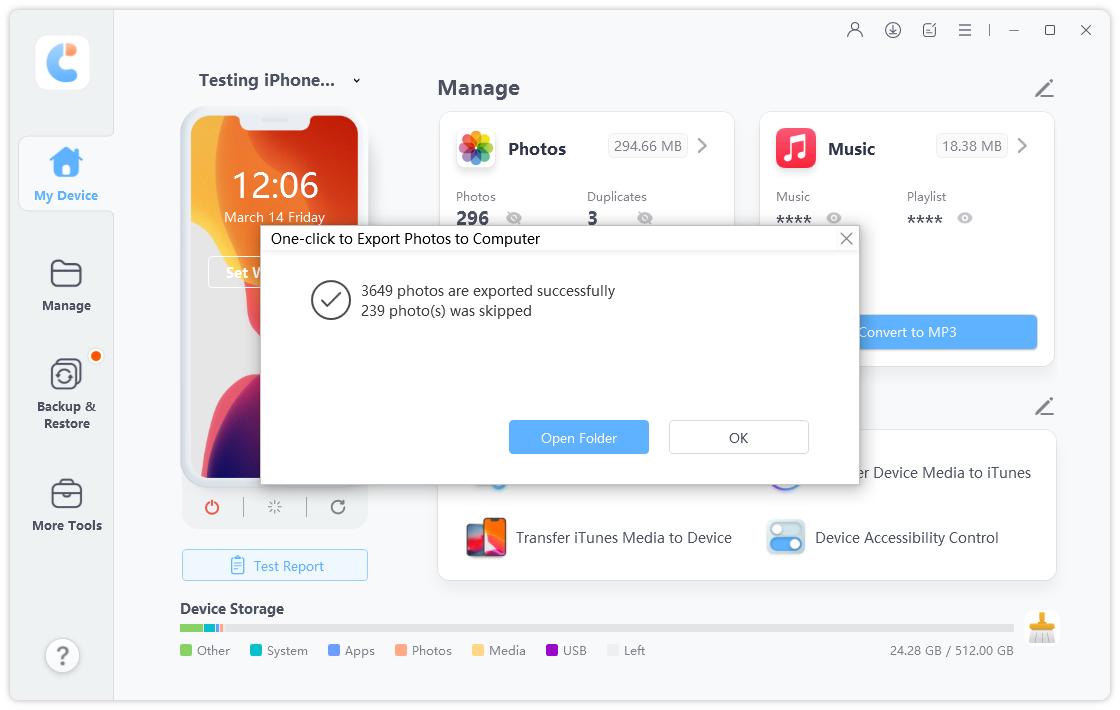
Press Side + Volume Up buttons on Face ID iPhones or Home + Power on older models, and you will see either a full-screen preview (if enabled) or a thumbnail image appear in the bottom-left corner.
Buttons not properly pressed, phones out of storage, restrictions enabled, or bugs can be the possible reasons for the iOS 26 screenshot preview not working.
Restarting the iPhone, managing storage space, changing settings to eliminate restrictions, updating the device to the latest iOS version, and using a third-party tool like iCareFore can help you fix this issue.
You can change these settings on your latest devices by navigating to the Settings tab. Find the 'General' option and open the 'Screen Capture' tab. Enable or disable 'full-screen preview' to adjust settings.
then write your review
Leave a Comment
Create your review for Tenorshare articles

Best Free iPhone Transfer & iOS Backup Tool
Easily, without iTunes
By Jenefey Aaron
2025-12-12 / iOS 26