iAnyGo-No.1 Free Location Changer for iOS and Android
Change GPS with 1-click, simulate routes, joystick control, no jailbreak!
iAnyGo-No.1 Free Location Changer
1-Click GPS change, joystick, no jailbreak!
Mobile games like Pokemon GO can now be enjoyed on PC with improved control sensitivity, high-definition graphics, and consistent performance thanks to Mumu Player, an Android emulator.

This guide will solve Mumu Player Pokemon Go any problems, and you will be good to go!
With Mumu Player, an Android emulator, PC gamers can enjoy mobile games like Pokemon GO on a bigger screen with better controls and visuals. By simulating an Android environment on a computer, you can use a mouse and keyboard to improve gameplay.
Anyone without top-of-the-line hardware can still enjoy a smooth gaming experience thanks to the emulator's optimization for lower-end PCs. For Pokemon GO fans looking for a fresh experience, Mumu Player provides a bigger screen and better controls, allowing them to dive deeper into the Game.
As of the most recent update, MuMu Player version 12 does not support PGSharp.
If you want to use PGSharp, download and install the 64-bit version of MuMu Player (V2.7.23.0). You must always adhere to the exact installation instructions to ensure compatibility and optimal performance. For more in-depth instructions, see the official MuMu Player website or the installation guide for PGSharp.
Possible causes of Mumu Player not working with Pokémon include incompatibilities between the emulator and the Game, using an old or wrong version of Mumu Player, or not meeting the system requirements.
Furthermore, the issue may be exacerbated by software flaws or network troubles.
An issue with the authentication browser could be the cause of an authorization error when playing Pokemon GO on MuMu Player. If this doesn't work, try these steps:
If the mumu player does not load Pokemon, go. It might be because of system compatibility issues. The required system requirements are listed below:
Keeping your location hidden can help you with privacy protection, preventing exposure of location information, avoiding unnecessary social pressure, and controlling the scope of information sharing.
Problems with the emulator or the Game itself might be to blame if Pokemon GO crashes on MuMu Player 6. Some possible solutions to consider are:
Here are some things you can try to fix the problem if PGSharp is stuck on the loading page:
Here are some things you can try to fix the problem if PGSharp is stuck on the loading page:
If you want to play Pokemon Go but don't want to walk, you can use in-game motion simulation techniques. Several programs exist that can alter your device's GPS coordinates in such a way that it seems like you're moving, like a popular application, Tenorshare iAnyGo.

iAnyGo helps anyone who wants to play Pokemon Go without moving their phone by changing its GPS location. Taking part in events or catching Pokemon that aren't nearby becomes a whole lot easier with this if you want to use iAnyGo with Pokemon GO.

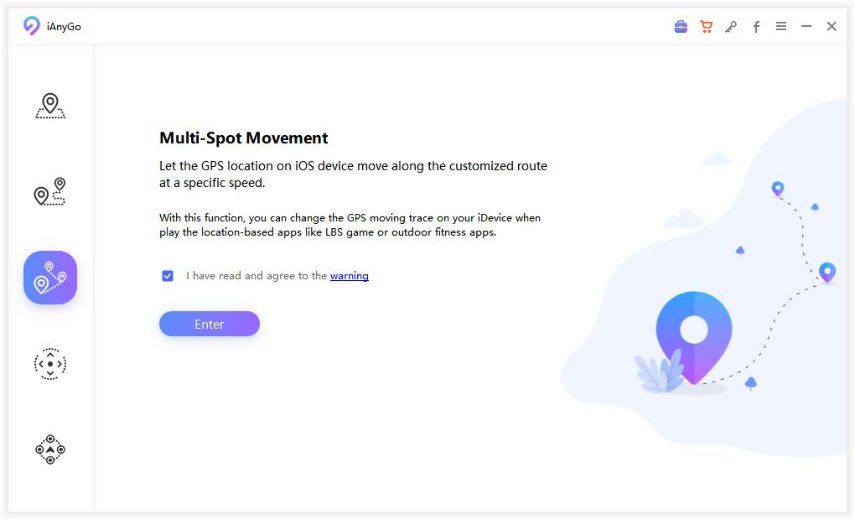

Many emulators on PC can be used to play Pokemon Go. Some of them are Memu Play, Nox Player, Bluestacks, etc.
Yes, you can play Pokemon Go on BlueStacks. You may find instructions for installing the Android emulator BlueStacks on your PC and playing Pokemon Go online.
If you want to play Pokemon Go without problems, make sure you download it from the Google Play Store and use the official BlueStacks app. Updates to BlueStacks have also made it easier to install and play games, expanding the app's accessibility.
You can use PGSharp on an emulator, but it still needs to be officially made for that, so you might experience some hiccups, such as needing to restart the Game several times.
Not all features will function as expected, and there is a higher risk of getting banned or warned for using emulators. The official recommendations of PGSharp and the instructions provided by the emulator itself are the best places to start when looking for the best experience.
Please check with PGSharp's support to make sure you're using the latest version with the correct settings before.
So, we get to know that if Mumu Player Pokemon GO is not working, it can be fixed. We got to know that many emulators can be used to play Pokemon Go. But the one that can be used to play this Game efficiently is Mumu Player.
With iAnyGo and Mumu Player, not only makes the gameplay easier and faster but also ensures that the Game runs with good fps more smoothly and efficiently.

then write your review
Leave a Comment
Create your review for Tenorshare articles

2025 Top Location Changer
With Bluetooth tech built-in: no cracked/error 12, 0-risk.
By Anna Sherry
2025-12-19 / change location