then write your review
ReiBoot for Android-Best Android System Repair Tool
Fix 50+ Android issues & Free Enter/Exit Recovery Mode
Best Android Repair Tool
Fix 50+ Android issues, No Data Loss
Android auto start app makes it easier for you to manage your phone's resources effectively. With this feature on your phone, you can automatically start your favorite app with one click. You can install different autostart applications to streamline your phone activity. In this guide, we'll cover everything about Android auto start app, from what it is to how to enable/diasble auto-start apps in Android.
The Android autostart management is used to ease you in starting your favorite applications on your device through one click. These types of applications make it easy for you to manage resources on your phone.
The application allows you to pick one app that'll be launched whenever you reboot your device. You can install such applications from the App Store or install autostart apk from Google. If your phone isn't rooted then you can install an autostart no root apk.
If you're looking for an answer to your question, "How to enable auto start apps in Android programmatically?" then this section is for you. Below we list the steps to enable auto-start for an app on Android (for example, Xiaomi).
From the Manage apps page, tap on "Permission" and you'll see the "Autostart" option, so tap on it.
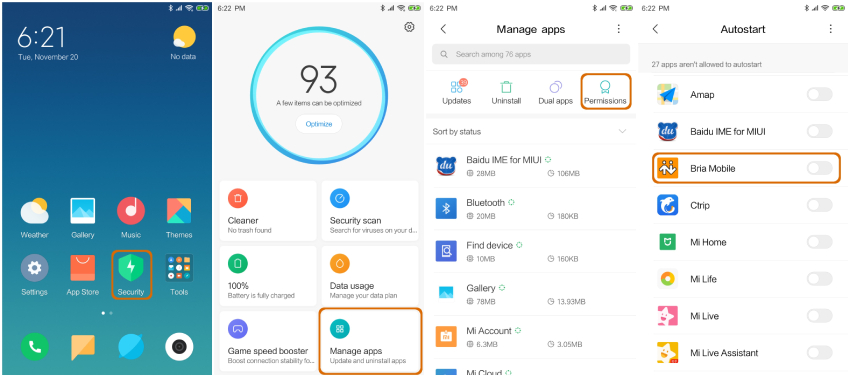
Tap on the autostart app to see the full options. Optionally, you can either allow the app to start automatically, or to be started by other apps.
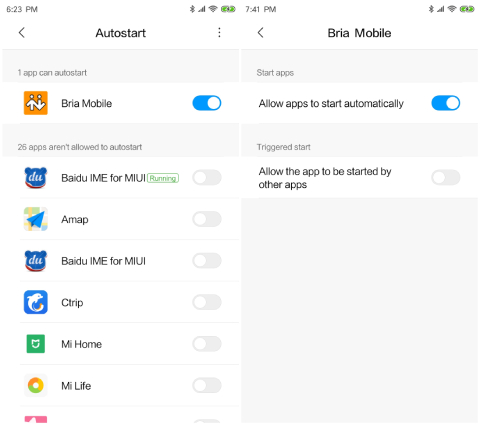
These are five different methods to help you disable auto start of Apps in Android.
Android versions such as the Marshmallow system use the Doze feature to limit the effectiveness of background apps. Turning off the doze features is very easy with the following steps:
Select any app, then select optimize, and tap on the Done button.
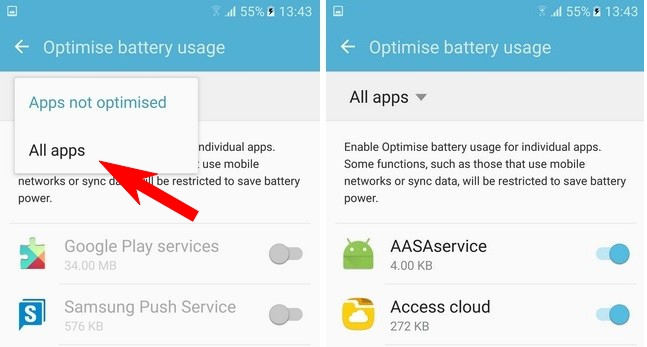
Follow these steps to turn on Developer Options to disable auto-start applications on your phone.
Head to Develop Options and tap on the Background Process Limit option.
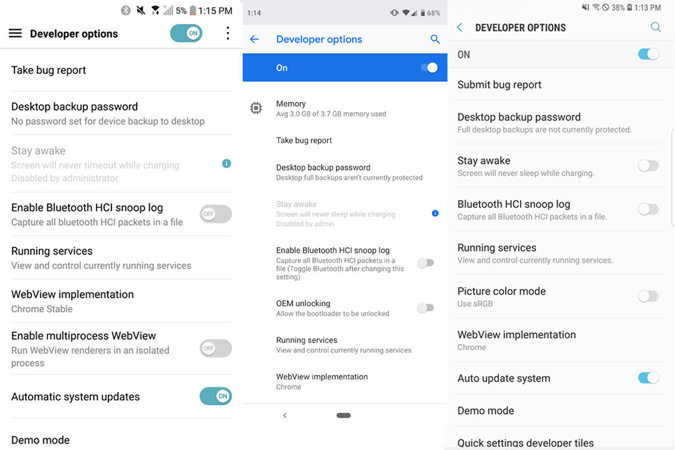
If you're wondering, how to disable auto-start apps in android, auto-start management, then you can use a startup manager. You can use a startup manager on your phone if it's rooted. The startup manager allows you to manage your autostart no root apk app. You can download thiscapplication from the Google Play Store for free. It'll make it easy for you to select the apps that'll auto-start on reboot.
Like the startup manager, you can use startup auditor to restrict apps from autostart after rebooting your phone.
You can download the Startup Auditor application from the Google Play Store and install it. The application allows you to select apps and restrict them from performing background operations.
There are dozens of applications available on the App stores that can help you to prevent auto-launch app android from performing background operations. Android users always have the privilege to use third-party task killer apps to perform task management operations. You can download them from the Google Play Store or any other online app store.
Q1: What does force stop mean for an app?
Force stop for an app terminates the current operation of the app. It also means that an app can no longer use your phone's cache files.
Q2: How do I force to start an app?
To force start an app, you need to go to Settings>Apps>Startup. Before performing these steps, you must ensure that the app you're trying to run at startup is turned on.
Q3: What system apps can I delete on my Android?
You can remove several system apps including weather, Amazon, device help, usage manager, locker app, caller id, dropbox, drive, and many others.
It's quite frustrating when antostart stops working on Android devices and users just ask themselves why is my Android autostart not working. If you are experiencing the same issue, then we recommend that you should download Tenorshare ReiBoot for Android, a professional Android system repair software. If the Android auto-start not working issue is caused by system issue, you can use this tool to repair your Android system with a few clicks. Below are the detailed steps:
Download and install ReiBoot for Android on your Android device. Once installed, connect your device to the computer using a USB cable and then click "Repair Android System".

Next, click "Repair Now" and select the information of your device from drop-down lists.

ReiBoot for Android will auto download Firmware package for your device. Once done, click "Repair Now" again.

Now, follow the steps on-inscreen to enter Download mode. Once done, ReiBoot for Android will start repairing the problematic Android system.

Wait for the reapir process to complete and the problem with your Android device should now be fixed.

Android auto start app allows you to optimize your phone and restricts app that automatically performs background operations when your phone reboots. In this guide, we discussed different applications that you can use to get rid of auto start no root apk or enable these apps. In case you encounter the Android autostart not working issue, you can make use of ReiBoot for Android to get your Android syetem issue repaired.
then write your review
Leave a Comment
Create your review for Tenorshare articles

By Sophie Green
2026-01-05 / Android Tips