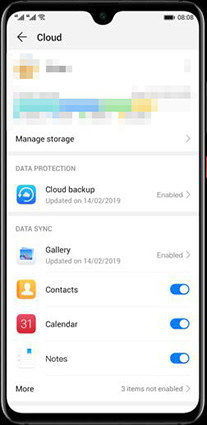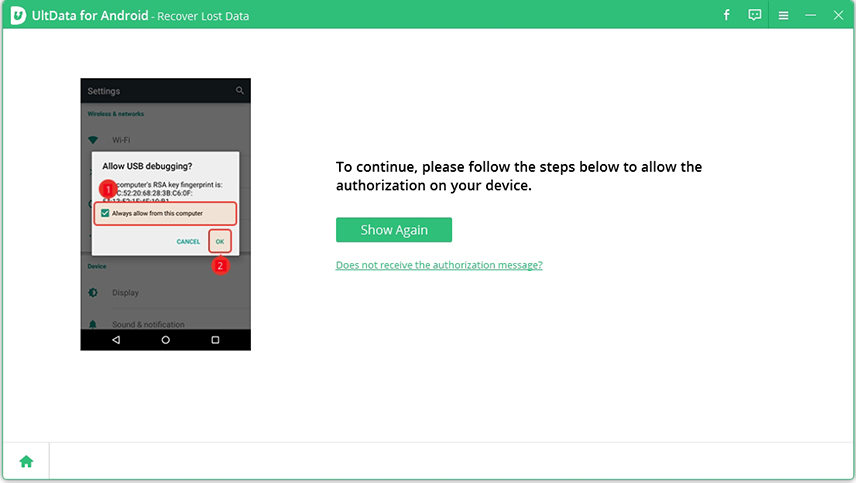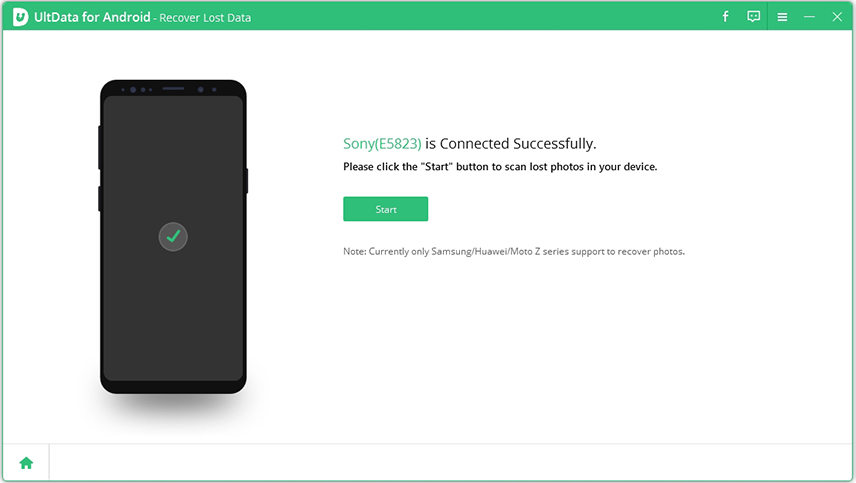Top 3 Free Methods to Make Huawei Backup
by Anna Sherry Updated on 2021-07-02 / Update for Android Data
Backing up the data on your Huawei smartphone is undoubtedly crucial. This is because it is the only way you can be certain that your data is safe. Whether your Huawei phone is lost, damaged, or corrupted, you can easily go back to your backup and recover the important data that you need. Besides, you may also want to back up your data if you are switching from one smartphone to another.
In this article, we will show you 3 free tested and trusted methods for making Huawei backup.
- Method 1. Huawei Cloud Backup
- Method 2. Using Huawei Built-in Backup App
- Method 3. Huawei HiSuite Backup (Official Tool)
- Tip: How to Recover Deleted Photos from Huawei without Huawei Backup
Method 1. Huawei Cloud Backup
With this method, you can store all your data on Huawei Cloud and retrieve it whenever you need it. Follow the steps below to use Huawei Cloud.
Get started by unlocking your Huawei smartphone. Then, navigate to “Settings” > “Huawei Cloud”. Here, you need to agree with the terms of the service. If you have never used this service, you have to turn on the Huawei Cloud service.

Choose whether you are a new or existing user. If you are new, create a new account. An existing user only needs to log in to their Huawei account. Afterward, select the types of data (contacts, photos, messages, videos, music, etc.) that you want to back up.
Customize your Huawei backup by going to “Settings” and switching on the auto-upload feature. Choose any auto-upload option (daily, weekly, monthly, etc.) that you want. Your phone will back up its data on Huawei Cloud at the set frequency.
Otherwise, you can simply navigate to the “Settings” under Huawei Cloud and download the data you want to back up.
Limitations
Although this method is good and customizable, it has a few limitations that you should know.
- It is only useful for Huawei devices and Huawei account users. Therefore, you cannot use it for a device from another brand.
- It requires lots of time to complete.
- Lastly, you can only store data of 5 GB for free. If you want to install more, you need to pay for it.
Method 2. Using Huawei Built-in Backup App
Another method you can use is the Huawei built-in backup app. As the name suggests, this is an app that comes with the phone; hence, you don’t need to download any additional files before using it.
Look for the “Backup” app on your Huawei phone and launch it. Then, you need to select the “Backup” feature under the app.
Choose the storage space for the backup. In general, you can back up in internal storage, SD card, or computer. Once you have selected your preferred storage location, choose the type of content you want.
\
Input a password to protect the file you want to store and the process will begin immediately. When it is complete, you will be notified by the app.
To recover your backup, just launch the app, choose “Restore”, and select where your data is stored. Choose the files you want and unlock them with their password.
Limitations
- You can only use this method for Huawei to Huawei backup.
- This method doesn’t support some types of data
Method 3. Huawei HiSuite Backup (Official Tool)
Huawei HiSuite is the official tool of this brand for backing up your data. Here is the procedure for using this tool:
- Start by launching this app. Then, use a USB cable to connect your Huawei phone to your computer. Notably, it is important to enable HDB for the connection to work. You can enable HDB through Settings > Advanced Settings > Security > Allow Suite. Afterward, go to Settings > Apps > HiSuite > Permissions.
After connecting the devices, navigate to HiSuite. You have to select “Home” and then “Back Up”.
Choose the files you would like to back up. Next, select the backup path and click “Back Up”. The process will start immediately.
Once it is complete, you will get a “Complete” notification. Click “Done” and you have backed up your data successfully.
Limitations
- It has too many processes; hence, it is quite difficult to use.
- It is only useful for Huawei to Huawei backup.
Tip: How to Recover Deleted Photos from Huawei without Huawei Backup
If you want to recover your deleted photos from your Huawei phone without Huawei backup, all the methods described above cannot help you recover your data. Therefore, you need to find another trusted means to retrieve your data. Luckily, you can take advantage of Tenorshare UltData - Android Data Recovery. This tool is good for restoring deleted pictures, WhatsApp messages, videos, text messages, contacts, and call logs.
UltData for Android doesn’t require rooting and can be used for smartphones and tablets from Huawei, Samsung, OPPO, Xiaomi, and other Android devices.
To use UltData to recover deleted photos from your Huawei phone, do the following:
The first thing you should do is to download UltData for Android and then Launch UltData, click on the “Recover Lost Data” option.

Afterward, use a USB cable to connect your computer to your Huawei phone. Make sure you don’t launch any phone management app during this period.

The next step is to enable USB debugging on the smartphone. Go to the Phone taskbar and tap “USB Charging”. Change USB option to “Transferring files”. Navigate to “Settings” and then find “Build”. Select “Build number” and click it 7 different times.

Once you have enabled USB debugging, enable the authorization on your Huawei phone. Tap “OK”. You may need to tap “Show Again” if you cannot see the window.

Select the data types you want to scan. In this case, it will be photos/pictures. Tap “Start’ for the program to start scanning for deleted pictures on the phone.

Before recovering the deleted photos, preview them. This is to be certain of the photos you want to retrieve.

Choose the photos and tap “Recover” at the lower-right corner of your screen.

Once you have followed these steps, you have recovered the deleted photos you selected.
Conclusion
In a conclusion, each of the three backup methods mentioned above is good. However, they are only useful for Huawei devices. So, if you want to backup data from another device, you cannot rely on these methods. Overall, Huawei's built-in backup option seems to be better than the other two.
Nonetheless, when it comes to recovering deleted/lost photos from your Huawei device, none of them comes close to Tenorshare UltData - Android Data Recovery. Therefore, UltData is the ultimate tool you should get for recovering lost/deleted photos and other types of data.
- Recover deleted WhatsApp Messages on Samsung, Huawei, Xiaomi, OPPO without root;
- Recover photos, contacts, messages, videos and everything you lost;
- Preview individual file before data recovery;
- Support with most Android phones and tablets;