iCareFone Transfer - No.1 Solution for WhatsApp Transfer
Transfer, Backup & Restore WhatsApp without Reset in Clicks
Transfe WhatsApp without Reset
Easily Transfer WhatsApp without Reset
As you communicate with friends, family, or colleagues on WhatsApp, you may have noticed little check marks next to your sent messages. But have you ever wondered what those check marks mean?
In this article, we will explain what the one and double Whatsapp check marks signify, answer common questions related to them, and guide you on how to manage read receipts and privacy settings.
WhatsApp messages go through three stages, each marked by different checkmarks to indicate the status of your message. If the recipient responds quickly what does one check mark mean on whatsapp, the checkmarks will change rapidly.
However, if the response is delayed, these stages help you understand where your message stands.
This indicates that the message has been sent but hasn’t yet reached the recipient’s phone. The time it takes to turn into two grey checkmarks depends on factors such as the recipient’s internet connection, whether their phone is on, or if they have blocked you.
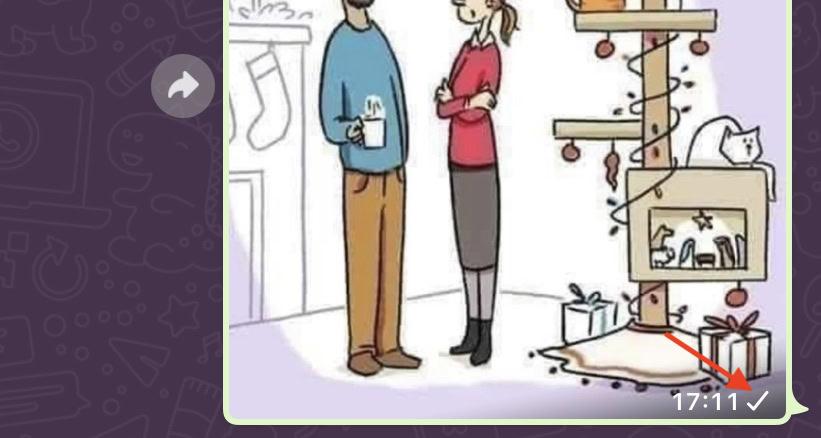
This means the message has been successfully delivered to the recipient’s phone, but they haven’t opened or read it yet.

This shows that the recipient has read your message. In group chats, the two grey checkmarks will only turn blue after everyone in the group has read the message.

A common question that arises when someone sees only a single grey tick next to their WhatsApp message is whether they’ve been blocked by the recipient. The answer is no, a single grey tick doesn’t mean you’ve been blocked.
Several signs could indicate that someone has blocked you on WhatsApp:
WhatsApp read receipts let you know whether your message has been delivered or read by the recipient. A single grey tick indicates that the message has been sent successfully, while two grey ticks mean the message has been delivered to the recipient's phone. The blue double check mark whatsapp, however, shows that the recipient has read the message.
If you're an Android user and looking for a way to read WhatsApp messages without opening the app or notifying the sender, here's a trick that can help.
Once the widget is set up, you'll see WhatsApp chat messages displayed. You can read the full messages directly from your home screen. However, be cautious not to tap on any chat, as doing so will open the WhatsApp chat and trigger the blue double tick, notifying the sender that the message has been read.
Read receipts are what make the blue ticks appear when a message has been read. If you don’t want the sender to know when you’ve read their message, you can disable this feature on both Android and iPhone.
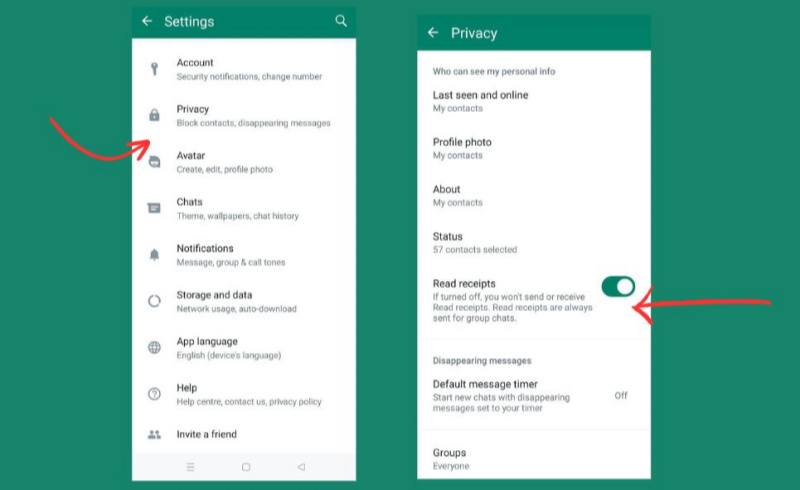
ow that you understand what check marks in whatsapp, disabling read receipts is a simple process. Just follow these easy steps:
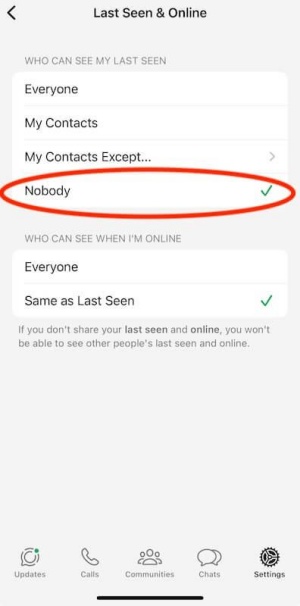
Once you've completed these steps, read receipts will be disabled, and the sender won't be able to see if you've read their message.
If it seems like it’s taking a while for someone to view your WhatsApp message, several factors could be at play:
If you're switching from one device to another and want to ensure a smooth transition of your WhatsApp data, iCareFone Transfer is the ideal solution. This powerful tool allows you to transfer WhatsApp messages, media files, and other important data between Android and iPhone effortlessly.
It works for both regular WhatsApp and WhatsApp Business, ensuring that all your communication and business data are safely migrated. The process is quick, user-friendly, and secure, featuring end-to-end encryption to protect your privacy.
Free download and install iCareFone Transfer on your computer. Connect the both Android and iPhone using data cables.


Next, verify your WhatsApp account via 64-Digit Encryption Key (recommended) or SMS Verification.

Now you can select the data you want to transfer.

Make sure you are logged into WhatsApp on the target device. Or your WhatsApp data will disappear.

Turn of Find My on your iPhone, then you can find all the data is successfully transferred.

Whether you’re wondering if your message was delivered or read, or trying to maintain your privacy, the check marks play an important role in WhatsApp’s communication flow.
Additionally, by using tools like iCareFone Transfer, you can easily manage your WhatsApp data across devices. Take control of your WhatsApp experience today and explore more tips to enhance your messaging habits!
then write your review
Leave a Comment
Create your review for Tenorshare articles

No.1 Solution for WhatsApp Transfer, Backup & Restore
Fast & Secure Transfer
By Jenefey Aaron
2025-12-19 / WhatsApp Tips