iCareFone Transfer - No.1 Solution for WhatsApp Transfer
Transfer, Backup & Restore WhatsApp without Reset in Clicks
Transfe WhatsApp without Reset
Easily Transfer WhatsApp without Reset
It's no secret that Whatsapp is the most reliable messaging app that lets users stay connected with friends and family members. But, often users get bombarded with too many irrelevant messages from their contacts on Whatsapp.
To tackle this scenario, you can simply mute such contacts and live your daily life peacefully. Let's check out what happens when you mute someone on Whatsapp and how to do it so that you don't have to get frustrated due to too many Whatsapp notifications.
So, let's start by addressing the elephant in the room, i.e., what happens when I mute someone on Whatsapp? To tell you the truth, "Muting" is a way to stop someone from bothering you. When you'll mute someone on Whatsapp, they'll still be able to send you messages, but you won't get a "push notification" for their texts.
This means your phone won't beep every time a "muted" person sends you messages on Whatsapp. But, the good part is that you can still see their messages and even reply to the conversations. "Mute" is a great feature when you don't want to get bothered by too many Whatsapp notifications, but don't want to completely cut people off. You can simply "mute" a few irrelevant contacts and you won't get hundreds of notifications.
While we're on the subject, let's discuss another important question, i.e. Can someone see if I mute someone on WhatsApp what happens? The answer is No! Since the other person will be able to send you texts (as usual), they won't know that you've muted them. In a nutshell, muting someone is just a way to take a small break and get the required peace of mind you want.
Now that you know what happens when you mute someone on Whatsapp, let's see how to do it on your phone. Here we've put together a step-by-step guide to mute an irrelevant contact on Whatsapp.
Step 1: First open a conversation that you want to mute and click the "Menu" icon at the top-right corner.
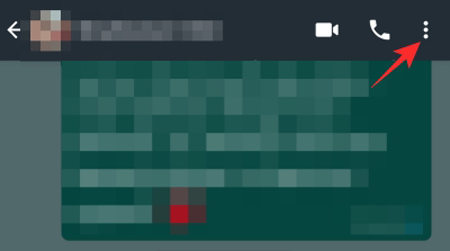
Step 2: Now, click "Mute Notifications".
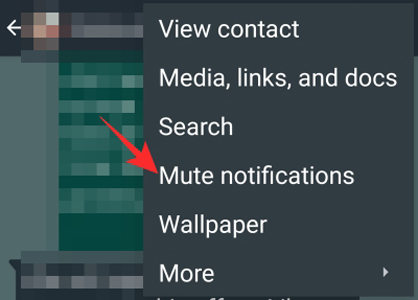
Step 3: A pop-up will appear on your screen where you'll be asked to choose the duration for which you want to mute the contact. You can either mute the person for 8 hours, 1 week or 1 year. Make sure to uncheck the "Show Notifications" option and click "Ok" to apply your changes.

That's it; you won't get any notifications from when the muted contact sends you texts. Alternatively, you can also mute multiple contacts at the same time. To do so, follow these steps.
Step 1: Open Whatsapp and start by long-pressing a contact. Now, you'll be able to select multiple contacts.
Step 2:Choose the contacts that you want to mute and click the "Mute" icon at the options bar.
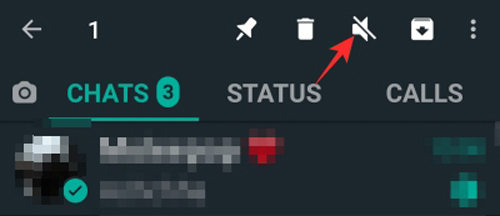
Step 3: Again, choose the duration and click "Ok" to mute selected contacts.

It's important to not confuse "Mute" with blocking someone on Whatsapp. When a contact is blocked, he/she won't be able to send messages or check your activity on Whatsapp. As opposed to "Whatsapp Mute", a blocked contact will not see your status updates, story update, or even profile picture.
He/she could send messages from their end but they won't get delivered to you. Blocking someone on Whatsapp is a suitable option when you want to permanently cut-off from a person and don't want to contact them anymore. On the other hand, muting someone is a temporary way to take a break and don't get pop-up notifications.
Since Whatsapp is the go-to messaging app for almost everyone in 2020, many users want to know how to transfer Whatsapp messages from one device to the other. This generally happens when you are planning to switch smartphones and don't want to lose your Whatsapp conversations.
We recommend using iCareFone Transfer(iCareFone for WhatsApp Transfer). It's a professional Whatsapp data transfer tool that you can use to transfer your chats from one device to the other. Being a cross-platform app, iCareFone will let you transfer messages from Android to Android, iPhone to Android, iPhone to iPhone, and even Android to iPhone.
Follow these steps to transfer Whatsapp messages from one device to the other using iCareFone.
Once the smartphones are successfully recognized, select one as the "Source Device" and the other as the "Destination Device".

A pop-up will appear on your screen. Click "Yes" to proceed further.

Now, follow the on-screen instructions to back up data from the source device and click "Continue".

Now, iCareFone will transfer the data to the target device and you'll see a confirmation message when the process completes.

That's how easy it is to transfer Whatsapp data from one device to the other using iCareFone Transfer(iCareFone for WhatsApp Transfer).
So, we hope this quick guide helped you understand what happens if you mute someone on WhatsApp. If you've also become tired of receiving continuous notifications from Whatsapp, you can simply mute a few contacts and enjoy your time.
then write your review
Leave a Comment
Create your review for Tenorshare articles

No.1 Solution for WhatsApp Transfer, Backup & Restore
Fast & Secure Transfer
By Sophie Green
2025-12-30 / WhatsApp Tips