4uKey - One-Click Easy iPhone/iPad Unlocker
Unlock Screen Lock/Apple ID/MDM/Screen Time Passcode Instantly
Easy iPhone/iPad Unlocker
Unlock iPhone Passcode Instantly
Screen Time is a powerful tool in iOS designed to help users manage their device usage, but sometimes it becomes frustrating when you forget the passcode.
This feature helps limit the use of devices. Whether you’re a parent trying to regain control of your device or just looking to bypass restrictions, understanding how to bypass screen time iOS 18 is essential. This guide provides various methods to help you do so.
When it comes to bypassing Screen Time on iOS 18/17 without losing any data, Tenorshare 4uKey stands out as the most effective tool.
4uKey is designed specifically to help users unlock their iOS devices and bypass Screen Time passcode when forgot. You can also use it to find Screen Time passcode saved on your device. No tech skill required, you can do it at ease!
Here is how to bypass screen time without passcode:
Install 4uKey on your computer and click on Remove Screen Time Passcode.

Connect your device to the computer. Once it is recognized, click on Start Remove.
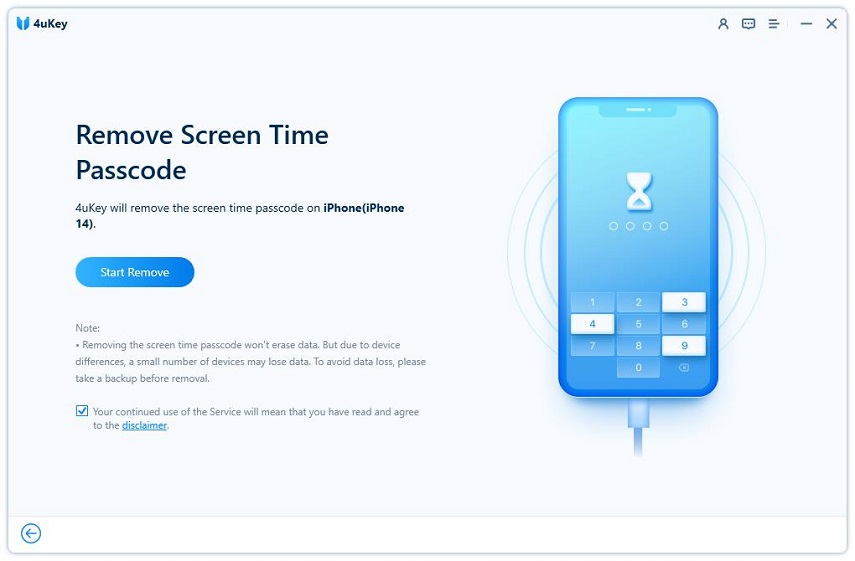
You have to turn off Find My iPhone before you proceed any further.
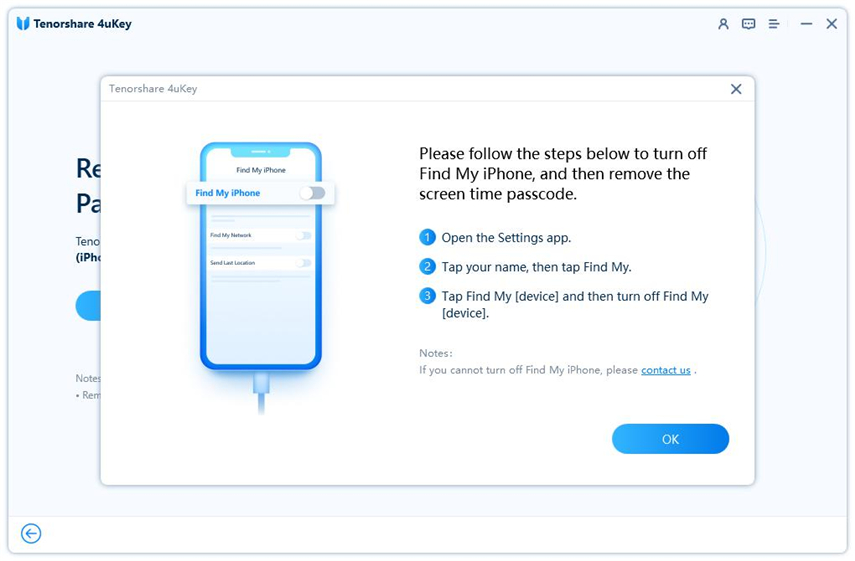
The process of Screen Time passcode removal will then begin. It just takes a few minutes.

Done. While setting up your iPhone, select Don’t Transfer Apps & Data and Set Up Later in Settings to avoid data loss.
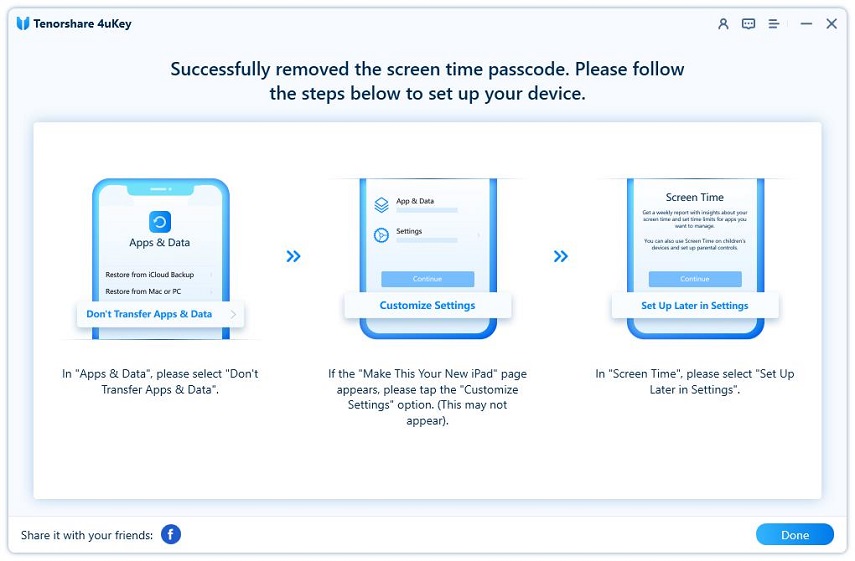
If you still remember your Apple ID passcode but forgot your Screen Time passcode, you can restore your passcode with Screen Time settings. To use this feature, your iPhone must be an iOS 14 or later version.
Now, let's see how to bypass iPhone downtime iOS 17/18:

When it comes to bypassing the Screen Time passcode on iOS 18/17, some users consider performing a factory reset. Tools like Tenorshare 4uKey, iTunes, or iCloud can reset your iPhone, effectively removing the Screen Time passcode.
However, it's important to note that this method will result in data loss, as all content and settings on your device will be erased.
For those seeking to regain access without losing data, it's recommended to explore other options, especially 4uKey first.
If you’re looking for ways to bypass or work around Screen Time restrictions on iOS 18, here are some methods you might try:
One trick to avoid Screen Time limits is to adjust your iPhone's date and time. Here’s how:
Go to Settings > General > Date & Time, turn off Set Automatically, then set a different time zone or adjust the date and time manually.
Keep in mind, this method may not work if the Screen Time settings have blocked changes to your location services.
If you’re restricted from sending texts, try these alternatives:
These methods might be limited if the Screen Time settings restrict Siri or the Contacts app.
If you can’t use the YouTube app, ask a friend to send you video links via Messages. Tap the links in your messages to view the videos. Note that if the Screen Time settings block YouTube links, this method won't work.
If Safari is restricted, you can still access it by clicking on links in other apps like Gmail or Facebook Messenger. If the Screen Time settings limit which websites you can visit, this might not work for every link.
You can use Tenorshare 4uKey to remove the Screen Time passcode without data loss. Alternatively, you can factory reset your iPhone, but this will result in data loss.
If there is no option for forgot screen time passcode, it could be due to your iOS version. Confirm that your device is updated to the latest iOS version.
If the option still doesn’t appear, you can use a tool like Tenorshare 4uKey to reset the Screen Time passcode. This tool works even when the "Forgot Passcode" option is unavailable.
After 10 consecutive failed attempts to enter the Screen Time passcode, your iPhone might temporarily lock you out from making further attempts.
In some cases, this could also trigger a complete lockout of the Screen Time feature, requiring you to reset the passcode utilizing your Apple ID or perform a factory reset of the device.
You have learned how to bypass screen time iOS 18 with several ways each with its own advantages and limitations.
Using Tenorshare 4uKey offers a data-safe solution, while other methods like factory resetting should be used with caution due to potential data loss. Always pick the method!
then write your review
Leave a Comment
Create your review for Tenorshare articles

Easily Unlock iPhone passcode/Apple ID/iCloud Activation Lock/MDM
100% successful unlock
By Jenefey Aaron
2025-12-12 / Unlock iPhone