The Ultimate All-in-One PDF Editor
Edit, OCR, and Work Smarter.
The Ultimate All-in-One PDF Editor
Edit, OCR, and Work Smarter.
How do you make a fillable PDF in Adobe without losing formatting? I’ve tried Acrobat, but it feels a bit heavy for small projects. ---Reddit
If you’ve ever needed forms that users can fill directly on their computer, you know how useful fillable PDF forms are. Businesses, schools, and individuals often use them for HR contracts, student registration forms, surveys, and applications. Adobe Acrobat is the industry standard for creating fillable PDFs, but it can be expensive and complex for some users.
For those seeking an alternative, Tenorshare PDNob PDF Editor provides a lightweight, offline, and easy-to-use solution for creating Adobe fillable forms. This guide will walk you through how to make a fillable PDF in Adobe, step by step, and also introduce an alternative approach using PDNob.
Adobe Acrobat allows you to design fully interactive PDF forms from a blank document or template. This is ideal for businesses, educational institutions, or professionals who want a structured digital form without relying on pre-existing files. Starting fresh gives full control over layout, field placement, and design elements.
Go to Tools → Prepare Form → Create New. You can start with a blank PDF or a template provided by Acrobat. Acrobat automatically sets up the form editing environment.
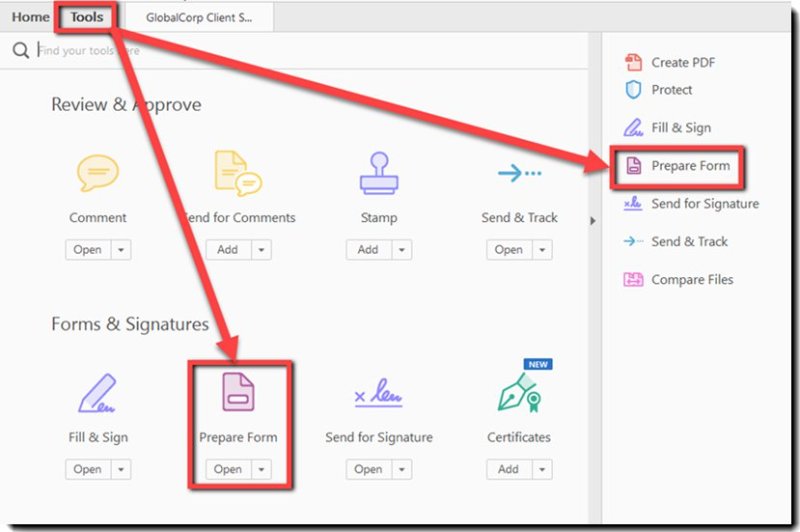
Insert text fields, checkboxes, radio buttons, dropdowns, or signature fields. Name each field clearly (e.g., “Full_Name” instead of “Text1”) to make data collection easier. Resize and position fields precisely to match your layout.
Adjust font, color, border, alignment, and default values. Add validation rules (e.g., numeric input, email format). Use tooltips to guide users.
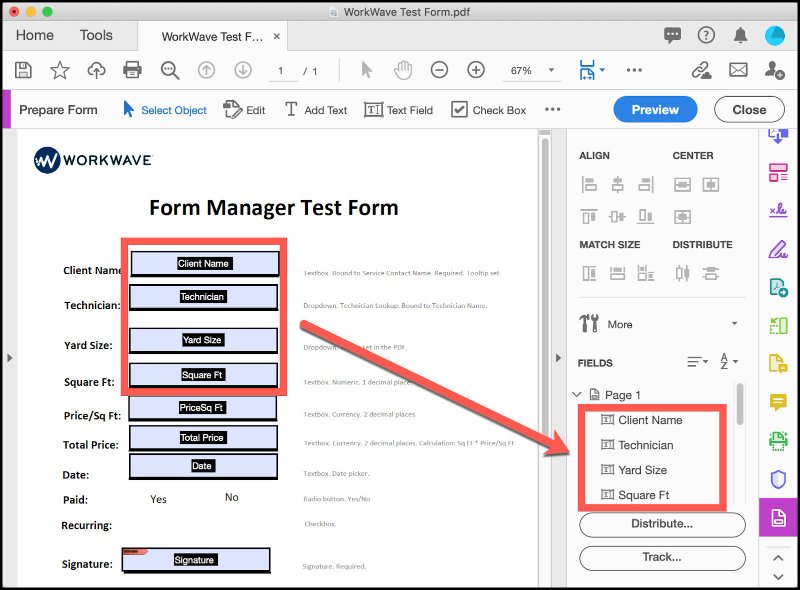
Adjust tab order for logical flow when typing. Ensure spacing is consistent to enhance usability.
Preview the form in Acrobat or a PDF reader. Test all interactive elements, validation, and navigation. Save as a fillable PDF ready for distribution.
Adobe Acrobat Pro is best suited for:
While Acrobat offers powerful tools, it can feel heavy for users who only need simple form creation. Its subscription model may also be costly for freelancers or small businesses who prefer offline, one-time payment solutions. In such cases, a lighter tool like PDNob PDF Editor can be easier to manage, especially if you just need straightforward editing and form features without the extra bulk.
If you have existing documents that you want how to make a form fillable in Adobe, Adobe Acrobat makes it easy. Whether it’s a Word file, Excel sheet, or a scanned paper form, Acrobat automatically detects form fields and allows you to add or edit fields for a user-friendly experience.
Go to Tools → Prepare Form → Select a File. Choose a PDF, Word file, or scanned image. Acrobat scans for potential form fields automatically.
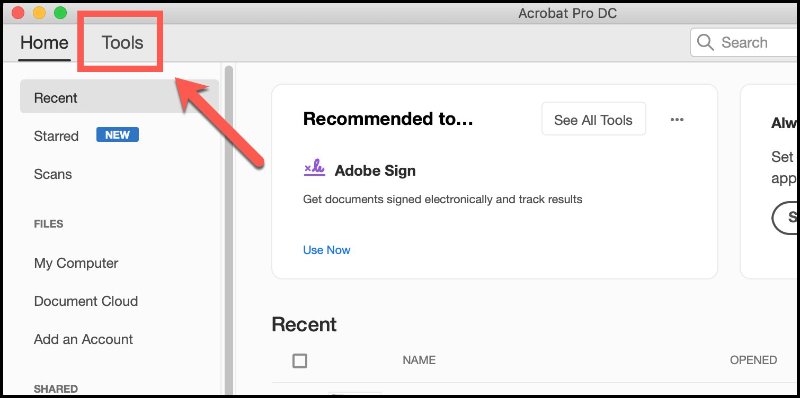
Acrobat highlights text boxes, checkboxes, and other elements it detects. Rename, resize, reposition, or delete fields as needed. Add any missing fields manually using the toolbar.
Set font, alignment, color, and default values. Add validation rules or required fields. Include tooltips for better user guidance.
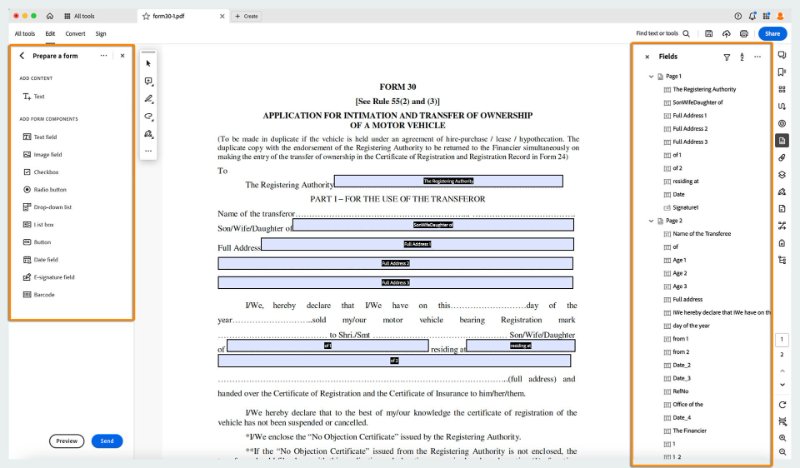
Use Preview mode to check field functionality. Test tab order and input validation. Make final adjustments to ensure a smooth user experience.
Save the modified document as a fillable PDF. Optionally, apply security settings if sensitive data is involved.
Sometimes, Adobe Acrobat can feel heavy, expensive, or overly complex for everyday users. Tenorshare PDNob offers a lightweight, offline, and secure alternative for creating fillable PDF forms quickly and efficiently.
It is suitable for businesses, students, and personal projects, allowing users to design forms with ease without sacrificing security or essential functionality. PDNob provides a Word-like interface that is intuitive for beginners and powerful enough for advanced users who need features like batch processing or digital signatures.
Open PDNob PDF Editor on your computer and go to the "Open PDF” section to import the PDF file you want to turn into a fillable form. You can also start with a blank page by clicking “Create PDF > Blank PDF”.

Click the “Form” tab on the top toolbar to enter the form editing mode. This mode allows you to add interactive fields to your PDF.

From the Form toolbar, choose the field type you need:
Click anywhere on the PDF page to place the field, and drag to resize it.

Double-click on the inserted field to open its Properties panel. Here, you can rename the field, set a default value, define font and appearance, and even add calculation or validation rules if needed.

Once all fields are added and customized, click “File > Save” to keep your editable version. You can now share it with others — recipients will be able to fill in the form directly in any standard PDF viewer.

Creating fillable PDFs can be approached in different ways depending on your workflow, document complexity, and security needs. To help readers choose the right tool, we compare Adobe Acrobat and Tenorshare PDNob PDF Editor across eight user-focused dimensions. This comparison is based on hands-on experience, user reviews, and feature analysis.
Creating fillable PDFs is not only about adding fields. Follow these best practices for better usability of how to make a fillable PDF in Adobe:
These steps ensure your fillable PDF forms are user-friendly and error-free.
Learning how to make a fillable PDF in Adobe helps streamline document workflows, whether you’re in business, education, or creative work. Adobe Acrobat remains a professional powerhouse for large-scale projects but often feels overbuilt for everyday tasks.
If your goal is to build, edit, and secure forms quickly without extra complexity, Tenorshare PDNob PDF Editor is a reliable alternative — fully offline, affordable, and intuitive.


PDNob PDF Editor Software- Smarter, Faster, Easier
 The END
The END
I am PDNob.
Swift editing, efficiency first.
Make every second yours: Tackle any PDF task with ease.
As Leonardo da Vinci said, "Simplicity is the ultimate sophistication." That's why we built PDNob.
then write your review
Leave a Comment
Create your review for Tenorshare articles
By Jenefey Aaron
2025-12-30 / PDF Form