How to Copy and Paste from A PDF [Text/Image/Scanned/Locked]
Every time I copy text from a PDF document, the words end up jumbled with extra spaces and broken lines. --- Reddit
Copying text from a PDF can be surprisingly tricky. Words may jumble, tables misalign, and formatting can break - especially if the PDF is scanned, image-based, or secured. Unlike Word or Google Docs, PDFs are designed to preserve layout, not to make editing easy.
How to copy and paste from a PDF? Based on hands-on testing with real PDF files and tools like PDF editors with OCR capabilities, here’s a quick guide to choosing the best method for your PDF type:
- Standard PDFs – Copy directly or open in Google Docs/Word. Works well for plain text, though tables and complex formatting may need minor adjustments.
- Scanned or Image-Based PDFs – Use a PDF editor with OCR to copy things from PDF accurately.
- Secured PDFs – Only copy content from files you own or have permission to access; authorized recovery tools can help when standard copy is blocked.
- Quick Online Edits – Free online tools are convenient for small, unprotected PDFs, but formatting may not always be preserved and privacy should be considered.
All methods below have been personally tested on real PDF files, demonstrating which approach works best for each type while keeping formatting and layout intact.
Part 1. Why Can't I Copy and Paste from a PDF
PDFs (Portable Document Format) are widely used for sharing reports, eBooks, contracts, and official documents because they preserve the layout and formatting across different devices. However, this very design makes copying or extracting text more complicated than in editable formats like Word or Google Docs.
From our hands-on testing with various PDF files, the main challenges include:
- Fixed Layouts – PDFs are structured to maintain precise formatting, which can cause text to jumble or misalign when copied, especially in multi-column documents or tables.
- Scanned or Image-Based PDFs – These are essentially pictures of text, not actual text. Extracting content requires OCR (Optical Character Recognition), which can introduce minor errors even with advanced tools.
- Secured or Password-Protected PDFs – Some PDFs restrict copying, editing, or printing, limiting direct text extraction without permission.
- Special Fonts and Spacing – Unique fonts or extra spacing can break words or lines when attempting to copy and paste.
Based on real-world testing, these factors explain why copying text from PDFs often leads to messy formatting, missing content, or extra cleanup work. Understanding these limitations helps you choose the right method for each PDF type.
Part 2. How to Copy Text from a Standard PDF
For standard, editable PDFs, extracting text is usually straightforward. The method you choose depends on document complexity and your editing needs.
Method 1: Direct Copy-Paste
Direct copy-paste is the simplest approach. If your PDF contains mostly plain text without complex tables or multi-column layouts, this method allows you to quickly transfer text into Word, email, or other applications.
Step-by-Step Instructions:
- Open PDF: Open your PDF in a reader like Adobe Acrobat Reader, Foxit Reader, or Preview.
- Select Text: Use the Select Text tool to highlight the text you want.
- Copy: Press Ctrl+C (Windows) or Cmd+C (Mac).
- Paste: Open your destination application (Word, email, etc.) and press Ctrl+V / Cmd+V.
- Check Formatting: Check formatting, especially tables or multi-column layouts, and make adjustments if needed.
I tried copying text from a 5-page meeting notes PDF using Adobe Acrobat Reader. Everything pasted perfectly into Word. But when I copied a 10-page report with tables and columns, some lines and columns needed quick adjustments. It’s fast for simple text, but more complex layouts might need a bit of cleanup.
Who This Works For:
- Best For: Short PDFs, simple text documents, or notes.
- Limitations: Tables, multi-column layouts, and special fonts may break.
- Tip: Use when speed is important and minor formatting cleanup is acceptable.
Method 2: Open PDF in Google Docs or Word
For longer or text-heavy PDFs, uploading the file to Google Docs or opening it in Microsoft Word converts the content into fully editable text. This method preserves most formatting and reduces manual copying.
Step-by-Step Instructions:
- Upload or Open PDF: Upload your PDF to Google Docs (via Google Drive) or open it in Microsoft Word.
- Wait for Conversion: Wait for the conversion process to complete.
- Review Text: Review the converted text and highlight any sections you want to copy.
- Copy & Paste: Copy (Ctrl+C / Cmd+C) and paste (Ctrl+V / Cmd+V) into your destination application.
- Adjust Formatting: Adjust any misaligned tables, bullet points, or headings if needed.
A 20-page project proposal with headings, bullet points, and several tables was converted to Google Docs. All headings remained intact, most bullet points preserved, and only one table required minor column adjustments. This saved significant time compared to manual copy-paste.
Who This Works For:
- Best For: Long or structured PDFs, documents requiring edits, or multi-page extractions.
- Limitations: Complex tables, images, or unusual fonts may shift slightly.
- Tip: Ideal for reports, proposals, or eBooks where text integrity matters more than absolute layout fidelity.
Part 3: How to Copy and Paste from a Scanned or Secured PDF
Scanned or image-based PDFs cannot be copied using traditional methods because the text is stored as an image. To extract content, you need Tenorshare PDNob, which convert PDF into selectable and editable text.
Beyond text extraction, PDNob also offers OCR, PDF conversion, editing, annotation, and security features. Its lightweight and intuitive design makes it a reliable choice for individuals and small teams who need to handle complex PDFs efficiently.
Main Features of Tenorshare PDNob PDF Editor
- OCR for scanned PDFs: Turn images into editable text instantly.
- PDF to Word/Excel/PPT: Copy text while keeping formatting intact.
- Selective text copy: Highlight and copy only the content you need.
- Secure PDF support: Copy text from protected files safely.
- PDF editing: Make changes to text, images, or pages easily.
- Fast and lightweight: Runs smoothly without slowing your computer.
A scanned contract with multiple sections and tables was processed using PDNob’s OCR. Text, tables, and headings became fully selectable. Copying a paragraph and a table to Word preserved formatting nearly perfectly. Only a few unusual symbols required minor correction. This method was far faster and more reliable than manually retyping content.
Method 1: How to Copy Text from PDF to Word Without Losing Formatting
If you want to move text from a PDF into Word without messing up tables or headings, follow these steps:
- Launch Tenorshare PDNob PDF Editor and click “Open PDF” to select your file.
- Click “Edit All” to enter selection mode. Drag your cursor over the text, tables, or images you want to copy.
- Right-click the selection and choose “Copy Text,” or use Ctrl+C.
- Open Word, position the cursor, and paste (Ctrl+V). Formatting like headings, tables, and fonts should be preserved.
Method 2: How to Copy Text from PDF Image
When your PDF is a scanned document or image-based, normal copy-paste won’t work. OCR makes the text selectable.
- Drag the scanned PDF into PDNob or click “Open PDF”.
- Click “Perform OCR” on the toolbar. Adjust language settings if needed. Wait for OCR to process the document.
- Once the PDF is editable, highlight the text, tables, or images you need. Right-click and select “Copy Text,” or use Ctrl+C.
- Open the destination file and paste the content. Check for minor OCR errors, especially in unusual fonts.
Method 3: How to Select and Copy a Part of a PDF
If you only need a specific section of a PDF, such as a paragraph, table, or image, you can copy just that area using the selection or screenshot method.
- For scanned or image-based PDFs, open the Screenshot tool in PDNob.
- Click and drag a rectangle around the content you want to copy. Release the mouse button to capture the area.
- Press Esc (or click outside the selection tool) to exit screenshot/selection mode.
- Open your destination application (Word, PowerPoint, or image editor). Press Ctrl+V or right-click and choose Paste to insert the copied area.
Method 4: How to Copy and Paste from a Secured PDF
For secured PDFs that restrict copying, Tenorshare PDNob PDF Editor makes it easy to extract content. Simply open the protected PDF, click “Enable Editing,” and enter the password if required. Then use the selection tool to highlight the text, tables, or images you need, and copy them to Word or other applications. This way, you can safely copy and paste from secured PDFs without losing formatting or layout.
Who This Works For:
- Best For: Scanned or image-based PDFs where you need editable text or partial extraction.
- Limitations: OCR may occasionally misread unusual fonts or handwritten text.
- Tip: Ideal when you need accurate extraction from scanned documents without retyping.
Video Guide on How to Copy and Paste from a PDF
Part 4. How to Copy and Paste from a Secured or Locked PDF
Some PDFs are password-protected or have copy restrictions, making it impossible to directly select and copy text or images. If you own the file or have permission, authorized recovery tools like PassFab for PDF can help you extract content safely, preserving formatting. This method is suitable only for files you are allowed to access.
PassFab for PDF enables you to unlock secured or restricted PDFs, so you can copy text from PDF that cannot be copied without breaking layout. It handles both password-protected files and PDFs with restricted copy/paste permissions.
Step-by-Step Instructions:
- Download & Install: Get the software from the official PassFab site and install it.
- Add the PDF: Open PassFab for PDF and click Add File. Select your secured PDF (it will detect password complexity).
- Select Attack Type: Choose a recovery method (e.g., Dictionary Attack, Brute Force with Mask, or Brute Force) depending on what you know about the password.
- Start Recovery / Removal: Click Start to begin. Wait while the tool processes the file.
- Unlock & Open PDF: Once the password is recovered or restrictions removed, open the PDF in your preferred reader.
- Select & Copy Content: Use standard text or image selection tools (Ctrl+C / Cmd+C) to copy the desired content.
- Paste into Destination: Paste the content into Word, email, etc. (Ctrl+V / Cmd+V). Check that headings, tables or images appear correctly.
For a locked invoice PDF, using PassFab for PDF allowed full access: tables and text became selectable. After copying into Word, the headings and table borders were preserved with minimal edits needed. This method significantly reduced the time compared to manually retyping restricted content.
Who This Works For:
- Best For: Authorized PDFs you own or have permission to edit (e.g., company reports, invoices, contracts).
- Limitations: Cannot be used legally on files you don’t own or lack permission for; recovery time depends on password complexity.
- Tip: Choose this method when you need to copy and paste from a PDF that is locked and want to maintain formatting (tables, headings, images) as much as possible.
Part 5. How to Copy Things from PDF Online Free
If you only need to copy text or images from a PDF online, lightweight web-based tools can get the job done without installing software. These platforms are especially convenient when working on shared computers or mobile browsers — though they may have limits on file size, privacy, or formatting accuracy.
PDFzorro is a free online PDF editor that lets you upload, view, and copy content directly in your browser. It supports basic editing functions such as highlighting, text selection, and image extraction.
Step-by-Step Instructions:
- Open PDFzorro: Go to the PDFzorro website to access its online PDF editor.
- Open Your PDF: Upload your PDF document to the platform (drag & drop or use the upload button).
- Activate the Selection Tool: If there's a "Copy & Paste Text" tool, activate it. Or click "Edit" to switch from viewing to editing mode.
- Select Text: Click and drag your mouse to highlight the text you want to copy.
- Copy the Text: Right-click the selection and choose "Copy" (or use Ctrl+C / Cmd+C). Look for "Copy With Formatting" if needed.
- Paste the Text: Go to your destination document and paste (Ctrl+V / Cmd+V) or right-click → "Paste".
- Download & Install: Get the software from the official PassFab site and install it.
- Add the PDF: Open PassFab for PDF and click Add File. Select your secured PDF (it will detect password complexity).
When testing a simple three-page PDF report on PDFzorro, text copied smoothly into Google Docs with accurate spacing. However, image-heavy PDFs showed slight alignment shifts. It’s ideal for quick, unprotected files but not for large or password-secured documents.
Who This Works For:
- Best For: Small, public, or unprotected PDFs that only need light copying or quick edits.
- Limitations: Privacy concerns for sensitive documents; complex layouts or tables may lose formatting.
- Tip: Use this method when you need to copy and paste from a PDF online for free, especially for text-based content or fast one-time edits.
Frequently Asked Questions
Q1: How can I copy only part of a PDF, such as a paragraph or table?
Use the selection or screenshot tool in a PDF editor. Highlight the area you need and paste it into Word, PowerPoint, or an email.
Q2: Can I copy and paste in an Adobe PDF?
Yes, Adobe Acrobat Reader and Acrobat Pro allow copy-paste, but scanned PDFs or secured files require OCR or unlocking.
Q3: Which PDF reader allows copy and paste?
Most PDF readers like Adobe Acrobat, Foxit Reader, and PDNob support copy-paste. Some mobile apps support text selection but may be limited.
Q4: What is the shortcut key for copy and paste in PDF?
Use Ctrl+C (Cmd+C on Mac) to copy and Ctrl+V (Cmd+V on Mac) to paste text or images in most PDF editors.
Q5: How do I copy a signature or image from a PDF?
Use the screenshot or selection tool to capture the signature or image. Paste it into an email, Word, or image editor.
Q6: How to copy and paste from a PDF to a Word document?
To copy text from PDF to a Word document, open both files, select the desired text in the PDF, copy it using Ctrl + C (Windows) or Cmd + C (Mac), then paste it into your Word document with Ctrl + V or Cmd + V. For better results with complex layouts, use the "Convert to Word" features in applications like Adobe Acrobat or Tenorshare PDNob.
Q7: How to copy and paste from a PDF on mobile (iPhone/Android)?
To copy and paste from a PDF on a mobile device, open the PDF, tap and hold the desired text, adjust the selection handles to highlight the full text you want, and then tap "Copy" from the pop-up menu.
Conclusion: Choose How to Copy and Paste from PDF
- Standard PDFs: If your PDF is mostly text, open it in Word or Google Docs. Simple documents copy easily, but tables or multi-column layouts may need minor cleanup.
- Scanned or Image-Based PDFs: Use a PDF editor with OCR, like Tenorshare PDNob, to select text accurately. Works reliably on invoices, contracts, or scanned notes.
- Secured PDFs: For files you own, tools like PassFab for PDF can unlock copy restrictions safely. This method preserves tables and headings without manual retyping.
- Quick Online Edits: Free editors like PDFzorro are convenient for short, unprotected PDFs. Formatting may break, so avoid sensitive or complex files.
These options are based on hands-on testing with real PDFs, so you can pick the method that fits your document type and editing needs.
PDNob PDF Editor Software- Smarter, Faster, Easier
- Instantly read, summarize, and extract insights from PDF
- Convert PDF to 30+ formats like Word, Excel, and images
- Edit text, images, watermarks, links, and backgrounds for PDF
- 99% OCR precision for making scanned PDFs editable and searchable
 The END
The END
About PDNob
I am PDNob.
Swift editing, efficiency first.
Make every second yours: Tackle any PDF task with ease.
As Leonardo da Vinci said, "Simplicity is the ultimate sophistication." That's why we built PDNob.
Speak Your Mind
Leave a Comment
Create your review for Tenorshare articles



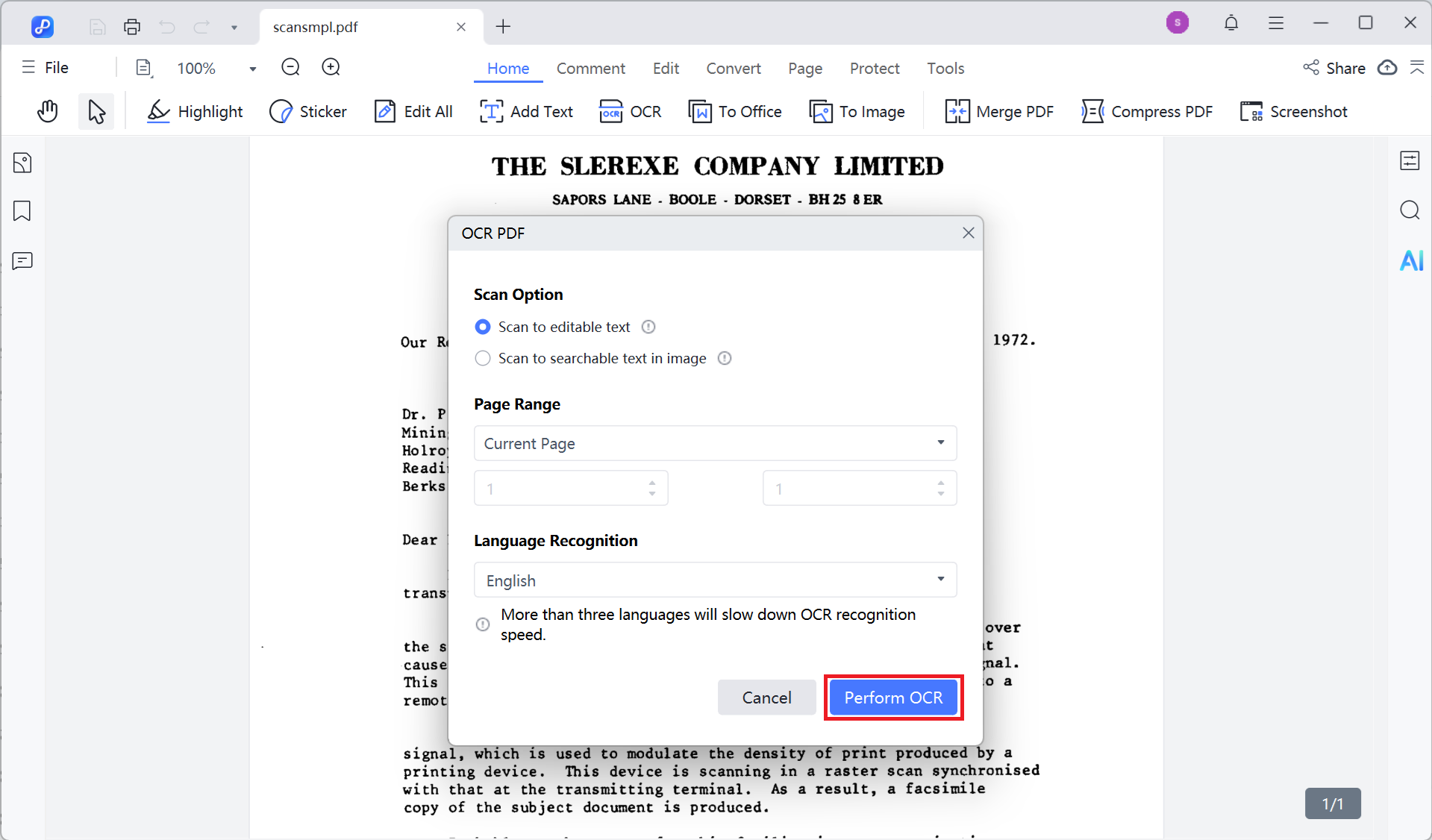
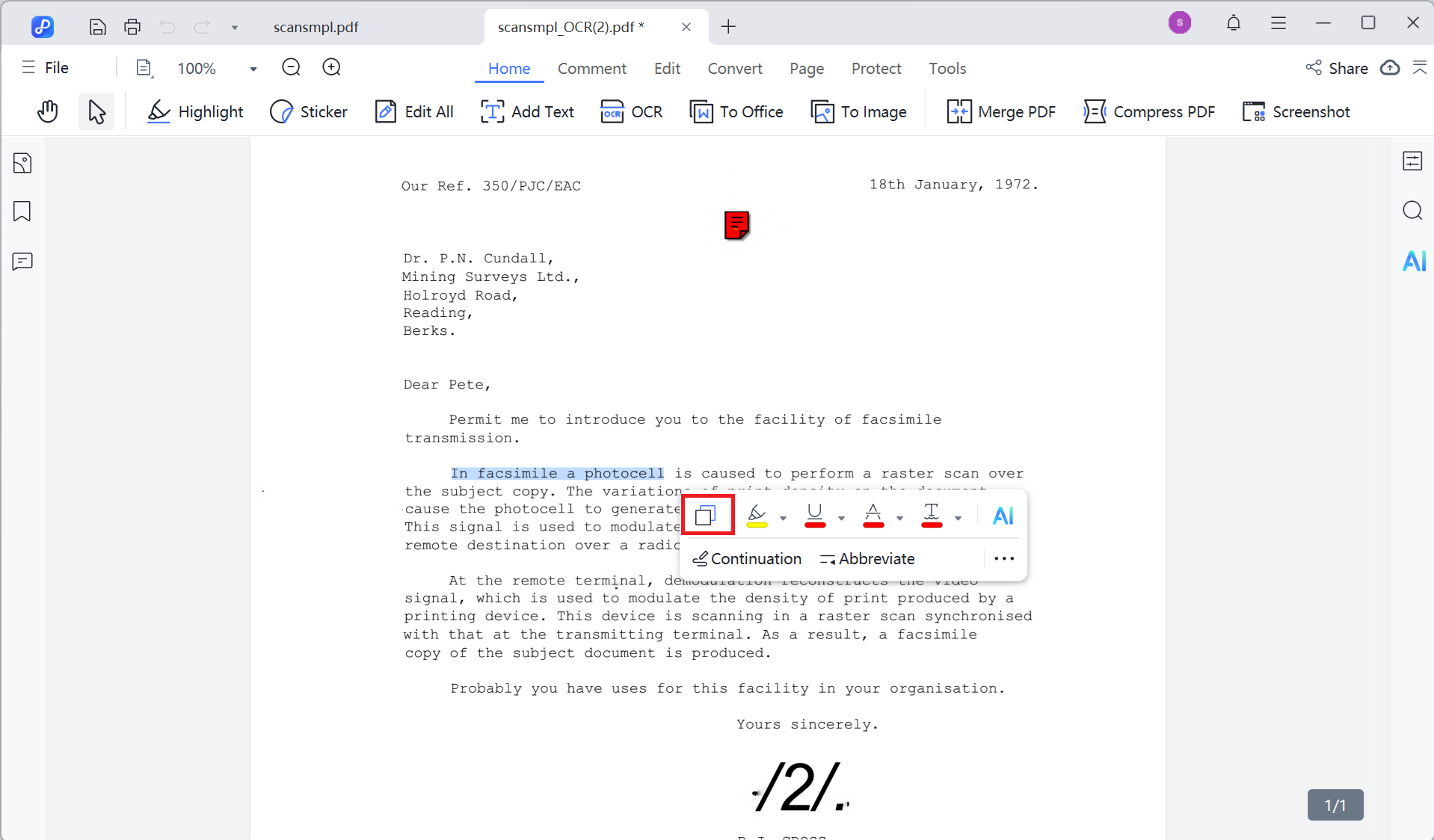

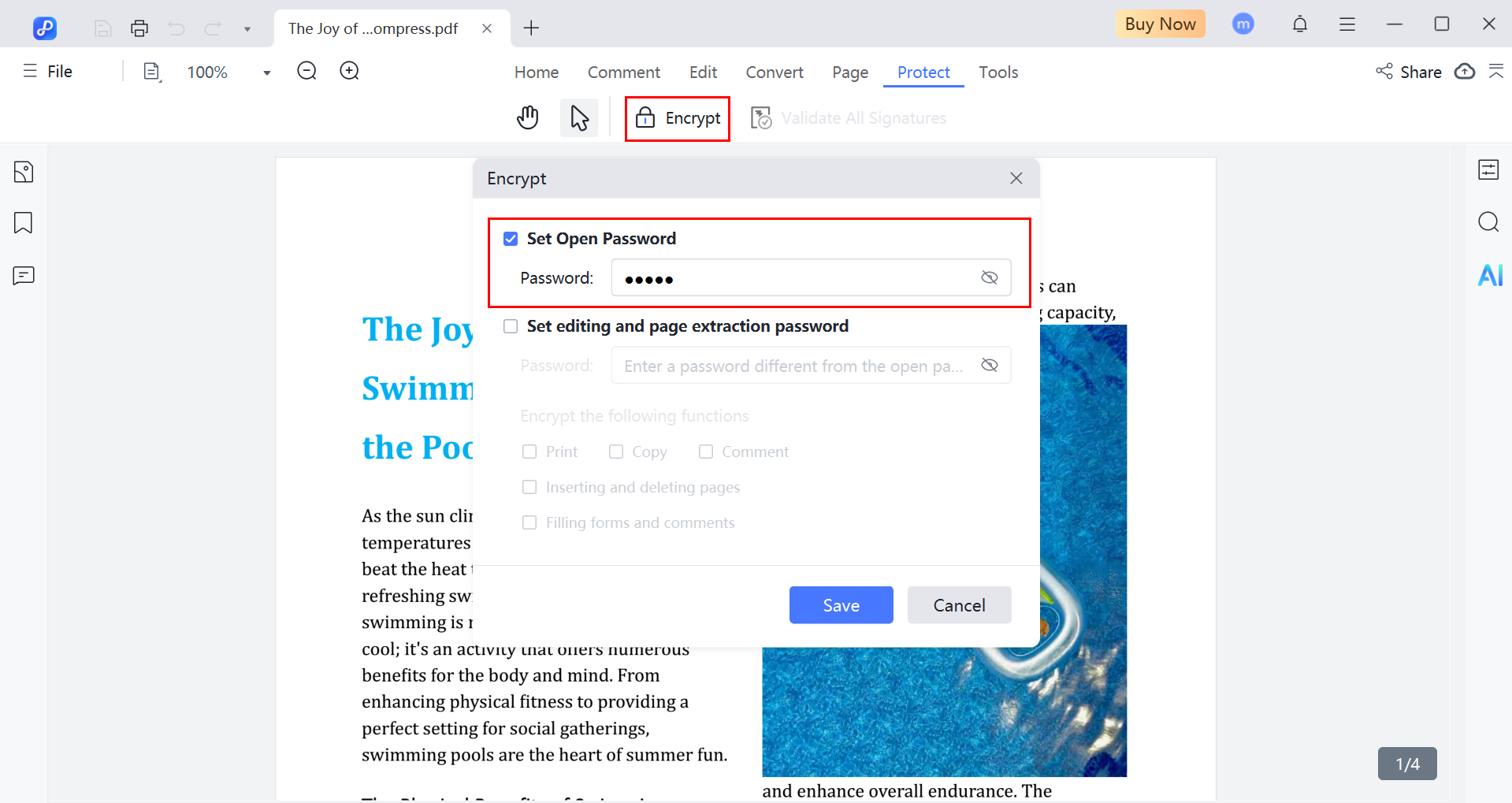





 The END
The END
By Jenefey Aaron
2025-12-19 / PDF Editor