The Ultimate All-in-One PDF Editor
Edit, OCR, and Work Smarter.
The Ultimate All-in-One PDF Editor
Edit, OCR, and Work Smarter.
Finding the best PDF editor for Mac can be tricky, with so many options available. Whether you need to edit, convert, or sign PDFs, the right tool makes all the difference.
While Adobe Acrobat is a popular choice, there are many other great alternatives that offer powerful features at a lower price. We tested and reviewed multiple tools to help you find the best one for your needs. In this guide, we’ll highlight the best PDF editor Mac, covering both free and paid options.
Best for AI-Powered PDF Editing: Tenorshare PDNob PDF Editor
Leverages AI to enhance text accuracy and automate complex edits efficiently.
Best for Speed & Lightweight Use: PDFgear
Fast rendering and minimal lag for quick annotations and everyday tasks.
Best for Advanced Features: Foxit PDF Editor
Integrates ChatGPT for AI-driven summaries, editing, and robust security tools for power users.
Tenorshare PDNob is a powerful and user-friendly tool designed to simplify PDF editing for Mac users. Whether you need to edit text, add images, annotate, or convert PDFs, this all-in-one solution provides seamless functionality.
As one of the best PDF editors for Mac, it offers advanced features like OCR, batch processing, and secure file encryption. Unlike many premium editors, PDNob balances affordability with high-end tools, making it an excellent choice for professionals, students, and businesses. If you're looking for an easy yet feature-rich PDF editor, PDNob is a fantastic option.
Preview is a built-in PDF editor that comes with macOS. It is free and easy to use, making it one of the best PDF editor Mac users can access without downloading extra software. With Preview, you can open, view, and edit PDF files easily. It allows you to add text, highlight important parts, and fill out forms. You can also sign documents and merge multiple PDFs. The simple interface makes it beginner-friendly and perfect for basic tasks.
However, Preview has some limitations. It does not support advanced features like OCR (Optical Character Recognition), which is needed to edit scanned PDFs. You also cannot make major changes to existing text. If you need more powerful tools like file conversion or password protection, you may need a paid PDF editor. Still, for simple edits and quick tasks, Preview is a great free option for Mac users.
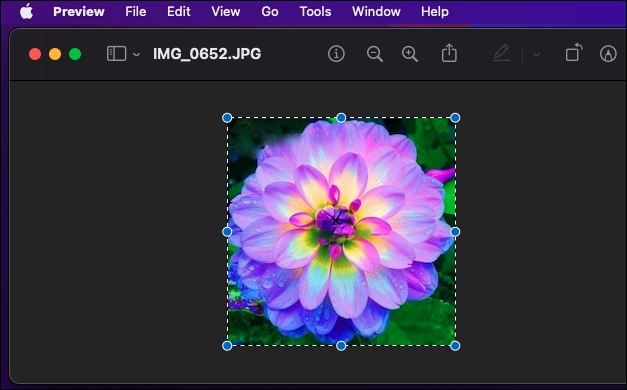
PDF Expert is a powerful PDF editor designed for Mac, iPhone, and iPad. It offers a seamless experience across Apple devices, making it a top choice for users who need a reliable tool to edit, annotate, and manage PDFs. Unlike Apple's built-in Preview app, it includes advanced features like Optical Character Recognition (OCR), allowing users to edit scanned PDFs effortlessly.
One of the biggest advantages of PDF Expert is its ease of use. The app has a clean design with essential tools like Annotate, Edit, Scan & OCR, and Export neatly organized for quick access. Users can highlight text, add comments, and even rearrange pages with simple drag-and-drop actions. While it requires an annual payment, its robust feature set makes it a worthy investment for professionals and everyday users alike.
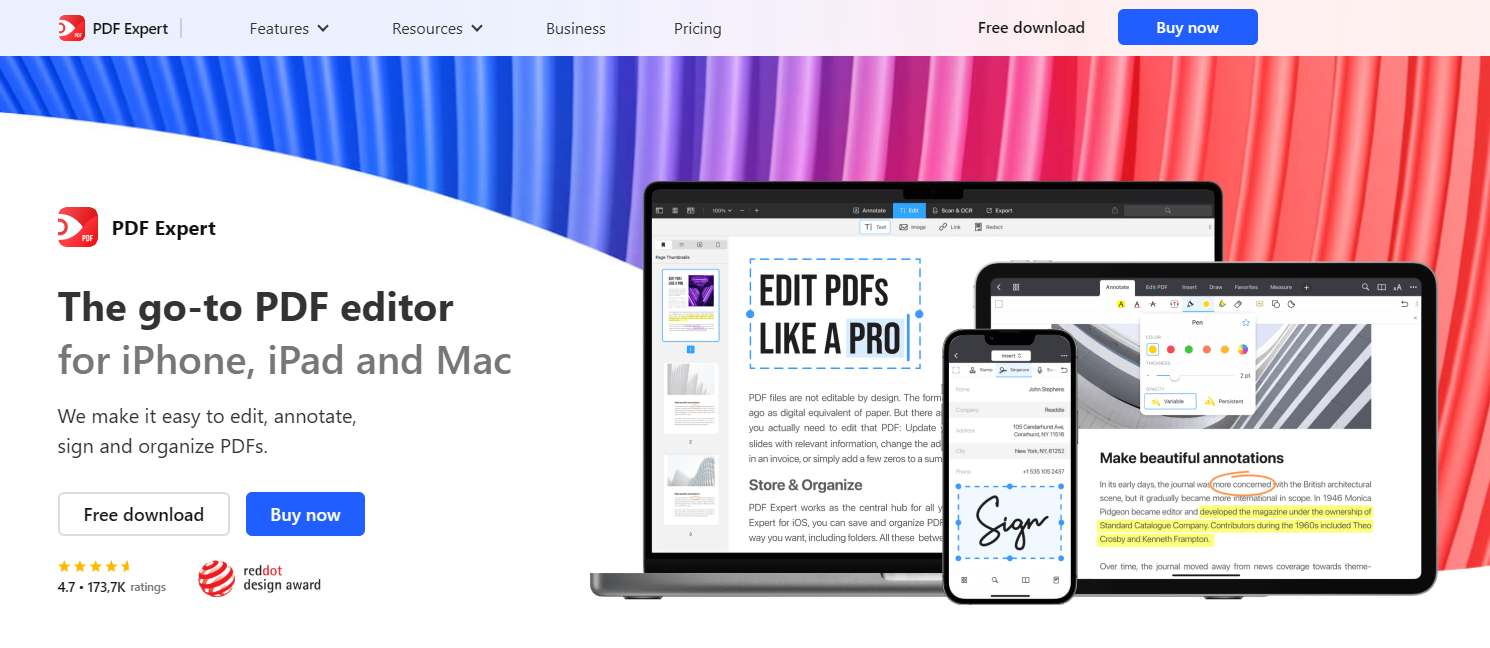
Foxit PDF Editor is a versatile and powerful tool for editing PDFs on Mac. It offers advanced features such as OCR support, redaction tools, and seamless document collaboration, making it one of the best PDF editing software for Mac. With its user-friendly interface and robust functionality, businesses and individuals can efficiently edit, convert, and secure their PDF documents without hassle.
One of the standout features of Foxit PDF Editor is its ability to provide a seamless editing experience, similar to a word processor. The software supports merging, annotating, and organizing PDFs while ensuring high-quality document management. Whether you're a professional handling sensitive documents or a casual user needing basic edits, Foxit PDF Editor offers an efficient solution at a competitive price.
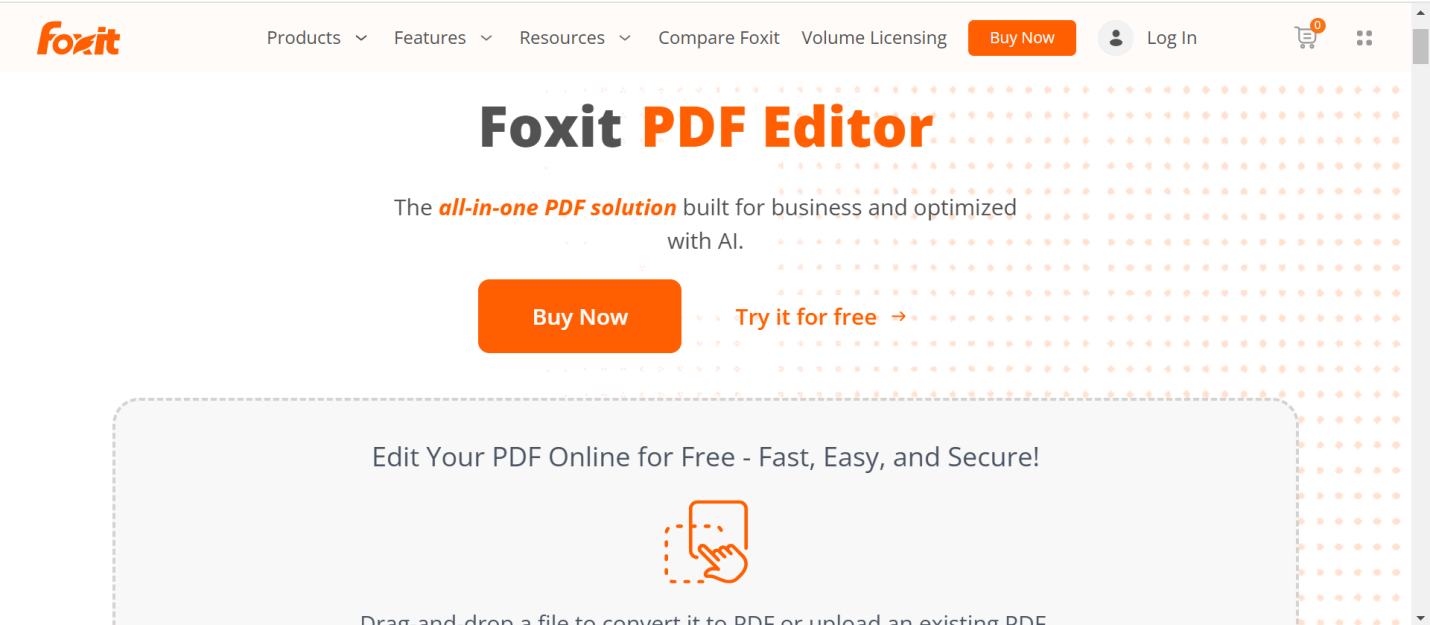
Wondershare PDFelement is a versatile PDF editor designed to meet the needs of both casual and professional users. It boasts a user-friendly interface that simplifies the process of creating, editing, and converting PDFs. Its intuitive Microsoft Office-style ribbon toolbar makes navigation effortless, ensuring users can access key functions with minimal clicks. Additionally, it supports various file formats, making it a strong competitor to Adobe Acrobat.
Despite its strengths, PDFelement has a few drawbacks that users should consider. The Windows and Mac versions have different interfaces, which can be frustrating for those who work across multiple operating systems. Moreover, its AI-powered tools require an additional subscription, adding to the overall cost.
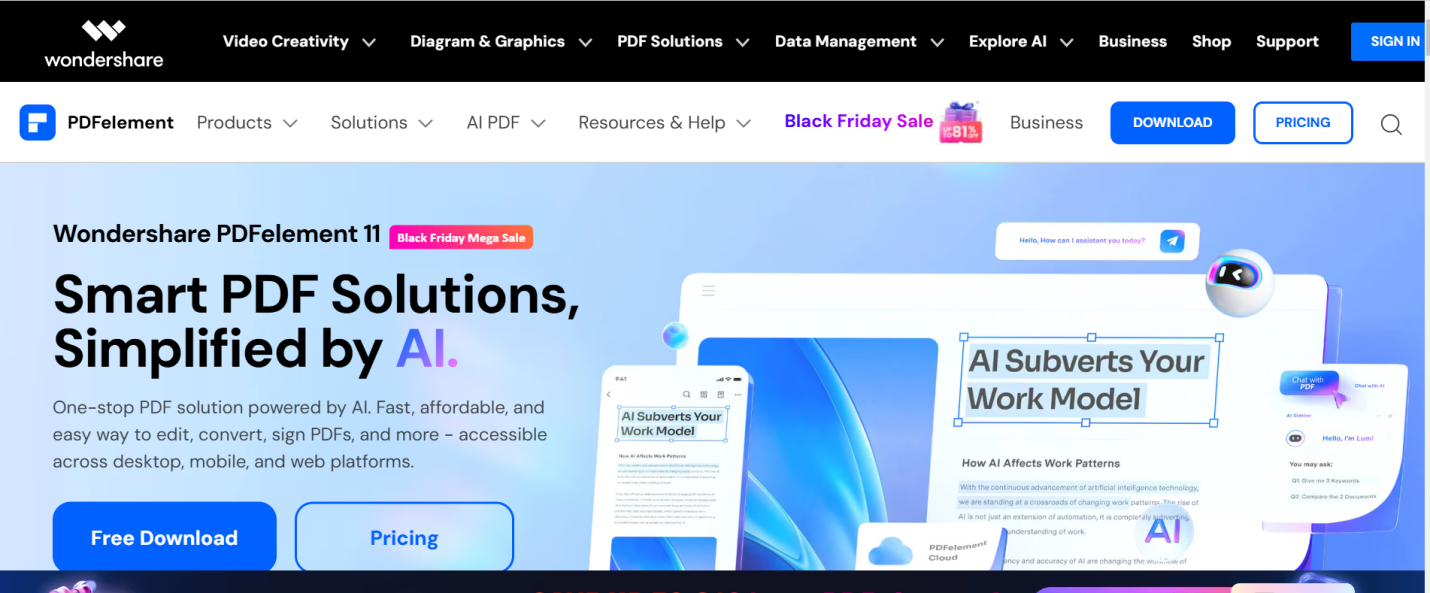
ONLYOFFICE PDF Editor is a versatile tool for efficient PDF editing. Part of the OnlyOffice suite, it ensures seamless compatibility with Microsoft Office documents. Users can modify, annotate, and fill PDFs while benefiting from cloud collaboration. It supports Windows, macOS, and Linux, making it accessible to various users.
However, it lacks advanced features like deep third-party integration and extensive document-viewing options. Customization for the keyboard and interface is limited, and there’s no built-in word count. Despite these drawbacks, it’s a great choice for those valuing open-source software, security, and affordability. Its collaboration and editing features make it a strong budget-friendly alternative for macOS users.
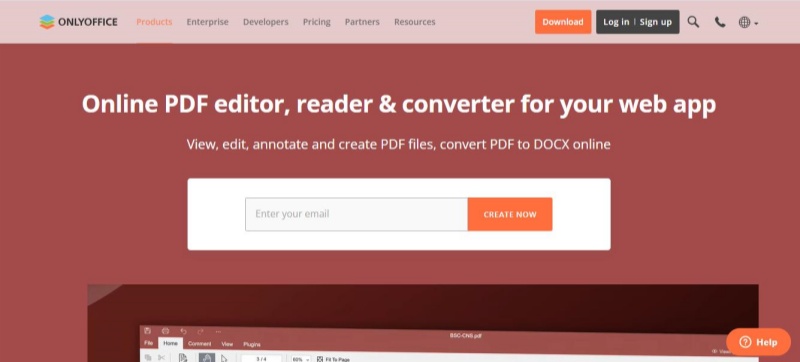
Adobe Acrobat Pro is a premium PDF editor known for its extensive features and seamless compatibility across platforms. As one of the most widely used PDF tools, it provides advanced editing, annotation, conversion, and e-signature capabilities, making it a top choice for professionals and businesses. Its robust integration with Adobe Cloud ensures smooth document management, allowing users to access and edit files from anywhere. These features make Adobe Acrobat Pro a leading contender for those seeking the best PDF tool for Mac.
However, Adobe Acrobat Pro comes with notable drawbacks. It is complex, with a steep learning curve that may overwhelm casual users. Its expensive subscription-based pricing makes it less accessible for individuals or small businesses. The tool also demands high system resources, which can slow down performance, particularly on older Mac devices. Some users may find its interface cluttered, requiring time to navigate its extensive feature set.
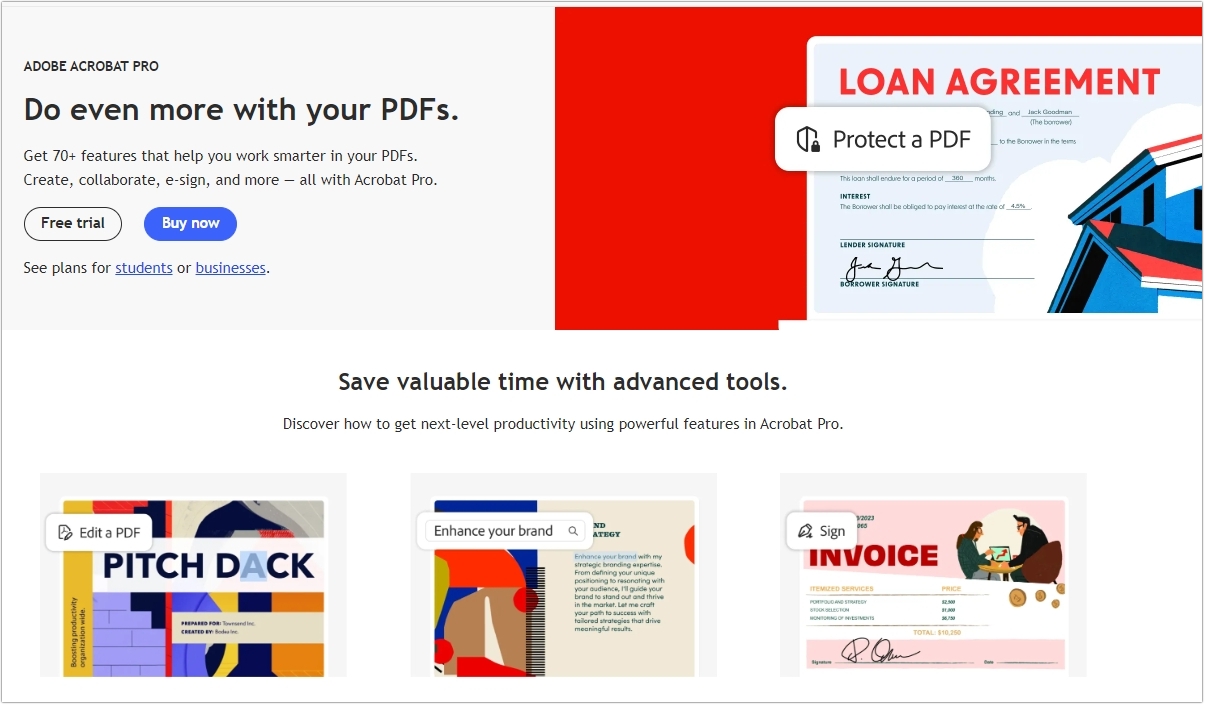
Nitro PDF Pro is one of the best PDF editors for macOS and Windows, offering a complete set of tools for editing, annotating, and converting PDF files. It includes an advanced Optical Character Recognition (OCR) feature, making scanned documents searchable and editable. With a user-friendly interface and well-organized tools, it’s a great choice for professionals and businesses that frequently work with PDFs.
However, Nitro PDF Pro may not be the best option for casual users since it has a high one-time purchase cost. Additionally, text editing can sometimes disrupt line spacing, affecting document formatting. While it provides strong conversion tools, some users may find other PDF editors more affordable or flexible. If you need a powerful, best PDF editor for macos and Windows, Nitro PDF Pro is worth considering.
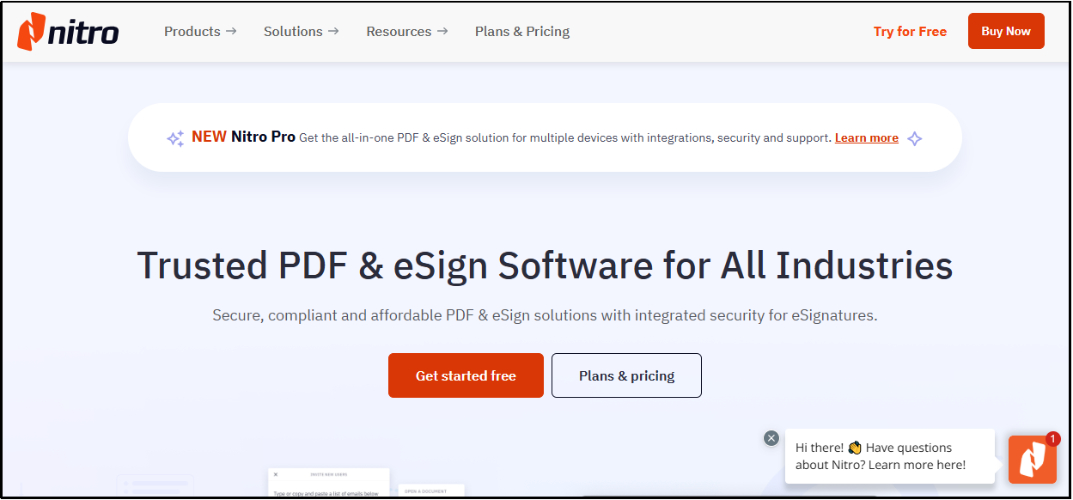
PDFgear is the best PDF editor for Mac free, offering a powerful and easy way to edit, annotate, and convert PDFs. It works on desktop, mobile, and the web, so you can manage your files anytime, anywhere. Unlike many other editors, PDFgear doesn’t require an account or add watermarks. You can highlight text, add notes, merge PDFs, and even use OCR to extract text from images. Whether you need to fill out forms, sign documents, or split pages, PDFgear provides all the essential tools for free.
However, there are some limitations. The web version is slower and lacks advanced editing features. The mobile app is great for annotations but may raise privacy concerns with camera access. While the desktop version is the most powerful, beginners might need some time to explore all its features.
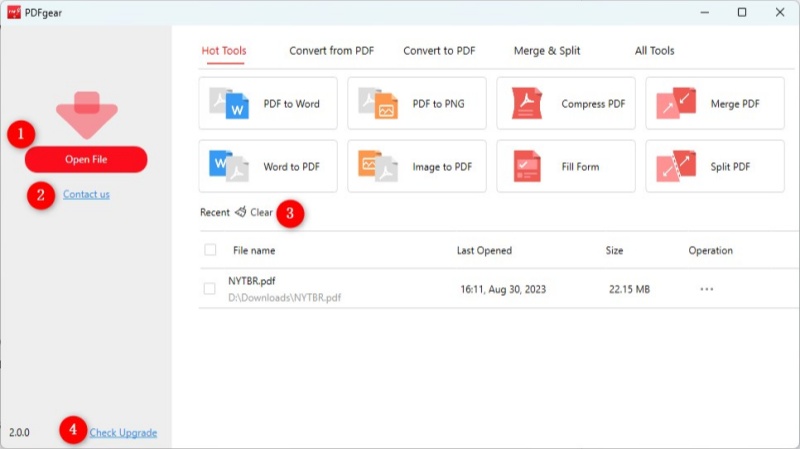
UPDF is an all-in-one best PDF editor for Mac that provides powerful tools for editing, annotating, and organizing PDFs. Designed as an affordable alternative to Adobe Acrobat and Foxit, UPDF offers a seamless user experience with advanced features like OCR, AI-powered summarization, and document translation. It supports multiple platforms, including Windows, macOS, iOS, and Android, making it an excellent choice for users who work across different devices.
One of UPDF’s standout features is its AI-powered tools, which allow users to summarize, translate, and interact with PDFs in innovative ways. The built-in OCR technology converts scanned documents into editable text, enhancing productivity. Additionally, its intuitive interface makes it accessible for beginners while offering advanced tools for professionals.
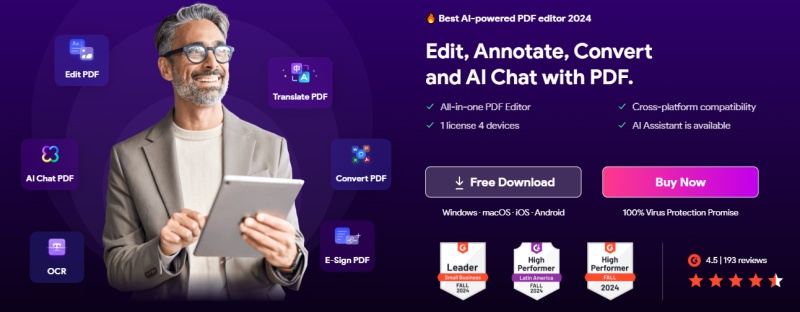
Preview is a built-in free PDF editor for Mac, suitable for basic tasks like viewing and annotating PDFs. For more advanced features, consider using PDFelement or Tenorshare PDNob PDF Editor, which offer more functionalities.
Yes, most PDF editors are compatible with recent macOS versions. For older systems, ensure the software supports your macOS version.
Yes, online tools like HiPDF, SmallPDF, and SodaPDF are available for basic PDF editing tasks without needing to install software.
Yes. Editors like PDF Expert and Tenorshare PDNob PDF Editor allow direct text editing, font adjustments, and image replacement while preserving formatting.
Tenorshare PDNob PDF Editor: Offers AI-driven proofreading, summarization, and batch processing.
Choosing the best PDF editor for Mac depends on your needs, but UPDF is an excellent option with its AI-powered features, intuitive interface, and affordability. It supports editing, annotations, OCR, and cross-platform use, making PDF management simple and efficient.
However, if you're looking for another powerful alternative, Tenorshare PDNob is highly recommended. It offers advanced editing tools, secure document encryption, and an easy-to-use interface, making it ideal for both personal and professional use.


PDNob PDF Editor Software- Smarter, Faster, Easier
 The END
The END
I am PDNob.
Swift editing, efficiency first.
Make every second yours: Tackle any PDF task with ease.
As Leonardo da Vinci said, "Simplicity is the ultimate sophistication." That's why we built PDNob.
then write your review
Leave a Comment
Create your review for Tenorshare articles
By Jenefey Aaron
2025-12-29 / PDF Editor