The Ultimate All-in-One PDF Editor
Edit, OCR, and Work Smarter.
The Ultimate All-in-One PDF Editor
Edit, OCR, and Work Smarter.
How to edit a scanned PDF document? I have a scanned contract from my bank, and the name is misspelled. I need to edit the text on the scanned PDF, but I’m unsure which tool to use.
Have you ever faced this dilemma: a scanned PDF document contains important text and images, but it’s not editable? Perhaps you need to change the text in the scanned PDF, update table data, or adjust the layout, but since scanned documents are often just images, direct editing becomes a challenge.
With so many scanned PDF editing tools available, choosing the right one isn’t easy. Should you opt for a powerful paid software or try a free online tool? How accurate is OCR technology? What’s the best choice for different needs?
Don’t worry, we’ll guide you through the detailed steps to edit a scanned PDF document and recommend the most suitable tools, whether it's professional software, free tools, or online editing options.
Before you start editing a scanned PDF document, make sure you’re fully prepared. Here are 6 crucial steps to help you avoid common editing mistakes and ensure a smooth editing process:
Optical Character Recognition (OCR) technology allows scanned documents to be converted into editable text, but OCR output isn’t always perfect. Before editing, review the text in the document for accuracy. If the OCR output contains errors, try using a tool to re-recognize the text and ensure the content is correct.
If the scanned PDF image is blurry or of low quality, the editing process will be difficult. It’s recommended to enhance the image quality before editing to improve clarity. This not only helps with text recognition but also ensures the final document looks professional.
When editing a scanned PDF document, make sure the font and formatting match the original document as closely as possible. If the scanned document uses a special font that’s not available on your computer, you can add the font. Maintaining consistent fonts and formatting will give the document a more professional and clean appearance.
Some scanned PDFs may have editing restrictions that prevent users from modifying the document. If the document has security settings blocking editing, be sure to remove these restrictions. This will ensure the document can be freely edited without complications.
If the scanned PDF contains tables, charts, or images, it’s best to avoid unnecessary edits. These elements have sensitive formatting and layout that may get disrupted during editing. For complex content, only make necessary changes to avoid affecting the document’s overall format and readability.
Always remember to save a backup of the original PDF file before making any edits. This ensures you can restore the original version in case of any errors and provides a safeguard when making significant modifications to the document.
Choosing the right tool is key to improving efficiency and maintaining document formatting. Below, we compare two popular editors for editing scanned PDF documents: Adobe Acrobat and PDNob PDF Editor, each suited for different user needs.
Best for: Businesses and professionals, especially those who need to handle complex documents, enhance security, or collaborate with teams. It offers advanced editing features, making it a worthwhile investment.
As the industry standard, Adobe Acrobat provides comprehensive PDF editing features, especially for dealing with complex scanned documents. Whether it's OCR recognition, document formatting retention, or image processing, Adobe meets the needs of professional users.
However, its complex interface and high subscription fees make it more suitable for enterprises and professionals requiring advanced document editing.


Pros
Cons
Best for: Individual users and small businesses, particularly those with a limited budget but who need to edit scanned PDF documents efficiently. It’s user-friendly and cost-effective.
Compared to Adobe Acrobat, Tenorshare PDNob offers a more straightforward and affordable solution. It also has powerful OCR capabilities, enabling efficient conversion of text in scanned images into editable content. The main advantage of PDNob is its intuitive interface, making it perfect for personal users and small businesses.
Its features cover everyday PDF editing needs, including text modification, image adjustments, and file format conversions. Unlike Adobe Acrobat, PDNob focuses more on usability and value for money.
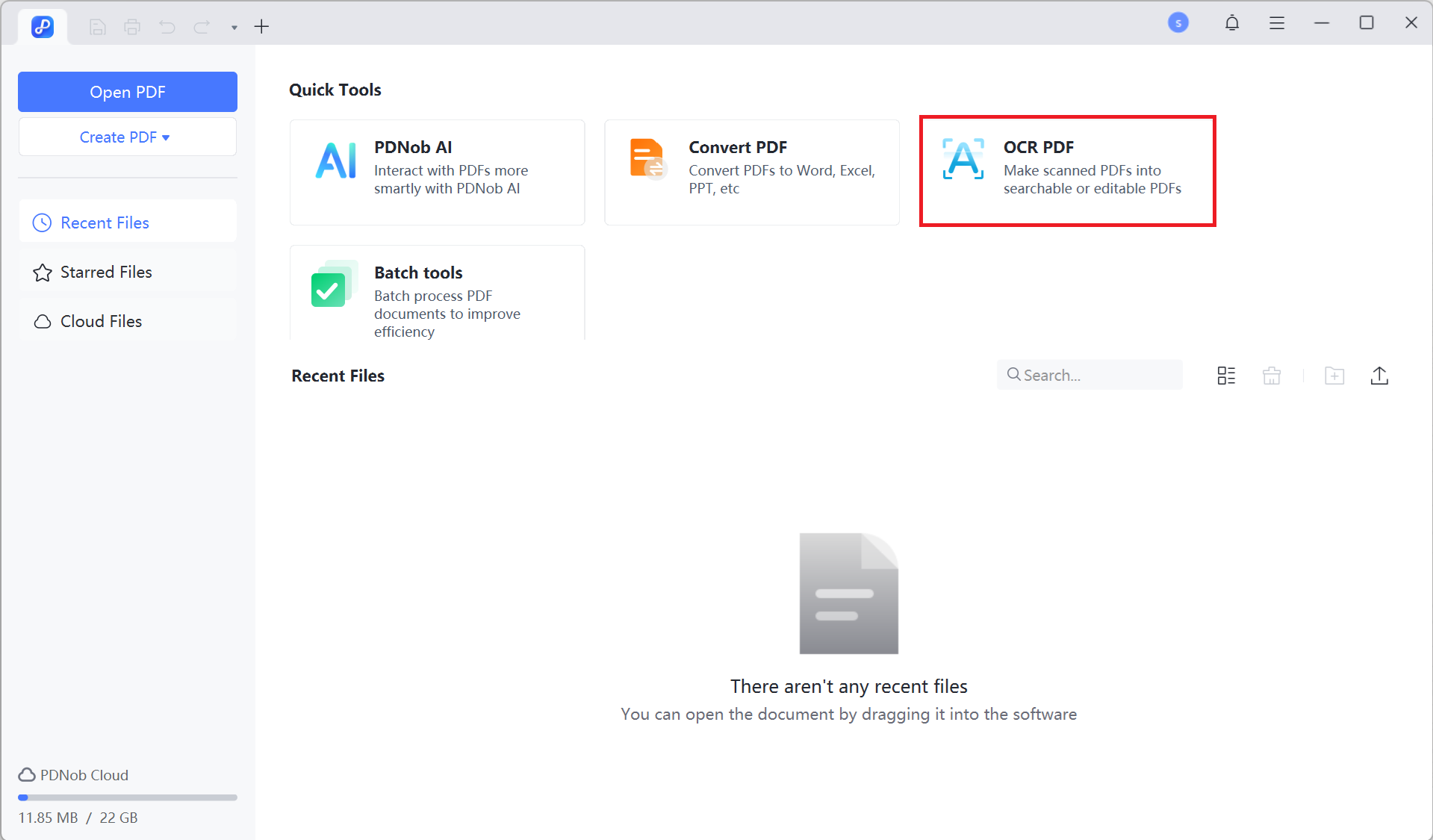
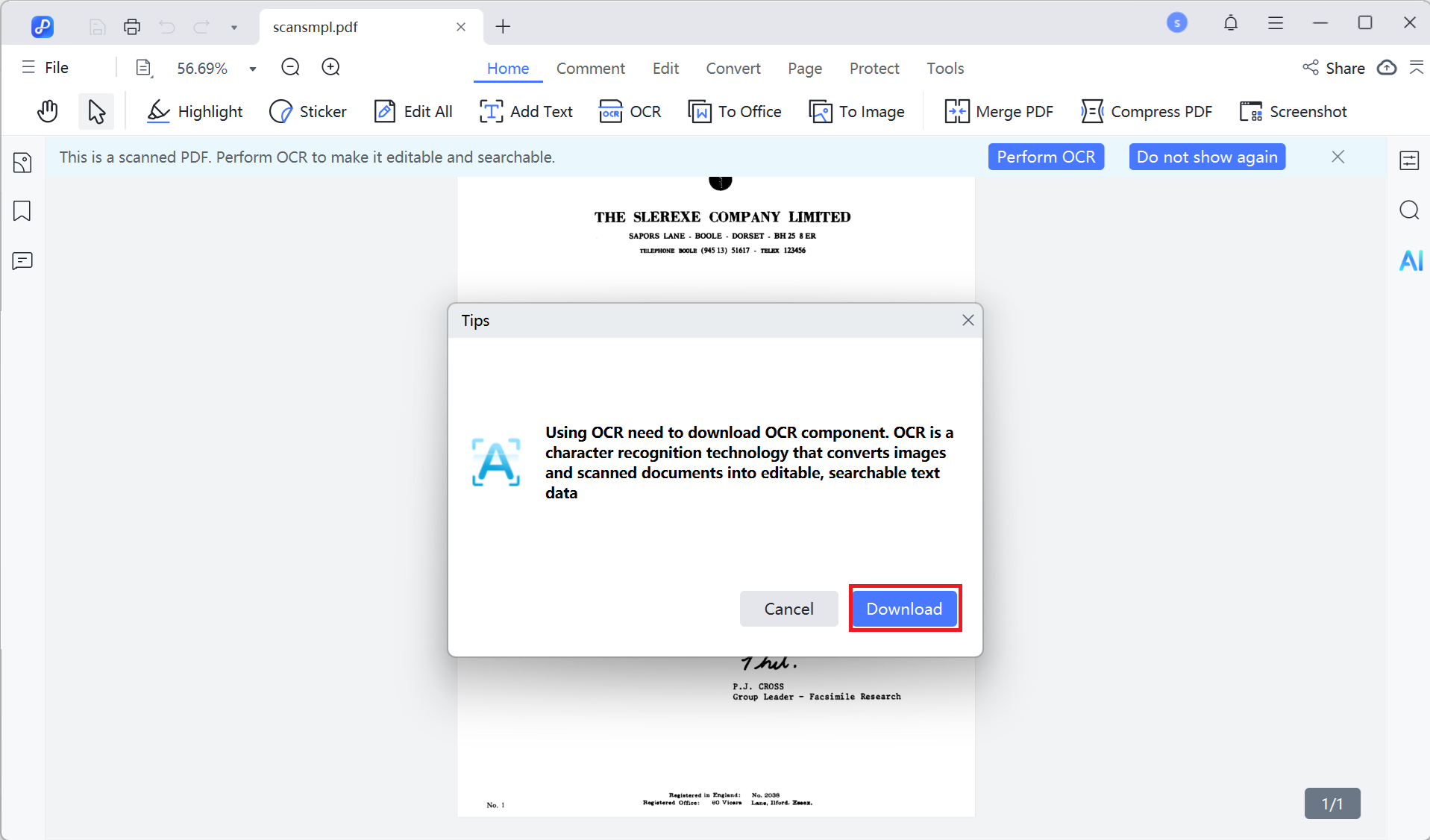
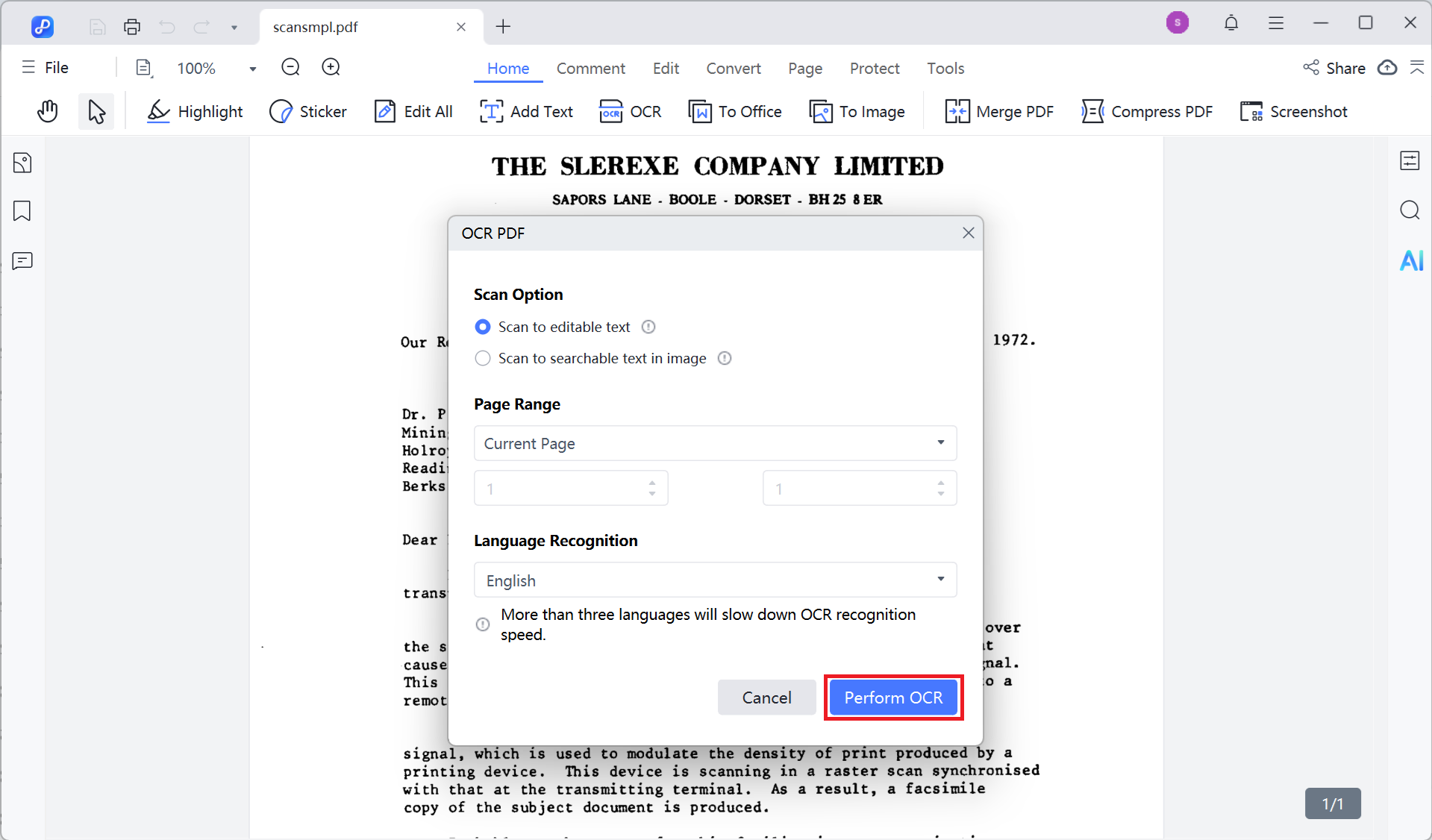
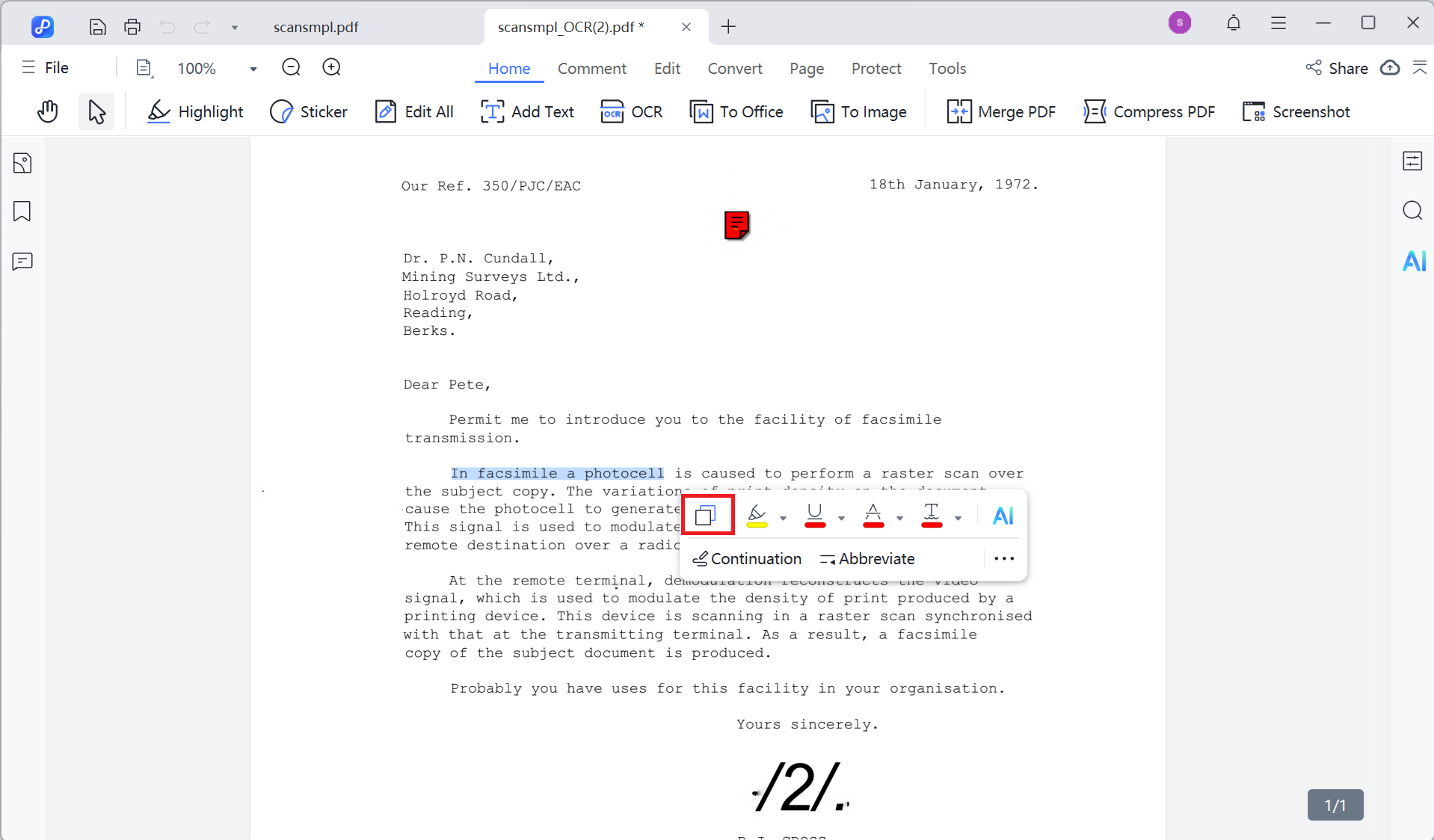
Pros
Cons
Many users prefer free tools to make scanned PDFs editable. While these tools offer basic features, they’re often sufficient for simple text changes and formatting adjustments. Below, we’ll discuss two commonly used free tools: Microsoft Word and Google Docs, analyzing their features and suitability.
Best for: Converting and editing simple text, as well as basic formatting adjustments.
While Microsoft Word doesn’t have built-in OCR functionality to recognize text in scanned images, it does support converting PDF files into editable documents. This allows you to convert a scanned PDF into a Word document and make basic edits.
However, this method is best suited for simple text edits, and more complex documents with intricate layouts or formatting may experience issues with misaligned or missing elements.


Pros
Cons
Best for: Basic conversion and editing of scanned PDF documents.
Google Docs, with its built-in OCR technology, lets users easily convert scanned PDFs into editable text. Unlike Microsoft Word, Google Docs operates entirely online, meaning no software installation is required. While it offers fast text conversion, complex documents with lots of images or tables may not convert as well.


Pros
Cons
Best for: Perform basic PDF tasks like converting, merging, or signing a few times a day or week.
Smallpdf is a user-friendly and convenient tool for basic edits on scanned PDFs, particularly for simple tasks like adding text, marking up, and signing. However, its worth depends on your needs: the free version is limited to processing two files per day, and significant editing of complex scanned documents or frequent, heavy use requires a paid subscription.
For advanced, frequent, or complex scanned PDF editing, other tools or software with OCR capabilities might be a better fit.


Pros
Cons
Use dedicated PDF editors like Adobe Acrobat or PDNob PDF Editor, which preserve formatting better during OCR conversion.
OCR may recognize handwritten text, but its accuracy depends on the handwriting clarity and scan quality.
After editing, use the "Save As" or "Download as PDF" option in most editors to save the document.
For iPhone or Android, scan the document using a scanner app, then use a PDF editor like Adobe Acrobat to edit the text.
Some OCR tools, like Adobe Acrobat and PDNob PDF Editor, offer high-accuracy text recognition. These tools support multiple languages and are ideal for converting scanned PDFs into editable text.
Most OCR tools can maintain the layout of images and tables during text conversion. However, complex formatting may require manual adjustments.
To edit a scanned PDF document, choose the right tool based on your needs:
Select the tool that best fits your editing requirements and budget for optimal results.


PDNob PDF Editor Software- Smarter, Faster, Easier
 The END
The END
I am PDNob.
Swift editing, efficiency first.
Make every second yours: Tackle any PDF task with ease.
As Leonardo da Vinci said, "Simplicity is the ultimate sophistication." That's why we built PDNob.
then write your review
Leave a Comment
Create your review for Tenorshare articles
By Jenefey Aaron
2025-12-19 / Edit PDF