The Ultimate All-in-One PDF Editor
Edit, OCR, and Work Smarter.
The Ultimate All-in-One PDF Editor
Edit, OCR, and Work Smarter.
Editing a PDF form can be tricky if you are not familiar with the right tools. Whether you want to edit a fillable PDF, make changes to a PDF form, or amend a PDF form, knowing the correct method saves time and effort.
This guide explains step-by-step on how to edit a fillable PDF, change font sizes, and type on PDF forms using Adobe Acrobat, Tenorshare PDNob PDF Editor, and online tools like pdfFiller. By the end, you will understand the best options for your needs and the safest ways to handle PDF editing.
Adobe Acrobat Pro is the official PDF standard used by businesses and professionals. When you need advanced PDF editing, Adobe Acrobat remains the most trusted software for editing fillable PDFs.
Adobe provides comprehensive tools to edit fillable fields in PDF. The “Prepare Form” tool is useful because it allows you to add, remove, or modify text fields, checkboxes, and dropdowns. You can also adjust the font size in PDF fillable forms, but there are some limitations. For instance, some fonts may not support certain styles, and heavy editing may be slower in large forms.
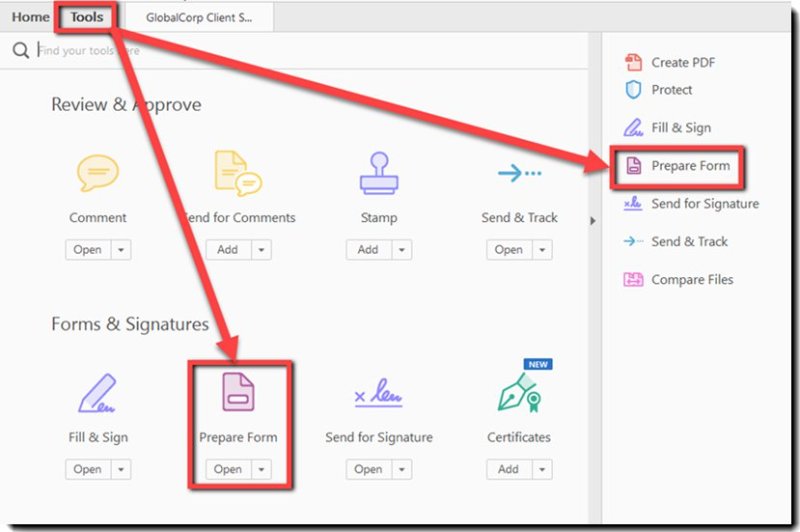
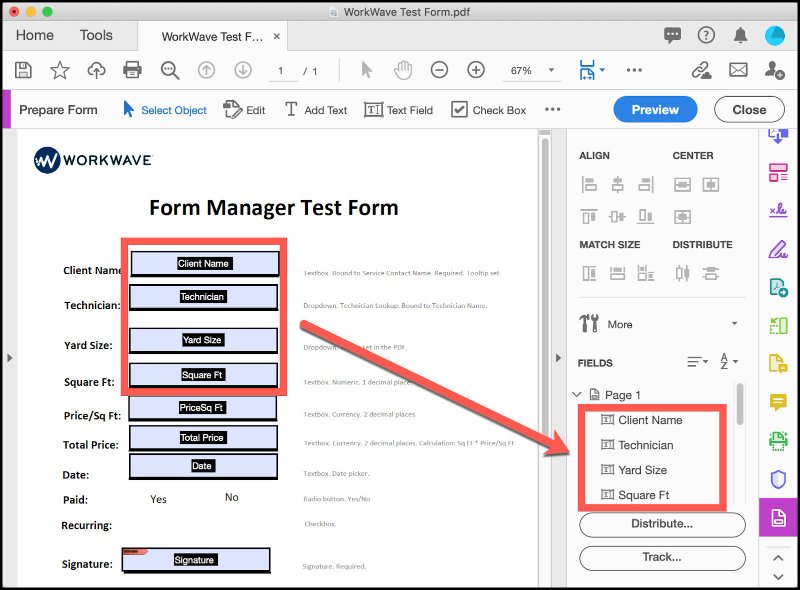
Pros
Cons
Summary: Adobe Acrobat is ideal for businesses or frequent PDF form users who need reliable and professional tools for how to edit fillable fields in PDF.
Not everyone wants the complexity or high subscription cost of Adobe Acrobat. Tenorshare PDNob is a lightweight, offline, and secure alternative for users who want to edit a fillable PDF efficiently and safely. PDNob allows users to amend a PDF form, add or modify text fields, checkboxes, dropdown menus, and signature fields.
Its interface is clean and simple, similar to Microsoft Word, making it beginner-friendly. Users can also edit fonts, adjust font sizes in PDF fillable forms, process multiple PDFs in batches, and apply certificate signatures all completely offline to ensure privacy.
Open PDNob PDF Editor on your computer and go to the "Open PDF” section to import the PDF file you want to turn into a fillable form. You can also start with a blank page by clicking “Create PDF > Blank PDF”.

Click the “Form” tab on the top toolbar to enter the form editing mode. This mode allows you to add interactive fields to your PDF.

From the Form toolbar, choose the field type you need:
Click anywhere on the PDF page to place the field, and drag to resize it.

Double-click on the inserted field to open its Properties panel. Here, you can rename the field, set a default value, define font and appearance, and even add calculation or validation rules if needed.

Once all fields are added and customized, click “File > Save” to keep your editable version. You can now share it with others — recipients will be able to fill in the form directly in any standard PDF viewer.

For occasional how to make changes to a PDF form, online tools can be practical. pdfFiller allows you to type on a PDF form or edit fillable fields in PDF without installing software. Online editors are useful for simple edits and small forms. They are not suitable for bulk processing or sensitive documents due to privacy concerns.
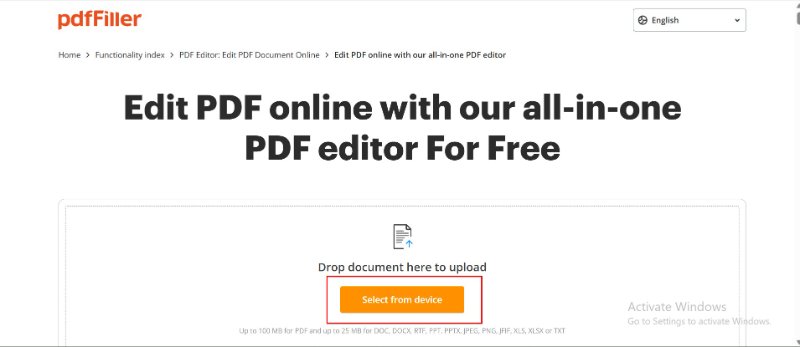

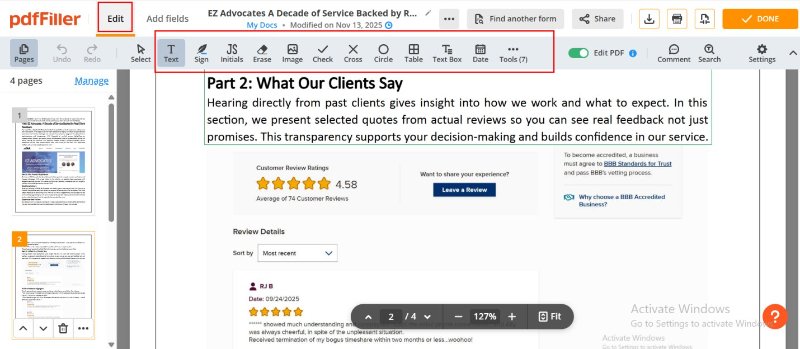
Pros
Cons
Summary: Use pdfFiller for occasional edits or minor adjustments. If you need to amend a PDF form regularly or handle sensitive files, offline editors like PDNob are safer.
You can edit a fillable PDF with many PDF editors, including Adobe Acrobat, PDNob PDF Editor, or other desktop tools. Simply open the file, select the form fields, and adjust the text, checkboxes, dropdowns, or signature areas as needed.
Yes. Most desktop PDF editors—such as Adobe Acrobat and PDNob—allow you to adjust font size and formatting. Some online tools support this too, though their text controls may be more limited.
Open the PDF in a program that supports fillable fields, click inside the text field, and start typing. Many editors also let you adjust font, alignment, or field properties if necessary.
You can use various alternatives, including PDNob PDF Editor, or online tools like pdfFiller. Desktop software usually offers more complete editing features, while online options work well for quick or occasional updates.
Using an offline editor helps keep your data on your device. Tools like PDNob PDF Editor or Adobe Acrobat provide offline editing so sensitive documents aren’t uploaded to external servers.
Yes. Some online PDF tools allow limited free editing of fillable fields, and a few desktop programs offer basic form editing for free. For frequent or privacy-sensitive work, offline editors generally offer more stable features.
Knowing how to edit a fillable PDF is useful for professionals, students, and freelancers who work with digital forms. Adobe Acrobat Pro is still the most feature-rich option and fits best for enterprise teams or users who need advanced, long-term PDF tools.
For those who want something simpler, Tenorshare PDNob PDF Editor offers a lighter and more practical alternative. In my own testing, OCR, editing, and form edits were quicker than expected, and it avoids the high monthly cost of larger tools.


PDNob PDF Editor Software- Smarter, Faster, Easier
 The END
The END
I am PDNob.
Swift editing, efficiency first.
Make every second yours: Tackle any PDF task with ease.
As Leonardo da Vinci said, "Simplicity is the ultimate sophistication." That's why we built PDNob.
then write your review
Leave a Comment
Create your review for Tenorshare articles
By Jenefey Aaron
2026-01-05 / PDF Form