The Ultimate All-in-One PDF Editor
Edit, OCR, and Work Smarter.
The Ultimate All-in-One PDF Editor
Edit, OCR, and Work Smarter.
Hi everyone, is there a way to remove fillable fields in PDF without losing my existing content? I just want a clean, non-editable version. --- Reddit
Dealing with a PDF full of fillable fields can be frustrating, especially if you want a clean version without losing your content. This guide will show you exactly how to remove fillable fields in PDF safely and efficiently.
At the start, two major user scenarios are worth mentioning:
In this guide, we’ll walk you through three practical ways to handle both cases - from using Adobe Acrobat Pro as the official solution, to an affordable and secure offline alternative (Tenorshare PDNob PDF Editor), and even free online options for occasional users.
Adobe Acrobat is the go-to tool for professionals, enterprises, or anyone who works with PDF forms regularly. It is perfect for users who need a reliable, official solution to remove fillable fields from PDF or make changes without losing content.
The Prepare Form feature in Adobe Acrobat allows you to either delete individual fields or flatten the entire form. Deleting individual fields is useful for small edits, while flattening converts the whole PDF into a non-editable document, keeping all content intact.
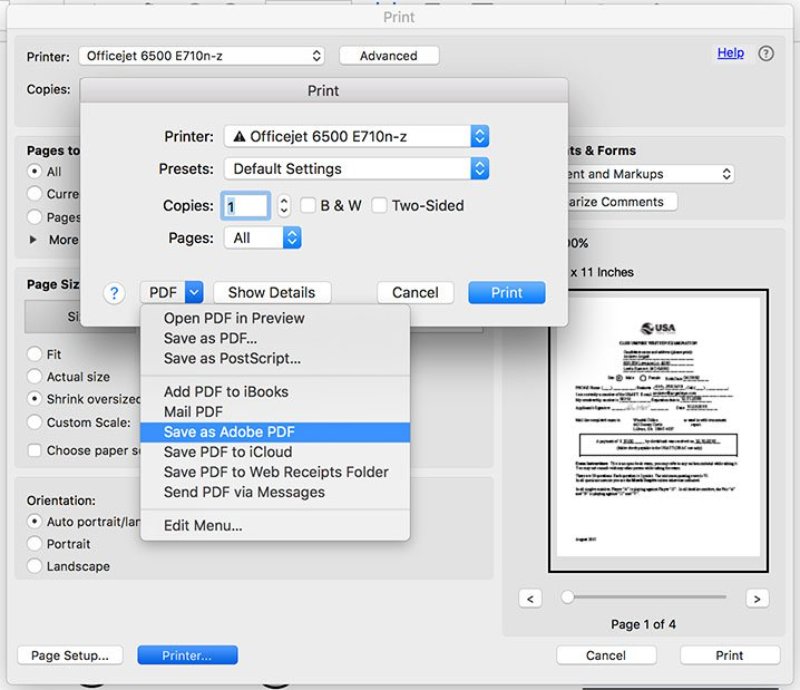
Once you flatten a PDF, the fields cannot be edited. Make sure your content is final before saving.
Pros:
Cons:
Tenorshare PDNob is a lightweight, offline, and secure tool that makes it easy how to remove fillable fields in pdf without losing any original content. Whether you want to edit text fields, checkboxes, dropdowns, or signature fields, PDNob lets you handle it all safely. Its Word-like interface makes it simple for beginners, while advanced features like batch processing and certificate signatures cater to professional and enterprise users.
Unlike online tools that may risk data leaks, PDNob works completely offline. It keeps your PDF content intact, including fonts, images, and signatures, so you can confidently make PDF non-editable or selectively remove fields.


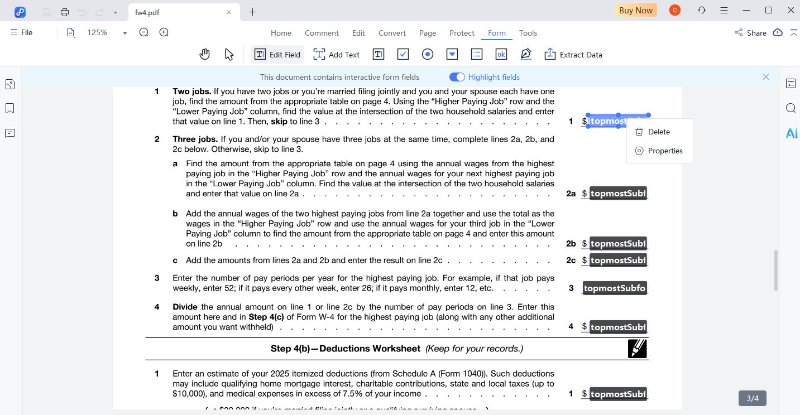
For those who want a free and simple way to make an editable pdf non editable , there are two main methods you can try. These options are ideal for small files or occasional edits and don’t require installing any software.
You can easily remove fillable fields from PDF without installing any software using your browser. This is a quick and free method suitable for small files or occasional edits. It works on browsers like Google Chrome, Microsoft Edge, or any browser with a print-to-PDF feature.
Steps to Save a Fillable PDF as Non Fillable Free
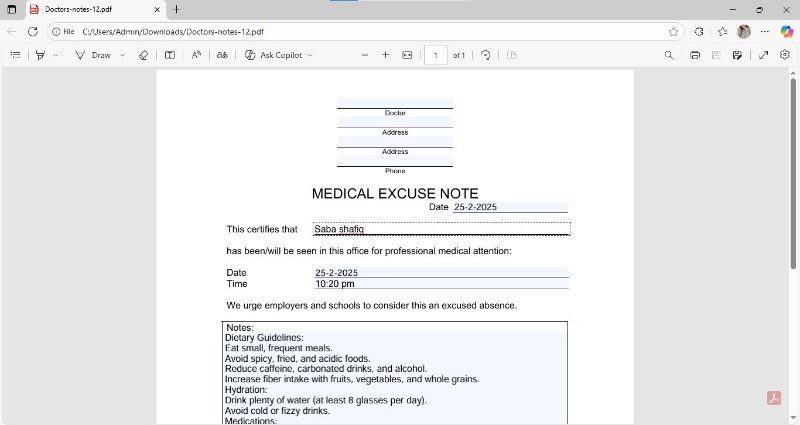
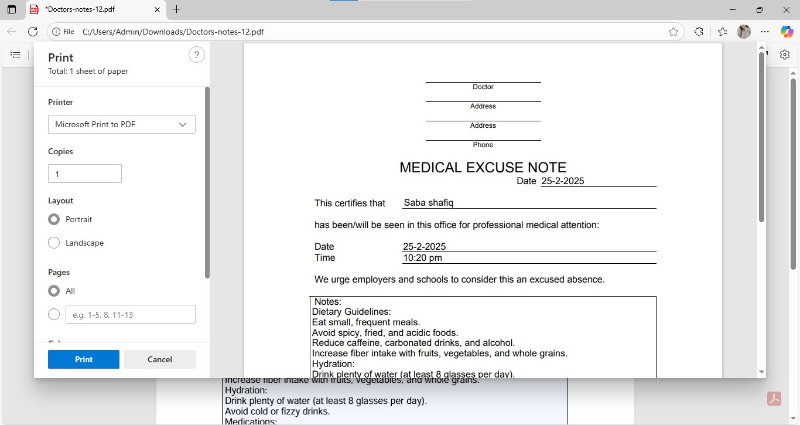
If you have a Mac, you can use Preview to make your PDF non-editable.
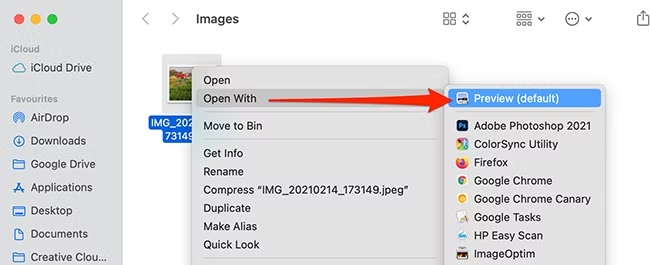
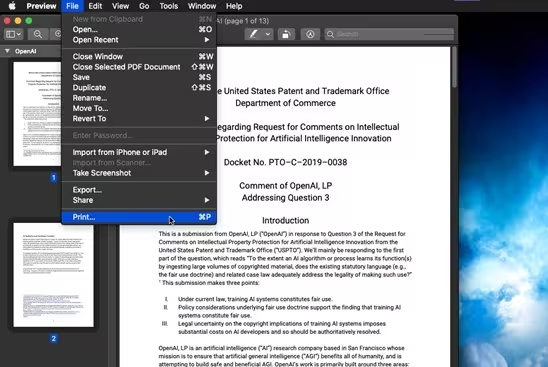
Tips:
Pros:
Cons:
For sensitive documents or enterprise-level PDFs, offline software like Tenorshare PDNob PDF Editor is recommended. It provides secure processing, supports batch operations, and is perfect for users who want a reliable way to remove fillable fields in PDF without risking data loss.
Online tools like pdfFiller offer a fast and convenient way to make an editable PDF non-editable or save a fillable PDF as non fillable without installing any software. These tools are ideal for quick edits, small files, or occasional tasks when you just need a hassle-free solution.
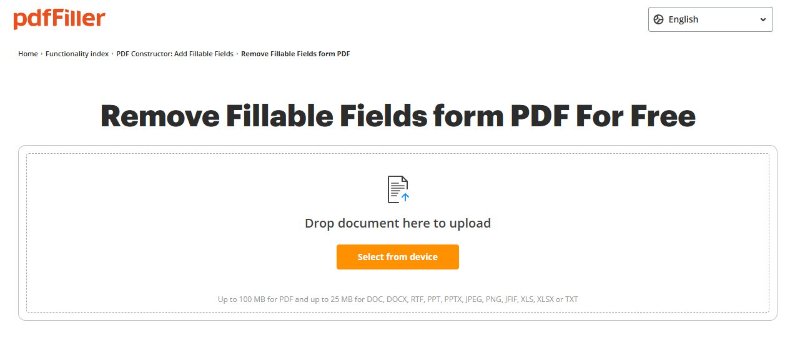
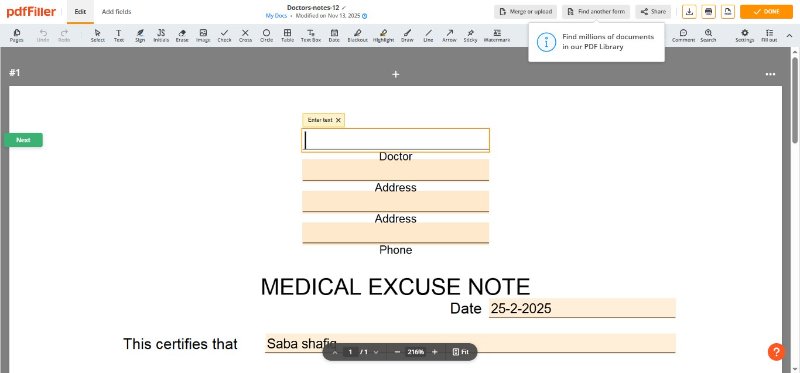
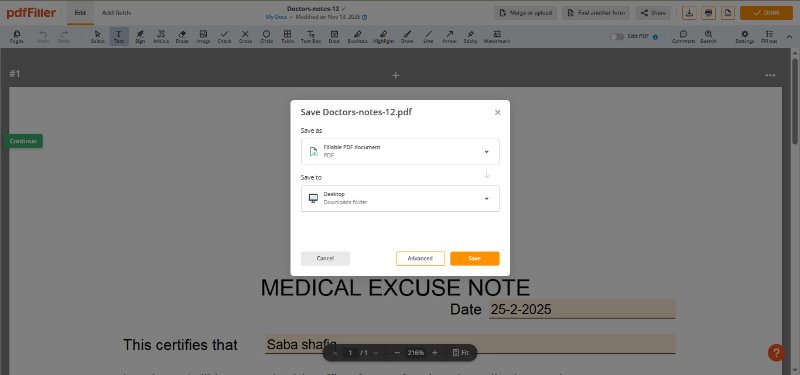
Deleting fillable fields removes specific input boxes, checkboxes, or dropdowns, while flattening makes the entire PDF non-editable. Flattening keeps all content visible but prevents anyone from filling or editing the form.
No. Removing or flattening fillable fields only affects the interactive elements. All text, images, and other content remain intact.
You can convert it by either flattening the PDF using tools like Adobe Acrobat or PDNob PDF Editor, or by printing it to PDF. This removes all interactive fields and keeps the document non-editable.
Blue highlight boxes indicate fillable fields. Deleting them manually or flattening the PDF will remove the highlights and prevent editing.
Use tools like Adobe Acrobat, PDNob PDF Editor, or online platforms such as pdfFiller to select and delete interactive form fields. Flattening also permanently disables them.
Some PDF editors let you hide fields without deleting them by adjusting field properties. However, flattening is a permanent way to make the PDF non-editable while keeping all content visible.
Deciding how to remove fillable fields in PDF without losing content depends on your needs and workflow.


PDNob PDF Editor Software- Smarter, Faster, Easier
 The END
The END
I am PDNob.
Swift editing, efficiency first.
Make every second yours: Tackle any PDF task with ease.
As Leonardo da Vinci said, "Simplicity is the ultimate sophistication." That's why we built PDNob.
then write your review
Leave a Comment
Create your review for Tenorshare articles
By Jenefey Aaron
2025-12-30 / PDF Form