The Ultimate All-in-One PDF Editor
Edit, OCR, and Work Smarter.
The Ultimate All-in-One PDF Editor
Edit, OCR, and Work Smarter.
Got a scanned lease PDF from my landlord, but I can’t search anything with Ctrl+F. How do I make a PDF searchable?
Searching through PDFs is super helpful when you're looking for something specific. But sometimes, PDFs made from scanned images won’t let you search, select, or copy any text. That’s because they aren’t searchable. Luckily, you can fix that in just a few steps.
In this guide, we’ll show you how to make a PDF searchable, free, online, and wothout Acrobat. Whether you’re using a computer or phone, it’s easy to make PDF searchable and get full control over your documents again.
A searchable PDF is a PDF file where the text can be selected, searched, copied, and even pasted just like in a Word document. You can press Ctrl+F (or Command+F) and quickly find the word you’re looking for. This makes reading and working with documents much easier.
On the other hand, scanned PDFs or those made from images only look like text but actually aren’t they’re just pictures. So, to make PDF readable and searchable, we need to turn those images into real text using a process called OCR (Optical Character Recognition).
There are a couple of reasons why a PDF might not be searchable:
To fix this, you’ll need to make PDF searchable by running OCR on it using online or desktop tools.
Let’s break down the main types of PDFs so you can easily understand which ones are searchable and which need some help:
Most people struggle with free tools that reduce image quality or add watermarks when converting to PDFs. If you want to make a PDF searchable without losing clarity, Tenorshare PDNob is a powerful solution. It lets you convert scanned PDFs into fully searchable documents using advanced OCR, with no internet connection required.
It also supports formats like JPG, PNG, HEIC, and more perfect for high-quality conversions. With over 100+ editing tools, it doesn’t just create searchable PDFs it lets you edit, protect, combine, and even convert PDFs into formats like Word, Excel, PPT, TXT, and PDF/A.
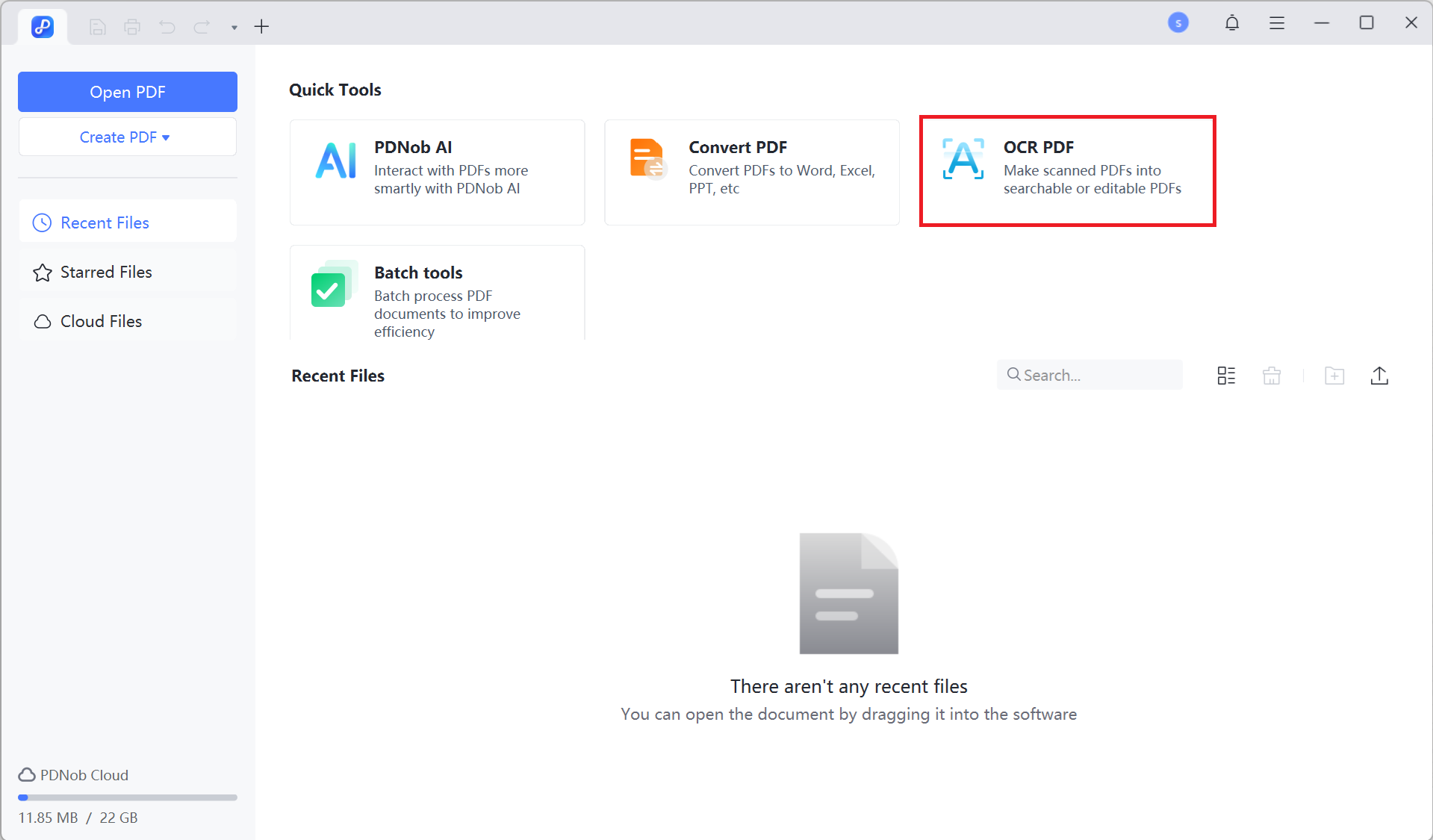
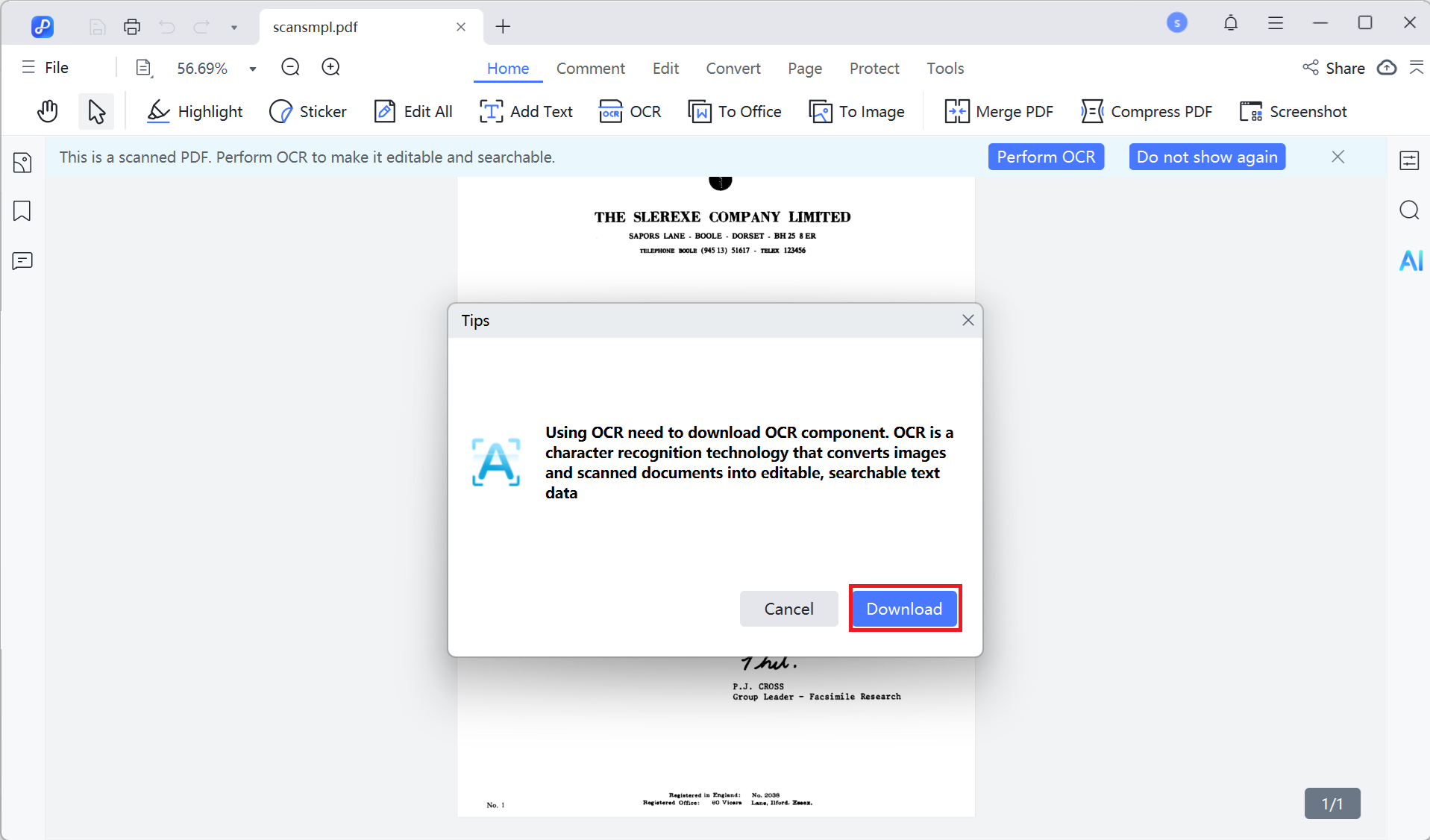
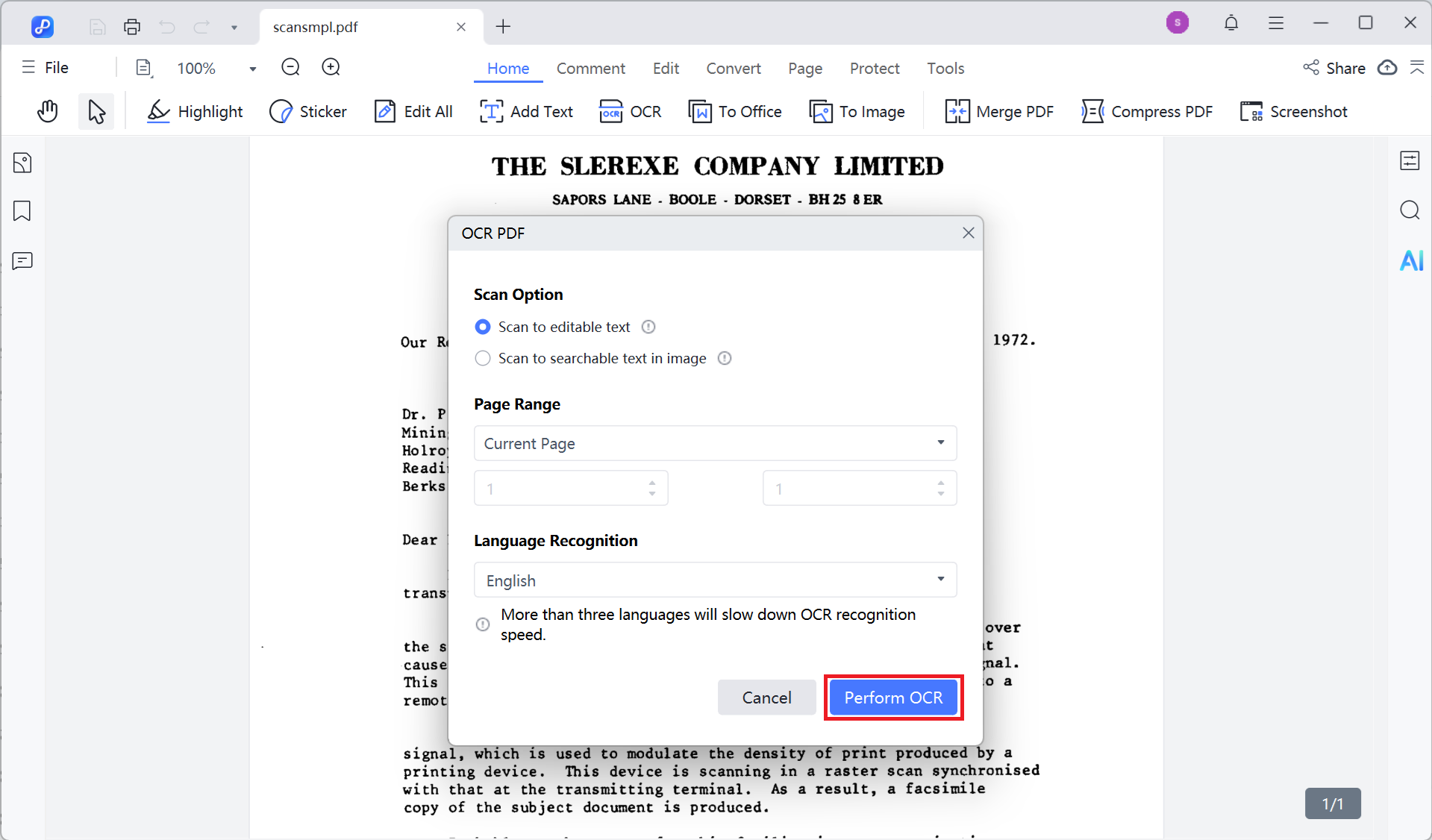
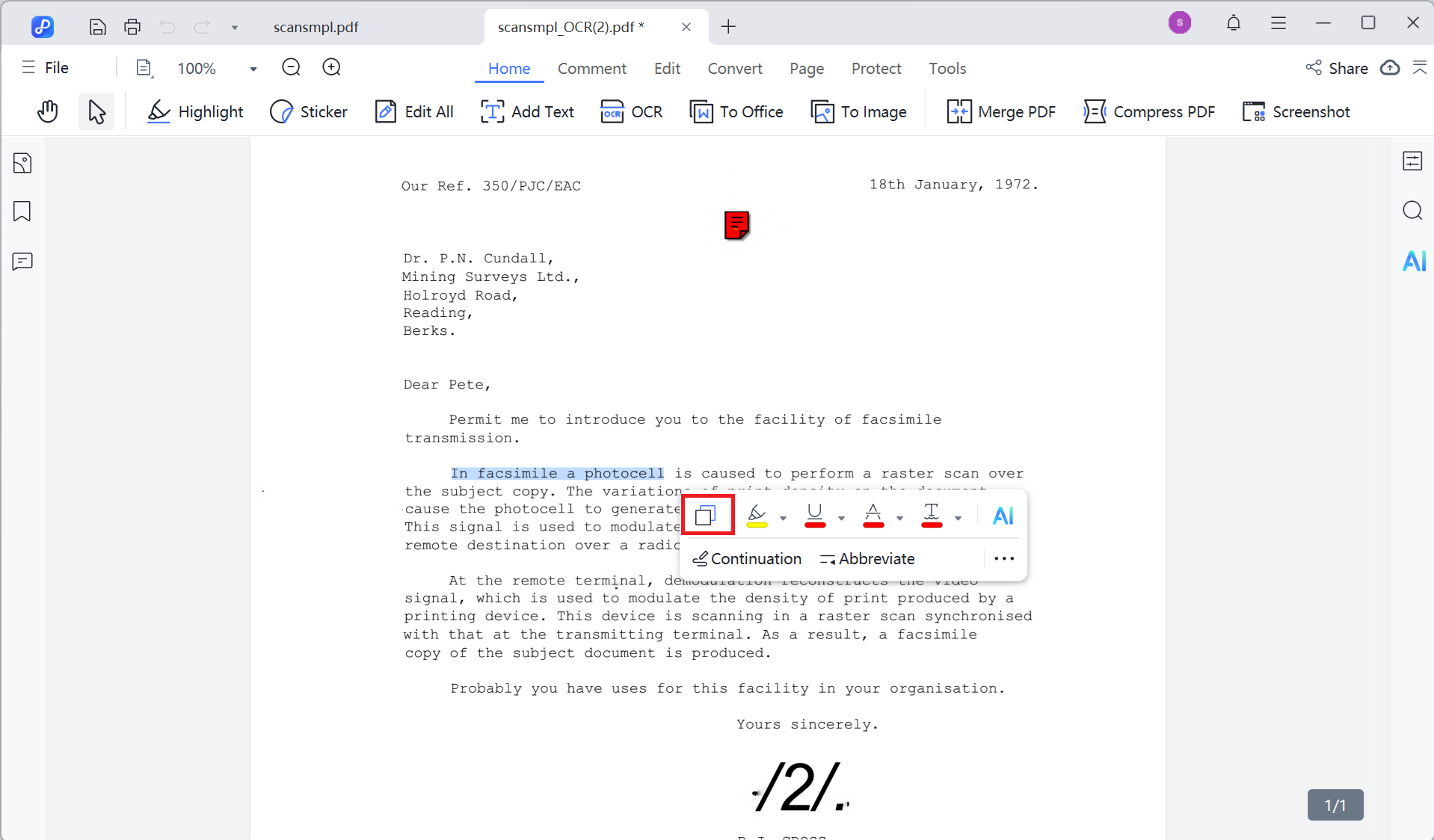
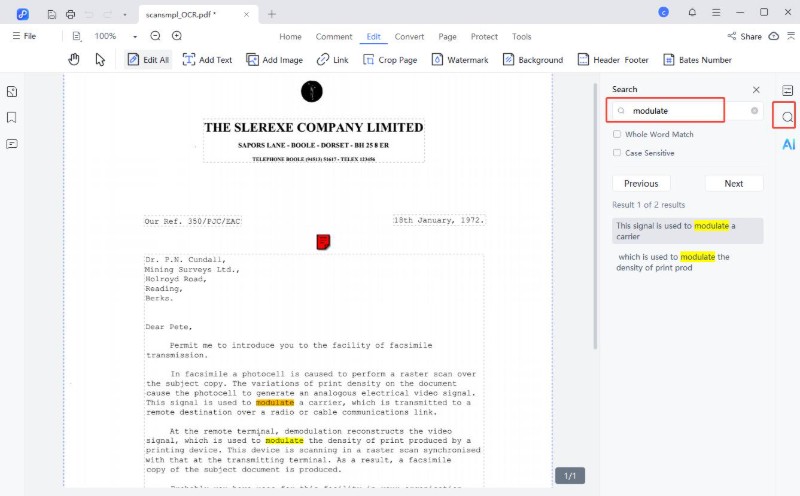
If you prefer a quick solution without installing any software, online tools are a great choice. These platforms work right from your browser and are perfect for one-time or occasional use.
PDF2Go is a free web-based tool that uses OCR technology to recognize text in scanned or image-based PDFs. It’s perfect for quick tasks and doesn’t require any setup. However, since it runs online, you’ll need an internet connection, and it’s best not to upload sensitive or private documents.
Go to PDF2Go's searchable PDF tool. Click “Choose File” and select your PDF. You can also drag and drop the file directly into the upload area.

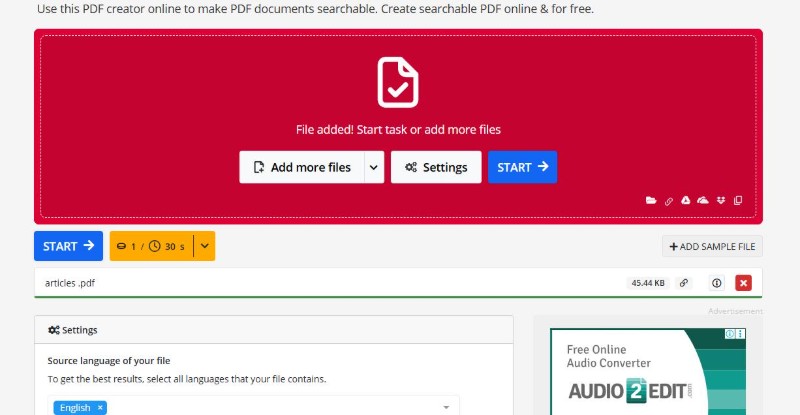
Pros:
Cons:
Another free and convenient way to convert PDF to searchable PDF is by using Google Drive and Google Docs. This method works especially well for text-heavy PDFs and is perfect for anyone already using a Google account. Since the OCR feature is built into Google Docs, there's no need to install anything extra.
However, be aware that formatting may change during the process, and storing files on the cloud may raise some privacy concerns.
How to Make a PDF Searchable with Google Drive & Docs:
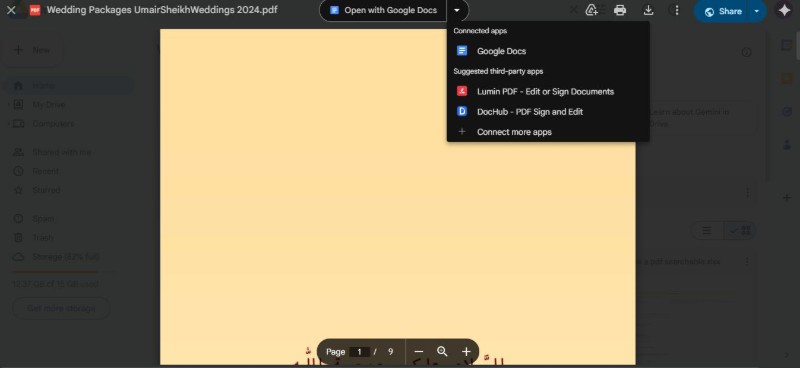
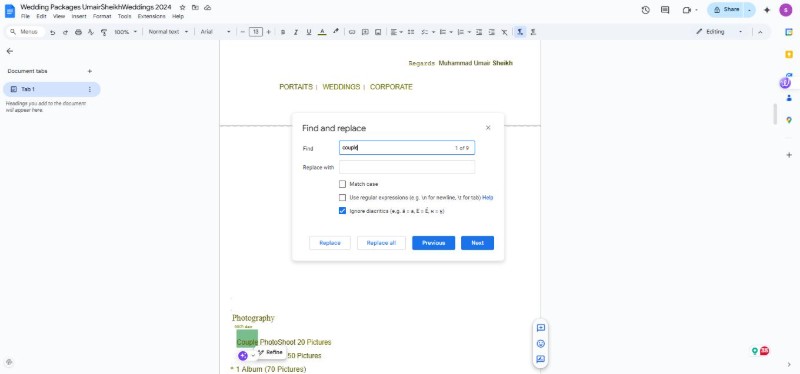
Pros:
Cons:
Adobe Acrobat , it’s one of the most reliable tools to turn a PDF into searchable format. Adobe’s built-in OCR feature can detect and convert scanned text into selectable, searchable content. It works smoothly with other tools in the Acrobat ecosystem, making it a powerful solution for professionals.
However, the subscription cost may not be ideal for everyone. Whether you're using the desktop app or Adobe's online converter, here’s how to make a PDF scannable and searchable with Adobe tools.
How to Make a PDF Searchable with Adobe Acrobat
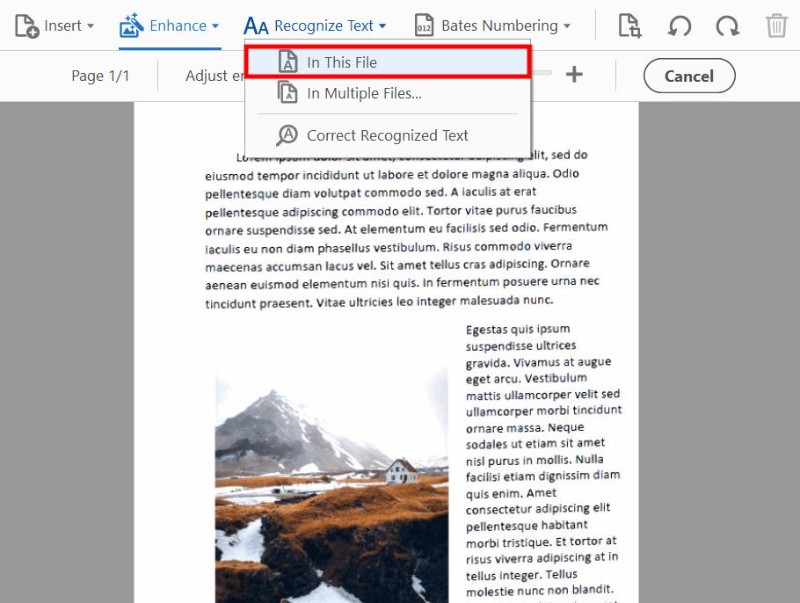
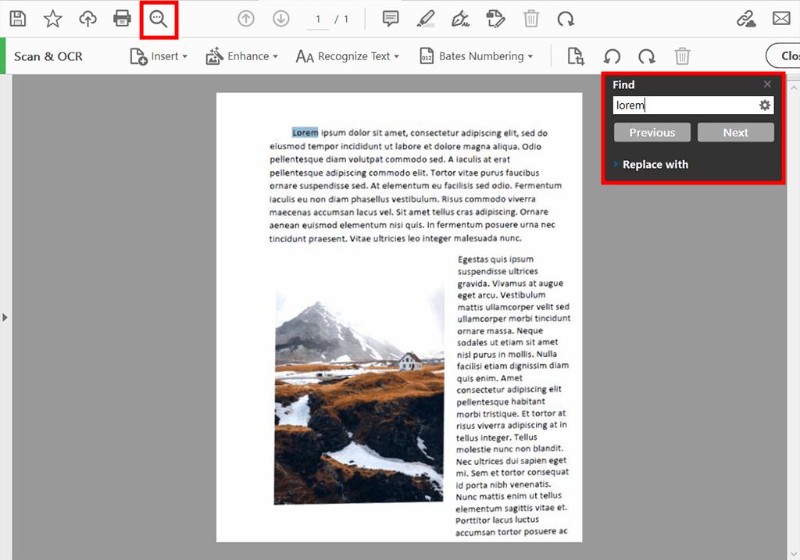
Pros:
Cons:
If you work with construction drawings, CAD files, or design-heavy documents, Bluebeam Revu is likely already part of your workflow. It’s a powerful tool tailored for technical users, and it includes OCR functionality to help you make PDF searchable even from scanned drawings or marked-up plans.
While it takes a bit of learning and comes with a license fee, it offers unmatched performance in the architecture, engineering, and construction industries.
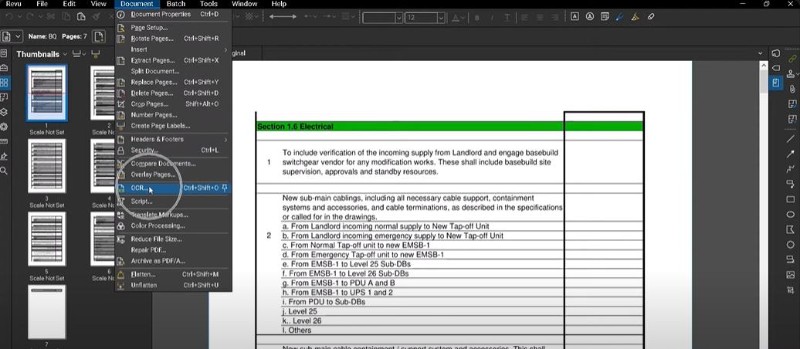
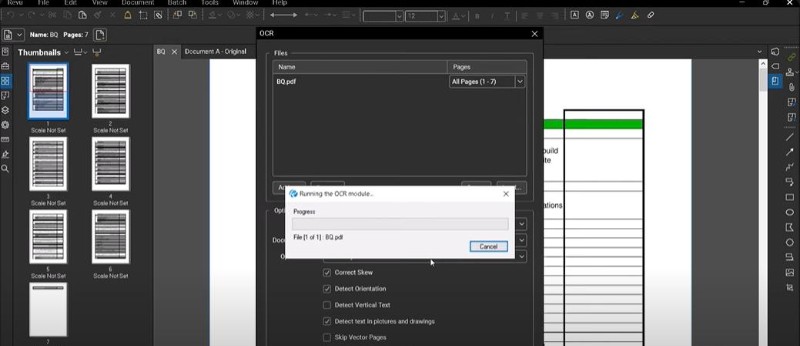
With so many OCR tools available, it can be hard to choose the right one. Some are fast and free but limited in features. Others offer high accuracy but may cost more or compromise your privacy.
If your goal is to make PDF scannable, it’s important to pick a tool that balances speed, reliability, and ease of use. Here’s a quick comparison of the top tools we’ve covered:
There are several simple ways to make PDF readable and accessible again, whether you’re using free online tools, cloud services, or professional desktop software.
In terms of reliability and features, Tenorshare PDNob is a great choice. It offers precise OCR, supports multiple file formats, works offline, and gives you full control over your documents. No matter your needs, learning how to make a PDF searchable is easier than ever with the right tool.


PDNob PDF Editor Software- Smarter, Faster, Easier
 The END
The END
I am PDNob.
Swift editing, efficiency first.
Make every second yours: Tackle any PDF task with ease.
As Leonardo da Vinci said, "Simplicity is the ultimate sophistication." That's why we built PDNob.
then write your review
Leave a Comment
Create your review for Tenorshare articles
By Jenefey Aaron
2025-12-30 / OCR