How to Free Download Nitro PDF Pro 14/13 - 2025 Full Version
If you want to create, edit, and manage PDF files efficiently, Nitro Pro is a reliable tool. Many users search for Nitro Pro free download, especially versions 13 and 14 for Windows, Mac, and iOS. Older versions like 7/8/10 are no longer officially available.
This guide explains how to safely download the correct Nitro Pro version for your device and provides step-by-step instructions. We’ll also introduce an alternative solution, Tenorshare PDNob PDF Editor, if you need more flexible PDF editing features.
Part 1: Overview of Nitro PDF Pro Full Version
Nitro Pro has multiple versions, each designed for different operating systems. The table below summarizes the latest downloadable versions as well as older versions and their availability, helping you quickly choose the right version for your device.
 Please swipe to view
Please swipe to view
Version
Release Date
Operating System
Availability
Nitro Pro 14
Windows: Dec 24, 2024
macOS: Jul 31, 2025
Current Versions:
- Windows 10 & 11 (64-bit)
- macOS
- iOS
✓ Download Now: 14-day free trial available from the official Nitro website. Subscription or one-time license available for enterprises.
Nitro Pro 13
Windows: Sep 25, 2024
macOS: Early 2023 (v13.3+)
Previous Versions:
- Windows 10 (partial support on Windows 11, may have compatibility issues)
✓ Can Download: Windows version available on Nitro website. One-time purchase discontinued; existing license keys may still work.
Nitro Pro 10
Oct 28, 2014
Discontinued Versions:
- Windows 7, 8, 8.1, 10, some Server editions
⚠ Unofficial Links may exist. Not available from the official website.
Nitro Pro 8
Sep 20, 2012
Discontinued Versions:
- Windows XP, Vista, 7, 8
❌ Cannot Download: Activation servers shut down.
Nitro Pro 7
Nov 2, 2011
Discontinued Versions:
- Windows XP, Vista, 7
❌ Cannot Download: Activation servers shut down.
Part 2: System Requirements for Nitro PDF Pro Download
Before Nitro PDF download, it’s important to make sure your device meets the system requirements. These can vary based on your operating system.
1. For Windows
- Operating System: Windows 11 (64-bit), Windows 10 (64-bit, version 1809 or later)
- Processor: 1.5 GHz or faster
- RAM: 1 GB minimum (2 GB or more recommended)
- Disk Space: 4.5 GB minimum
- Screen Resolution: 1024x768 or higher
- Internet: Required for activation and updates
- Microsoft Office Integration: Office 2013, 2016, 2019 (32 or 64-bit)
2. For Mac & iOS
For Mac:
- Operating System: macOS 12.0 (Monterey) or later
- Processor: Intel 64-bit or Apple Silicon (M1, M2, M3, etc.)
- RAM: 1 GB minimum (4 GB recommended for better experience)
- Hard Disk Space: Up to 2 GB
- Display: At least 1280x800 resolution
- Internet Connection: Required for activation and updates
For iOS:
- iPhone: Requires iOS 17.0 or later
- iPad: Requires iPadOS 17.0 or later
Part 3: How to Free Download Nitro PDF Pro 14/13 for Windows
Let’s now see how to download and install Nitro PDF Pro on a Windows computer.
Steps to Download Nitro PDF Pro 14/13 for Windows:
-
Step 1: Get the correct installer
- Go to the official Nitro PDF Pro webpage.
- Select the version you want (Pro 13 or 14).
- If you have a newer installation, uninstall it first.
- Optionally, use the offline installer (.msi) for a clean installation.
-
Step 2: Run the installer
- Locate the downloaded file and double-click it.
- If prompted, select “Run as Administrator” to ensure proper permissions.
-
Step 3: Follow the installation wizard
- The wizard will guide you through the process.
- You can customize the installation (e.g., make Nitro your default PDF application).
- Agree to the terms and choose the installation folder.
-
Step 4: Activate Nitro Pro
- After installation, open Nitro PDF Pro.
- Go to Help → About Nitro Pro → Activate.
- Enter your license information to activate the software.
You may not be able to download Nitro PDF due to a variety of reasons like a corrupted download, an issue with your computer's settings, or a problem with the installer itself. Many users prefer a simpler alternative like Tenorshare PDNob . It installs fast and runs smoothly. You can edit, convert, OCR, sign, and compress PDFs all in one program. It is easy to use and ready to work right after installation.
Part 4: How to Free Download Nitro PDF Pro 14 for Mac
If you are using a Mac, it’s important to download the correct version of Nitro PDF Pro 14. The 64-bit version works faster and is compatible with newer macOS versions, including Monterey and Ventura. Follow the steps below to safely download and install Nitro Pro on your Mac.
- Visit the Nitro PDF Pro 14 for Mac download page.
- Scroll to Nitro PDF Pro for Mac. Click on the version 14 download link.
- Once the .dmg file is downloaded, double-click it to open the installer.
- Drag the Nitro PDF Pro icon into your Applications folder.
- Open the Applications folder, find Nitro PDF Pro, and double-click to run it.
- If prompted, allow permissions for full disk access.
Part 5: How to Free Download Nitro PDF Pro for iOS
The latest version of Nitro PDF Pro for iOS is 25.1, released on October 9, 2025. You can download the app from the App Store and it requires iOS 17.0 or later. While you can download the app for free, it offers a 14-day Nitro PDF free trial to use its full editing, converting, signing, and security features.
Steps to Download Nitro PDF Professional for iOS:
- Open the App Store on your iOS device.
- Use the search bar within the App Store to find "Nitro PDF Pro: Read & Edit". Tap the "Get" or "Install" button next to the app.
- If prompted, enter your Apple ID password or use Face ID/Touch ID to confirm the download.
- The app will download and install automatically. A new Nitro PDF Pro icon will appear on your home screen once the installation is complete.
The iOS version is also 64-bit, which is required by Apple for apps since iOS 11. This makes sure the app runs smoothly and doesn’t crash on new devices.
Part 6: How to Free Download Nitro PDF Reader
Nitro PDF Reader was once a free and useful tool that allowed users to view, print, and make small edits to PDF files. Many people used it for simple tasks like highlighting text or filling out forms.
However, Nitro officially discontinued Nitro Reader in 2017, and it is no longer available for download or supported. This is clearly mentioned in Nitro’s Product Sunset Policy, where Nitro Reader is listed under products that are "discontinued, no longer supported, and excluded from the scope of the policy".
That means:
- You cannot get product updates or security fixes.
- It is not covered by any support (basic or premium).
- It is not recommended for use on current operating systems due to possible compatibility and security issues.
If you are looking for a safe and active PDF solution, it’s better to use the Nitro PDF Pro trial version or consider a trusted alternative like Tenorshare PDNob PDF Editor.
Part 7: Can’t Download Nitro PDF Pro? – Best Alternative
Sometimes, downloading or installing Nitro PDF Pro can be tricky. Users may face issues like failed installation, crashes, or slow performance, especially on older or incompatible devices. If you want a simpler solution, Tenorshare PDNob is worth considering.
PDNob is lightweight and fast, installs directly without complex steps, and runs smoothly on most computers. It offers an affordable alternative while covering all essential PDF tasks. You can edit text and images, add watermarks or links, merge or split files, and convert PDFs to Word, Excel, PowerPoint, TXT, PNG, EPUB, and more. Built-in OCR also allows editing scanned or image-based PDFs.
Key Advantages of Tenorshare PDNob PDF Editor:
- Converts PDFs to 10+ formats including Office, image, and EPUB files
- Edits text, images, watermarks, links, and backgrounds
- Merges, splits, and password-protects PDF files
- Supports OCR for scanned or image-based PDFs
- Lightweight, stable, and easy to install—no complicated setup required
- Affordable alternative to Nitro Pro without compromising core functionality
How to Edit PDF with Tenorshare PDNob PDF Editor
- Open PDNob PDF Editor, then click on the "Open PDF" button to import any PDF file you’ve downloaded.
- Click the “Edit” button on the top toolbar, then select the text you want to modify. A text box will appear, allowing you to change the text, font, style, size, and color.
- To add new text, click “Add Text” under the “Edit” section and place it where needed.
- To insert images, click the “Add Image” button and choose the image file to add.
- Once you have made all the necessary edits, click on the "Save" button in the top left corner.
Conclusion
Downloading and installing Nitro PDF Pro 13 or 14 can help you work with PDF files on Windows, Mac, or iOS. Older versions, like Nitro PDF Reader and Pro 8/7/10, are no longer officially available.
If you encounter issues with Nitro Pro installation or want a simpler solution, Tenorshare PDNob PDF Editor is a lightweight and easy-to-use alternative. It installs quickly, runs smoothly, and covers all basic PDF tasks, including editing, converting, and OCR.
PDNob PDF Editor Software- Smarter, Faster, Easier
- Instantly read, summarize, and extract insights from PDF
- Convert PDF to 30+ formats like Word, Excel, and images
- Edit text, images, watermarks, links, and backgrounds for PDF
- 99% OCR precision for making scanned PDFs editable and searchable
 The END
The END
About PDNob
I am PDNob.
Swift editing, efficiency first.
Make every second yours: Tackle any PDF task with ease.
As Leonardo da Vinci said, "Simplicity is the ultimate sophistication." That's why we built PDNob.
Speak Your Mind
Leave a Comment
Create your review for Tenorshare articles

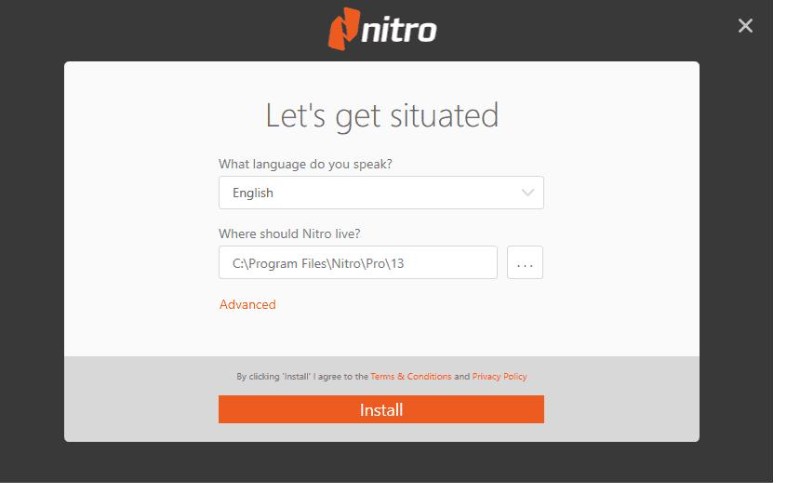
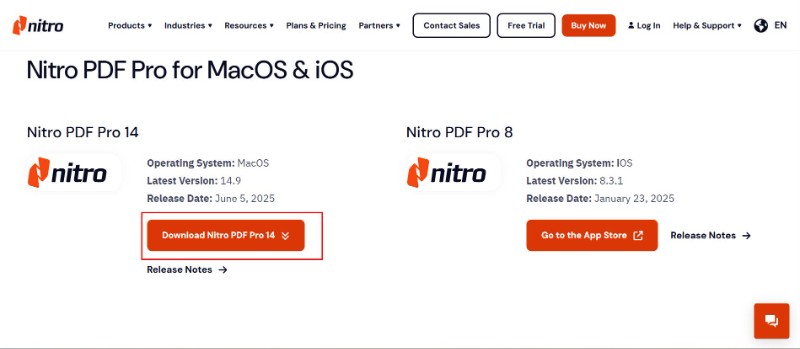
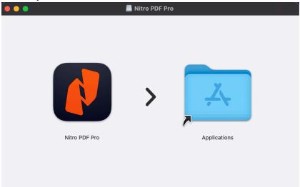
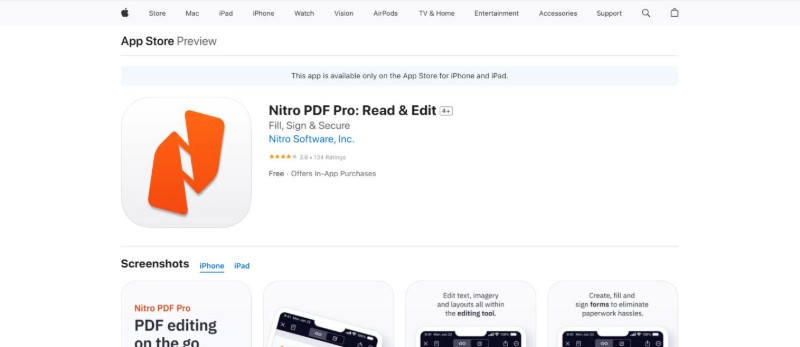





 The END
The END
By Anna Sherry
2026-01-05 / Knowledge