The Ultimate All-in-One PDF Editor
Edit, OCR, and Work Smarter.
The Ultimate All-in-One PDF Editor
Edit, OCR, and Work Smarter.
Adobe Reader is a free and reliable tool that helps you open, read, and print PDF files with ease. It works smoothly on both Windows and Mac computers. With just a few simple steps, you can download and install it without any trouble.
This guide explains the full process in clear and easy words, so anyone can follow along. Whether you're a student, professional, or just need to view documents, Adobe Reader is a must-have. If you're looking for Adobe Reader download or Adobe Acrobat reader download, this guide has you covered.
Adobe Acrobat Reader is a free PDF viewer developed by Adobe. It allows you to open, read, and print PDF files with ease. You can also add comments, highlight text, and fill out forms using this tool. It works on both Windows and Mac computers and is trusted by millions of users worldwide.
If you often deal with PDF files, Adobe Reader free download is the best and safest choice for basic PDF needs. It's easy to use and perfect for everyday document tasks.
Yes, Adobe Acrobat Reader is completely free to download and use. It lets you view, print, share, and comment on PDF files on both desktop and mobile devices.
Before downloading Adobe Acrobat Reader, it's important to check if your system meets the minimum requirements. This ensures smooth installation and performance. Below are the official system requirements for both Windows and macOS.
Processor: Intel or AMD processor (1.5GHz or faster)
Once you’ve confirmed your system meets the requirements, it’s time to download and install Adobe Acrobat Reader. The process is easy and takes only a few minutes. Follow the instructions below based on the browser you're using Internet Explorer, Firefox, or Google Chrome.
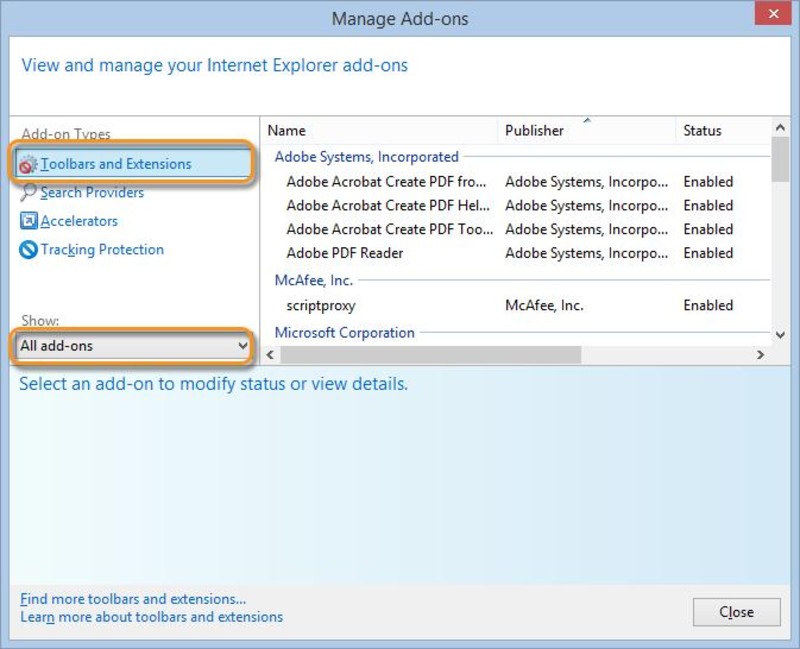


If the installation feels too slow or tricky, you're not alone—some users also find it hard to locate the right download for Adobe Reader. For a smoother experience, you might consider Tenorshare PDNob , which installs in seconds and offers powerful tools like PDF editing, file conversion, AI text summarization, OCR for scanned files, page merging, and watermark removal—all in one simple interface.
Installing Adobe Acrobat Reader DC on a Mac is quick and easy. Whether you're using Firefox, Safari, or Chrome, the process involves two main steps: downloading the installation package and installing Acrobat Reader from the .dmg file. You don’t need to remove an older version before installing the latest one. Follow the steps below to set up Adobe Reader on your Mac.
If you don’t see the prompt, check if another window is blocking it.
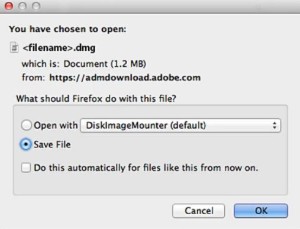
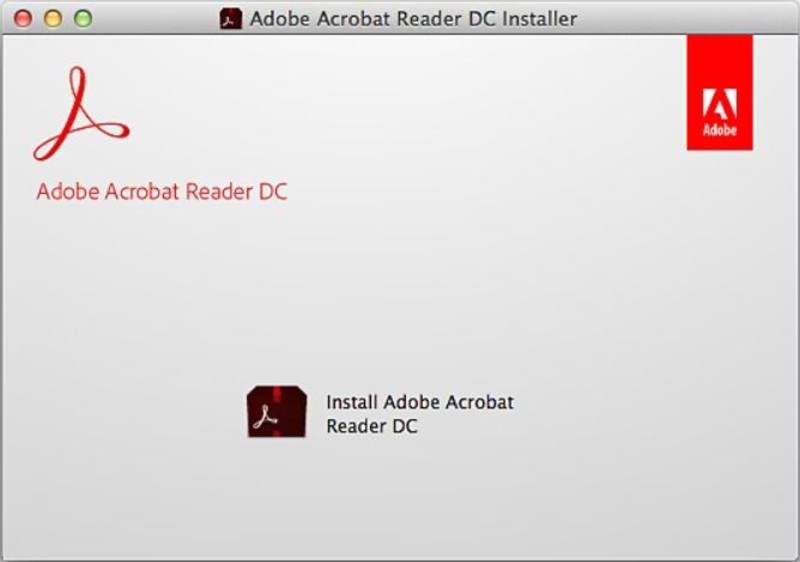
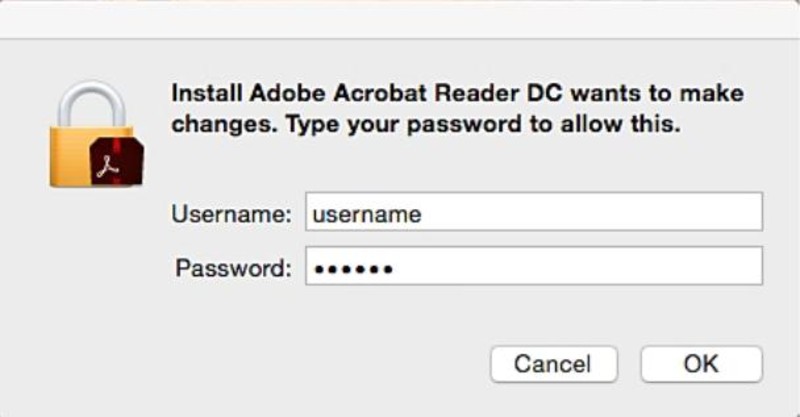
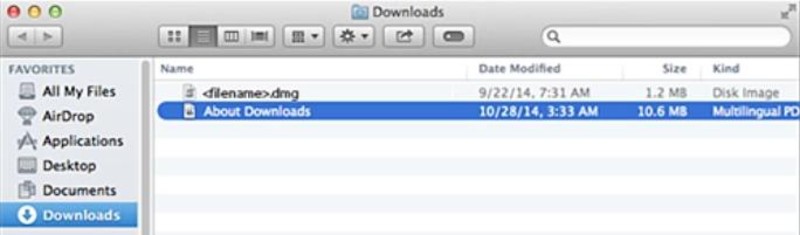
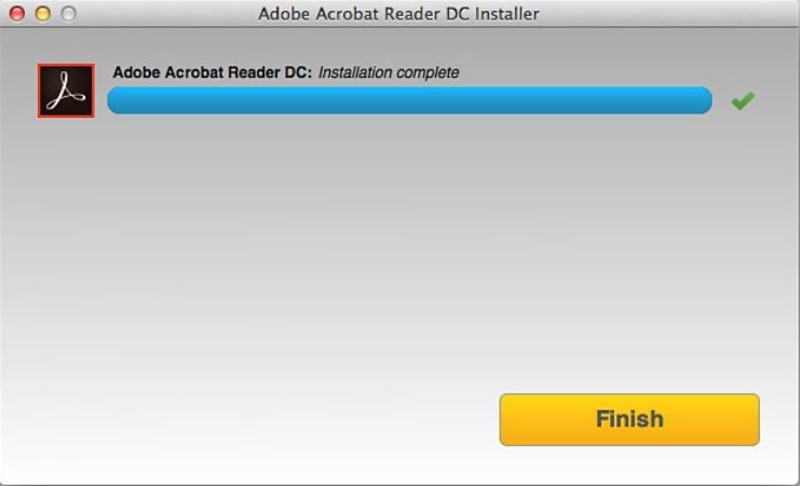
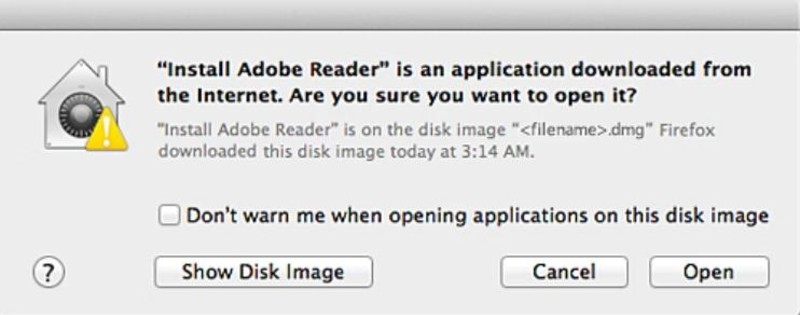
The Adobe Reader download is perfect for basic PDF tasks like viewing and commenting. However, if you need more powerful features like editing, converting, or summarizing documents, you’ll need Adobe Acrobat Pro which comes at a high price. That’s where Tenorshare PDNob offers an excellent alternative. It gives you full control over your PDFs at a much lower cost.
With a clean interface and AI-powered tools, PDNob makes handling PDF files faster and smarter. From editing to OCR, it includes everything a modern user needs without complicated steps or expensive subscriptions. Whether you're a student, teacher, freelancer, or business professional, this tool makes PDF management easy and efficient.



Yes — Adobe Acrobat Reader is completely free to download and use for viewing, annotating, filling, signing, and printing PDFs on Windows, Mac, mobile, and web.
Yes, Adobe Reader is available for Android and iOS. Download it from the respective app stores for free PDF viewing and basic tools.
Adobe Acrobat Reader DC is fully localized in over 25 languages, including English, French, German, Italian, Spanish, etc.
Adobe Reader download is an excellent choice for viewing, printing, and commenting on PDF documents. It’s free, trusted, and works well for basic tasks. However, if you need more advanced features like editing, converting, summarizing, or managing scanned files, Adobe’s free version may not be enough.
That’s where Tenorshare PDNob becomes a powerful alternative. It gives you full control over your PDFs without the high cost of other pro tools. Whether you're a student, professional, or casual user, PDNob offers everything you need in one simple package.


PDNob PDF Editor Software- Smarter, Faster, Easier
 The END
The END
I am PDNob.
Swift editing, efficiency first.
Make every second yours: Tackle any PDF task with ease.
As Leonardo da Vinci said, "Simplicity is the ultimate sophistication." That's why we built PDNob.
then write your review
Leave a Comment
Create your review for Tenorshare articles
By Jenefey Aaron
2026-01-05 / Knowledge