How to Get Adobe Acrobat Pro Free Trial & Cancel Anytime
Can I get the Adobe Acrobat free trial without getting charged automatically after a few days? I don’t want to forget to cancel and get billed.
Adobe Acrobat offers a free trial of its Pro version, allowing users to test full PDF editing features for a limited time. Unlike Adobe Acrobat Reader, which is always free but limited to viewing and commenting, the Adobe Acrobat Pro free trial gives temporary access to editing, conversion, OCR, and signing tools.
In this guide, we explain how the Adobe Acrobat free trial works, how long it lasts, what features are included, and how to cancel safely before being charged. We also cover practical alternatives if you don’t want to rely on a subscription-based PDF tool.
Part 1: Does Adobe Acrobat Have a Free Trial?
Adobe Acrobat Free Trial vs Adobe Reader
Many users searching for Adobe Acrobat free trial confuse it with the free Adobe Acrobat Reader. It’s important to understand the difference:
 Please swipe to view
Please swipe to view
Feature
Adobe Acrobat Reader
Adobe Acrobat Pro DC Free Trial
Edit PDF Text & Images
❌
✅
Convert PDFs (Word, Excel, PPT)
❌
✅
OCR Scanned Documents
❌
✅
Full Pro Features
❌
✅, temporarily
Acrobat Reader is always free, but limited. The Adobe Acrobat free trial provides temporary access to all Pro DC features, giving users a full experience without immediate purchase.
Why Users Hesitate Adobe Pro Free Trial
Despite being free, some hesitate because:
- Automatic Subscription Risk – Trial automatically converts to paid if not cancelled.
- Credit Card Requirement – Adobe requires a payment method to start the trial.
- Feature Misunderstanding – Users may not realize the trial offers full Pro DC functionality, not a limited version.
Part 2: Adobe Acrobat Free Trial Duration & What You Get
How Long Is the Adobe Acrobat Free Trial?
Adobe offers a 7-day free trial of Acrobat Pro DC, the same version used by paid subscribers. This means you get full access to editing, converting, signing, and OCR features without limitations for 7 calendar days from activation.
 Please swipe to view
Please swipe to view
Region / Platform
Trial Duration
Notes
Global (most regions)
7 days
Full Pro DC features included
Some regions / promotions
14 days
Occasionally extended trial via Adobe campaigns
Windows & Mac
7 days
Desktop app required for full editing and OCR
Mobile (iOS / Android)
7 days
Limited features; PDF editing supported, some advanced tools restricted
Trial countdown begins immediately after activation, not installation. Always check the official Adobe trial page for your region to confirm exact duration.
Features Included in the Adobe Acrobat Free Trial
During the free trial, you get access to nearly all Pro DC features, which allows a thorough evaluation before purchasing:
Core Editing & Conversion Tools:
- Edit text and images in PDFs
- Convert PDFs to Word, Excel, PowerPoint
- Combine multiple PDFs into a single document
- Organize pages: insert, delete, rotate, reorder
Advanced Features:
- OCR (Optical Character Recognition): Convert scanned documents into editable/searchable PDFs
- Create, fill, and sign forms
- Add annotations: comments, highlights, stamps, and sticky notes
- Protect PDFs with passwords, redaction, and permissions
Compatibility & Access:
- Works on Windows, Mac, and mobile devices (iOS/Android)
- Cloud storage sync via Adobe Document Cloud
- Access your trial across devices using your Adobe ID
Limitations During the Adobe Acrobat Pro Free Trial
Even though you get full Pro features, there are a few important points to note:
- Trial is time-limited: after 7 days, features lock unless subscription starts
- Requires Adobe ID & credit card: needed to start the trial
- Device-specific activation: installing on multiple devices may require re-authentication
- Limited cloud services: some features, like Adobe Sign templates, may be restricted during trial
Part 3: How to Get Adobe Acrobat Pro Free Trial
You can try Adobe Acrobat free trial for free for 7 days through Adobe’s official website. This gives full access to all Pro features. Follow the steps below to get started:
System Requirements & Eligible Users
To use the trial, make sure:
- Operating System: Windows 10/11 or macOS 10.15 and newer
- RAM: 4 GB or more
- Disk space: Around 3 GB free
- Adobe ID: You’ll need to sign in or create a free Adobe account
- Trial Period: 7 days, only available for new users or those who haven’t used the trial before
Steps to Get Adobe Acrobat Pro Free Trial
- Navigate to the Acrobat free trial page and click “Start free trial” .
- If you don’t already have an Adobe account, you'll be prompted to create one. If you do, just log in to proceed.
- Enter your payment details. Adobe free trial requires a credit card to start the trial. Fill in your card details and billing address. You won’t be charged unless you keep the subscription after the 7-day trial period .
Adobe Acrobat free trial is useful but short, heavy on system resources, and can feel pricey if you forget to cancel. For many students and professionals, this makes quick PDF edits stressful. PDNob, in contrast, offers a lightweight, full-featured PDF editor with no time limits on the free trial, affordable pricing, and all-in-one tools for editing, annotating, OCR, and converting PDFs effortlessly.
Part 4: How to Activate Adobe Acrobat DC Pro with Free Trial
Once the installation is complete, you need to activate the free trial Adobe Acrobat DC pro.
How to Install Acrobat DC
- Download Acrobat Pro DC from Adobe’s official trial page.
- Open the installer and follow the prompts to complete installation .
- Launch Acrobat after install completes.
How to Activate Adobe Acrobat DC Pro with Free Trial
- Open Adobe Acrobat and go to the Help menu, then click on Activate.
- A confirmation dialog box will appear on the screen.
- Choose the third option in the dialog, enter your serial number, and click Next.
- Click Continue to proceed with activation.
- Acrobat will uninstall the trial version and automatically download the correct installer that works with your serial number to complete the setup.
Part 5: How to Cancel Adobe Acrobat Subscription
If you don’t plan to continue using Adobe Acrobat free trial, cancel it before the 7-day period ends to avoid being charged. Here's how you can cancel:
Steps to Cancel Adobe Acrobat Subscription
- Go to Adobe account plans page and sign in with your Adobe ID.
- Find the plan you want to cancel and click “Manage plan”.
- Click “Cancel your plan”.If you don’t see this option, your payment might still be processing. Try again after 24 hours.
- Review your plan details and click “Continue to cancel”.
- Choose a cancellation reason, then click “Continue”.
- Confirm the cancellation. Then check your email or your Adobe account to make sure it was successful.
Refund Policy & After-Cancellation
If you forgot to cancel and were charged, you might still get a refund. Adobe’s terms say you can request one within 14 days of purchase. But many users have reported trouble getting their accounts back after being billed even when they tried to cancel on time. Always cancel before the trial ends to avoid such issues.
After cancelling, you will lose access to Acrobat Pro features, but you can continue using the free Acrobat Reader version.
Part 6: Is Adobe Acrobat Free Trial Enough for Most Users – Best Alternative
Adobe Acrobat free trial gives full features but only for a short period, and the software can feel heavy for casual PDF tasks. Many users look for free PDF editing tools or lightweight alternatives that allow occasional edits without subscription pressure.
For users frustrated with Acrobat’s short trial or heavy installation, PDNob offers a lightweight, cost-effective solution. Its free trial has no time limit, supports 30+ conversion formats, OCR for scanned PDFs, and 200+ annotation tools.
Key Features of Tenorshare PDNob PDF Editor:
- Lightweight and fast: runs smoothly on Windows and Mac
- Free trial with no time limit: start anytime without restrictions
- Edit PDFs effortlessly: modify text, images, and links directly
- Annotate and collaborate: highlight, comment, and add notes easily
- Convert and OCR: perform OCR and convert PDFs without losing formatting
How to Edit PDF with Tenorshare PDNob PDF Editor
- Open Tenorshare PDNob and click "Open PDF" to load your file. Use zoom controls to view the document more clearly if needed..
- Go to the "Edit" tab to change text, images, fonts, or backgrounds using the built-in editing tools.
- Select the "Comments" tab to highlight text, add notes, or mark up the document.
- For scanned files, open the Home tab, click "OCR", and choose "Perform OCR". Set the language and page range, then let PDNob process the file automatically.
- You can also use the AI Summarizer to quickly ask questions and understand the document.
Conclusion
Trying out the Adobe Acrobat free trial is a good way to explore all of its features like editing, converting, and protecting PDF files. But you must be careful to cancel in time to avoid being charged. Many users have had trouble with unexpected payments and unclear cancellation steps.
If you don’t want to take the risk or if the trial doesn’t work for you, Tenorshare PDNob is a safe and effective alternative. It gives you all the tools you need—without monthly bills or surprises. Whether you’re editing, converting, or protecting your PDFs, it’s a good choice that puts you in charge.
PDNob PDF Editor Software- Smarter, Faster, Easier
- Instantly read, summarize, and extract insights from PDF
- Convert PDF to 30+ formats like Word, Excel, and images
- Edit text, images, watermarks, links, and backgrounds for PDF
- 99% OCR precision for making scanned PDFs editable and searchable
 The END
The END
About PDNob
I am PDNob.
Swift editing, efficiency first.
Make every second yours: Tackle any PDF task with ease.
As Leonardo da Vinci said, "Simplicity is the ultimate sophistication." That's why we built PDNob.
Speak Your Mind
Leave a Comment
Create your review for Tenorshare articles






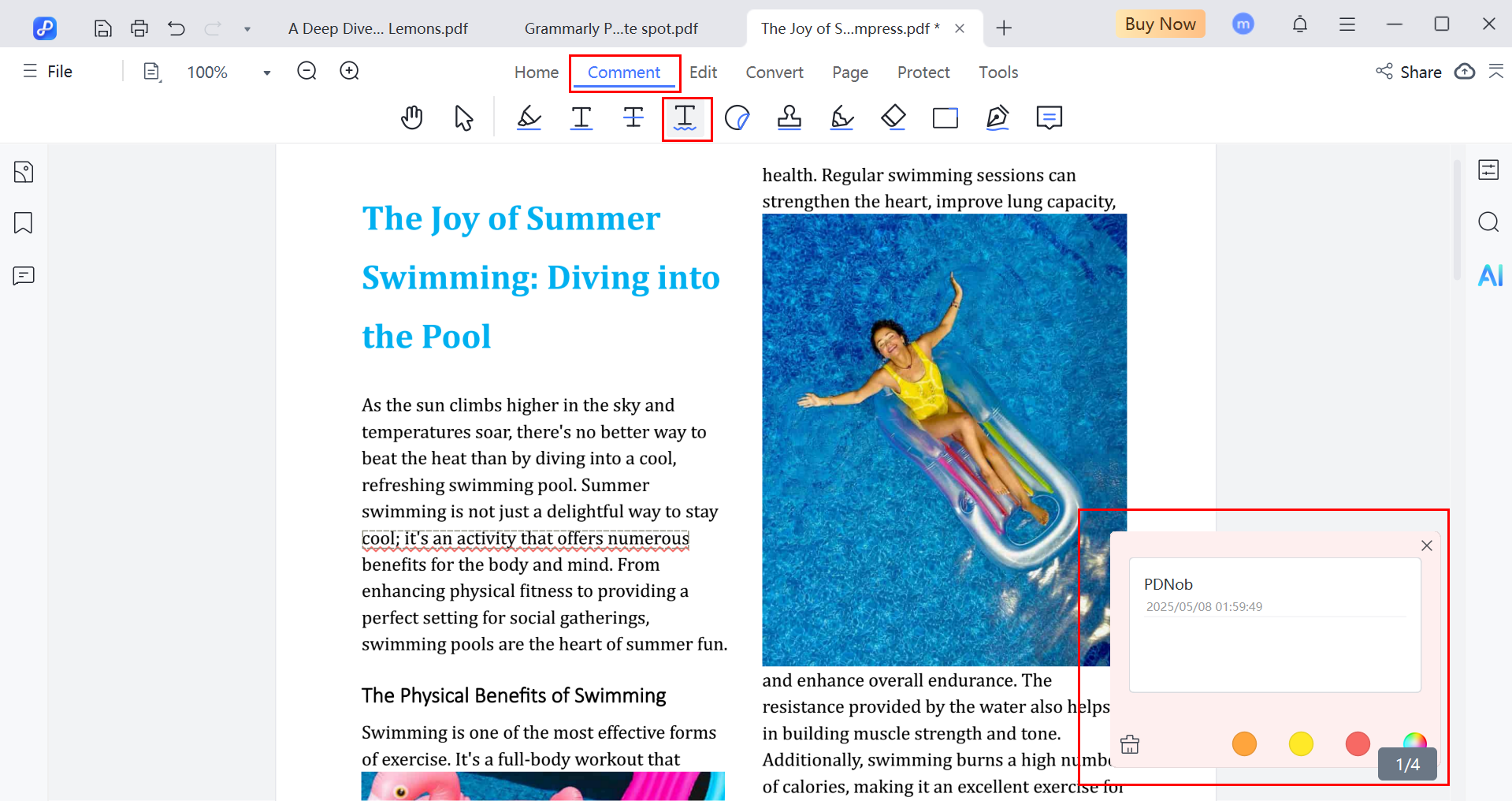
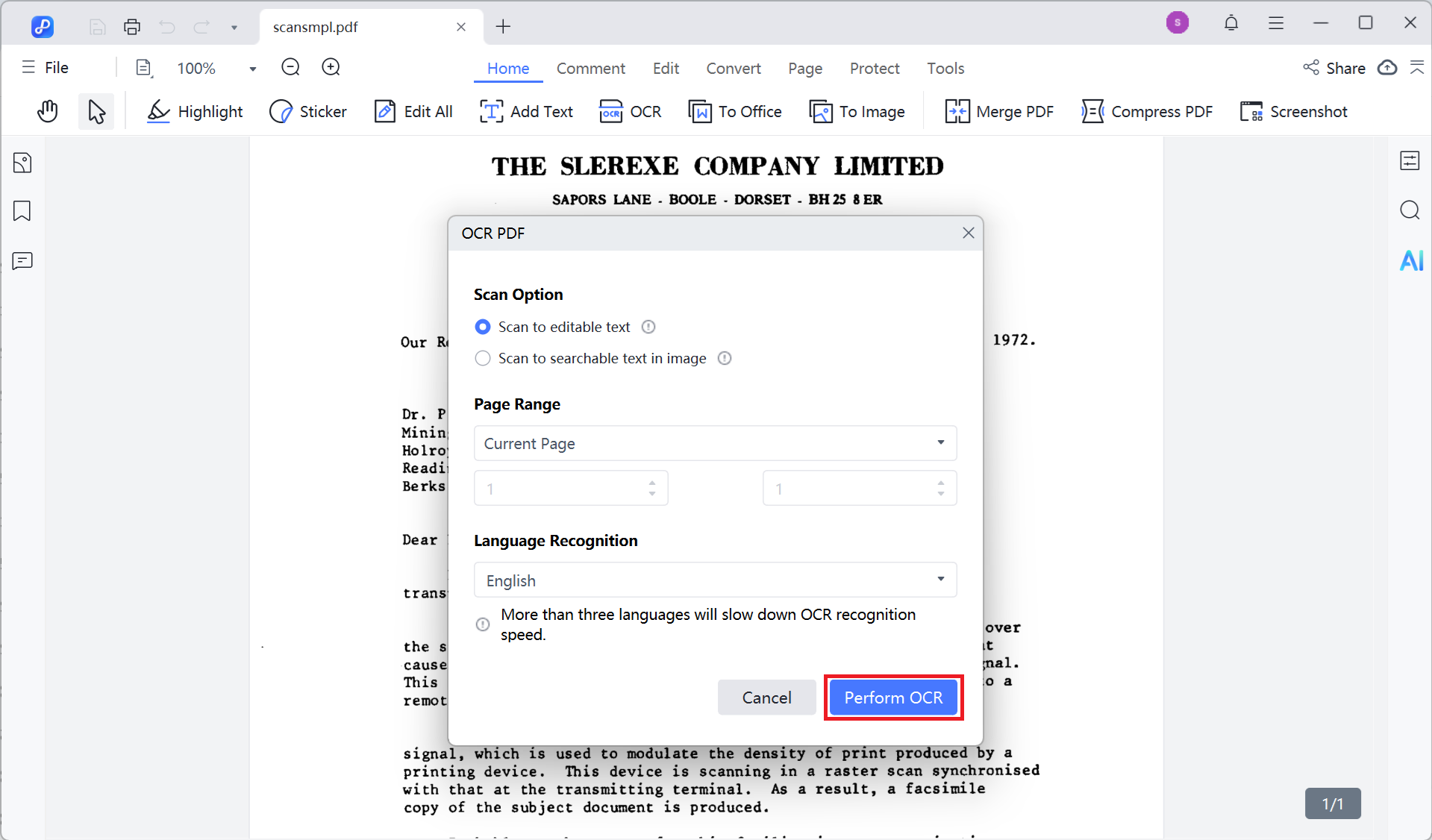
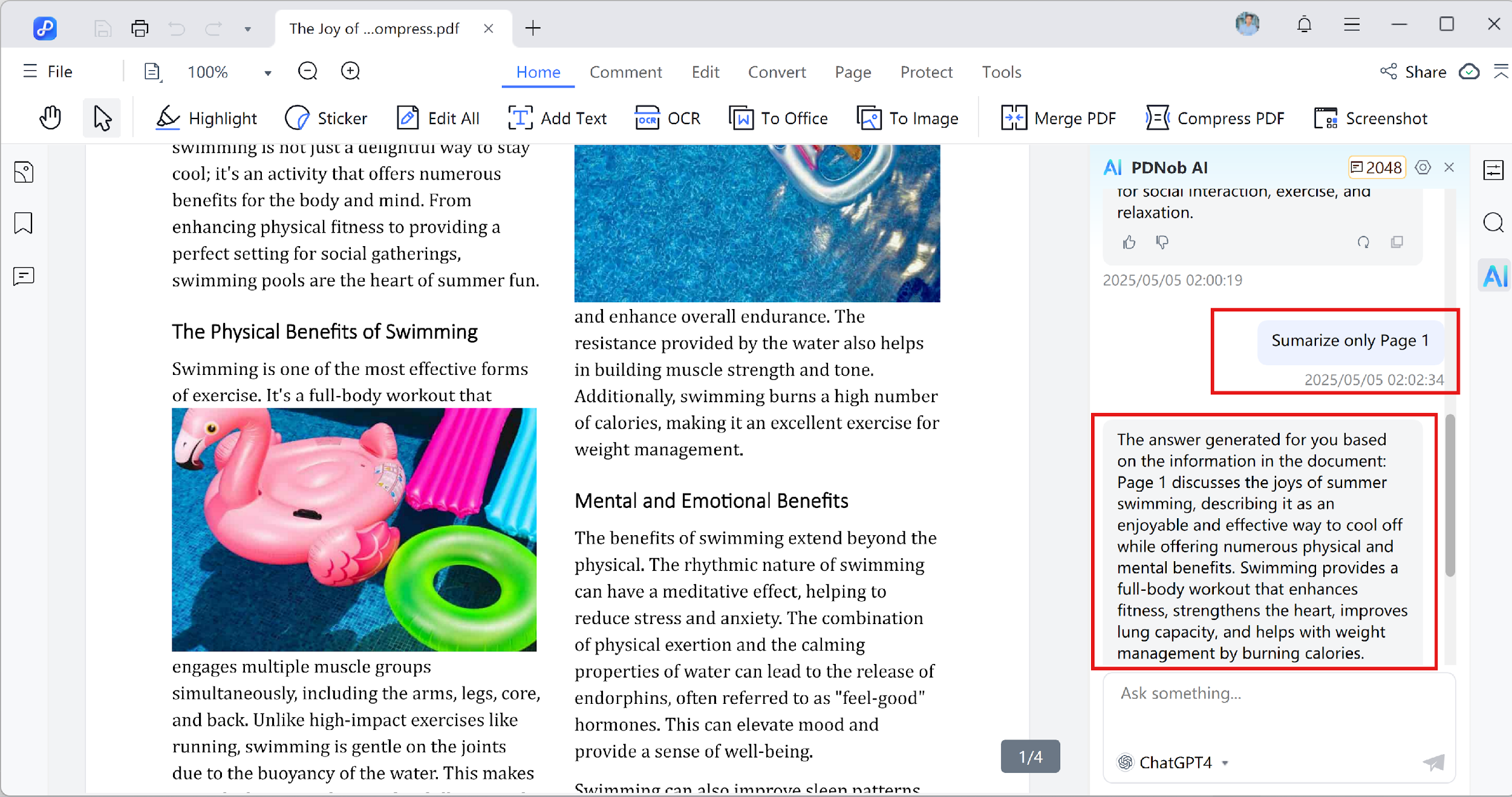


 The END
The END
By Jenefey Aaron
2026-01-13 / Knowledge