ReiBoot - No.1 Free iOS System Repair Software
Fix 150+ iOS Issues without Data Loss & Safely iOS 26 Upgrade/Downgrade
ReiBoot: No.1 iOS Repair Tool
Fix 150+ iOS Issues, No Data Loss
If you’ve ever checked your iPhone’s storage, you may have noticed a mysterious category called System Data (formerly called “Other”). For some users, this section can grow unexpectedly large, taking up several gigabytes of space. It often includes cache files, system logs, temporary data, and other hidden files that are necessary for iOS to run but can accumulate over time.
Many iPhone users wonder how to clean this up without losing their personal data or performing a factory reset. In this guide, we’ll show you how to delete system data on iPhone without resetting, including tips specific to the iPhone 11 and other iPhone models.

System Data refers to storage used by your iPhone for essential processes that are not part of apps, media, or user files. It includes:

While iOS manages most of this data automatically, sometimes it can become unusually large, resulting in complaints like iOS system data huge or your device running low on storage. This is especially noticeable on devices like the iPhone 11, where storage may start to feel limited over time.
Before attempting to delete system data, it’s a good idea to check how much space it is using.
To see how much space is occupied by system data:

This will give you a clear picture of how much storage is tied up in system files. If it’s unusually large, it’s time to act. Let's see how to delete ios data on iPhone on Part 3.
You don’t need to reset your device to free up system data. Here are the most effective methods:
Safari stores website history, cookies, and other temporary files that take up space. Clearing these can free up a surprising amount of system data.
Steps by clearing cache:
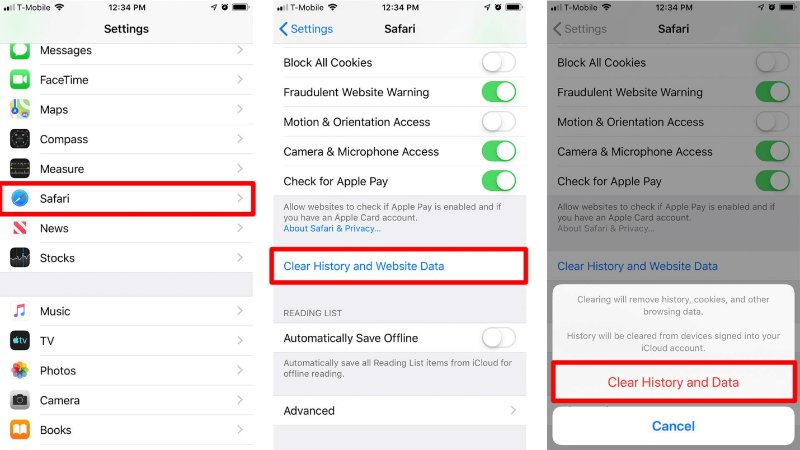
This action removes cached files from Safari and can reduce system data without affecting your personal files.
Messages and their attachments can accumulate quickly. Even if you delete individual messages, cached files may remain in system data.
Steps on how to get rid of system data on iPhone by managing messages:

This method is particularly useful for users asking how to delete system data on iPhone without resetting iPhone 11, where storage may already be limited.
Some apps store large caches that count as system data. You can remove these caches without losing important data by offloading apps.
Steps on how to reduce system data by deleting unused apps:

Offloading removes the app but keeps your documents and data. You can reinstall it later without losing information.
Certain apps allow you to clear cached data directly. Popular examples include Instagram, Spotify, and WhatsApp.
Steps on how to fix iOS system data huge issue:

This is one of the easiest ways to reduce system data without resetting your iPhone.
Restarting your iPhone can help clear temporary files and cache automatically. This simple step often reduces iOS system data huge issues.
Steps on how to free up system data on iPhone by forec restarting:

Regular restarts prevent cache files from building up unnecessarily.
A Reddit user shared an interesting method for reducing iPhone System Data without resetting. Some users have confirmed that it works, while others report it didn’t have any effect for them. The technique involves changing your iPhone’s date to trigger the iOS maintenance process (called maintenanced), which forces the system to immediately clear cached files and reduce System Data on disk.
Simplified Steps:

If system data is still taking up too much space, you can use trusted third-party iOS repair tools to optimize your device and fix system-related issues. While tools like Tenorshare ReiBoot don’t directly delete system data, they can help resolve iOS glitches, stuck processes, and other issues that sometimes cause System Data to appear unusually large.
Let's see how to fix iOS system issues by ReiBoot:
Download and install ReiBoot on your computer. Click "Start Repair" on the interface.

On the next screen, click the "Standard Repair" option.

ReiBoot will now show you the firmware file it needs to download for repairing your specific iPhone model. Follow the on-screen instructions and choose "Download" to get this firmware file.

Once the firmware download completes, click "Start Standard Repair".

ReiBoot will display a "Done" information when completed. Your can smoothly use your iPhone now.

This method is useful for users who want to maintain a healthy iPhone system and potentially reduce unnecessary storage growth indirectly, without performing a full reset.
Once you’ve cleared your system data, it’s important to maintain it so that storage doesn’t fill up again.
By following these practices, you can consistently free up system data on iPhone and keep your device running smoothly.
Yes. Performing a factory reset deletes all content and settings on your iPhone, including system data. After the reset, your iPhone is restored to a fresh state, so system data will be minimal. However, this also removes all apps, personal files, and settings, so it’s important to back up your data before resetting.
System data can become high due to:
Even normal usage can make system data grow over time, which is why users notice iOS system data huge issues.
Yes, clearing cache on iPhone is generally safe. Clearing cache removes temporary files stored by apps or Safari without affecting your personal data. It can help free up system data and improve device performance. However, clearing app data (not cache) may remove login info, preferences, or downloaded content within that app.
In short, clearing cache is safe and non-destructive, while clearing data is more drastic and may require you to set up the app again.
Learning how to delete system data on iPhone without resetting can save you from losing personal files while freeing up valuable storage. From clearing Safari cache and messages to offloading apps or using trusted third-party tools, there are multiple ways to tackle iOS system data huge issues.
For iPhone 11 users or anyone dealing with limited storage, these methods are particularly useful. By following these steps, you can keep your iPhone optimized, reduce clutter, and extend the life of your device.
If you’re looking for a fast and safe way to reduce system data, tools like Tenorshare ReiBoot can make the process even easier, giving you more control over your iPhone’s storage without the hassle of resetting it.
then write your review
Leave a Comment
Create your review for Tenorshare articles

By Jenefey Aaron
2025-12-19 / iPhone Tips