ReiBoot - No.1 Free iOS System Repair Software
Fix 150+ iOS Issues without Data Loss & Safely iOS 26 Upgrade/Downgrade
ReiBoot: No.1 iOS Repair Tool
Fix 150+ iOS Issues, No Data Loss
iPhone Mail app lets you link all your important email accounts in one place. You can check and reply your daily emails easily and quickly. However, sometimes users face the problem of Mail icon missing on iPhone. They cannot find the Mail app on their devices anywhere. Are you the one who is facing the same trouble? If yes, check the possible reasons and practicle solutions below.
There are several reasons of Mail app disappeared from iPhones. The first reason is that you have accidentally removed the mail icon from your home screen to App Library while organizing the apps. And the second cause could be that you have deleted the app mistakenly. In other cases, there might be an additional setting, a system problem, etc on your iPhone.
If your iPhone mail app is disppeared, don't worry. The following will show you what to do when the Mail app is missing from your iPhone, and how to find it back.
App Library keeps your apps organized by making categories like social, entertainment, and suggestions. When you remove Mail app from home screen, it will be hidden in App Library. Although the app is still kept on your iPhone, you cannot see the app icon on the home screen. If this is your case, follow these steps and learn how to add the Mail app back to the home screen.
Press and hold the app icon, and then tap Add to Home Screen from the menu.

Find iPhone Mail missing? Check if you have mistakenly deleted the Apple Mail app. Besides, the Offload Unused Apps feature in Settings can also remove the app but keep the data on your iPhone. Whether you delete or offload the app in Settings, here are the steps to reinstall the mail app to get it back.
Search Mail in App Store and tap on the iCloud icon to download the Mail app again.

Go to Settings > General > iPhone Storage. Scroll down to find Mail. Then tap on Reinstall Now if the app has been offloaded.

Simply reinstalling or removing from App library may not solve the problem. If you are still worried about the email app disappearing from your iPhone, then check the contents and restrictions in Screen Time where you have placed controls and limits of the Mail app. It is easy to change and get the email icon back here.
Tap on the toggle of Mail app to turn it on.
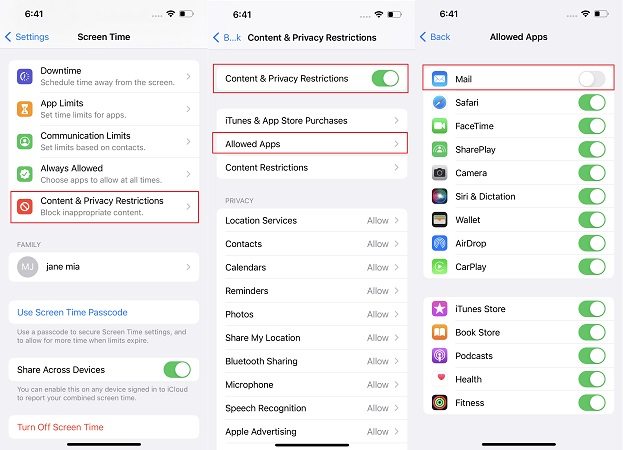
Have you tried all tips but could not find the Mail app back? Many users reported the issue of Mail app not working on iPhones due to update or system problems. We mostly use Tenorshare ReiBoot to fix such problems after a simple restart does not work.





So now, you can easily get back your Mail app. These four ways are proved helpful in finding Mail icon missing on iPhone, especially the final solution. Tenorshare ReiBoot provides the best solution for any problems cause by iOS system issues.

then write your review
Leave a Comment
Create your review for Tenorshare articles

By Jenefey Aaron
2025-12-12 / iPhone Fix