ReiBoot - No.1 Free iOS System Repair Software
Fix 150+ iOS Issues without Data Loss & Safely iOS 26 Upgrade/Downgrade
ReiBoot: No.1 iOS Repair Tool
Fix 150+ iOS Issues, No Data Loss
Having lost important emails is indeed something that would make almost anyone anxious and thus you have to look at methods to fix the problem and show all the missing emails. In this article we will first look at some of the causes, and then learn to solve emails disappearing from inbox iphone.
To understand why emails disappeared from iPhone in the first place is very essential. The following are some of the common causes of this issue.
We now have 6 fixes at our disposal which can be used to fix missing emails on iPhone.
First of all, a lost of times, when our iPhones are stuck, lagging suddenly, or iPhone does not fetch new mails, a simply restart can fix it. After that, you will not ask yourself wht all my emails gone iPhone.
For iPhone 6 or older – The buttons are the home button and power button.

The inboxes are grouped by categories like All Inboxes, All Sent, Unread, etc. If some of the group are disappeared, then see if you have mistakenly hide them in mailboxes. And to fix inbox disappeared on iPhone in this situation, tick the option and show it again.
All the shown inboxes are checked. Find the missing ones, and tick it, then tap on Done.
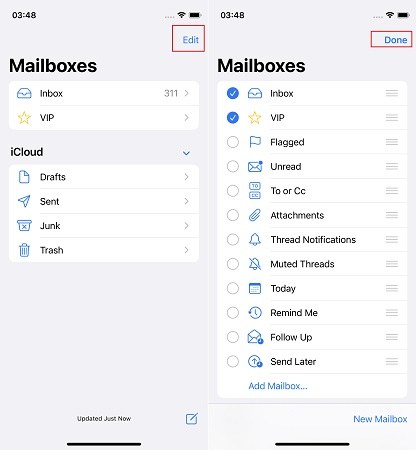
Your iPhone's inbox may only include emails that have been synced within the previous 30 days using your Mail app. So you will find the older emails disappeared. Just setting the Mail Days to no limit.
Scroll down and look for Mail days to sync. In the options, choose No Limit.
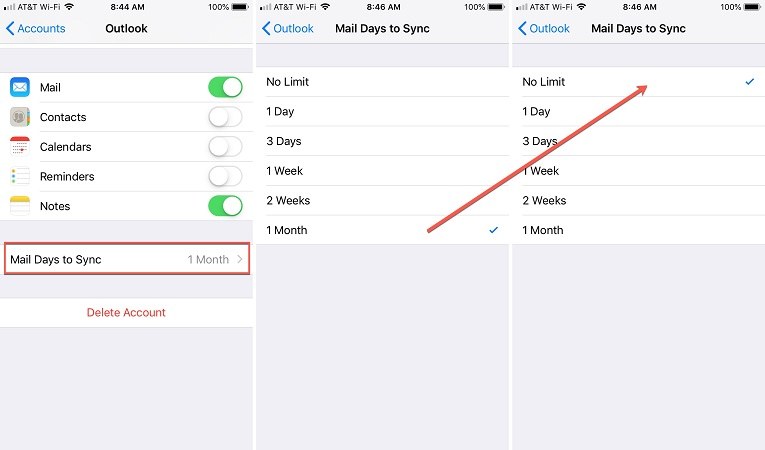
If the emails disappear from inbox iPhone problem has not been resolved yet despite all the efforts, try to delete and add mail account back again. (This works for mail account except iCloud.)
If not working, then tap on Delete Account to remove it.
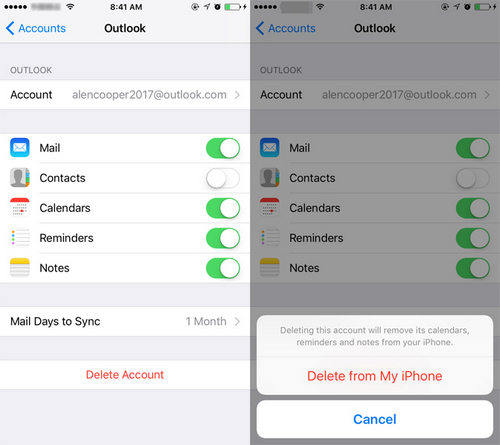
If the emails disappearing from iphone problem is caused by a bug in the iOS, it would not be resolved by any of the methods explained above. A pending iOS update is likely to resolve this problem as Apple consistently rolls out updates addressing problems. Go to Settings > General > Software Update. Check and install the latest iOS version.
If there were no recent updates, then you can use Tenorshare ReiBoot to repair your current iOS version. Fix your iOS so the problems just go away, and missing emails on iPhone will never happen again.
Related Read: Mail App not Working after update
Download and run ReiBoot on your computer. After that, connect iPhone to it. Then click Start to begin.

To avoid data loss, click on Standard Repair to go on.

Then click Download to download the firmware package. After the repair process, your iPhone will be updated tothe latest iOS system.

Start Standard Repair. It takes some time. Wait for it to complete.

Your iPhone will restart and your problems will be solved.

Emails disappeared from iPhone remains a very common problem among iPhone users. If you are one of the affected people, follow through all the explained methods in order. One of these will work for you. And if the problem is lated to iOS system bugs, we recommend using Tenorshare ReiBoot to repair it.

then write your review
Leave a Comment
Create your review for Tenorshare articles

By Anna Sherry
2026-01-15 / iPhone Fix