iCareFone - Free iOS Backup tool & Easy Data Manager
Backup/Transfer/Restore/Manage iOS Data with Simple Clicks
Backup/Manage iOS Data Easily
Backup/Manage iOS Data in Clicks
Backing up your iPhone shouldn’t be stressful. If you’re facing the issue why won’t my iPhone backup when I have enough storage, this guide is for you. We’ll uncover hidden causes, easy fixes, and smart tricks to get your iPhone backup working again. Don’t wait protect your photos, chats, and files with these quick 2025 solutions now.
Many users face the iCloud backup not working issue even when several gigabytes appear free. The problem usually comes from what is being backed up rather than how much space shows available.
The next backup may be larger than the remaining iCloud space. Open Settings, then iCloud, and check the backup size under This iPhone.
iCloud storage and iPhone storage are different. Having free space on the device does not mean there is enough room in iCloud.
Photos, videos, or message attachments can increase backup size even when Photos are turned off for iCloud.
Corrupted or incomplete backups can take hidden space. Deleting them from iCloud’s Manage Storage section can fix the issue.
Some apps, such as games and social media, store large data files. Turning off backup for heavy apps can reduce space usage.
Even after disabling Messages from iCloud, old chats or attachments can still occupy space until deleted from the phone.
After some iOS updates, the system may misread available space. Restarting the device or refreshing backup settings helps correct this.
After figuring out why your iPhone backup keeps failing, it’s time to solve the issue. Follow these methods to fix the problem and make your iPhone back up smoothly again.
Many users overlook that iCloud backups need a strong Wi-Fi connection and the iPhone must be charging. A weak or unstable connection often stops the backup before it completes. Checking both Wi-Fi and power can immediately fix failed backups.
Sometimes, the icloud backup not working correctly because of a small glitch in iCloud settings. Turning iCloud Backup off and then back on refreshes the process and removes minor software bugs that prevent the backup from running.
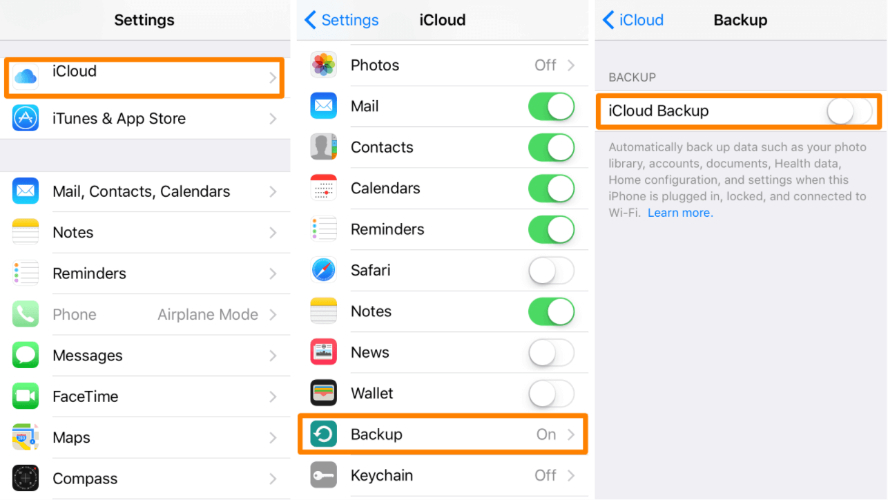
Your iCloud session can sometimes get outdated or stuck, leading to repeated errors can't backup icloud. Signing out and signing back in refreshes your connection to Apple’s servers and can clear most syncing problems.
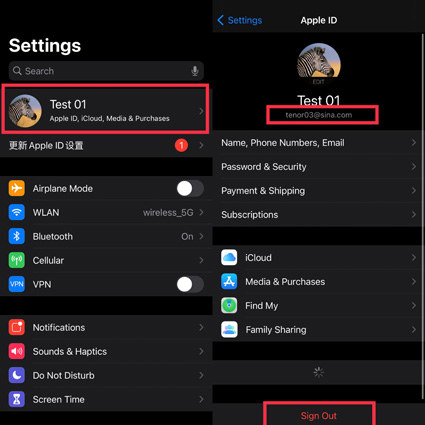
Old backups sometimes stay hidden in your iCloud and take up space. Even if they look small, they can stop your new backup from saving properly. Not enough storage to backup iphone. Deleting them gives iCloud more room to work.
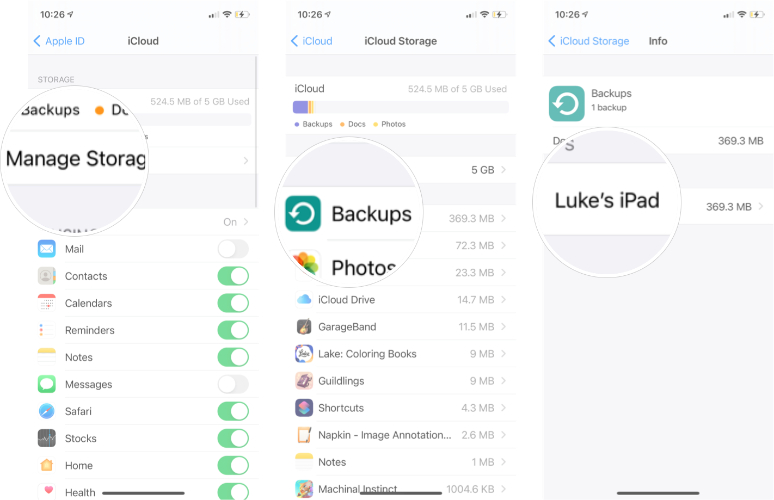
Sometimes, your iPhone might be running an older version of iOS that doesn’t work well with iCloud. Updating it can fix iphone not backing up and make everything run smoothly again.
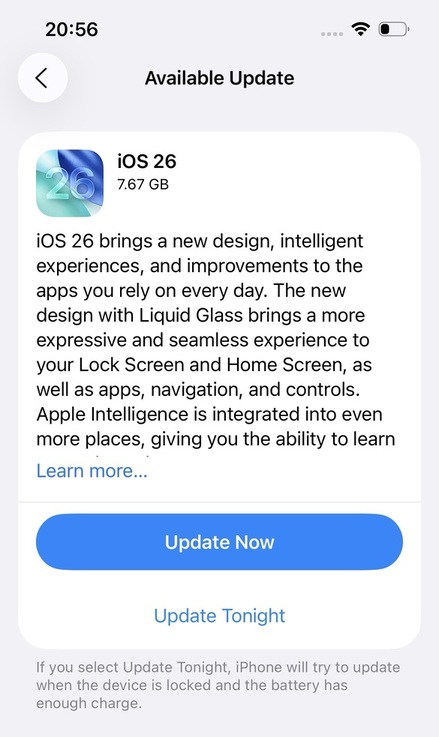
Sometimes, iCloud Photos use most of your cloud storage, leaving too little space for a backup. Turning it off for a while can help the backup go through.
The issue may be with iCloud rather than your iPhone. Apple services can experience outages or maintenance that stop backups from completing. Visit the Apple System Status page to see the current status of iCloud Backup. When the service is active again, your backup can proceed normally.
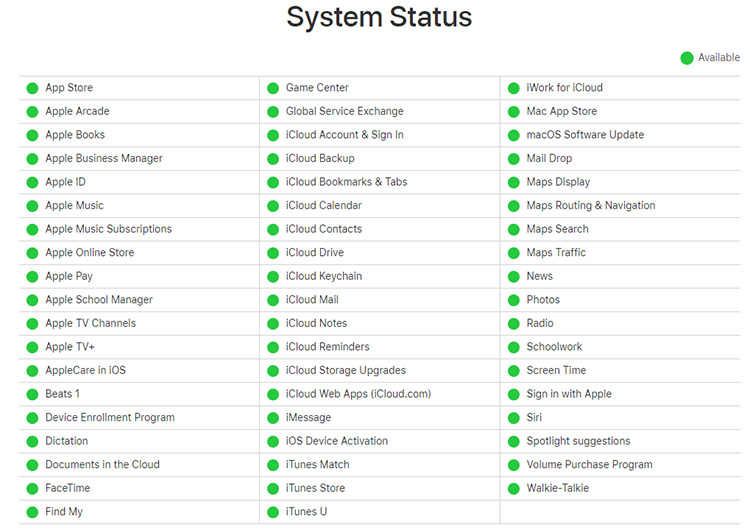
Apple Support can help resolve issues that are not visible on your iPhone. They can check your account and device settings, identify hidden bugs, and provide the correct solution to get iCloud backups working. Contacting them makes sure professional guidance to secure your data.
Backing up your iPhone and managing iCloud storage doesn’t have to be complicated. Tenorshare iCareFone is an all-in-one iOS tool that helps you transfer, manage, and backup data quickly and safely. Whether you want to free up iCloud space, move photos and videos to your computer, or restore important files, iCareFone makes the process simple without overwriting your data.
Key Features of Tenorshare iCareFone
How to Use iCareFone to Free Up Space and Backup iPhone
Download and install iCareFone on your computer and open it. Connect your iPhone using a USB cable. Go to the Manage tab. Choose the type of data you want to move, like photos.

Then select all the data and click on Backup button.

When the backup is completed, choose “View Backup Data”.


And boom, your backup have more storage now. As simple as that!

Even if your iPhone has enough storage, backups can sometimes fail due to glitches, old data, or iCloud issues. If you’re wondering why won't my iPhone backup when I have enough storage, these solutions should help fix the problem. For a faster and safer way to manage backups and free up space without losing data, try Tenorshare iCareFone it makes backing up your iPhone simple and reliable.


Tenorshare iCareFone - Best iOS Backup Tool and File Manager
then write your review
Leave a Comment
Create your review for Tenorshare articles

Best Free iPhone Transfer & iOS Backup Tool
Easily, without iTunes
By Jenefey Aaron
2026-01-05 / iPhone Backup