How to Remove iPhone Backup Password
by Jenefey Aaron Updated on 2024-04-18 / Update for iPhone Backup
Once iPhone backup is encrypted with a password, you have to enter this password before you can restore the backup contents (including photos, text messages, contacts, messages, etc.) to iPhone. This protects personal information on your iPhone. However, if you find it troublesome to enter password every time you want to restore from iTunes backup, is there a way to remove iPhone backup password?
Provided you remember the password you set, you can remove iPhone backup password encryption directly from iTunes. If, unfortunately, you forgot the password, you will have to rely on the tool Tenorshare 4uKey - iTunes Backup to find your iTunes backup password and then remove it from iTunes. For more details, keep reading the following parts.
- Part 1. Remove Encryption from iPhone Backup from iTunes if You Have the Password
- Part 2. Remove iTunes Backup Password if You Forgot the Password
- Part 3. Remove Encryption from iTunes Backups by Resetting iPhone
Part 1: Remove iPhone Backup Password from iTunes if You Have the Password
As you can set password for iPhone backup through iTunes, you can remove iPhone backup password from iTunes as well. Just follow the steps below. If you forgot iPhone/iPad/iPod backup password, go to Part 2 which elaborates how to remove iPhone backup password with iPhone backup unlocker.
Step 1. Connect iPhone to your computer and open iTunes.
Step 2. On the left hand column of the iTunes interface, find "Devices". Locate your iPhone, which will appear as the name you gave it.
Step 3. Go to Backups part and uncheck the box next to "Encrypt iPhone backup" or "Encrypt local backup". When a pop-up dialog asks you to enter password to unlock iPhone backup, just enter it and click OK.
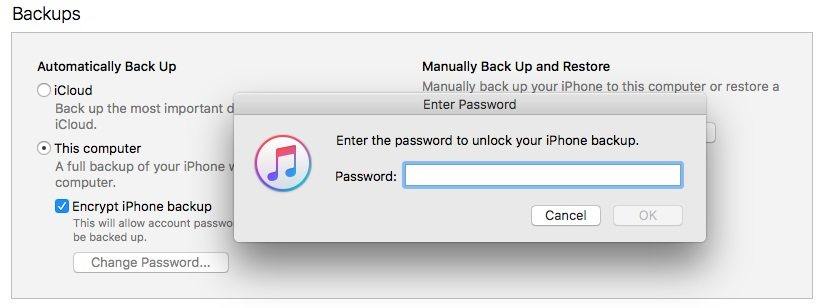
Part 2. Remove iTunes Backup Password if You Forgot the Password
Tenorshare 4uKey - iTunes Backup is a professsional iTunes backup password recovery software that enables iOS device users to recover forgotten iTunes backup password and remove iTunes backup encryption settings quickly. Download it to your computer and use the tutorials to find the iTunes backup password for your iPhone.
To recover iTunes backup password:
Step 1. After download and installation, run Tenorshare 4uKey - iTunes Backup and select "Retrieve iTunes backup password" from the main interface.

Step 2. Double-click your wanted file to select it and click on the Next button. And there are 3 types of attacks featured: Brute-force Attack, Brute-force with Mask Attack and Dictionary Attack. Just select the most appropriate one to unlock iTunes backup file password.

Step 3. Click "Start" on the bottom of the interface, and the password will be displayed like the picture below, signifying that you have successfully cracked backup password for iPhone.

To remove encryption from iPhone backup from iTunes:
Step 1. Run 4uKey - iTunes Backup and from the main interface, select "Remove Backup Encryption Settings". Connect your iPhone to your computer with an USB cable
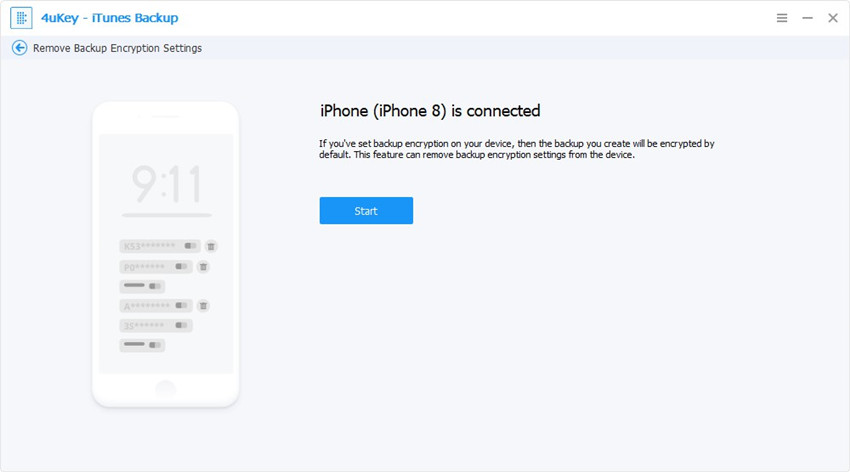
Step 2. Click "Start" button to start removing the backup encryption settings. It will take a few seconds during this process.

When all is done, you can access the data containing in the backup files by restoring them from iTunes backup. Or you can backup iPhone text messages, photos and contacts to computer, so that you will not lose them even if you delete them from iPhone and forget the iTunes backup password.
Part 3. Remove Encryption from iTunes Backups by Resetting iPhone
You can also remove iTunes backup password by resetting all setting on iPhone if you are using iOS 11 or later version. But in this way you can only remove iTunes backup encryption setttings and you still cannot restore data from your old encrypted backup file
Step 1: On your iPhone, go to Settings -> General -> Reset.
Step 2: Tap Reset All Settings, then enter your iOS passcode and confirm to reset all settings.
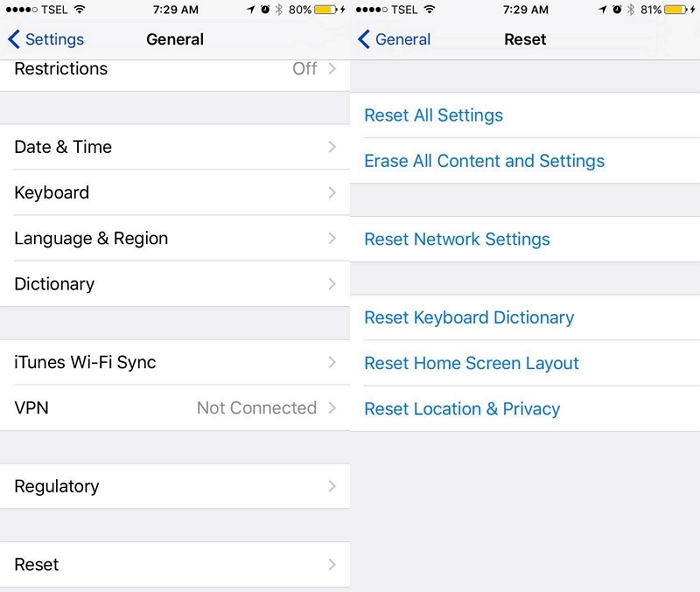
Now connect the device with PC and launch iTunes. Now, you can create a new backup of the iDevice again but make sure not to check the "Encrypt Local Backup" option to avoid the password.
Conclusion
4uKey - iTunes Backup not only works for iPhone, but also works for iPad and iPod. Feel free to use it if you forget iPad and iPod backup password. If you remember the password, you can just go to step 4 and remover the password by using this program without needing to do it from iTunes.
password for your iPhone.

