3 Solutions to Backup Contacts on iPhone 14/13/12
by Jenefey Aaron Updated on 2024-04-19 / Update for iPhone Tips
Backing up iPhone Data especially contacts regularly is really a good habit, which can help you survive from unexpected data loss caused by jailbreak, iOS update and other situations. But if you don’t know how to backup your contacts, no worries. In this tutorial, we will show you how to backup contacts on iPhone X/8/8 Plus/7/7 Plus/6s/6s Plus/6/6 Plus, so you can restore your contacts after an restore or lost after update/jailbreak.
How to Sync Contacts on iPhone
Normally, backing up or syncing iPhone contacts can be done with 3 ways. The first, backing up with iTunes, is an easy way to back up contacts, calendar, photos, and more. The second option is to sync with iCloud. In addition to these 2 methods to make iPhone contacts backup, you can use a third-party software to sync iPhone contacts to computer when your internet connection is broken. Now let’s take a look at how they work in detailed steps.
Method 1: Back Up iPhone Contacts With iTunes
iTunes will back up the contacts from an iPhone by default, but if not, you can follow the steps below to make a backup with iTunes to save all your info, including contacts:
Connect your iPhone to the computer and iTunes will launch automatically.
Then select the iPhone icon from the left-side list, and click on the “Back Up Now” in the summary section.

Then you just need to wait iTunes to create a complete backup of your iPhone, surely, you contacts are included in it.
Method 2: Sync Contacts with iCloud
If you use iCloud as your backup solution, you just need to login into iCloud on your iPhone by doing the following to backup iPhone contacts to iCloud:
First off, launch Settings app, tap on your name on the top, then swipe down and hit iCloud.
Then silde Contacts toggle switch to right side to turn it on.
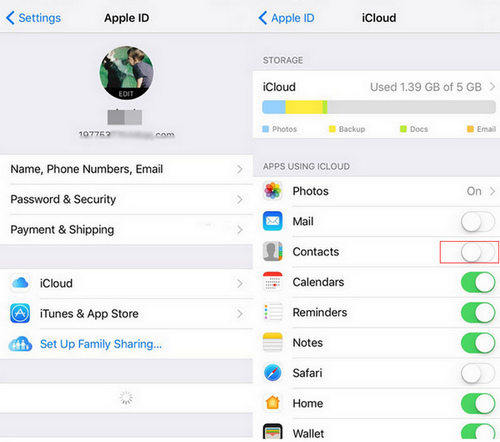
After that, hit on Merge to start backing up. Then all your iPhone contacts will synced to iCloud server.
Method 3: Using Tenorshare iCareFone to Make iPhone Contacts Backup without iTunes
What if you are out of internet connection, how could you make iPhone contacts backup offline? Or iTunes cannot recognize your device, is there any way to help backup contacts on iPhone without iTunes? I believe Tenorshare iCareFone, an iPhone contacts backup app can fully meet all these demands, which is designed to help iOS device users to sync their contents on device including contacts, photos, calendars, messages and etc. Moreover, it allows you selectively backing up data from device. This feature can well be distinguishing factor sets Tenorshare iCareFone apart from its competitors. Let’s take a look at how it works now:
The first thing you have to do is download and install Tenorshare iCareFone your computer.
Step 1: Launch Tenorshare iCareFone and then connect your iOS device to computer via a USB cable. Click "Backup & Restore" from the main interface.

Step 2: Choose Contacts and click “Backup” to start the process.

Step 3: Once completed, tick those you need and then click “Restore to device” or “Export to PC” to save the backup data either on your iPhone or computer.

So there you have it, top 3 methods to help backup your iPhone contacts. Have we left some ways out? If so, please leave your comment below so that we can add them to the list, any suggestions and feedbacks are welcomed.



