How to Backup Voice Memos on iPhone X/8/7/6/5
by Jenefey Aaron Updated on 2024-04-18 / Update for iPhone Backup
Voice memo is one of the easiest ways to keep the record of your things by recording your voice. We can even say that it is an audio form of notes. Voice memos help us to make the record of the things that we might not understand if we make notes and see it in future. Backing up voice memos from iPhone to your computer can help you in many ways. It frees up the space of your iPhone, if you mistakenly delete the voice memos of your iPhone then you can get it back as you have backed up. So, today let’s learn how to backup voice memos on iPhone x/8/7/6/5 or how to backup voice memos iPhone.
- Way 1: How to Backup Voice Memos to iTunes
- Way 2: How to Backup Voice Memos to iCloud
- Way 3: How to Backup Voice Memos without iTunes/iCloud
- Way 4: How to Backup Voice Memos to Google
Way 1: How to Backup Voice Memos to iTunes
iTunes is a simple measure to backup voice memos to your computer. All you need to have is a latest version of iTunes installed on your computer and working USB cable. Your voice memos will be backed up automatically on your computer if you have not disabled that function. This method is mostly practice among Apple users.
Steps on how to backup voice memos from iPhone to iTunes:
1. Connect your iPhone to your computer using USB cord.
2. It will detect your iPhone if you have already connected before, if not then you need to click on “Trust” on your iPhone to connect with computer.
3. Find your iPhone on the left side of iTunes >> Right click on it >> Select “Sync” option.
4. You will be notified that new voice memos are there and whether you want to copy them or not. Click on “Copy Voice Memos” to backup voice memos.
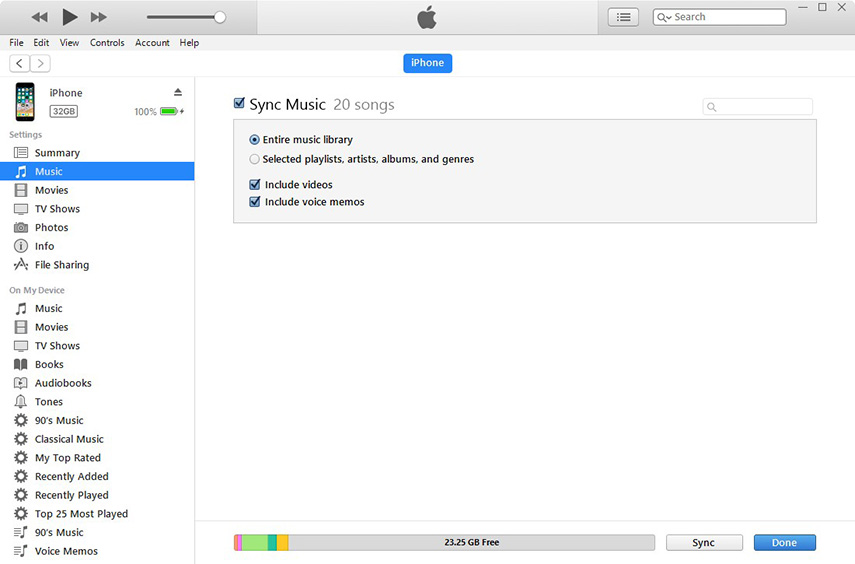
5. All your voice memos will be stored on your computer as audio file and you can locate them easily.
6. For Windows user- Go to File Explorer then go to C:\Users\NAME\Music\iTunes\iTunes Media\Voice Memos
7. For Mac user- Go to Finder then go to /Users/NAME/Music/iTunes/iTunes Media/Voice Memos
8. You can find all the voice memos in this location according to the date and time when they are recorded in .mPa or MP4 format. These voice memos can be opened in iTunes, VLC and other media players.
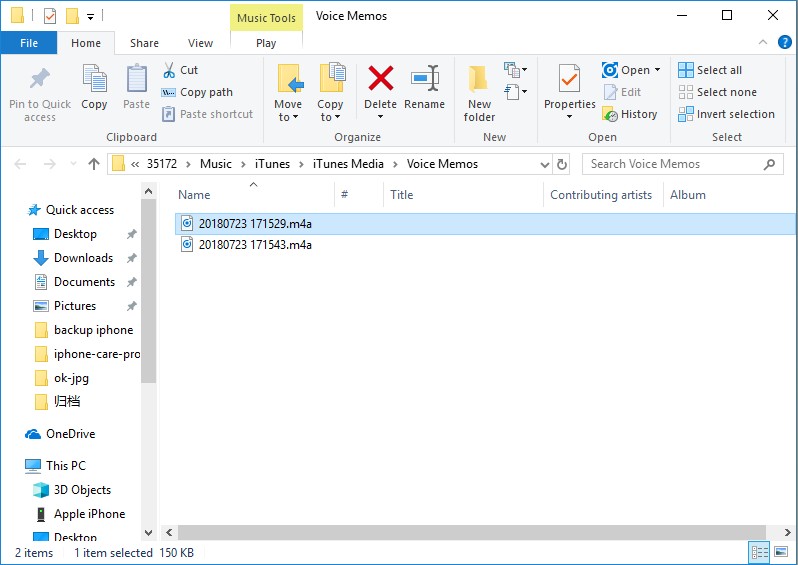
Way 2: How to Backup Voice Memos to iCloud
Backing up voice memos from iPhone to computer with the help of iCloud is another easy way which is widely used by Apple users. All you need to do is, turn on iCloud backup and then tap on Back Up Now option. So, let’s see the process how this works.
1. First go to Settings of your iPhone.
2. Next tap on [your name/Apple ID] >> tap on iCloud.
3. Then locate iCloud Backup and enable it.

4. You will see Back Up Now option just below the iCloud Backup >> tap on it.
5. Now you have backed up Voice memos to iCloud.
Way 3: How to Backup Voice Memos without iTunes/iCloud
Backing up voice memos without iTunes/iCloud is now possible. All credit goes to Tenorshare iCareFone. iCareFone is an amazing tool that lets you backup voice memos to your computer just in few minutes. It doesn’t have any limitation like you get on iTunes and iCloud. You can backup voice memos selectively or in bulk. It is two way transfer, iOS devices to computer and vice-versa. It supports iPhone X, iPhone 8/8 Plus, iPhone 7/7 Plus, iPhone 6/6s and other previous models.
Note: Download and install Tenorshare iCareFone on your computer.
Process on how to backup voice memos without iTunes/iCloud:
1. Connect your iPhone to computer using USB cord after launching iCareFone on your computer.
2. You might see “Trust This Computer” box on your computer, unlock your iPhone and enter the passcode to connect your phone with computer. Click on “Backup & Restore” option that you can see on the top of menu bar.

3. Select “Voice Memos” option from the list.

4. Next click on “Backup”, it will take a while to complete the backup process.
5. Once it is completed you can view the backed up voice memos.
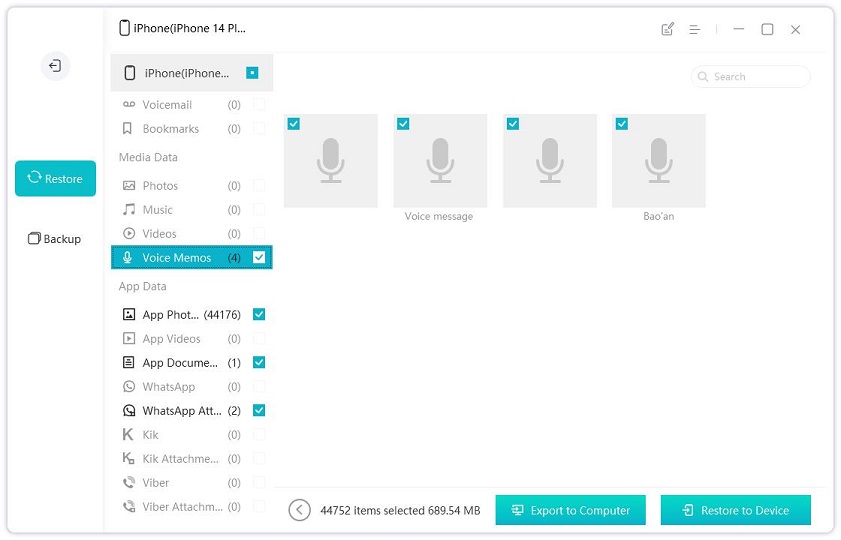
Way 4: How to Backup Voice Memos to Google
Backing up voice memos to Google is another way to save your voice memos in Google Drive. This method is also one of the easiest way to store voice memos but it won’t give you many advantages like you get on Tenorshare iCareFone. All you need to have is a Google Drive with free space to store the voice memos. So, let’s see how iPhone backup voice memos work.
1. First open voice memo that your want to backup.
2. Next click on share icon that you can see on the left-middle of the screen.
3. Then click on Copy to Drive option among several options.
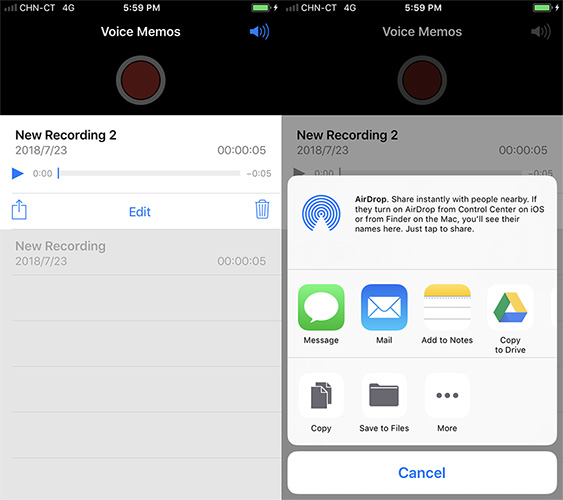
4. You have successfully backed up voice memos to Google Drive.
Now you have learnt how to backup voice memos on iPhone. I am sure that this methods will help your to backup voice memos without any problem but if you want to get better result in no time then your better try Tenorshare iCareFone. This tool will make your task done within few minutes. Feel free to comment below.



