ReiBoot - No.1 Free iOS System Repair Software
Fix 150+ iOS Issues without Data Loss & Safely iOS 26 Upgrade/Downgrade
ReiBoot: No.1 iOS Repair Tool
Fix 150+ iOS Issues, No Data Loss
Setting up your new iPhone 17 should be simple, but sometimes users find their device stuck on the Apple ID setup screen. If your iPhone 17 stuck on set up, it can be annoying, especially when it shows “It may take a few minutes to set up your Apple ID” for hours.
This guide provides practical solutions to quickly fix iPhone 17 setup problems. Whether it’s a delay, sign-in issue, or transfer glitch.
Even a premium device like the iPhone 17 can encounter setup roadblocks. If apple id taking forever to sign in new iphone 17, the causes often include:
Apple ID taking forever to sign in new iPhone 17 happens due to network issues, server delays, or minor software glitches. Here are quick fixes to get past these setup problems.
A slow or unstable Wi-Fi can cause your iPhone stuck on setting up your account. Make sure your connection is strong or switch between Wi-Fi and mobile data. Even simple adjustments like moving closer to the router can help speed up setup.
Apple’s servers are busy, your Apple ID taking forever to sign in new iPhone 17 can happen. Waiting 10–20 minutes before retrying can often resolve the issue without extra troubleshooting.
A simple restart can fix many setup problems caused by minor system glitches. To do this:

Restarting can refresh system processes and often resolves issues with setting up your account iPhone stuck.
Your iPhone needs a proper carrier connection during setup. A misaligned SIM card or incomplete eSIM setup can leave your iPhone stuck on setting up your account.
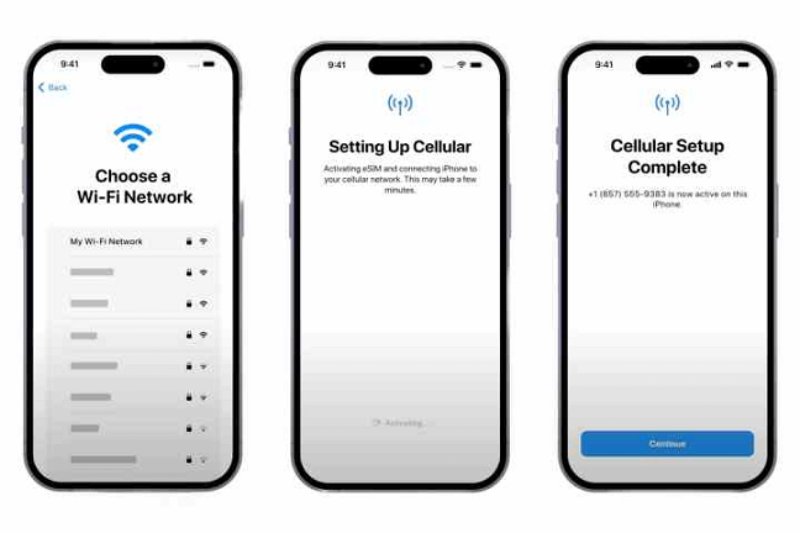
Remove your SIM card and reinsert it carefully, or verify your eSIM settings in another device if available.
Your iPhone 17 may slow down due to optional setup steps. iPhone stuck on setting up your account often happens during these extra steps.
Your iPhone 17 may get stuck on setting up Apple ID during transfer or freeze on the setup screen. Restoring or updating your device via iTunes on Windows or older Macs or Finder on macOS Catalina and later often resolves these issues.
It is advised to backup your iPhone in advance because restoring removes all data. This technique helps fix recurring setup freezes and guarantees a clean iOS installation.
Steps to Restore or Update Your iPhone:
Once connected, iTunes or Finder will detect your iPhone and show options to Update or Restore.

A iPhone 17 stuck on set up can be resolved quickly with Tenorshare ReiBoot. This professional iOS repair tool handles a wide range of system issues, including setup freezes and unresponsive screens, without erasing any data.
Its simple interface allows users to fix iPhone problems efficiently, even without technical experience. ReiBoot makes sure the device becomes fully functional while keeping all important data safe and intact.
Advantages of Tenorshare ReiBoot:
Steps to Use Tenorshare ReiBoot to Fix iPhone 16 Setup Issues





A DFU restore is a deep restoration process that reloads the iPhone’s firmware and iOS, often resolving stubborn issues like iPhone 17 stuck on set up. This method bypasses the normal startup sequence, allowing complete system recovery.
DFU restore fixes persistent setup problems, software glitches, and frozen screens. However, it erases all data on the device, so backing up important information beforehand is essential.
Heres how to fix iphone stuck on setting up your account:

Unlock your iPhone 17 with confidence and leave setup frustrations behind. An iPhone 17 stuck on set up no longer has to hold you back. Tenorshare ReiBoot provides a fast, reliable, and safe solution that resolves Apple ID delays and system glitches without affecting your data. Get your device running smoothly in minutes and experience the full power of your iPhone 17.

then write your review
Leave a Comment
Create your review for Tenorshare articles

By Jenefey Aaron
2025-12-12 / iPhone 17