ReiBoot - No.1 Free iOS System Repair Software
Fix 150+ iOS Issues without Data Loss & Safely iOS 26 Upgrade/Downgrade
ReiBoot: No.1 iOS Repair Tool
Fix 150+ iOS Issues, No Data Loss
If you’re seeing an iPhone 17 green screen or a green line on your iPhone 17, this issue has been making the rounds recently among many users. Anyway, don’t panic. We’ll tell you the exact reasons for the green screen and share basic to advanced solutions to troubleshoot it. We’ll also toss in some tips to prevent this problem from appearing in the future, so you hopefully don’t have to deal with it again. Let’s get into it.
If you have an iPhone 17 green screen issue, it could be because of the following reasons:
Before you jump into advanced troubleshooting steps, here are some basic fixes to rule out severe reasons for an iPhone 17 green screen problem:
Try turning off True Tone and Night Shift, as these features adjust screen colors and can sometimes cause an iPhone 17 green screen. You should also adjust the brightness manually and turn off Auto-Brightness to prevent unexpected changes. These steps help check if the problem is due to display settings:
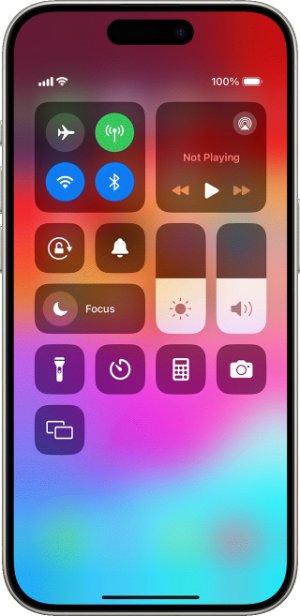
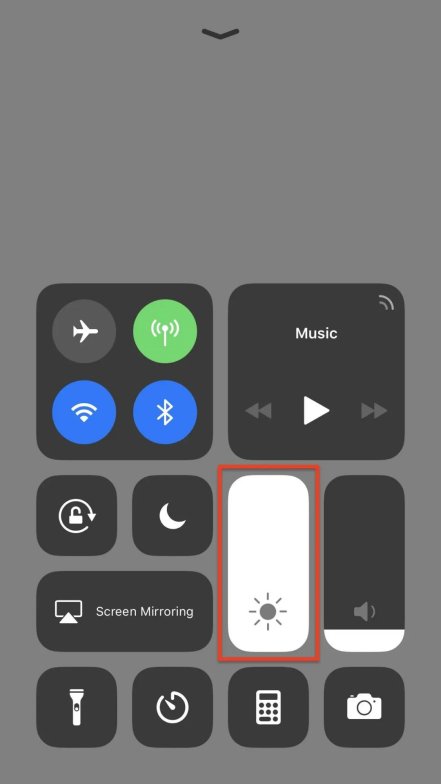
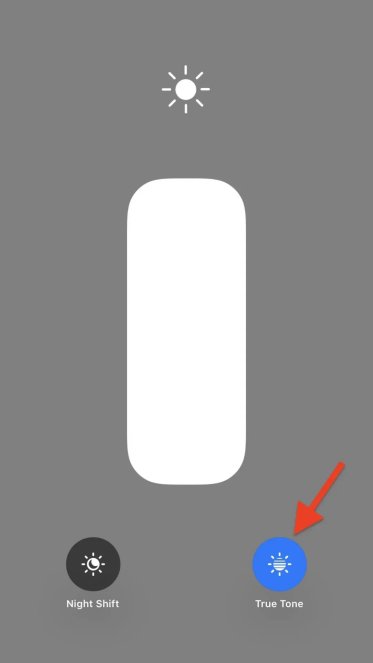
Sometimes, an iPhone 17 Pro Max green screen problem could be a result of a software glitch or background apps, or processes consuming memory. However, you can fix it by restarting your phone, which will clean up temporary bugs and close the background apps and processes, freeing up the memory. To do so:

Removing your iPhone 17’s case or screen protector might fix the green screen because tight cases or bad screen protectors might press on the screen or trap heat. Poor-quality or damaged protectors can also distort the display or affect touch response. Sometimes, adhesive residue from protectors can cause problems as well. Here’s how to remove case or screen protection from your phone:

Your iPhone 17 photo green screen might be because of an outdated iOS. So, check for the latest iOS version and install it if it’s available. Here’s how to do that:
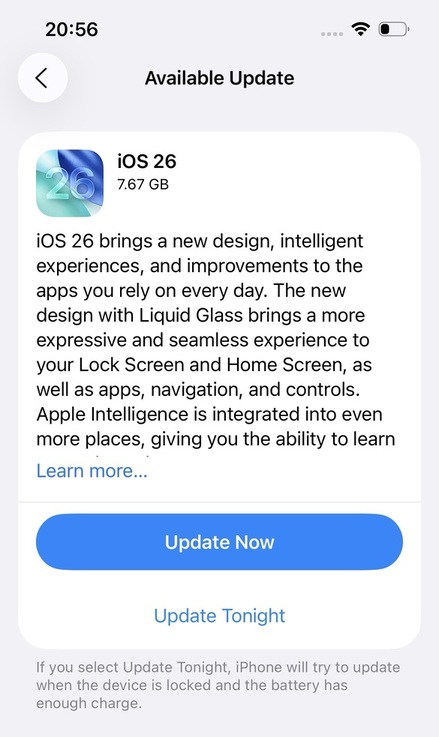
After performing the basic checks, if your iPhone 17 is still displaying the green screen, proceed to advanced solutions. Here they are:
If the green screen appears on your iPhone 17 because of a severe iOS issue, Tenorshare ReiBoot can fix it in a few steps without data loss. It can also fix iOS devices stuck on the update/blue/black/white screen. ReiBoot is automatic, user-friendly, and doesn’t require technical skills or jailbreaking to operate. Here’s a look at its key features:
Here’s how to use the ReiBoot tool to fix the green screen on your iPhone 17:





You can also use iTunes/Finder to fix the green screen on your iPhone 17 by reinstalling the iOS. However, this method will erase all data from your phone. But if you’ve got a backup on iTunes/iCloud, here’s how to restore your iPhone 17:

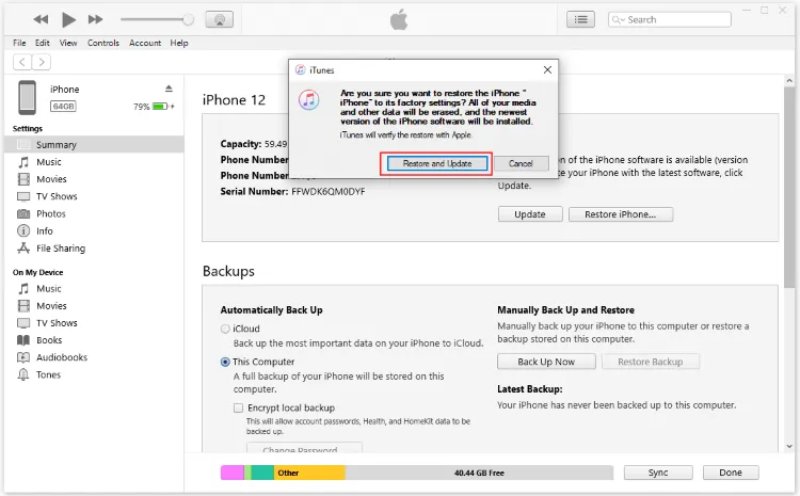
If iTunes/Finder is unable to detect your iPhone 17, place it into the DFU Mode. This mode provides a deeper restore to fix the green screen. However, only use it as a last resort as its steps are complicated and it will erase all data from your phone. Here’s how to use the DFU Mode on your iPhone 17:
Does iPhone 17 have a green line issue that’s not going away even after you’ve restored it? If the iPhone 17 green line is not receding, it could be due to a hardware problem. In such a case, stop using your phone, and contact Apple Support right away. Tell them about the issue and send your phone to them if asked.
While you can’t 100% prevent the iPhone 17 green screen problem from reappearing again in the future, you can reduce the risk by taking some steps. Here are the measures you can follow that combine general care, software, and settings tips with prevention from physical damage and overheating:
Clean your iPhone 17 gently with a soft cloth and avoid harsh chemicals. Protect your battery by keeping it between 20% and 80% charge, avoiding extreme heat, and not overcharging. In addition, always back up your data and keep your iPhone away from water and moisture.
Protect your iPhone 17 with a good-quality case and a tempered glass screen protector. Also, handle your phone carefully to avoid drops, and store it away from sharp objects. Don’t put it in tight pockets or anywhere it might get pressed or scratched.
Update iOS regularly to fix bugs, and avoid filling up your storage completely by removing unused apps and files.
Don’t leave your iPhone in direct sunlight or hot places for long. Avoid heavy apps in warm conditions and remove the case while charging if it gets too hot.
To fix the iPhone 17 green screen issue first, try simple methods to fix it, like lowering brightness, turning off True Tone, and Night Shift. Also, restart the iPhone, remove cases or screen protectors, and update iOS. If that doesn’t help, and you have a backup, restore your iPhone 17.
However, this will result in data loss. So, a better alternative would be to use a repair tool like Tenorshare ReiBoot that can fix the green screen without losing data. It doesn’t require technical skills or jailbreaking, can repair 150+ iOS issues, and also manages iOS devices.

then write your review
Leave a Comment
Create your review for Tenorshare articles

By Jenefey Aaron
2025-12-12 / iPhone 17