ReiBoot - No.1 Free iOS System Repair Software
Fix 150+ iOS Issues without Data Loss & Safely iOS 26 Upgrade/Downgrade
ReiBoot: No.1 iOS Repair Tool
Fix 150+ iOS Issues, No Data Loss
Apple CarPlay is a smart feature that lets you connect your iPhone to your car’s infotainment system, making it easy to use apps, navigation, music, and Siri safely while driving. But recently, many users have reported that their iPhone 17 CarPlay is not working properly. In this guide, we’ll go over the frequent reasons behind iPhone 17 CarPlay not functioning.
We’ll also share numerous solutions, starting from simple checks to advanced fixes, covering each reason that could be behind the CarPlay issue. In addition, you’ll get some useful tips to prevent the CarPlay problem in the future, so you can enjoy a flawless CarPlay experience every time you drive.
When iPhone 17 CarPlay is not working, it can manifest in various symptoms, where each symptom can appear due to many reasons, such as the following:
Before you apply advanced troubleshooting to fix the ‘iPhone 17 Pro CarPlay not working’ issue, here are some preliminary checks to perform. They are to rule out the minor problems that might be stopping CarPlay from functioning or connecting with your iPhone 17:
CarPlay isn’t available in every car. Even if your car has a screen, it may not support CarPlay. While it usually supports newer iPhones, it’s best to confirm that your car’s system is compatible with the iPhone 17. To check, look in your car’s manual or the manufacturer’s website, and visit Apple’s CarPlay support page for a list of supported vehicles.
Using an outdated iOS version can cause CarPlay problems since updates often fix bugs and improve compatibility. To check whether an update is available:
If your iPhone 17 CarPlay is not working with USB-C, the cable might be damaged or of low quality. A weak wireless signal can also cause random disconnections. If using a cable, check for damage, clean the ports, and try an Apple-certified cable.
For wireless, make sure Bluetooth and Wi-Fi are on, your iPhone is connected to the car, and there’s no interference. If problems continue, forget the car in the CarPlay settings and set it up again.
If iPhone 17 Apple CarPlay is not working even after the preliminary checks, the issue could be because of settings, restrictions, or software glitches. Here are 6 solutions you can try out to fix them:
The CarPlay feature might not be functioning on iPhone 17 because it’s not set up correctly. So, you can forget the CraPlay and then set it up again. Here’s how to do that:
Step 1: Head to “Settings” on your iPhone 17. Next, select “General.”
Step 2: Tap “CarPlay.” Then, choose “Forget This Car.” Hit “Forget.”
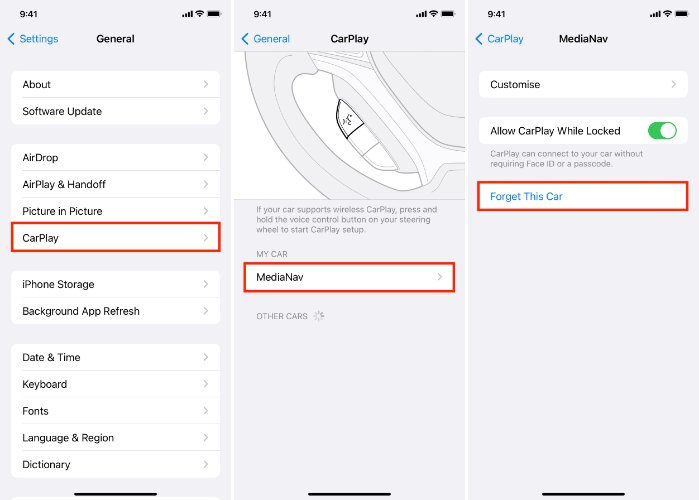
Then, follow the instructions beneath to set up CarPlay for wired and wireless connections:
Step 1: First, make sure Siri is on. Then, start your car and plug your iPhone into the USB port. Your car’s screen should detect your iPhone 17.

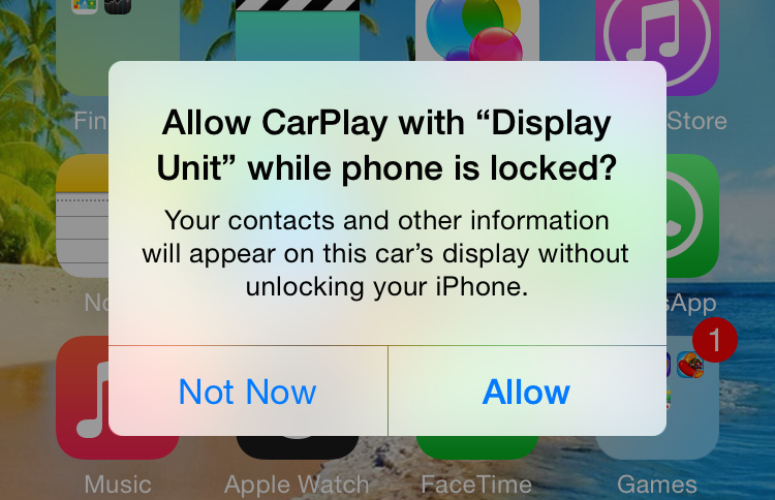
Step 2: Then, select “Yes” on the display. Hit “Allow” on your phone. If it doesn’t start automatically, look for and select the CarPlay icon.
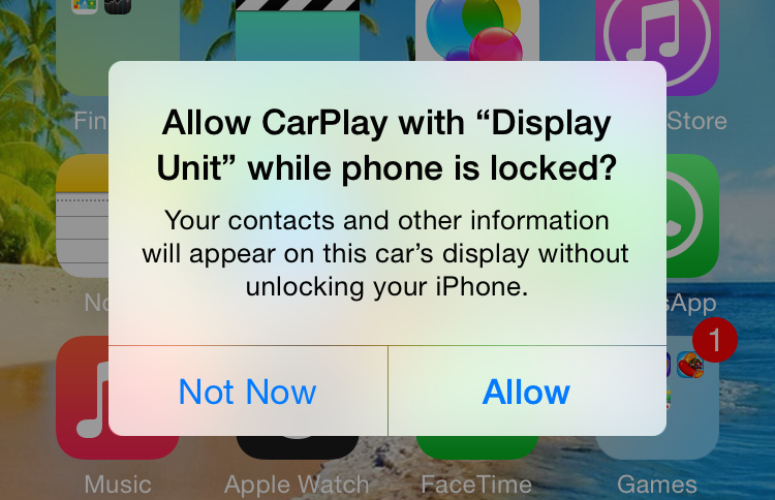
Step 1: Switch on Bluetooth and Wi-Fi. Then, start your car, and hold the voice command button on the steering wheel.
Step 2: Make sure your stereo is in wireless/Bluetooth mode. Then, on your iPhone 17, head to “Settings.” Next, select “General.” Tap “CarPlay.”
Step 3: Choose your car. Accept the prompts on both your phone and the car’s screen. Also, make sure “Auto-Join” is activated for the CarPlay network.
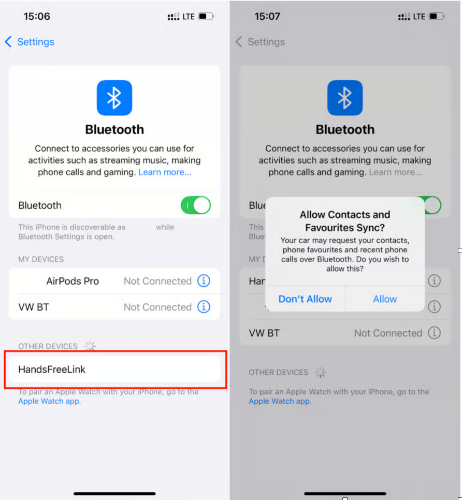
If iPhone 17 CarPlay is not working when plugged in, check that restrictions aren’t blocking it. To do so:
Step 1: Open “Settings” on your iPhone 17. Then, choose “Screen Time.” Tap “Content & Privacy Restrictions.”
Step 2: Next, open “Allowed Apps.” Make sure CarPlay is activated.
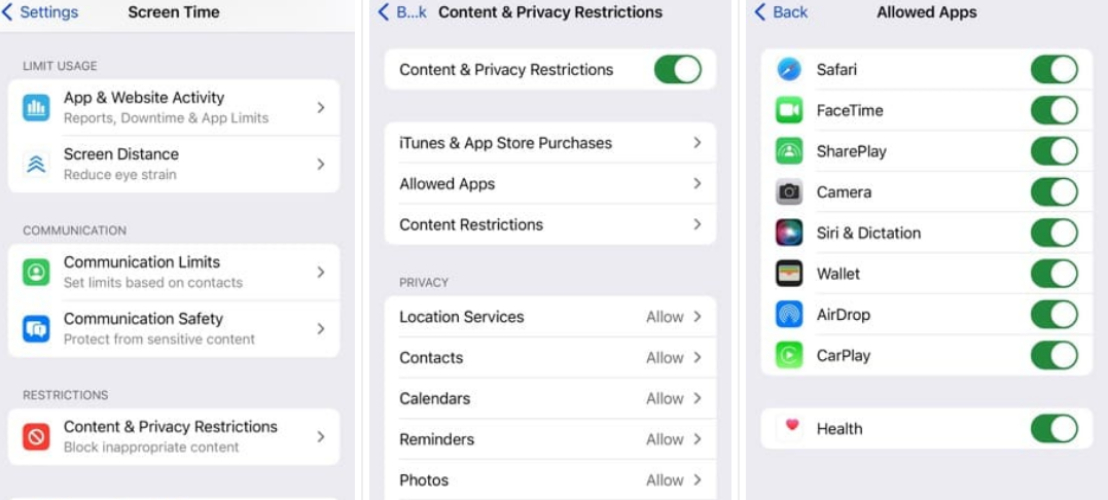
Step 2: Head to “Settings” again. Then, select “General.” Tap “CarPlay.”
Step 3: Pick “My Cars.” Then, choose your car. Switch on “Allow CarPlay When Locked.”
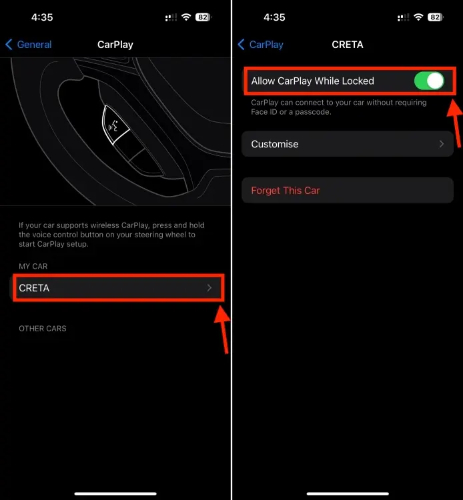
Step 4: Finally, look beneath “CarPlay” to confirm your car is listed and CarPlay is activated.
Your Bluetooth connection might be off, which could be why CarPlay can’t function on iPhone 17. Thus, to check your Bluetooth connection, head to “Settings.” Then, choose “Bluetooth” and make sure it’s on.
CarPlay might not be operating on your iPhone 17 because of a software glitch, which could be a result of cache files, full memory, and background processes. So, sometimes rebooting the phone can fix this issue as it clears temporary cache files, frees up the memory, and starts all the processes afresh. Here’s how to restart an iPhone 17.
Step 1: Press and hold a “Volume” or “Side” button. Then, drag the slider to switch it off.
Step 2: Wait 20-30 seconds, then press the “Side” button. Keep holding it to restart your iPhone.

Network settings can sometimes get corrupted, leading to WiFi and Bluetooth connectivity issues, like the CarPlay being unable to connect to your iPhone 17. Resetting the settings will erase them completely. So, you can reset the WiFi and Bluetooth settings afresh. Follow the instructions beneath to reset network settings on an iPhone 17:
Step 1: Head to “Settings” on your iPhone 17. Then, select “General.” Next, click “Transfer or Reset iPhone.” Hit “Reset.”
Step 3: Afterward, pick “Reset Network Settings.” Your iPhone 17’s network settings will reset, and your phone will reboot.

An obsolete iOS or car infotainment system software can contain bugs and errors, which could result in your iPhone 17 not working with CarPlay. Thus, to update iOS and your car’s software, follow the steps beneath:
Step 1: Head to “Settings” on your iPhone 17. Then, choose “General.”
Step 2: Click “Software Update.” If an iOS upgrade is available, hit “Download and Install.”
Step 3: Follow the instructions to download and install the upgrade.
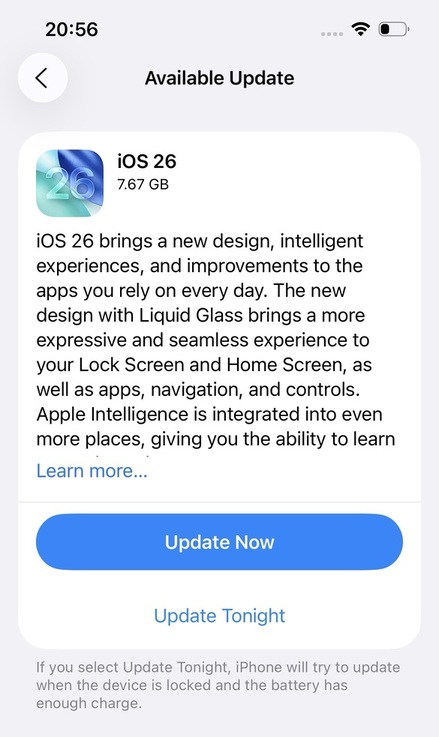
Step 1: Check if your car supports over-the-air (OTA) updates. Then, connect your car to a Wi-Fi network.
Step 2: Follow the on-screen instructions when an update is available (make sure the car is parked).
Step 3: Accept any user terms or privacy agreements if asked.
If an OTA update is unavailable, you can manually download the update from the car manufacturer’s site on a USB. Then, install it on your car.
In case the CarPlay still doesn’t function on your iPhone 17, you can restore it via iTunes/Finder. But before that, you can employ an iOS Repair tool like Tenorshare ReiBoot to fix the iOS issue on your iPhone 17, which might be preventing the CarPlay’s operation. Here’s what to do:
Restoring your iPhone 17 via iTunes/Finder reinstalls a fresh copy of the current iOS on your phone. However, you must back up your data first, as restoring your phone will erase all its data. After you’ve backed up, here’s how you can restore an iPhone 17 via iTunes/Finder:
Step 1: Connect your iPhone 17 to a computer with iTunes/Finder installed. Then, enter Recovery Mode on your phone. To do that:

Step 2: iTunes/Finder will detect that your iPhone 17 is in Recovery Mode. Tap “OK.” Next, select “Restore.” This will reinstall iOS on your phone.
Step 3: Afterward, you can download the CarPlay app again and check if it functions fine on your iPhone 17 now.
Placing your iPhone 17 into Recovery Mode to restore it is risky if you lack technical skills. Besides, if you don’t wish to restore, a better way is to try to fix the iOS issue that’s preventing CarPlay from functioning on your phone.
Tenorshare ReiBoot is the best tool for this job. It can repair 150+ iOS issues, including apps crashing/freezing/not connecting, and iOS devices stuck in a boot loop without data loss and iTunes/Finder. Here’s more that this tool provides:





If you want to prevent future CarPlay issues on your iPhone 17 stemming from iOS and connection, here are some useful tips to follow:
Using Apple-certified (MFi) Lightning cables is important for a stable connection. Non-certified cables may cause problems with CarPlay, data transfer, or even damage your device. To check if a cable is certified, look for the “Made for iPhone/iPad/iPod” logo on the packaging or cable, and buy only from trusted brands or Apple directly.
Software updates help fix bugs, improve performance, and keep CarPlay compatible. To avoid issues, keep both your iPhone and your car’s system up to date. On iPhone, turn on automatic updates under Settings > General > Software Update. For your car, check the manufacturer’s website or your infotainment system for update steps. Some cars update over Wi-Fi, while others need a USB update.
Having too many Bluetooth devices connected to your iPhone at once can cause CarPlay issues because Bluetooth has limited bandwidth. To avoid this, disconnect devices you don’t need, like headphones, speakers, or smartwatches, before using CarPlay.
If your iPhone 17 CarPlay is not working, this could be a result of many factors, such as faulty cables, outdated software, Bluetooth conflicts, or incorrect settings. But before proceeding to advanced troubleshooting, it’s important to check compatibility, update iOS and car firmware, and confirm your connection setup.
Simple steps like restarting your phone, resetting network settings, or using a certified USB cable often resolve the problem. However, if CarPlay still doesn’t function after these checks, employ an iOS repair tool like Tenorshare ReiBoot. It can fix whatever iOS issue might be preventing CarPlay from functioning, and that too without data loss.

then write your review
Leave a Comment
Create your review for Tenorshare articles

By Jenefey Aaron
2025-12-12 / iPhone 17