ReiBoot - No.1 Free iOS System Repair Software
Fix 150+ iOS Issues without Data Loss & Safely iOS 26 Upgrade/Downgrade
ReiBoot: No.1 iOS Repair Tool
Fix 150+ iOS Issues, No Data Loss
What if your iPhone is unresponsive and cannot get past the lock screen? Do not worry, you need to know how to force restart iPhone 15/17 or restart to resolve most issues. If that doesn't work, you can fix the issue by putting iPhone 15/17 in recovery mode and exit recovery mode. Let's find out more in this article.

If you are looking for the best iPhone 15/17 recovery tool to help you navigate the steps about put iPhone 15/17 in recovery mode and exit, you are in luck. Tenorshare ReiBoot is the 1-click solution to enter or exit the recovery mode. Let's review each step when using ReiBoot:
Download and install ReiBoot. Connect your iOS device, tap Trust on your iOS device when prompted. Once your device is connected, click Enter on the main interface.

It will take less than a minute to enter the Recovery Mode.

Your iPhone restarting and showing 'Connect to iTunes or Computer' on the display.

If you want to exit recovery mode simply, here is how to exit recovery mode on iPhone 15/17 in one-click for free:
Connect iPhone 15/17 with your computer. You can click the Exit button to exit recovery mode with one click.

Within a few minutes, your device will get iPhone 15/17 out of the Recovery Mode.

To resolve any issue, the best method is to know how to put iPhone 15/17 in recovery mode and exit. Many solutions are tied to this method. The only issue is that you cannot do that manually when your iPhone is unresponsive. You will need a Mac for this method to work. You can use someone else's device if you don't have one.
Press the Volume Up button and be quick to release it. Now, immediately repeat with the Volume Down button.

If you cannot do the above method, the best 3rd part tool, ReiBoot , can easily do it. It can even take you in and out of the mode if needed. So you don't have to worry about how to exit recovery mode on iPhone 15/17. Here is how to do:
If you have any minor or significant issues and want to know how to restart or how to force restart iPhone 15/17, you have come to the right place. We understand it can become a considerable nuisance if that happens.
Follow the steps below to learn how to restart your iPhone 15/17:
Drag the slider in the designated direction and be patient for around 30 seconds until your device turns OFF.
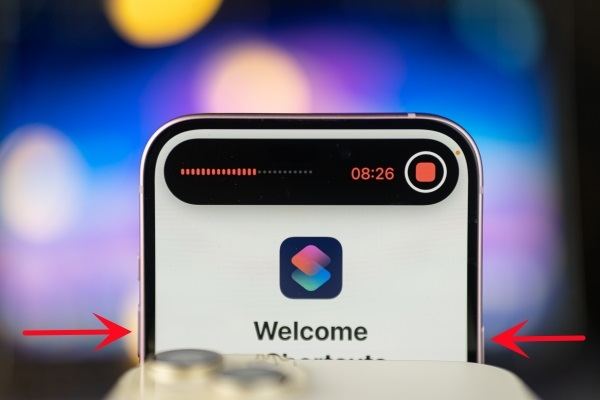
If your device gets frozen, you will need to force restart it; here are the simple steps to force your iPhone 15/17 to restart.
Sometimes, you might need to swipe the ‘Turn Off’ slider.

iOS DFU mode is the Device Firmware Update mode, where you can update to the latest firmware without the iOS device booting. This method can also be used to downgrade to a previous iOS version if you have issues with the latest version.
Let's learn the essential steps to enter DFU mode on iPhone 15/17.
If you want to exit DFU mode on iPhone 15/17, simply force restart your device follow the below steps.
If you want to see the clear guide step by step, click in following video:
In this article, we learned a few important things if you have any issues with your iPhone 15/17. First, we discussed how to enter or exit recovery mode, how to restart or force restart, and finally, how to enter or exit DFU mode. If you want to one-click enter recovery mode or exit, simly use Tenorshare ReiBoot for free!

then write your review
Leave a Comment
Create your review for Tenorshare articles

By Jenefey Aaron
2026-01-05 / iPhone 15