iCareFone - Free iOS Backup tool & Easy Data Manager
Backup/Transfer/Restore/Manage iOS Data with Simple Clicks
Backup/Manage iOS Data Easily
Backup/Manage iOS Data in Clicks
As Apple releases iOS 18, many users are excited about the new features and enhancements it brings. However, for those who enjoy sideloading apps outside of the App Store ecosystem, the upgrade has caused a few headaches, particularly with SideStore.
If you're one of the users encountering the frustrating issue of being unable to launch SideStore, you're not alone. In this article, we’ll walk you through what SideStore is, how to use it, and most importantly, how to fix the issue in minutes.
SideStore is a third-party application that allows users to sideload apps on iOS devices without the need to jailbreak. Similar to AltStore, it offers a safe and simple way for iOS users to install apps that aren’t available in the official App Store. Users can bypass Apple’s restrictions while keeping their devices secure, as SideStore doesn’t require jailbreaking.
Follow these easy steps to download and start using SideStore on your iOS 18 device. Here the steps for SideStore download.
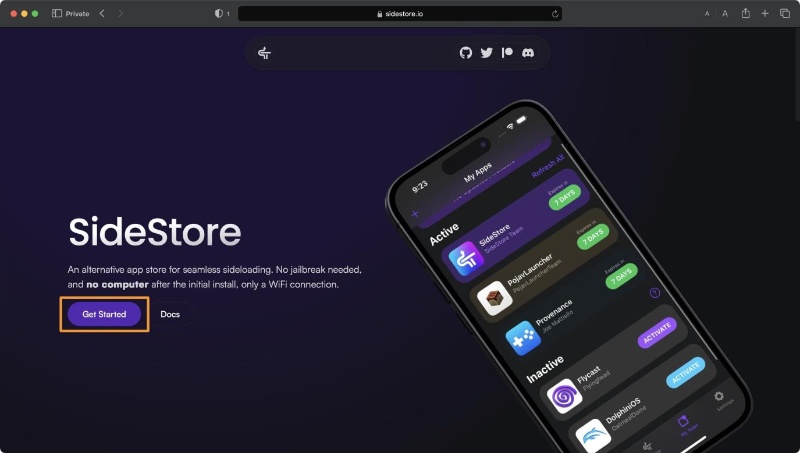
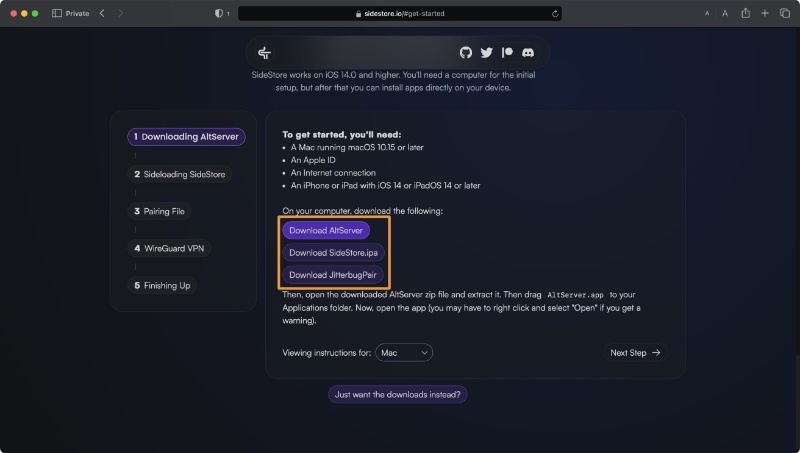
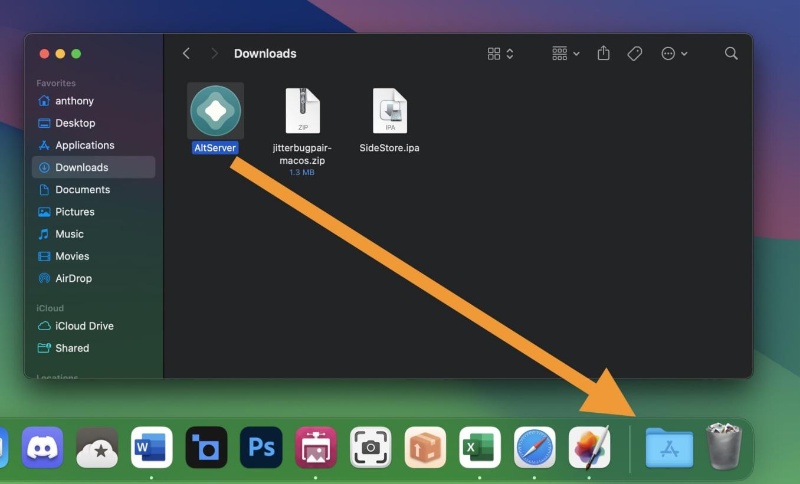
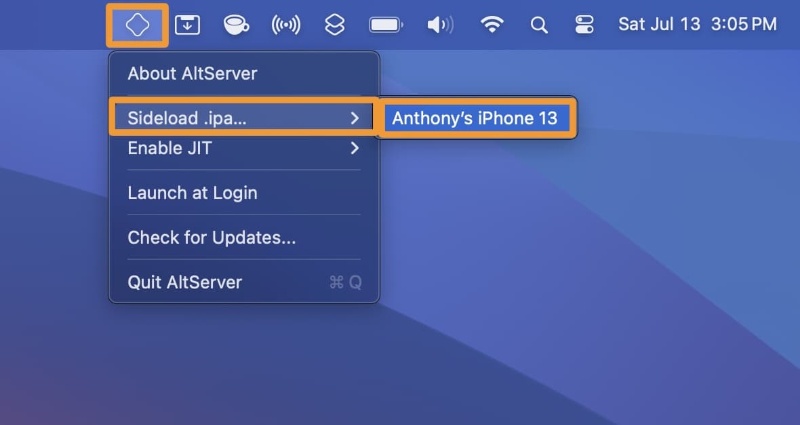
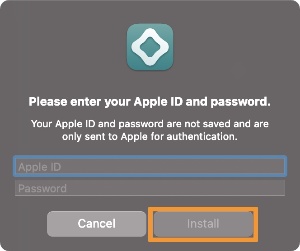
Despite SideStore's convenience, some users report error launching SideStore, especially after upgrading to iOS 18. Below are several solutions to resolve SideStore unable to connect to the device:
Sometimes, simply restarting the app and device can resolve minor bugs. Close SideStore, power off your iPhone, then restart it and try launching the app again.
Ensure you’re running the latest version of SideStore. Outdated versions might not be compatible with iOS 18. To check for updates, open AltServer and install the newest version of SideStore.
If SideStore’s certificate has expired, it will fail to launch. Open AltServer on your computer, reconnect your iPhone and use the "Refresh Apps" option to renew SideStore’s certificate.
When SideStore doesn't launch, it could be due to an issue with the device pairing. Reset the pairing file by deleting and reinstalling SideStore via AltServer.
Each sideloaded app, including SideStore, has a limited duration before its certificate expires. If the app has expired, it will not launch. Refresh the app using AltServer to extend its validity for another week.
If SideStore continues to give you problems on iOS 18, a great alternative is Tenorshare iCareFone. iCareFone offers a user-friendly platform to download and manage apps that aren’t available in your country—like BGMI, TikTok, and more—without using the App Store. It’s 100% secure and sourced officially, so there’s no need to worry about compromising your device’s security.
Download and install Tenorshare iCareFone on your computer and connect your iPhone to it. Open iCareFone and select the Manage tab.

On the left-hand side, select the “Apps - App Store” menu.
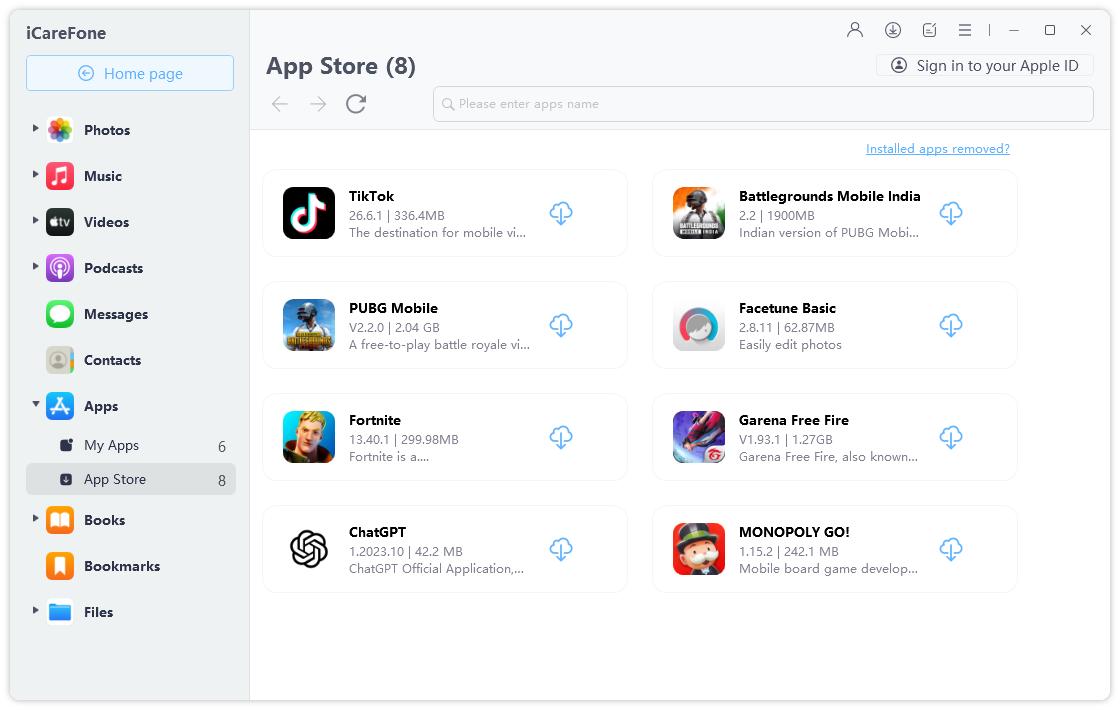
Then input the app name that you want to install and search for it. Click the install icon to download and install the app. Once complete, open your device and you will see the app on your device’s home screen.

To download apps not available in your country, you just need to check the list from the app search page. Here you will see many restricted apps. Just click the install icon to install it on your device.
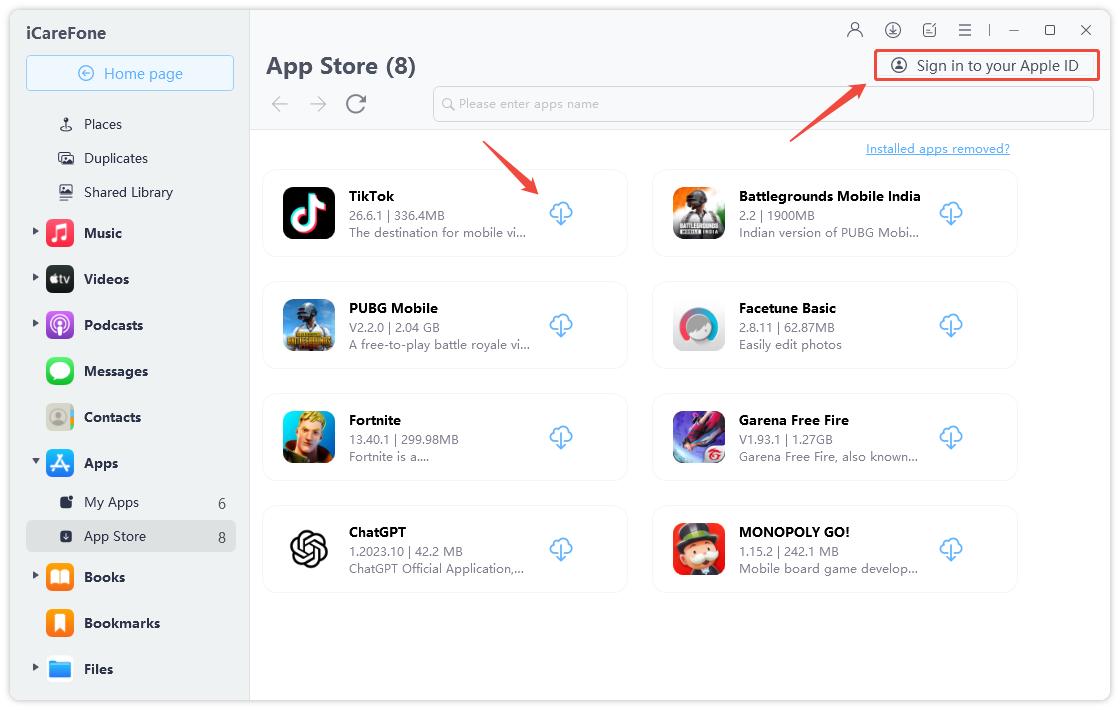
Yes, SideStore is generally considered safe, but like any third-party app installer, it does come with some risks. Users must sign apps using their Apple ID, which can expose them to certain vulnerabilities.
AltStore is the app that lets you to sideload applications, while AltServer is the companion desktop application required for the installation and signing of apps.
There’s a small risk that frequently using shared anisette servers with AltStore might lead to your Apple ID being temporarily locked. However, this is not a permanent ban.
No, AltStore does not jailbreak your device. It allows you to sideload apps using Apple's app distribution systems, much like TestFlight.
Yes, AltStore is legal. It works within Apple’s guidelines, allowing users to sideload apps without violating Apple’s terms of service.
While encountering issues like being unable to launch SideStore can be frustrating, the solutions above should help you resolve them quickly. From restarting your device to refreshing the app or considering alternative options like Tenorshare iCareFone, there are multiple ways to sideload your favorite apps on iOS 18 without hassle.
For a smooth, secure, and flexible experience, Tenorshare iCareFone is a highly recommended alternative, offering cross-region access and more. Whether you stick with SideStore or switch to iCareFone, you can continue enjoying the freedom of sideloading apps on your iOS device!


Tenorshare iCareFone - Best iOS Backup Tool and File Manager
then write your review
Leave a Comment
Create your review for Tenorshare articles

Best Free iPhone Transfer & iOS Backup Tool
Easily, without iTunes
By Jenefey Aaron
2025-12-19 / iOS App