ReiBoot - No.1 Free iOS System Repair Software
Fix 150+ iOS Issues without Data Loss & Safely iOS 26 Upgrade/Downgrade
ReiBoot: No.1 iOS Repair Tool
Fix 150+ iOS Issues, No Data Loss
iPhone 16 users upgrading to iOS 26 have frequently reported issues, such as no vibration on incoming calls, messages, or alerts and iOS 26 haptics not working when using system features or typing. If this problem exists for you, too, don't worry; we have got it fixed for you.

In this guide, you will learn why your iPhone devices face issues when upgrading to iOS 26 and how to fix these issues using five effective methods, including downgrading your iOS version. Continue reading this comprehensive guide to resolve problems on your iPhone or your loved one's device while at home.
After updating to iOS 26, several factors could cause vibration on iOS 26 not working
or haptic feedback feature to stop working, including:
If both "Vibrate on Ring" and "Vibrate on Silent" are enabled, or the side switch has been set to silent with vibration enabled, there will be no feedback felt at all.
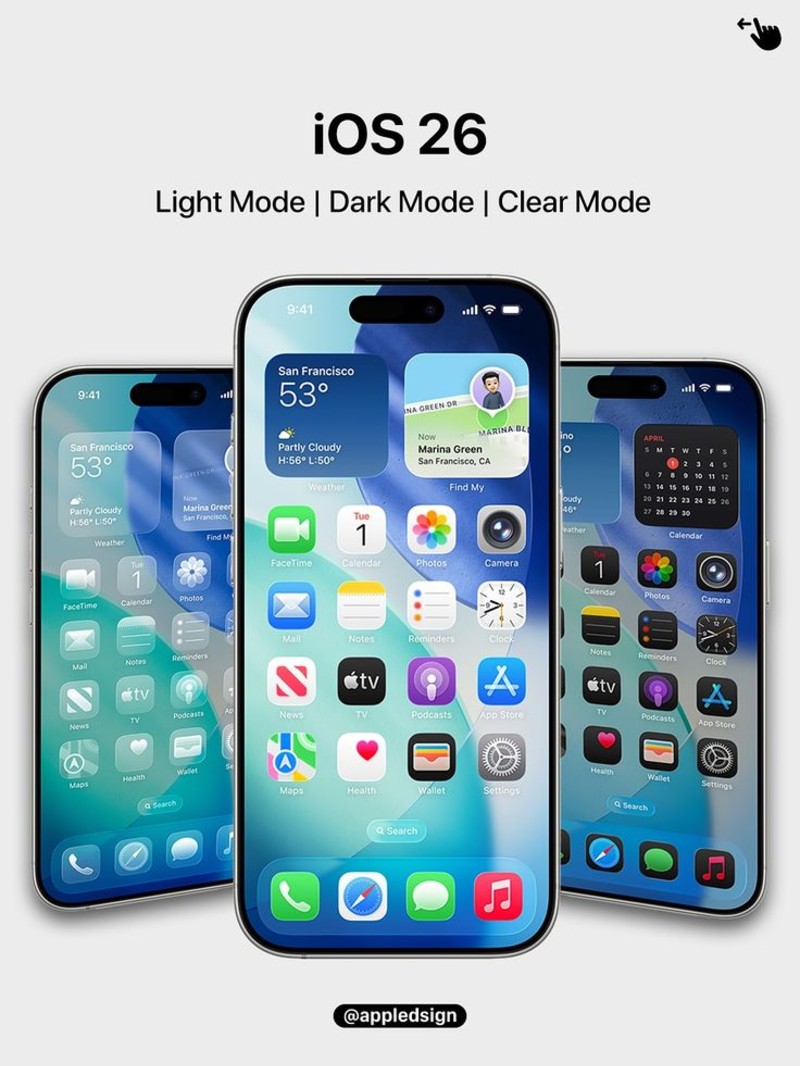
iOS 26 builds have revealed several glitches, such as disappearing haptic feedback for ringtones, keyboard taps, and notification alerts.
Focus or DND may prevent vibration alerts despite important notifications being displayed, potentially masking crucial alerts from essential apps like WhatsApp.

Now, let's explore four reliable methods based on community reports to resolve iOS 26 vibrate not working and all other aforementioned issues.
After updating to iOS 26, most users find that these settings are automatically disabled on their iOS devices. So, here is how you can check and enable these features:
To Enable Vibration
Open the Device Settings → Accessibility → Touch → Vibration and toggle it on.
For Sounds and Haptics
Simply navigate to Settings → Sounds & Haptics. Then, find and take action for the following tabs:
These settings restore basic and advanced vibration feedback across the system.

iOS 26 introduced an imperfect haptic option called "Synchronized with Ringtone," which could potentially disrupt feedback mechanisms. Here is the step-by-step guide:
Open the iPhone Settings → Sounds & Haptics → Ringtone → Haptics.
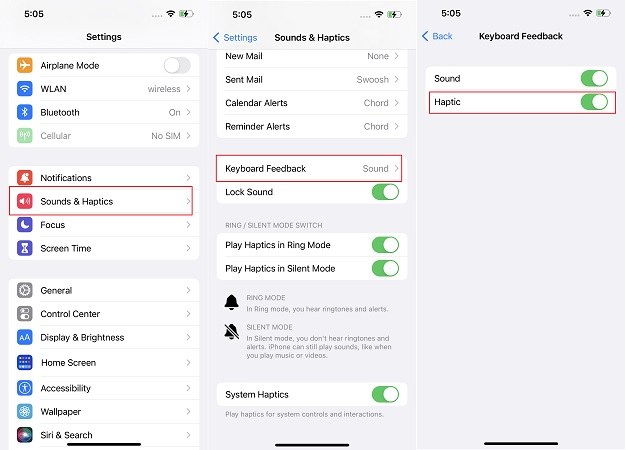
Choose either of the two options, i.e., Prominent (for strong feedback) or Standard (for moderate feedback).
Please avoid the "Synchronized with Ringtone" option.
This would resolve issues when incoming calls or alerts fail to produce any audible vibration.
The Focus mode could disable all forms of haptic feedback, even for allowed contacts.
Here is how you can disable it:
Open the Control Center and ensure the Do Not Disturb or Focus mode is turned off. In case it is enabled, review the settings and allow haptic alerts.
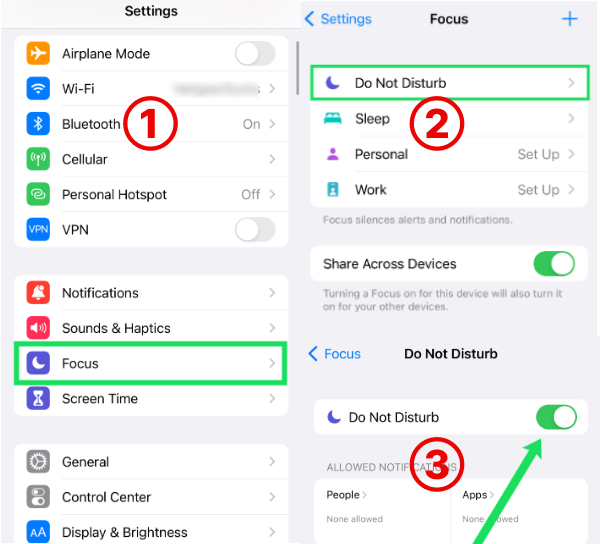
Some users reported that only a full reset of Focus Mode resolved the issue.
If you can't fix haptics not working on iPhone 16 with the above four methods, we recommend downgrading your iOS device to the previous version you were using. Don't be surprised because you can do this very easily using our top-recommended tool, i.e., ReiBoot. If you are using an older version of iOS, this tool will help you upgrade to the latest version of iOS. Similarly, if you have already upgraded to the latest version and encounter issues, such as vibration not working on your iPhone, Tenorshare ReiBoot will help you downgrade the version and avoid these issues.
Pros
Cons
Open the official website to download the ReiBoot on your computer and launch it. After launching, select the 'iOS Upgrade/Downgrade' tab from the bottom.

Now select the downgrade option from the two options, i.e., upgrade or downgrade.
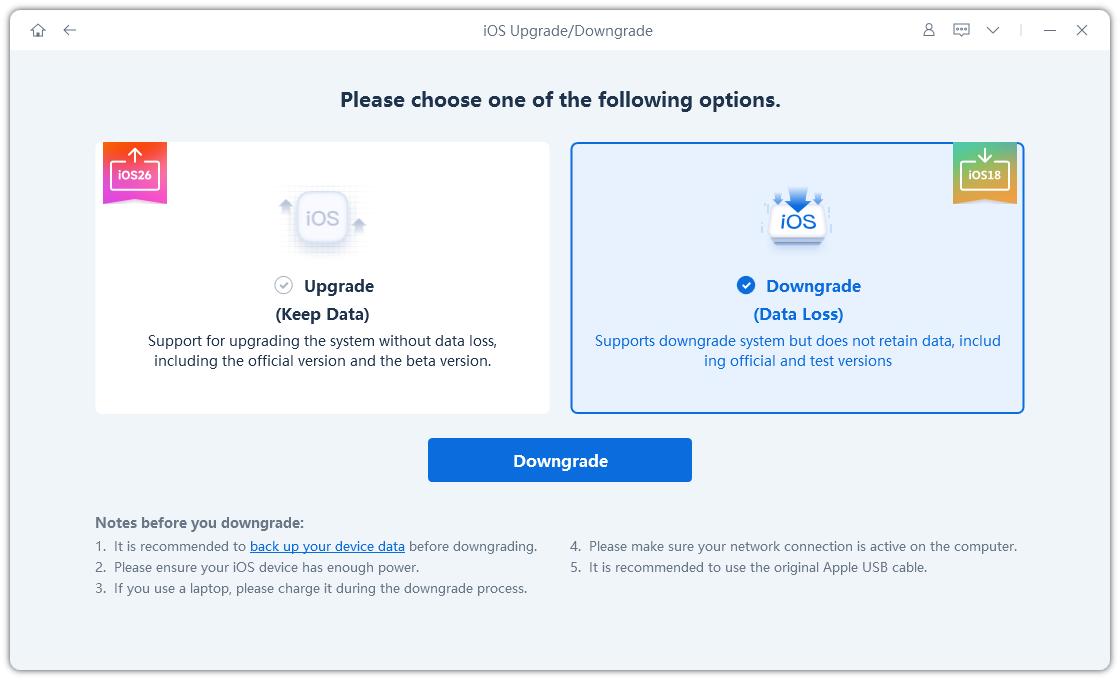
Let the system automatically detect your iOS version and specify the required firmware. Click on the 'Download' button to download it.
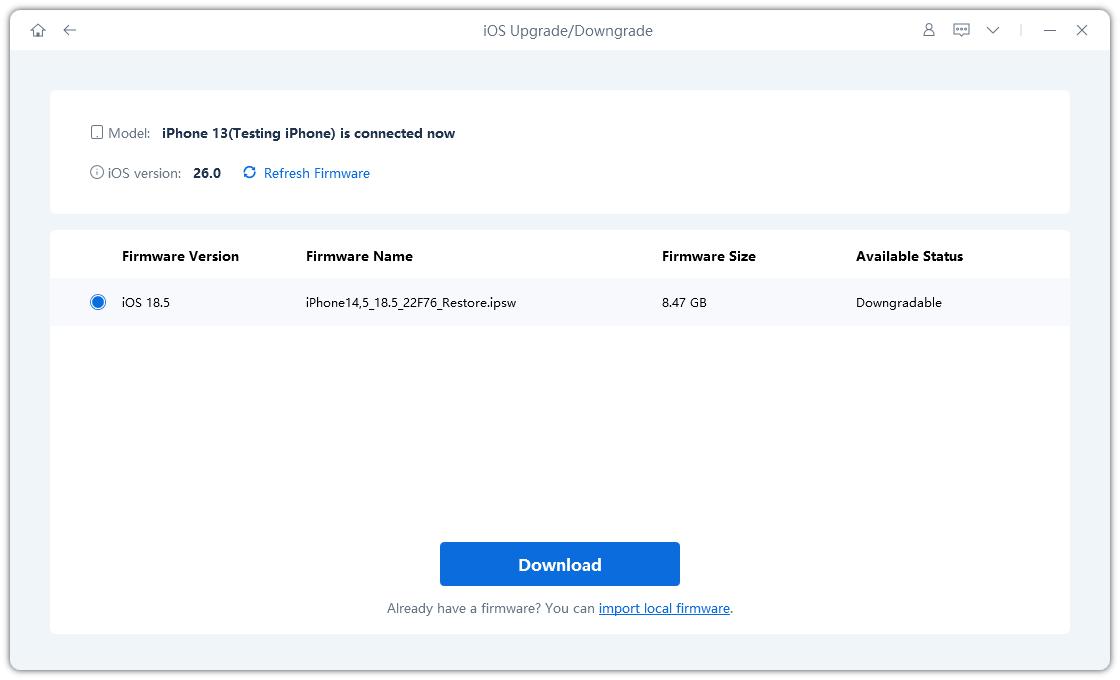
Once the firmware is installed, click on the 'Initiating Download' button and then press continue if you have already created a backup of the data. The system will start downgrading and notify on the screen once it's done. This will ultimately resolve haptics not working on the iPhone.
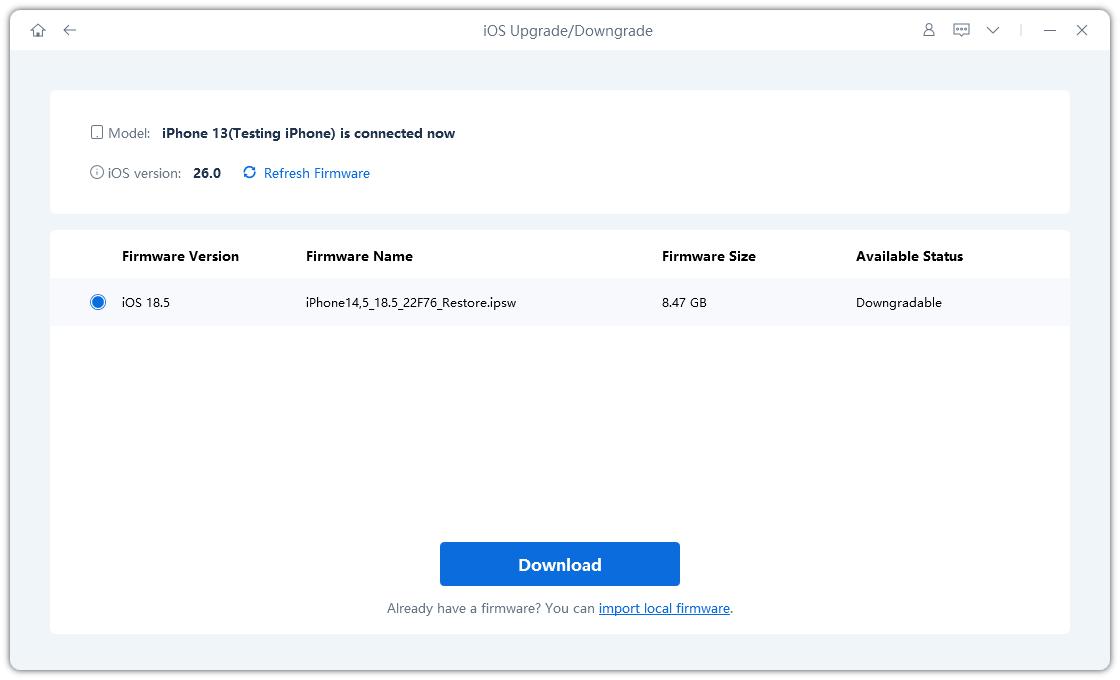
Yes, in most instances, this issue arises after updating to iOS 26 on iPhone 15 or 16 models.
Apple has acknowledged feedback-related bugs in recents. Therefore, we can expect these issues to be resolved in the next update.
No. If the Taptic Engine has suddenly stopped functioning and all the above solutions fail, then this indicates hardware issues resulting from water damage or drops.
Yes, resetting system settings (but not performing a full wipe) is an effective and safe solution to address configuration conflicts after updates.
It can primarily be due to ghost notifications, such as silent Calendar alerts, Accessibility feedback settings, or Haptic sensors misfiring after updating the system.
then write your review
Leave a Comment
Create your review for Tenorshare articles

By Jenefey Aaron
2025-12-01 / iOS 26