ReiBoot - No.1 Free iOS System Repair Software
Fix 150+ iOS Issues without Data Loss & Safely iOS 26 Upgrade/Downgrade
ReiBoot: No.1 iOS Repair Tool
Fix 150+ iOS Issues, No Data Loss
Every year, Apple releases a big iOS update containing exciting new features and enhancements. While many users are enjoying the benefits of iOS 18/26, some are experiencing some annoying issues, particularly app crashes that occur abruptly. Whether it's TikTok, Apple Music, WhatsApp Business, or even your banking app, crashes can be a major inconvenience.
If you're experiencing these issues, don't worry—you're not alone, and there are solutions available. In this article, we'll go over the best ways to fix ios 18 apps crashing and get you back to enjoying your iphone.
Apps on your ios 18 apps not working may repeatedly close due to a variety of factors. It could be due to issues in the iOS 18/26 update, particularly if you're running the beta version. Another typical reason is that the apps themselves may not be properly optimized for the new iOS version yet.
Insufficient storage or RAM on your iPhone can potentially cause app crashes, as can obsolete apps that require updates to be compatible with iOS 18/26. Finally, network faults or corrupted app data may cause apps to crash unexpectedly.
If you've tried multiple solutions and are still facing persistent app crashes on your iPhone running iOS 18/26, Tenorshare ReiBoot is the ultimate tool to fix the issue. This powerful software offers a reliable solution to repair your iPhone without losing any data.
With ReiBoot, you can choose between two repair modes—Standard Repair, which is typically sufficient for most issues, and Deep Repair for more complex problems. It's user-friendly, so you don’t need to be tech-savvy to navigate it.
Advantages of Tenorshare ReiBoot:





If you're experiencing app crashes on your ios 18 apps freezing, a few simple fixes can frequently recover the problem. Let's look at these methods in more detail:
When an ios 18 apps not working, one of the simplest solutions is to restart the device. This action clears temporary memory, which may include error that cause the app to malfunction. Restarting frequently resolves these issues and allows your apps to work smoothly again.
Step 1: Press and hold the Power button until the "Slide to power off" slider displays.
Step 2: Slide to turn your iPhone off.
Step 3: Once your iPhone is turned off, press and hold the Power button until the Apple logo appears.

iphone crashing after update ios 18 compatibility concerns might lead to app crashes. Apps can crash because they are not fully compatible with the current iOS version. Make sure your apps are up to date, since newer versions may have compatibility repairs.
Step 1: Open the App Store.
Step 2: Tap on your profile icon at the top right.
Step 3: Scroll down to see pending updates and release notes. Tap "Update" next to the apps that need updating.
If an apps crashing ios 18, consider closing and restarting it. This can help to reset the app's state.
Step 1: Swipe up from the bottom of the screen to access the app switcher (or double-click the Home button on older devices).
Step 2: Find the app that is crashing and swipe it up off the screen to close it.
Step 3: Reopen the app from your home screen.
A weak or unreliable internet connection is what causes apps to break on iOS 18/26. If your internet connection is intermittent or slow, you may experience frequent app crashes or ios 18 apps freezing. A poor internet connection might not only impair the operation of certain apps, but it can also cause overall system instability.
Step 1: Go to Settings and tap on Cellular or Mobile Data.
Step 2: If you're using Wi-Fi, try switching to mobile data, or vice versa.

Insufficient storage prevents apps from saving data or updating properly. Clearing up storage frees space, allowing apps to function and reducing crashes.
Managing storage involves deleting unused apps, clearing old files, and offloading unnecessary data.
Step 1: Go to Settings > General > iPhone Storage. Review the list of apps and how much space they use.
Step 2: In the iPhone Storage menu, tap on apps that you no longer use or need. Tap Delete App to remove them from your device.

iPhone apps open and close immediately can sometimes be attributed to faults with the app rather than the iPhone. App developers frequently provide updates to solve these issues and improve performance. If updating does not cure the problem, removing and reinstalling the program will remove corrupted data and restore the app to its default state.
Note: How to update the app method is explained in solution 2:
Delete and Reinstall the App:
Step 1: Find the app on your home screen, then tap and hold its icon.
Step 2: Select Remove App and then Delete App to remove it from your device.
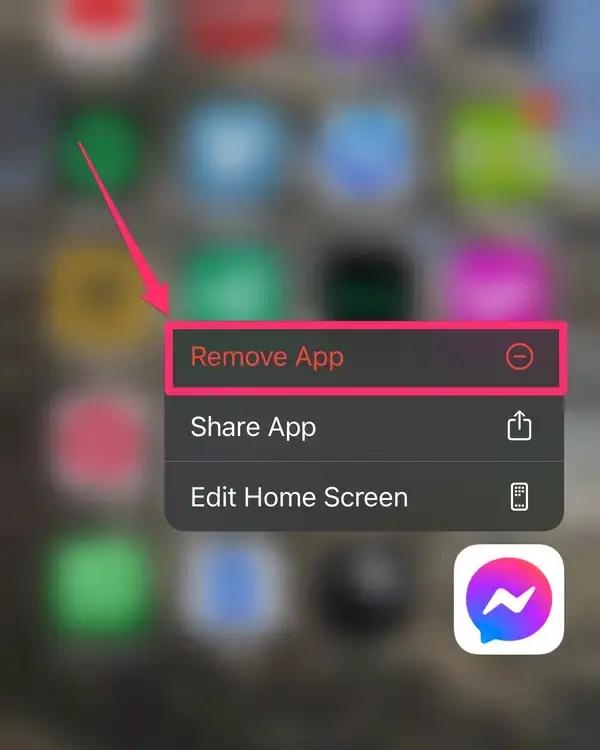
Step 3: Open the App Store and search for the app.
Step 4: Tap Get or the download icon to reinstall the app.
Over time, your iPhone’s settings can get messy and cause problems. Resetting these settings can fix ios 18 app crash and help your apps run smoothly. Your data, like apps, photos, and contacts, will stay safe. But things like Wi-Fi passwords and wallpaper will go back to the default settings.
Step 1: Navigate to the Settings app on your iPhone.
Step 2: Go to General: Scroll down and tap on "General".
Step 3: Select Transfer or Reset iPhone: Scroll to the bottom and tap on "Transfer or Reset iPhone".
Step 4: Tap Reset: Choose the "Reset" option.
Reset All Settings: Select "Reset All Settings". You may need to enter your passcode to proceed.

Your iOS 18/26 apps keep crashing, there are effective solutions to try. Start with simple steps like restarting your iPhone or checking your internet connection. If these don't fix the issue, Tenorshare ReiBoot can help. This tool quickly resolves app crashes and other iPhone problems while keeping your data safe. For a reliable and straightforward solution to iOS 18/26 app issues, ReiBoot is highly recommended.

then write your review
Leave a Comment
Create your review for Tenorshare articles

By Sophie Green
2025-12-30 / iOS 18