ReiBoot - No.1 Free iOS System Repair Software
Fix 150+ iOS Issues without Data Loss & Safely iOS 26 Upgrade/Downgrade
ReiBoot: No.1 iOS Repair Tool
Fix 150+ iOS Issues, No Data Loss
Waking up to silence when your iPhone alarm should have gone off can throw your entire day into chaos. Since iOS 18/26 release, many users have been caught off guard by their alarms failing after updating to iOS 18/26.
But don't worry; we're here to help you get things back on track. Let's take a look into why this is happening and, more importantly, how you can fix iOS 18/iOS 26 alarm not working quickly.
Real-world reports from Reddit highlight alarm failures in iOS 26, especially with alarms stopping after just a few seconds or failing entirely.
“Every alarm I have set only goes off for about 3 seconds and then quits.”
“It alarms me as normal, but after about 3 seconds it just stops … Anyone else having this issue?”
“Alarm goes off, makes the sound twice and then stops with nothing further. I had to install a separate alarm app (Alarmy).”
Turning off Settings → Face ID & Passcode → Attention‑Aware Features has fixed the 3‑second alarm cutout for many users.
Users report that deleting and re-adding alarms often resolves glitches.
A quick reboot may clear temporary bugs affecting the alarm.
Workarounds include using apps like Alarmy until Apple releases an official fix.
Some users reported that moving the phone or lifting it off the charger can inadvertently dismiss the alarm due to Face‑ID monitoring.
The iPhone alarm not making sound iOS 18/26 issue can be caused by several factors. Here are some of those reasons:
When facing the iOS 18/26 alarm not working, it’s essential to address the issue promptly to avoid further disruptions. Let’s explore the most effective methods to tackle the iOS 18/26 alarm issue.
Sometimes, the issue is as simple as incorrect settings. Double-checking your alarm setup can help, especially if your iPhone snooze button disappeared iOS 18/26.
Check alarm settings to fix iOS 18/26 alarm not working issue:
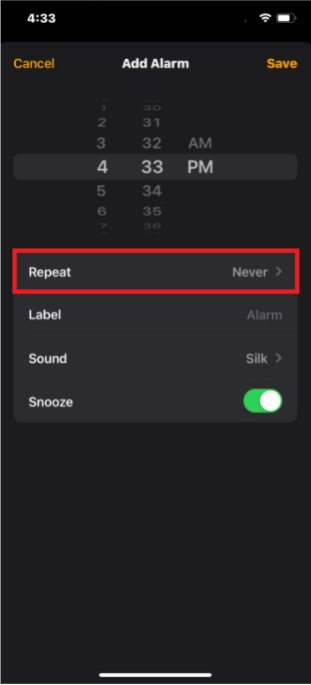
Restarting your iPhone can often clear minor glitches that arise after an update. So a restart might be all it takes to fix the alarm not going off iPhone iOS 18/26 issue.
Fix iOS 18/26 alarm not working issue by restarting iPhone:
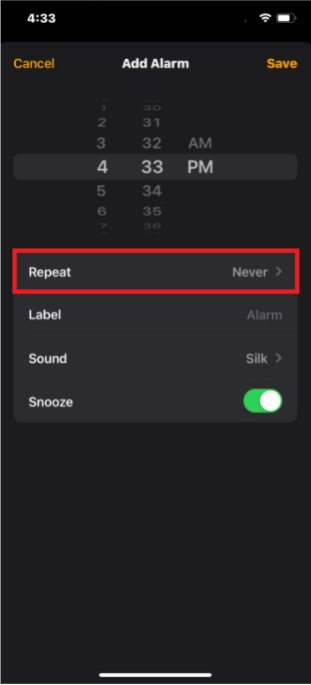
Alarm issues can also stem from your device's sound settings. Ensuring that your volume is turned up and your sound settings are correctly configured is crucial.
Check volume & sound Settings to fix iOS 18/26 alarm not working issue:
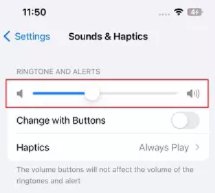
The "Do Not Disturb" mode can silence alarms if it's active during your scheduled alarm time. Turning off this feature may resolve the iOS 18/26 alarm not working issue.
iOS 18/26 alarm not working? Try turning off "Do Not Disturb" Mode:
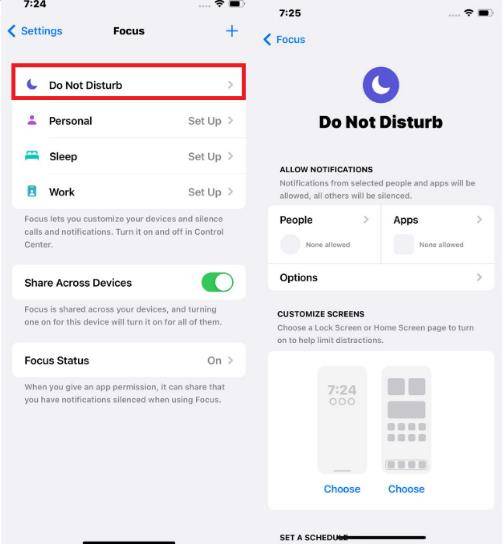
Sometimes, bugs that cause alarm issues are resolved in subsequent iOS updates. If your alarm problem persists, waiting for the next iOS update may be the solution. Follow these steps:
If none of the previous fixes work, resetting all settings might help. This won’t erase your data but will revert your settings to their defaults, which can resolve alarm issues.
To reset iPhone settings to fix iOS 18/26 alarm not working, check these:

If you’ve tried all the manual fixes and your iOS 18/26 alarm is still not working, it might be time to consider a more comprehensive solution. This is where Tenorshare ReiBoot comes in.
Known for its ability to tackle a wide range of iOS issues, ReiBoot is an excellent tool for those who need a reliable fix without the hassle of technical troubleshooting. Whether it's stubborn alarm problems, system glitches, or update-related issues, ReiBoot handles it all efficiently and easily.
Follow these simple steps to fix iOS 18/26 alarm not working using Tenorshare ReiBoot.





Many users report that alarms in iOS 26 either don’t sound or stop after 2–3 seconds. This may be caused by bugs, Attention-Aware Features, or other system conflicts introduced in the beta update.
Yes, some users have noted that recurring alarms fail to ring consistently, especially those set for weekdays or early morning hours. Re-creating the alarm may resolve the issue.
Sometimes, a simple restart clears temporary bugs affecting the alarm. While not a guaranteed fix, it’s one of the first steps worth trying.
Apps like Alarmy or Sleep Cycle are often recommended by users when the native iOS Clock app fails. These apps offer additional customization and may not be affected by iOS bugs.
Apple has not officially acknowledged the bug, but fixes are typically rolled out in later beta versions or stable releases. Keeping your device updated is the best way to stay protected.
While the iOS 18/26 update has brought some users unexpected challenges with their iPhone alarms, there are several effective solutions available to resolve the issue. All these methods can help you regain control of your device’s functionality.
If the problem persists,Tenorshare ReiBoot offers a reliable and efficient solution, addressing not only alarm issues but a wide range of iOS system problems.
then write your review
Leave a Comment
Create your review for Tenorshare articles

By Jenefey Aaron
2026-01-05 / iOS 18