then write your review
ReiBoot - No.1 Free iOS System Repair Software
Fix 150+ iOS Issues without Data Loss & Safely iOS 26 Upgrade/Downgrade
ReiBoot: No.1 iOS Repair Tool
Fix 150+ iOS Issues, No Data Loss
Have you ever felt like your iPhone search results are filtered? The simplest way to tackle this is to turn off the SafeSearch option in the iPhone settings. However, you need to try more advanced ways if you can’t turn it off like many other iPhone users facing the “SafeSearch won't turn off” issue.
iPhones sometimes can become unpredictable and might behave against your expectations despite being equipped with the world’s most optimized operating system, iOS. This guide explains “why won't safesearch turn off” and how to turn it off.
Before we move to the solution part of this guide, let’s first learn how to turn off the SafeSearch on your iPhone to ensure you’ve followed the right way. It might be possible you’re not following the right steps to turn it off. Here’s how to do so:
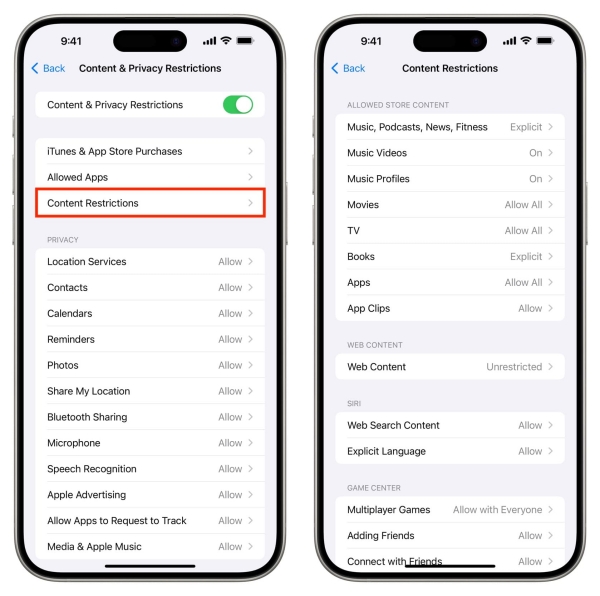
You can also turn off SafeSearch on Safari and Google app. Here is how to turn off SafeSearch on Safari app on your iPhone:
Within the settings menu, tap on "SafeSearch" and opt to turn it "Off" to view all results, including explicit content.

And how to turn off SafeSearch on Google app on your iPhone:
Select the Off option.

If you’ve applied the steps above but cannot turn off the SafeSearch results, your device might have a critical issue preventing the filters from turning off. You may be curious to know “why wont safesearch turn off”. The culprits can make SafeSearch not turn off:
Following are the 7 ultimate ways to fix “Google SafeSearch won't turn off” on iPhone.
First, start with the basic troubleshooting methods to fix the “SafeSearch won't turn off on iPhone” issue. A minor glitch or a bug may interfere with the browser settings and cause the issue. Try restarting the Safari or Chrome app to see if it fixes the SafeSearch results issues.
If the above solution doesn’t fix the issue, the iOS bugs or glitches could interrupt the browser's features and activities, leading to the “SafeSearch won't turn off” issue. Restarting your iPhone is an effective way to get rid of such issues. It’ll reconfigure the iOS settings and refresh the OS by clearing the memory. Here’s how:
Wait for 15 seconds, then turn it off by pressing and holding the Power button.

Sometimes, even the best apps, like Apple’s Safari or Google’s Chrome browser app, can be affected by temporary glitches or corrupted data. In such cases, a clean reinstall can work wonders. All you need to do is uninstall the app from your iPhone and reinstall it.
Follow the steps below to reinstall the Safari or Chrome app on your iPhone:
Outdated apps can also be affected by bugs that can cause compatibility issues between apps and iOS. This can lead to unexpected behaviors of the apps like “Google SafeSearch won't turn off”. Ensure you’ve updated the Safari or Chrome app for a bug-free experience.
Steps to update Safari or Chrome app on iPhone:
Sometimes, the app cache files can interrupt the normal functionality of the apps, resulting in unexpected behavior like the “SafeSearch won't turn off” issue. There is no direct way to clear the app caches on the iPhone. However, you can clear the caches in the Safari app settings.
Here are the steps to clear the app cache on iPhone:
Confirm it to clear the cookies and caches.
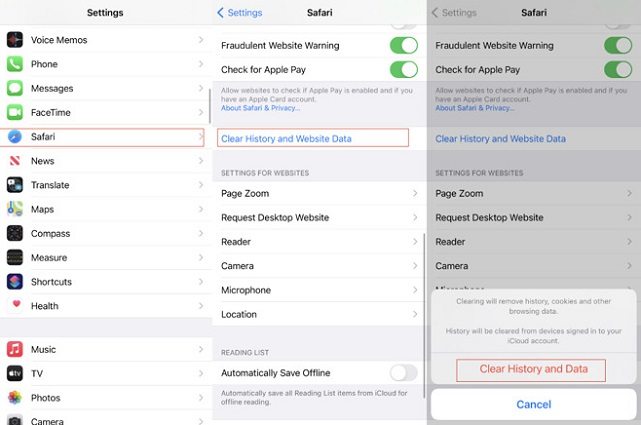
If none of the above solutions are working, you can try resetting all settings on your iPhone. It’s possible your SafeSearch isn’t turning off due to messed-up settings. Performing a reset of all settings will reset them to the default values without wiping the data on the entire data.
Step to reset all iPhone settings:
Select Reset All Settings and follow the onscreen instructions.

Sometimes, iPhones are affected by critical bugs or glitches, making them behave unpredictably. Update bugs or outdated iOS versions can also cause this. However, these can easily be eliminated using a powerful tool, Tenorshare ReiBoot .
Tenorshare ReiBoot is designed to remove iOS bugs, glitches, and other critical issues such as iPhone stuck on Apple logo, iPhone frozen or black screen, and “safesearch won t turn off”. Here’s how to fix “safesearch won t turn off” with Tenorshare ReiBoot with a one-click solution:
Launch the Tenorshare ReiBoot, and connect your iPhone to the computer using the compatible cable. Click on the Start Repair button.

Click on Standard Repair (Keep Data) to start the repair process.

Once the program recognizes your iPhone device, it’ll take you to the downloading page. Click on the Download button to download the firmware package for your iPhone.

Tap Start Standard Repair.

Wait for the repair process; let it complete without interruption. Once completed, it’ll show a Done message, and your iPhone will automatically reboot.

SafeSearch is a great feature when you want to filter out the search results of the Google engine when handing an iPhone to your child. It should turn on and off with one tap on the toggle switch. But sometimes, a bug or a glitch can make things worse.
This guide discussed resolving “Google SafeSearch won't turn off” with ultimate ways. The best and ultimate way to fix iOS-related issues on iPhone and iPad is via a Tenorshare ReiBoot , which offers a one-click solution.
then write your review
Leave a Comment
Create your review for Tenorshare articles

By Jenefey Aaron
2025-12-19 / Fix iPhone