The Ultimate All-in-One PDF Editor
Edit, OCR, and Work Smarter.
The Ultimate All-in-One PDF Editor
Edit, OCR, and Work Smarter.
How do I export all Apple notes to PDF on iPhone? I tapped Markup but got an “unsupported file format” error. Any fix?
Notes have become an essential part of staying organized, whether for work, studies, or personal use. Saving notes as PDFs offers a convenient way to preserve, share, and access your information across multiple platforms.
From iPhones and iPads to Android devices and computers, the process is simple and ensures your notes remain secure and easily accessible. This guide will walk you through how to save notes as PDF on different devices, ensuring you can manage your information effortlessly.
Apple devices like iPhone and iPad make it incredibly simple to transform notes into PDFs. Both iPhone and iPad provide built-in methods to save notes as PDF without the need for third-party apps.
Whether you're a student or professional, learning how to save notes as PDF ensures your content is easily shareable and secure. Let’s dive into the detailed steps to convert note to PDF on iPhone and turn a note into a PDF on iPad effortlessly.

If you’ve ever needed to how to save notes as PDF, Markup in the Notes app is a handy tool. Whether your note contains photos, sketches, or text, this built-in feature helps you convert and save it as a PDF quickly—no extra apps needed.
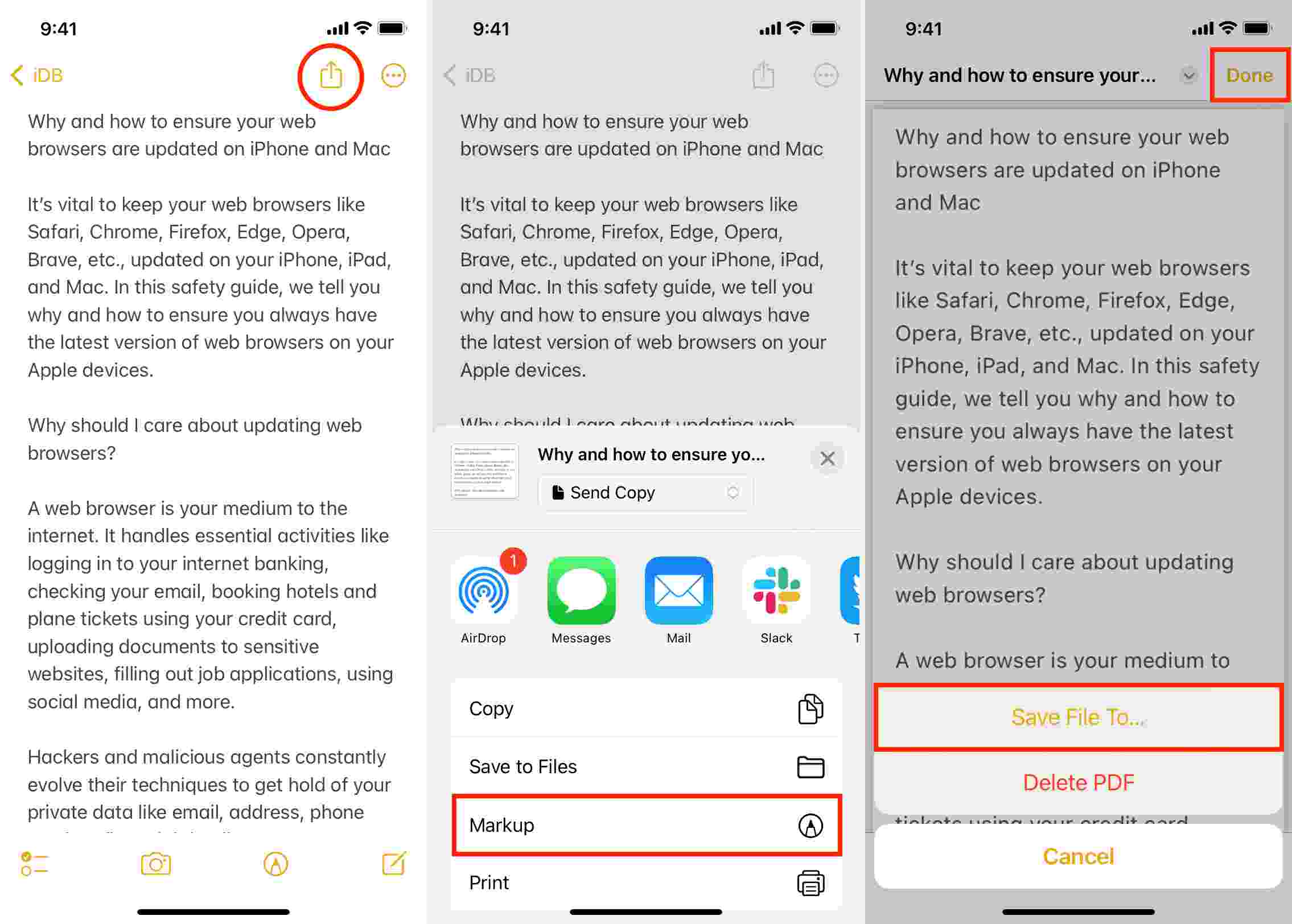
For users looking to save scanned notes as PDF on Windows or Mac, having the right tool is essential for maintaining quality and efficiency. Many built-in tools or third-party apps have limitations, such as file size restrictions, lack of batch processing, or unsupported formats. This is where PDNob PDF Editor Software comes in, offering a seamless solution for all your PDF-related tasks.
With Tenorshare PDNob PDF Editor, you can do more than just save notes as PDFs. This all-in-one software allows you to convert, edit, annotate, and organize PDFs without losing layout or quality. Its support for over 30 formats and zero layout loss ensures that your documents remain professional and polished. Whether you need to handle a single note or process files in bulk, this tool simplifies the task.
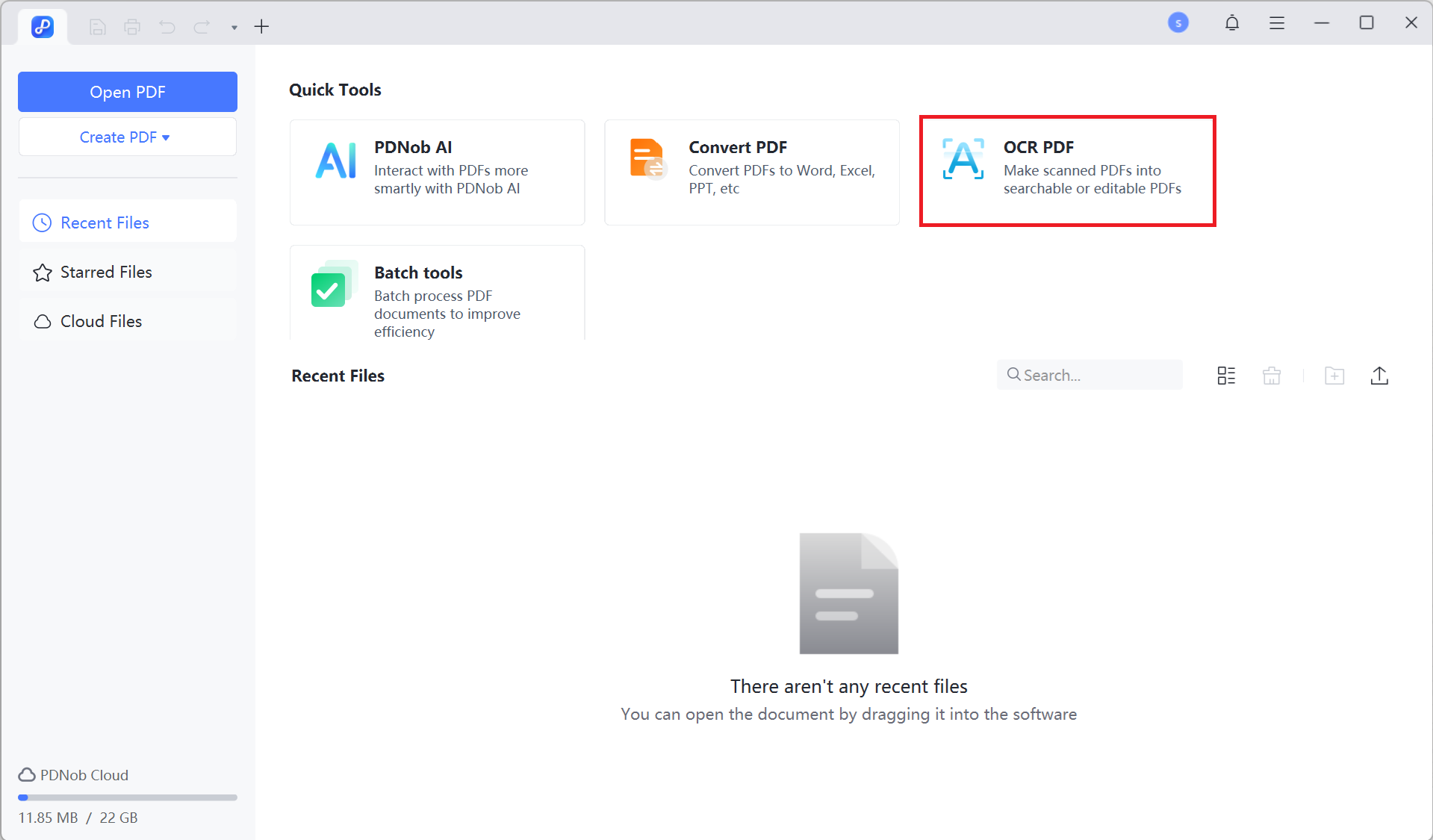
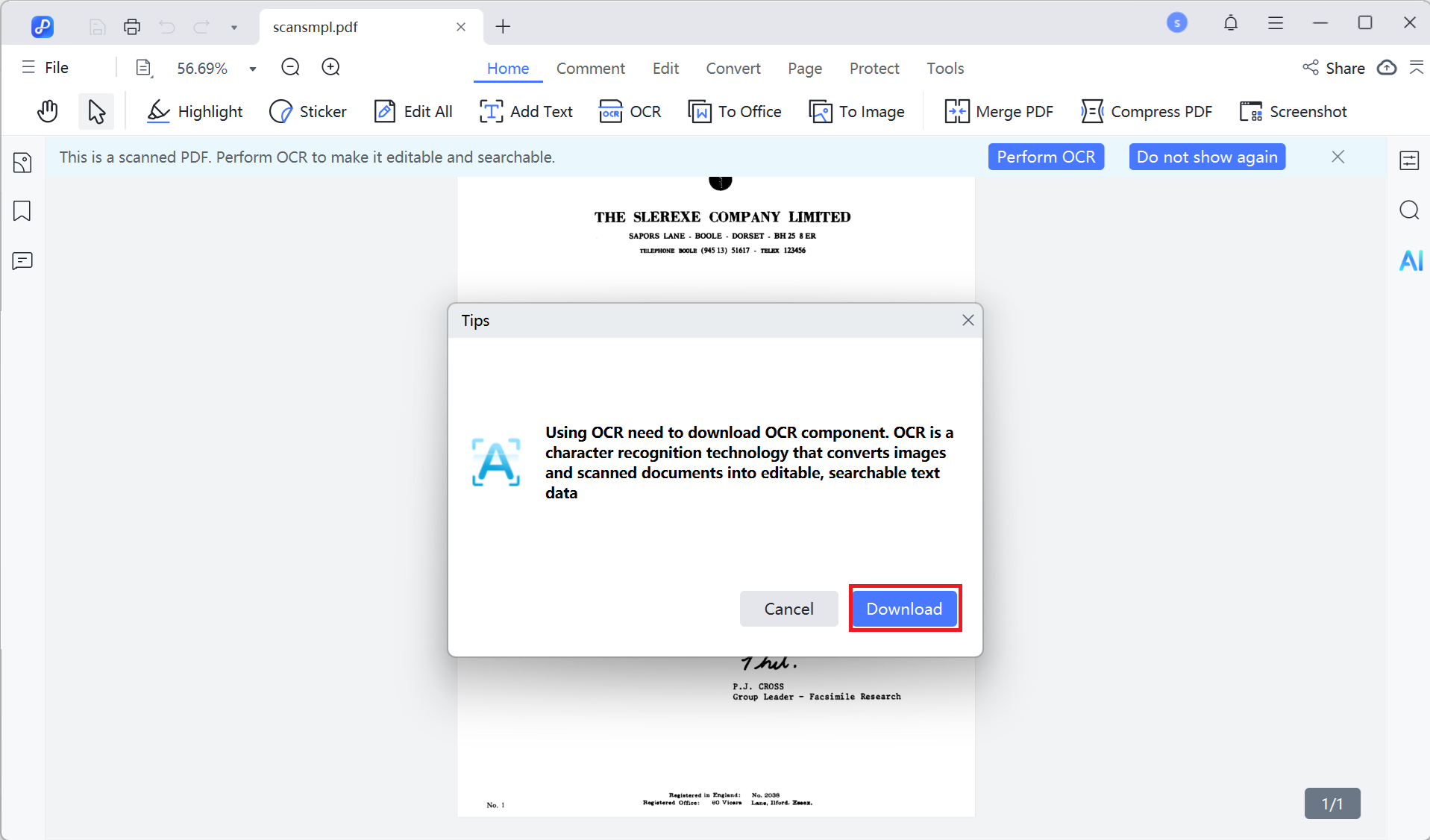
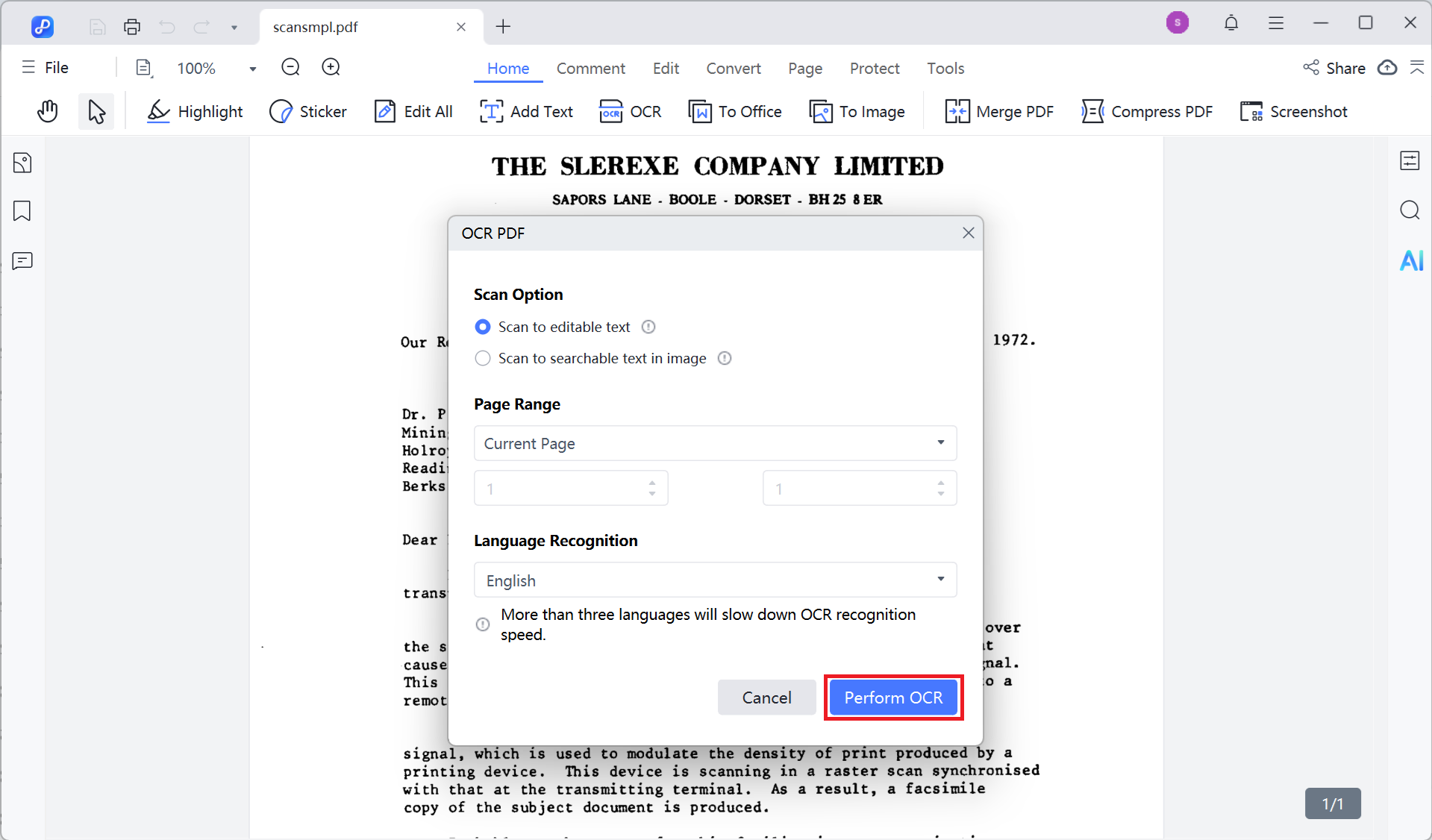
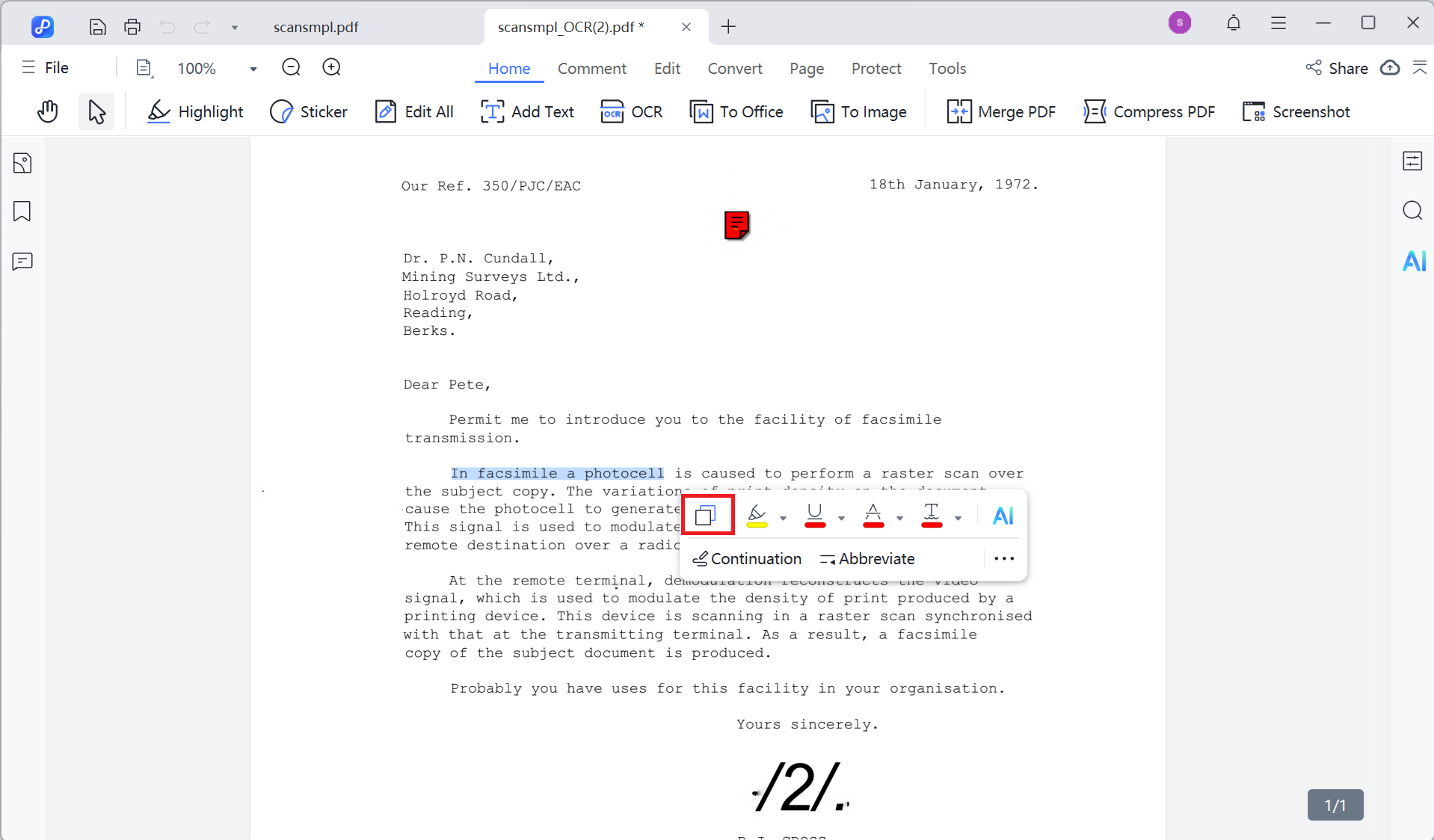
Saving notes as PDF on a Mac is straightforward using the Notes app and macOS's built-in export features. To effectively make a PDF of notes on Mac, Apple Notes provides a seamless and straightforward method for exporting your notes as PDF files. This functionality is particularly useful for users who want to share their notes or keep them archived in a widely accepted format.
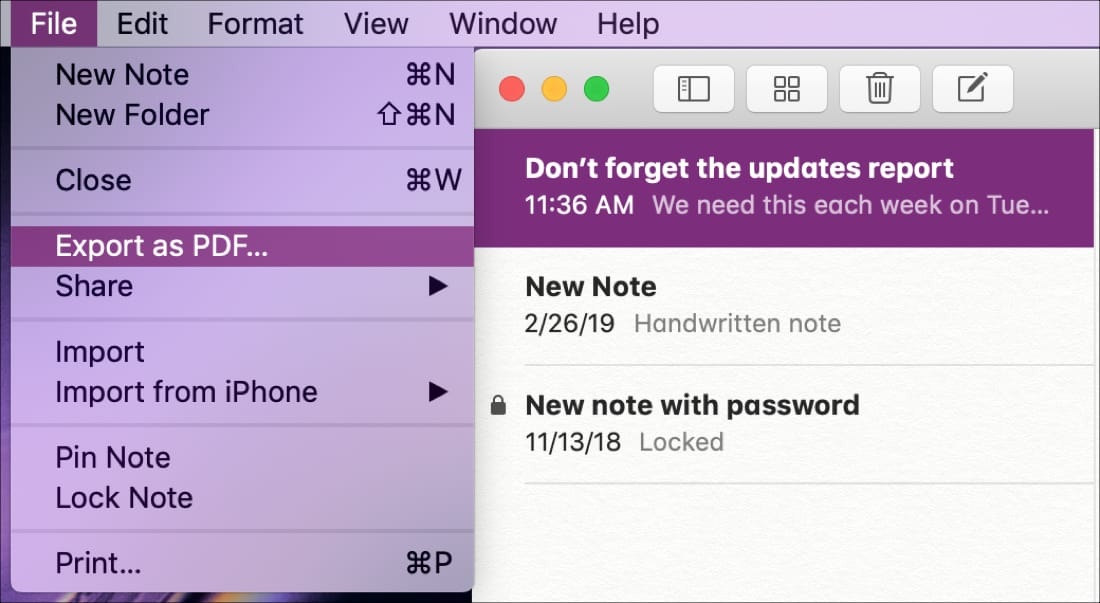
To convert notes to PDF on Android, using an app like All Files to PDF Converter can simplify the process significantly. This application allows users to turn their notes into PDFs easily, making it a practical tool for anyone looking to save their information in a portable format.
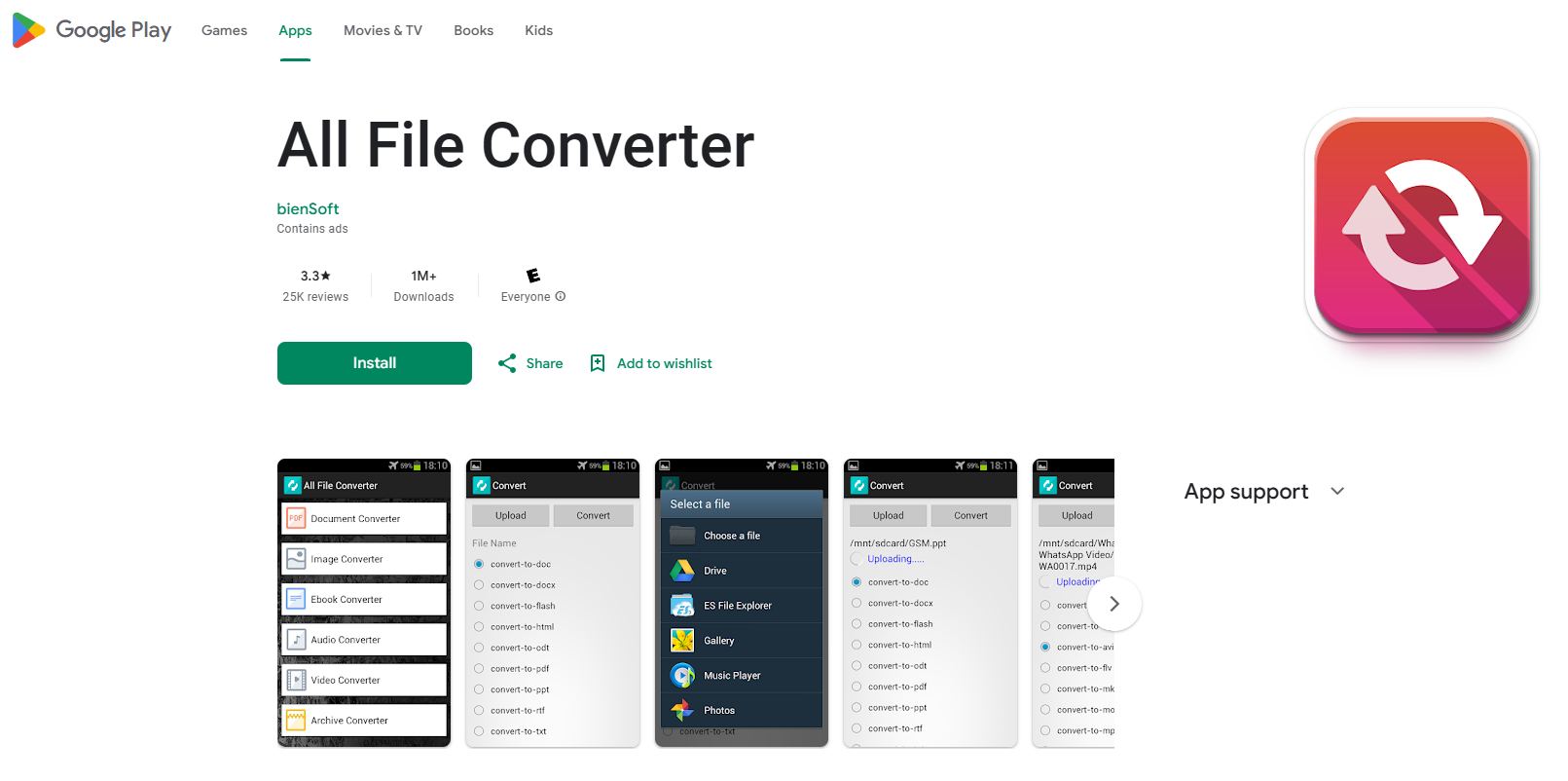
When you try to export all Apple notes to PDF or a multi‑page scanned note, Apple Notes sometimes only exports the first page due to how it handles attachments and previews.
Nearly all devices, including smartphones, tablets, and computers, support saving notes as PDFs. Ensure your note-taking app or device has PDF export functionality.
Most note-taking apps and devices include PDF export for free. However, some premium apps may require a subscription for advanced features like password-protected PDFs.
Yes, you can save handwritten notes as PDFs using apps like GoodNotes, Notability, or Samsung Notes. Some apps also support OCR to convert handwriting into editable text.
Most tools support exporting text, images, tables, and other common elements to PDF. Advanced tools may allow for interactive elements like clickable links.
Some apps may impose limits based on content size, but this is rare. Compressing images in your notes can help reduce the file size.
Saving notes as PDF is essential for better organization, sharing, and preserving important information. Whether you're using an iPhone, iPad, Mac, Android device, or Windows PC, the right tools can simplify the process and ensure high-quality results.
For Windows and Mac users, PDNob PDF Editor Software stands out as the ultimate solution. Its wide format support, batch processing capabilities, and powerful editing tools make it an excellent choice for handling PDF tasks efficiently. Whether you need to save notes, convert files, or edit PDFs, this tool delivers professional results every time.


PDNob PDF Editor Software- Smarter, Faster, Easier
 The END
The END
I am PDNob.
Swift editing, efficiency first.
Make every second yours: Tackle any PDF task with ease.
As Leonardo da Vinci said, "Simplicity is the ultimate sophistication." That's why we built PDNob.
then write your review
Leave a Comment
Create your review for Tenorshare articles
By Jenefey Aaron
2026-01-05 / Convert PDF