How to Convert Word to PDF on Mac - Simple & High Quality
How to convert multiple DOCX files to PDF on a Mac? I need to send client reports quickly without opening each file one by one.
Students often want to save Word files as PDF on Mac for reports, while business users look for ways to transfer Word to PDF on Mac without losing formatting. You can use Word’s built-in save option, Mac’s Print function, or a professional PDF converter for high-quality results.
Looking for how to convert Word to PDF on Mac? This guide shows 6 easy methods, including built-in options and pro tools, to match different needs.
Quick Summary
- Mac Print Option: Quick and built-in, perfect for simple documents without extra software.
- Preview App: Easy for viewing and basic export, but lacks advanced editing.
- Online Tools: Free and accessible, though formatting may not always stay intact.
- Professional PDF Editors (Tenorshare PDNob): Support OCR, compression, and advanced editing for the best formatting preservation.
Part 1. How to Convert Word to PDF on Mac – Best Mac PDF Converter
If you want a professional and efficient solution, using a dedicated Mac PDF converter is the best choice. It keeps your formatting intact, supports batch processing, and offers advanced features, ideal for users who handle documents often.
For converting multiple files at once or turning complex Word documents with charts and images into high-quality PDFs without losing formatting, a professional tool is much more reliable. Tenorshare PDNob is a trusted Mac software that is easy to use and ensures your Word files convert to PDF with layouts and content fully preserved.
Features of Tenorshare PDNob:
- Batch Conversion: Convert large files or multiple documents at once effortlessly.
- High-Precision Layout Preservation: Minimizes distortion of images and tables, keeping Word layouts faithful.
- Built-in OCR: Turn scanned documents or images into searchable PDFs; supports multiple languages (Arabic, Japanese, etc.).
- Supports Multiple Formats: Not just Word to PDF - also converts Excel, PowerPoint, images, and more.
- Intuitive Interface: Easy-to-use UI ensures even first-time users can operate without mistakes.
- Professional Use: Ideal for businesses, students, researchers, and heavy document users.
How to Export Word to PDF on Mac via PDNob PDF Editor
- Open Tenorshare PDNob. Click Create PDF from the left-hand menu.
- Choose the option From File. Select the Word document you want to convert.
- Once uploaded, it will show "Processing", and the Word to PDF conversion on Mac will complete within seconds.
- You can edit, annotate, compress, or perform OCR on the file according to your needs.
- Finally, click "File" → "Save As" to save your Word document in PDF format..
Highlights of using Tenorshare PDNob to Make Word into PDF Mac::
- Fast processing, saving you significant work time
- Preserves graphics and tables accurately, keeping the original layout intact
- Stable and smooth conversion, with no crashes or interruptions
- Ideal for users handling large volumes of documents or needing precise layout reproduction
- Offers a free trial, so you can try it easily before committing
Best For:
Businesses, researchers, students with scanned papers, users handling many documents.
Part 2: How to Convert Word to PDF on Mac Free – Print
The Mac "Print" option can also convert Word to PDF. Simply open the Print window and select "Save as PDF". No extra software is needed, and the conversion is quick.
Limitations
- Cannot convert multiple Word files at once
- Hyperlinks may not always work
- No editing, OCR, or compression options
Steps to Print to PDF on Mac
- Open your Word document in a compatible application on your Mac.
- Go to the menu bar and select File, then choose Print.
- In the Print dialog box that appears, locate the PDF button in the bottom-left corner.
- Click the PDF button or the arrow next to it and select Save as PDF from the dropdown menu.
- A new "Save" window will pop up. Name your PDF file and choose a location on your Mac where you want to save it.
- (Optional) Click Security Options to set passwords that restrict opening, copying, or printing the document.
- Click Save to complete the conversion.
Best For:
- Quick, single conversions
- Users who want a free, no-download solution
- Simple sharing of Word documents without formatting issues
Part 3: How to Transfer Word to PDF on Mac – Microsoft Word
Method 1. Use Microsoft Word’s "Save" Feature on Mac
If you only need to convert Word files to PDF occasionally, there’s no need for complicated tools. Microsoft Word has a built-in "Save as PDF" feature that lets you complete the conversion in one click—fast and hassle-free.
Steps to Save Word File as PDF on Mac via Microsoft Word
- Open your Word document.
- Go to File in the top-left menu bar.
- Select Save As from the dropdown menu.
- In the "Save As" dialog box, locate the File Format dropdown menu.
- Click the dropdown and select PDF.
- Click the Export button to save your document as a PDF.
This method works directly in Word, so Mac users don’t need to pay extra. Depending on your Word version, you can also set passwords and security options for your PDF.
Method 2. Share Word Files as PDF on Mac
On Mac, Microsoft Word’s Share feature lets you send documents directly as PDF attachments. This is a convenient way to share PDFs with multiple people, especially for business purposes.
Steps to Export Word to PDF Mac via Microsoft Word Share
- Open your document in Microsoft Word.
- Click on the File menu in the top-left corner of the screen.
- Select Share from the dropdown menu. Choose Email as Attachment.
- From the new options that appear, select Send as PDF.
- This will open your default email application (like Apple Mail) with the PDF already attached to a new email.
- Complete the email and send it to your desired recipients.
Part 4: How to Save Word File as PDF on Mac Online Free
You can find reliable Word to PDF Mac free tools online that don't require downloads. These tools are perfect for quick conversions, letting you save Word documents as PDFs while preserving formatting, fonts, images, and layout. Below are two top choices:
1. PDNob Online Word to PDF Converter
PDNob Online is fast, secure, and accurate for converting Word files to PDF. It works entirely online, so there’s no installation required. Files are automatically deleted after conversion, ensuring your privacy, while formatting remains intact.
PDNob Online is ideal for anyone needing a fast, secure, and reliable way to convert Word to PDF without losing formatting.
How to Save Word Document as PDF on MacBook
- Visit the PDNob Online Word to PDF Converter and click Get Started.
- Click From Desktop and choose the Word file you want to convert.
- Click Convert to PDF. PDNob Online will process your file automatically.
- Click Download to save your PDF with original formatting preserved.
2. Adobe Acrobat Online Converter
Adobe Acrobat Online is a trusted choice for how to export Word to PDF Mac. It ensures professional results and preserves the original formatting of your document. The free version allows limited conversions, while advanced features require a paid upgrade.
How to Convert Word to PDF on Mac Free with Adobe Acrobat Online
- Visit Adobe Acrobat Word to PDF Online
- Click Select a file or drag and drop your Word document.
- Acrobat automatically converts the file to PDF.
- Download the converted PDF or sign in to share it.
- Free and easy to use with no software installation
- Works on any device with a browser and internet connection
- Maintains document layout and formatting for professional results
- Quick and easy for one-time or occasional conversions
- Accessible anywhere with an internet connection
- Requires a stable internet connection
- Limited file size or daily conversion quotas
- Privacy risks for highly sensitive or confidential documents
Best For:
Quick one-off conversions, users who want a free & no-download solution.
Part 5: Frequently Asked Questions
Q1. Why is Word not converting to PDF on my Mac?
Word may fail to convert if the file is too large, contains unsupported fonts, or if your Office version is outdated. Try updating Word, reducing file size, or use a PDF editor like PDNob for reliable conversion.
Q2. How do I keep hyperlinks when saving Word to PDF?
When exporting, choose Best for electronic distribution and accessibility instead of Best for printing. This ensures all links remain clickable. Third-party tools like PDNob or Adobe Acrobat also preserve hyperlinks.
Q3. What’s the best free Word to PDF converter for Mac?
The built-in Print to PDF option and Microsoft Word’s Export feature are the best free methods. For batch conversion or OCR, PDNob PDF Editor offers more advanced features.
Q4. Is online Word to PDF converter safe?
It depends on the tool. Reputable services like PDNob Online and Adobe Acrobat auto-delete files after conversion. However, avoid uploading sensitive documents to unknown or untrusted sites.
Conclusion
Converting Word documents to PDF on Mac is essential for sharing professional, secure, and perfectly formatted files. For users who want the fastest, most reliable, and feature-rich solution, Tenorshare PDNob stands out. It handles batch conversions, preserves formatting, supports OCR, and offers editing and security options.
PDNob PDF Editor Software- Smarter, Faster, Easier
- Instantly read, summarize, and extract insights from PDF
- Convert PDF to 30+ formats like Word, Excel, and images
- Edit text, images, watermarks, links, and backgrounds for PDF
- 99% OCR precision for making scanned PDFs editable and searchable
 The END
The END
About PDNob
I am PDNob.
Swift editing, efficiency first.
Make every second yours: Tackle any PDF task with ease.
As Leonardo da Vinci said, "Simplicity is the ultimate sophistication." That's why we built PDNob.
Speak Your Mind
Leave a Comment
Create your review for Tenorshare articles
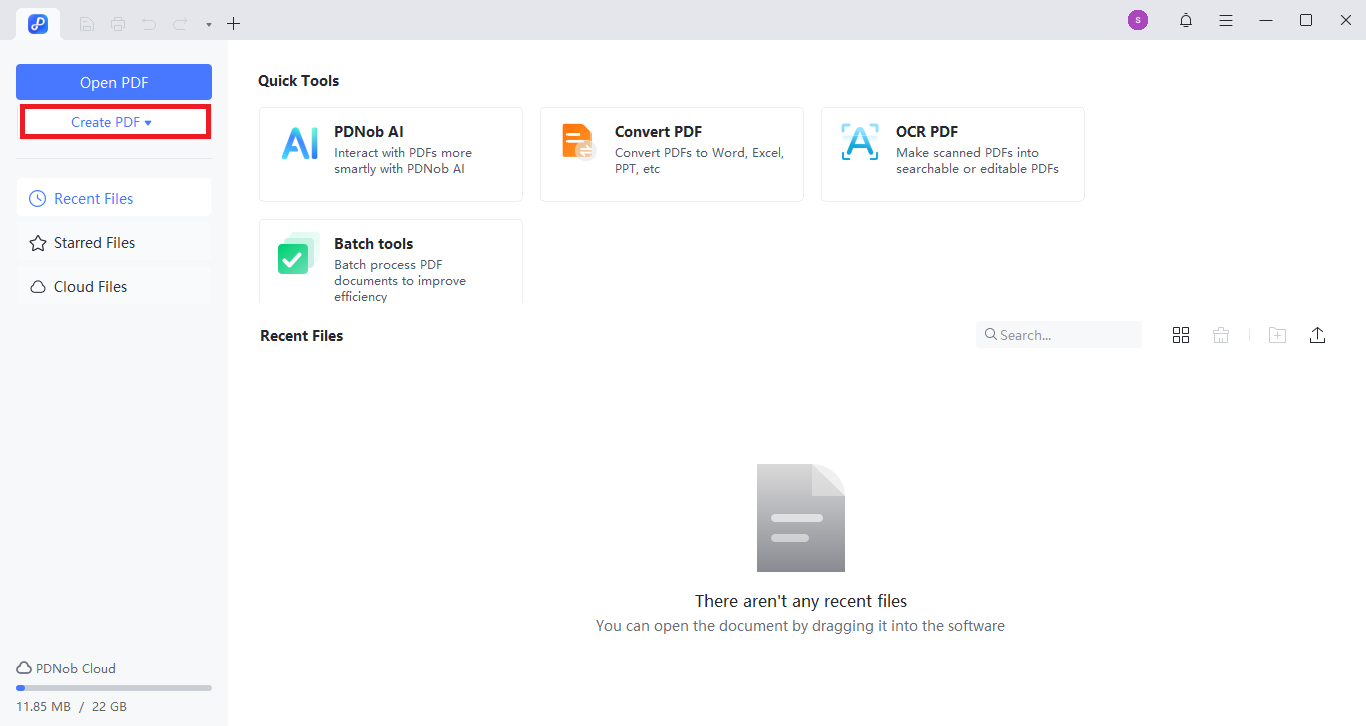
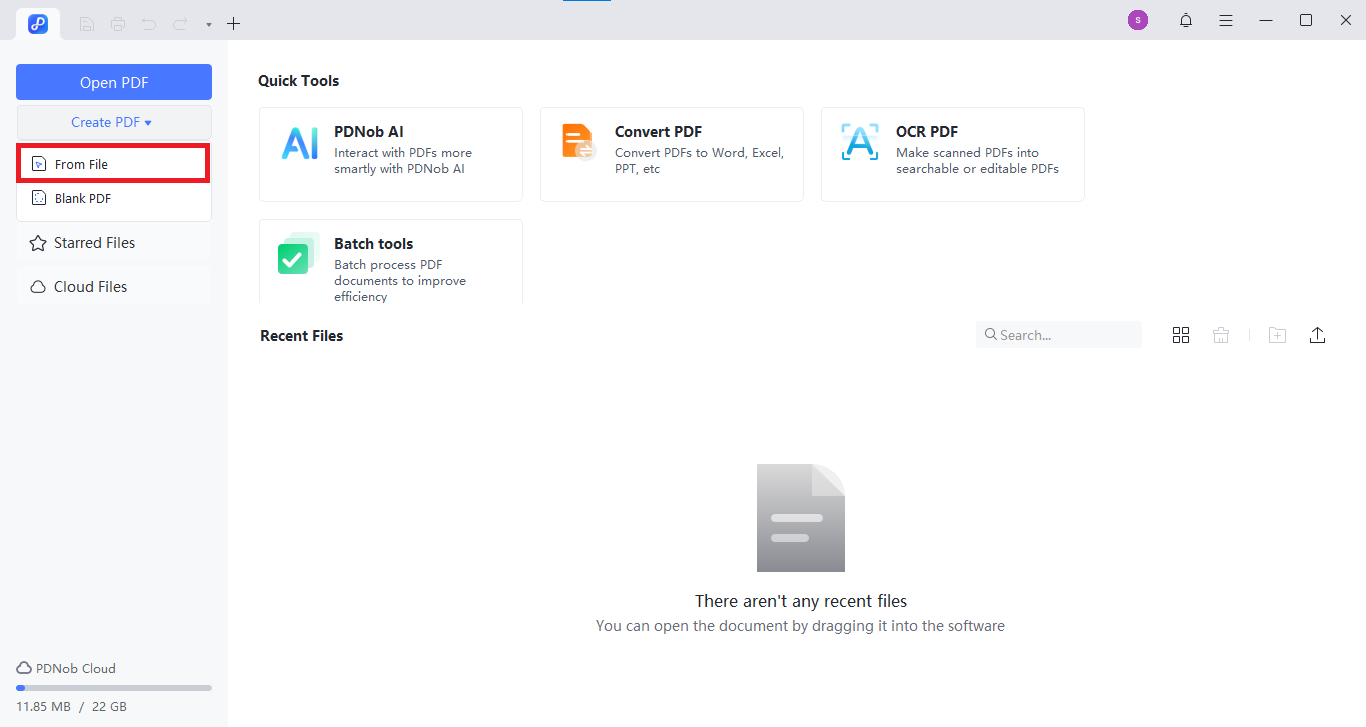
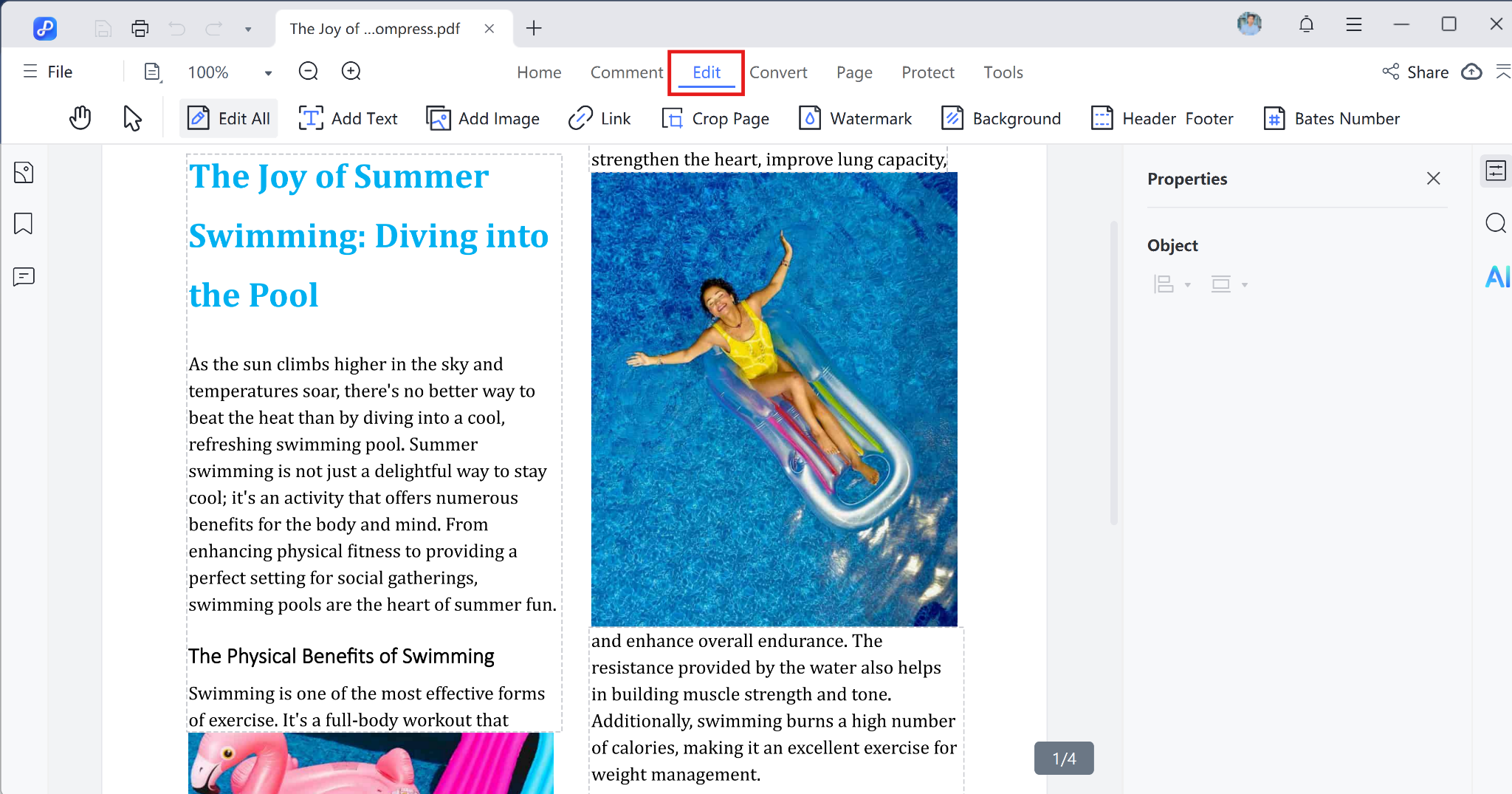




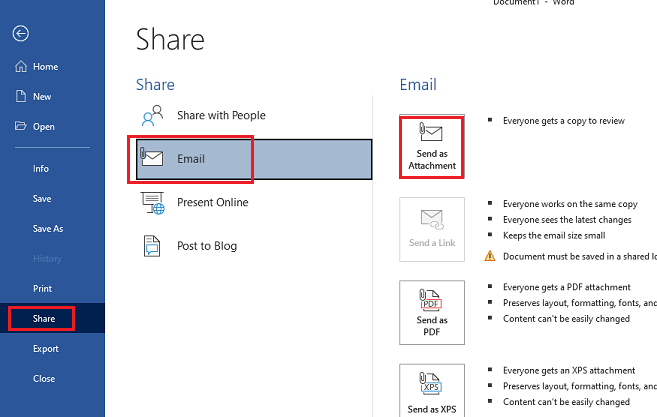





 The END
The END
By Jenefey Aaron
2025-12-01 / Convert PDF