The Ultimate All-in-One PDF Editor
Edit, OCR, and Work Smarter.
The Ultimate All-in-One PDF Editor
Edit, OCR, and Work Smarter.
How do I convert a PDF to an editable pages document on Mac?
Many people receive files in PDF format, but editing them on a Mac can be frustrating. Copying text from a PDF into Pages is time-consuming, and the layout may get messed up. How do I convert PDF to Pages on Mac quickly and easily?
If you need to edit or update PDF content, there are better solutions than copying and pasting. In this guide, we’ll show you 4 free and simple ways to convert PDF to Pages on Mac, so you can edit your documents without hassle and preserve the original formatting.
PDFs are perfect for viewing, but not so great for editing. You can't just click and type to make changes. Simple edits like correcting text, updating numbers, or changing the layout often require special tools and extra steps. This can be frustrating, especially if you're in a hurry.
Pages, Apple's own word processor, is built for easy editing. Once you convert PDF to Pages format, you can freely change text, adjust formatting, add or remove images, and organize everything the way you want. It gives you full control over your document.
The Preview app on macOS is a built-in tool that helps users view, edit, and manage PDF files. It also offers a basic way to copy content from a PDF and paste it into a Pages document. This method is free and doesn't require any extra software, making it a quick fix for many Mac users. While it may cause some formatting issues, it still works for simple conversions. It's one of the easiest ways to convert PDF to Pages format without downloading anything.
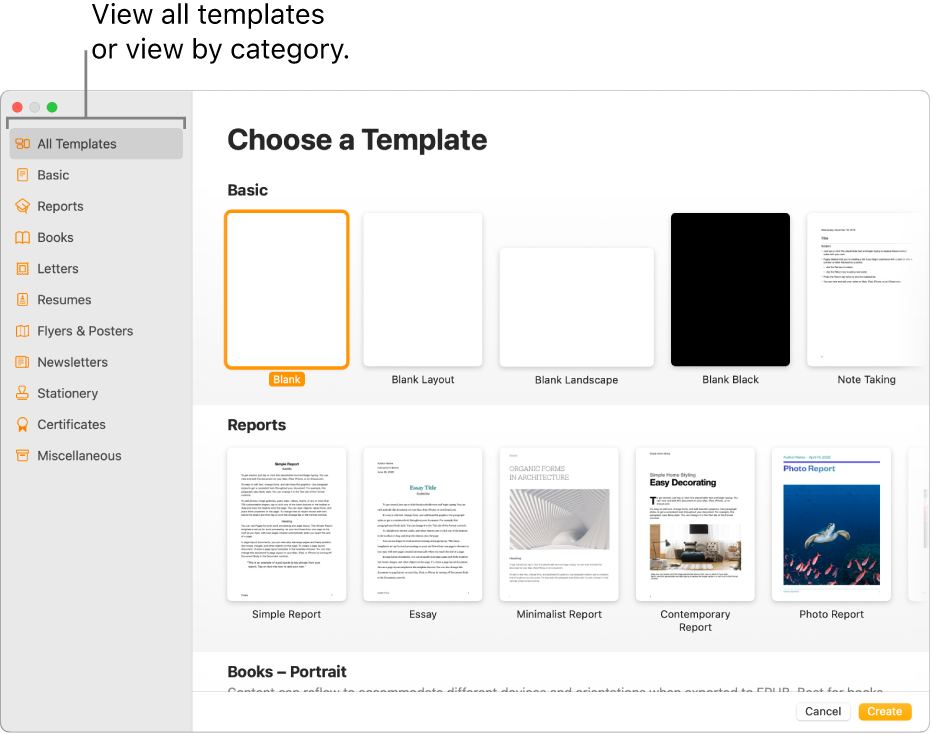
Pros
Cons
Apple Pages has a handy feature that lets you turn PDF into Pages format directly. When you open a PDF file in Pages, it automatically converts the file into an editable document. This makes it easy to work on your PDFs without extra steps.
While this method is quick and convenient, keep in mind that the formatting might not always stay perfect, especially with complex layouts.
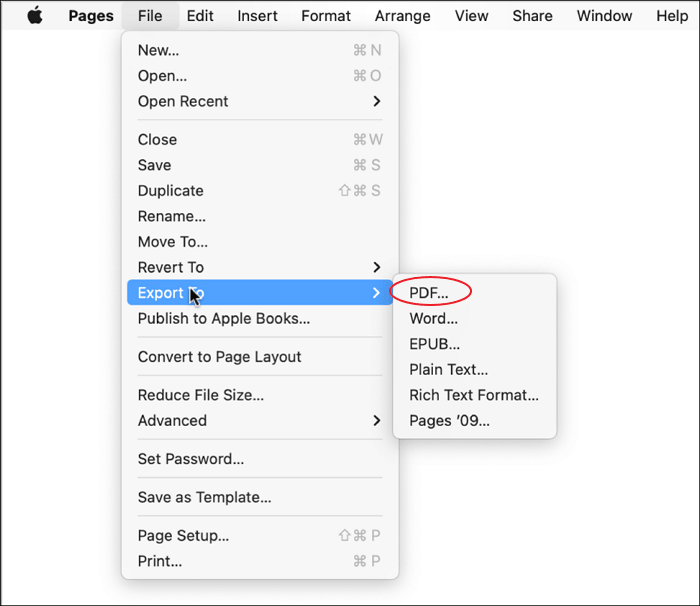
Pros
Cons
Using an online service is a great way to convert PDF to Pages Mac without installing any software. One popular free option is CleverPDF, which lets you easily drag and drop your PDF files for quick conversion. This tool is designed to keep the original formatting as accurate as possible, so you don't have to spend extra time fixing the document.

Pros
Cons
Many Mac users want to open and edit PDF files in Pages for easier viewing or minor adjustments. The good news is, you can open a PDF in Pages directly. However, Pages will import the PDF as an image, so you won’t be able to edit the text. If your goal is just to view the PDF in Pages, this method works perfectly.
Here’s how to open a PDF in Pages on Mac:
If you need to edit the text in the PDF, this method won’t allow it. Consider using a PDF to Pages converter to fully convert the PDF into editable Pages format before opening it.
To convert PDF document quickly, Tenorshare PDNob is the right choice. This software is designed to make working with PDFs smooth and efficient on Mac & Windows. It offers easy options not only to edit PDFs but also to convert files with high accuracy, keeping the original formatting intact.
Whether you need to convert PDF, edit text, or manage your documents, PDNob is user-friendly and fast. Downloading and installing the software takes just a few minutes, and it supports a wide range of formats, making your workflow much easier.



Basic formatting (text flow, images) often carries over, but complex layouts and fonts may require manual adjustment after conversion.
Scanned PDFs may require OCR first; advanced editors like Tenorshare PDNob include OCR to extract text before converting to Pages.
Yes, online PDF to Pages converters like HiPDF can be accessed via mobile browsers to convert PDFs to Pages documents on iOS devices.
Yes, you can drag a PDF into a Pages document, but it will be imported as an image. You won’t be able to edit the text unless you use a PDF to Pages converter.
Learning how to turn PDF into Pages on Mac can save you a lot of time and effort when editing documents. Whether you prefer using built-in tools or online services, converting files to an editable format is essential for smooth workflow.
For the best experience and accurate results, you can use Tenorshare PDNob. This software makes it easy to convert PDF to common format quickly and reliably, helping you maintain the original formatting and edit without hassle. Give it a try to simplify your document management today!


PDNob PDF Editor Software- Smarter, Faster, Easier
 The END
The END
I am PDNob.
Swift editing, efficiency first.
Make every second yours: Tackle any PDF task with ease.
As Leonardo da Vinci said, "Simplicity is the ultimate sophistication." That's why we built PDNob.
then write your review
Leave a Comment
Create your review for Tenorshare articles
By Jenefey Aaron
2026-01-05 / Convert PDF