The Ultimate All-in-One PDF Editor
Edit, OCR, and Work Smarter.
The Ultimate All-in-One PDF Editor
Edit, OCR, and Work Smarter.
Have you ever experienced the frustration of formatting chaos, misplaced images, or misaligned text boxes when you convert PDF to Word? This is a common pain point for many! While browsing forums like Reddit and Microsoft Learn, I noticed numerous users seeking advice on how to convert PDF to Word without losing formatting.
As someone who works with various file formats regularly, I truly understand the struggle of dealing with broken formats. To help solve this issue, I've gathered and personally tested several popular tools discussed in the community. Here, I've put together practical solutions to help you prevent formatting issues when you convert PDF to Word.
All-in-one PDF editor for Windows/Mac with ABBYY OCR. It easily helps you convert PDF to Word without losing formatting, making your PDFs fully editable!
Quick Overview:
Next, we'll compare the pros and cons of these methods in detail and share useful tips to help you precisely preserve tables, indexes, and special layouts, ensuring you can truly convert PDF to Word and keep formatting.
The main reason why PDF to Word conversion often results in formatting issues is due to the different design principles of the two formats: PDFs emphasize "fixed layout", while Word focuses on "easy editing and modification". When a fixed layout is forcibly converted into an editable format, formatting errors and layout chaos are almost inevitable.
This is why you often encounter issues like incorrect fonts, misaligned tables, images jumping around, or even multi-column layouts being squished together.

In addition to the primary reason, there are several other common causes of PDF to Word formatting problems:
Many users face issues like font mismatches, image misalignment, and broken table structures during PDF to Word conversion. On forums like Reddit, users discussed the challenge of converting a 124-page PDF to Word without losing formatting.
Many replies mentioned that if the original file is a scanned PDF, avoiding formatting errors is nearly impossible. Other users shared their struggles, spending hours manually fixing formatting despite trying various methods.
Unless the PDF was directly converted from a Word document, there's little chance that the formatting will remain intact - especially if it's a scanned PDF.
However, based on discussions in forums, choosing the right tool can significantly reduce the risk of formatting issues and improve the conversion results. So, what key features should a good PDF to Word converter have? Here are the essential elements based on user feedback:
After personally testing several tools, I found that professional tools with OCR support are the best choice for preserving the original format. One such tool is Tenorshare PDNob, which not only leads in OCR technology but also serves as an all-in-one PDF editing software. If you're looking for high-accuracy conversion, this software will definitely be your top choice.


PDNob PDF Editor Software- Smarter, Faster, Easier
To help you avoid trial and error, I've selected three PDF to Word conversion software based on three criteria: popularity (real user reviews), formatting retention ability, and ease of use (free or paid). I will test each one and analyze everything from the process to the pros and cons, helping you quickly determine which tool best fits your needs.
If you have the budget, Adobe Acrobat is definitely the professional choice. I tested it with three types of documents: a 50-page marketing proposal (with mixed text and images), a financial report with many tables, and a 10MB product catalog (containing images, a table of contents, and multi-column layouts). The steps are as follows:
Download and install Adobe Acrobat on your computer, then open the PDF file you want to convert to Word.

Click on the "Export PDF" feature in the left toolbar.
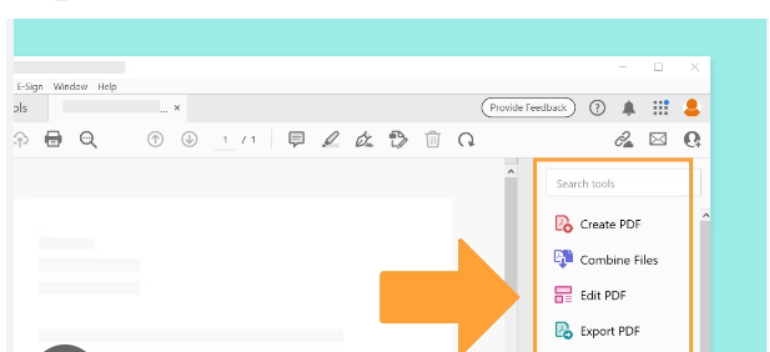
In the left toolbar, select the Word format, then choose "Convert to DOCX" or "Convert to Doc" to convert your PDF to a Word file.
If you don't want to install software, Adobe also offers an online Adobe version that can successfully complete the PDF to Word conversion.
During the conversion process, Acrobat performed very steadily.
One small drawback: The design fonts in the product catalog were not recognized, and some were replaced by system fonts.
Adobe Acrobat has a strong reputation in the industry, with users generally agreeing that it provides stable and accurate conversion quality, especially for complex layouts, tables, and image-text content. Many users agree that it achieves a level of precision where the format "won't go off track".
However, users also mention that its main drawback is that it consumes a significant amount of system resources, including CPU and memory. On lower-performance computers, this may cause slower software performance. Additionally, Acrobat requires a paid subscription, which can deter users with occasional needs due to its relatively high cost.
Pros
Cons
In conclusion, Adobe Acrobat delivers precise, reliable conversion. It's an excellent choice for users who regularly work with official documents or need high-precision formatting.
If you're looking for an affordable yet professional solution, I highly recommend Tenorshare PDNob. It integrates ABBYY's OCR technology, making it especially effective for image-based PDFs and tables. The converted Word files require little to no major adjustments.
I tested a scanned PDF file containing a lot of English and Traditional Chinese. After converting it to Word, most of the text was recognized, and the formatting was preserved. I could directly edit the text in Word. The only small drawback is that the free OCR usage is limited.
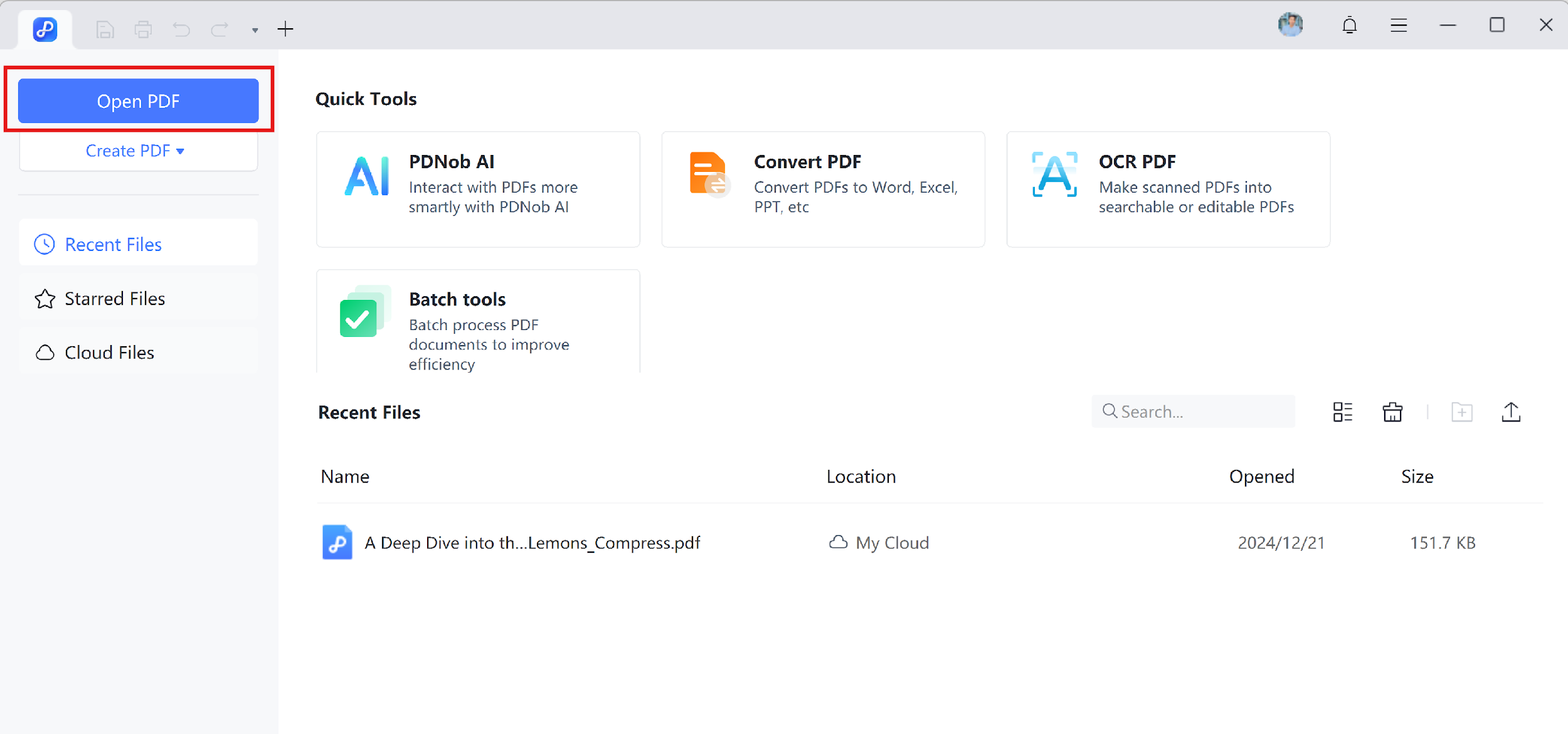
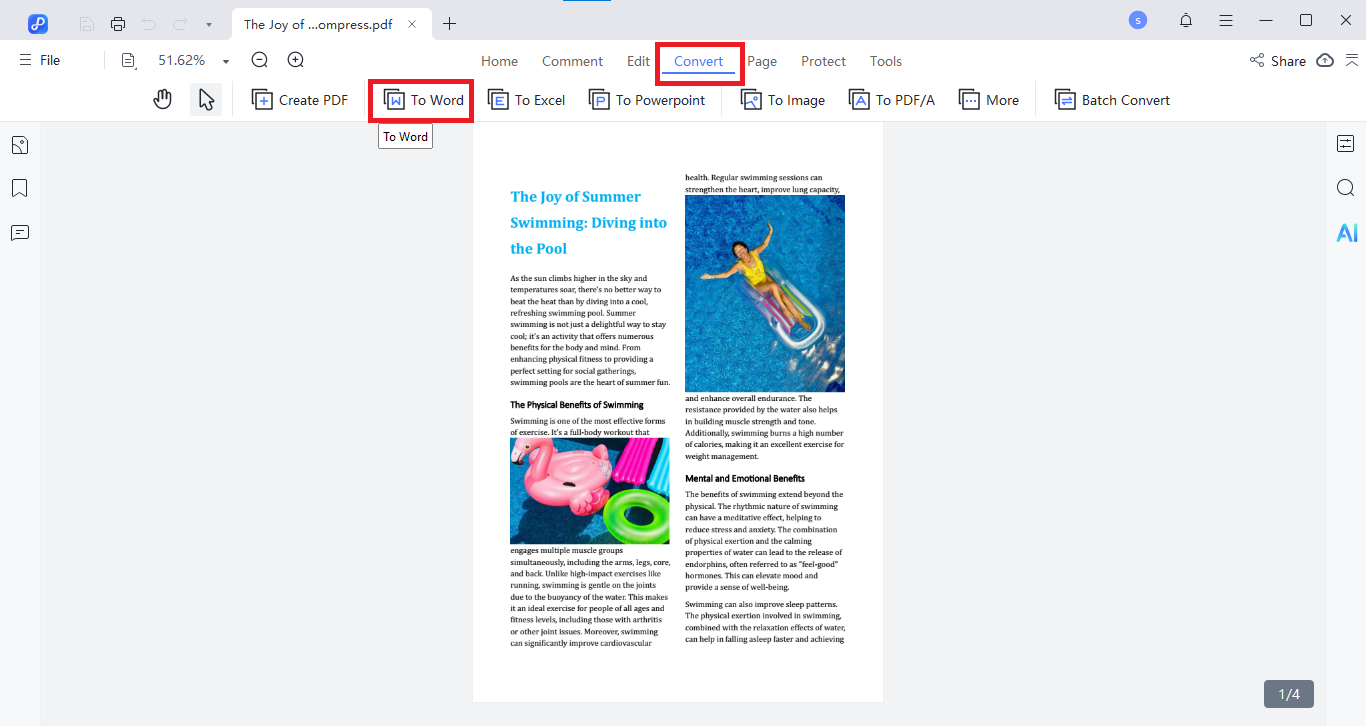
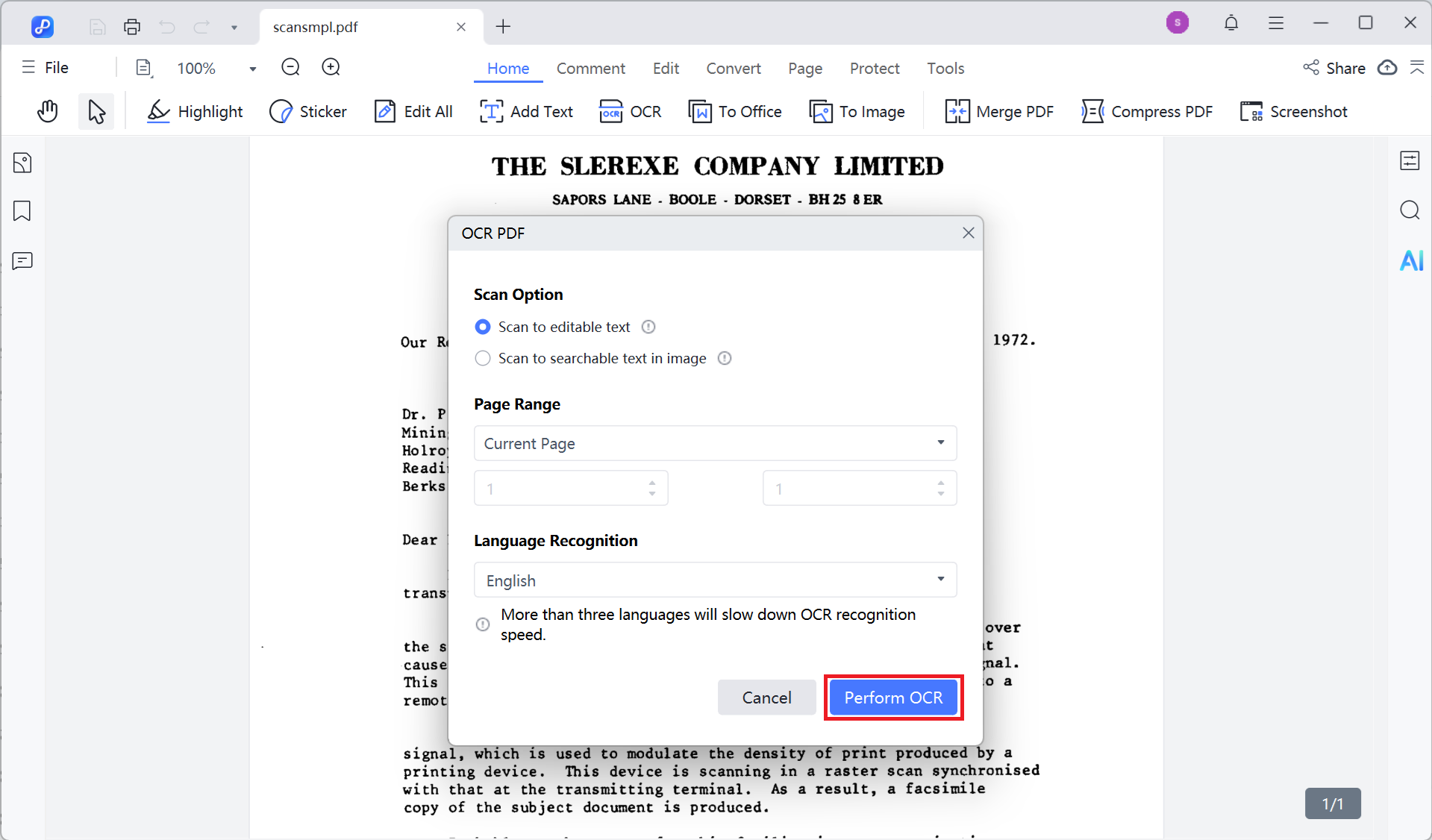
I tested a scanned PDF file containing a lot of English and Traditional Chinese text, converting it to Word. The whole process was very smooth:
Minor Drawback: The free version has a limited number of OCR uses. If you need to process many files in bulk, I recommend upgrading to the paid version.
According to user feedback, PDNob's OCR feature performs excellently when handling scanned PDFs. It can accurately convert text from images into editable content while maintaining the original formatting.
Tenorshare PDNob has recently been featured on several YouTube channels, with users praising its reliable conversion and high layout accuracy. Its OCR support effectively prevents formatting issues. Compared to Adobe’s subscription model, PDNob’s one-time purchase makes it more appealing for many users.
Pros
Cons
Actually, Word itself has a "Open PDF" feature, which is quite convenient for text-only documents. Simply right-click on the PDF file and choose "Open with Microsoft Word", and the PDF content will be imported into Word and automatically converted into an editable format.

I tested opening a few-page contract directly with Word. The plain text part converted well, but the images and original table of contents were misaligned. Therefore, this method is more suitable for small, simple text files, but not for complex documents.
A Reddit user shared their experience: For simple PDF files, versions of Word 2013 and later can directly open and edit PDFs, making the process very easy without needing additional software. However, this method also has its limitations. A YouTube user tested it and mentioned that if the PDF is image-based (scanned documents or PDFs generated from images), Word treats the entire page as an image, making the text uneditable.
Pros
Cons
If you only need to convert PDFs to Word occasionally and don't want to install software, free online tools are the most convenient choice. While they save you from downloads, keep in mind that complex documents may lose formatting accuracy compared to professional software.
Commonly used online PDF tools include Smallpdf, iLovePDF, and others, with similar operation methods:

When I used iLovePDF to convert a scanned PDF to Word, even with the OCR option enabled, the output file was still not editable. Moreover, I have privacy concerns with online tools, so I didn't test with more files.
One user mentioned: After converting PDFs online multiple times, the text, tables, and images were all perfectly preserved, with no formatting issues. The process was super easy!
Pros
Cons
Google Drive actually comes with a built-in PDF to Word feature, and it's completely free.


I tested a simple PDF with Google Docs. The whole conversion took only a few seconds, and the Word file became directly editable. OCR recognition for Chinese documents is quite accurate, making it great for text-based PDFs. However, tables and images often lose alignment, especially multi-page tables, which need to be manually adjusted. Overall, performance is average compared with other PDF to Word tools.
Some PDF files can be edited directly with newer Word versions (2013 and later, or Word 365/2021). But for scanned or complex-layout PDFs, Word doesn't work well. That's where Google Docs comes in handy. Still, a user mentioned that large files may fail to open.
Pros
Cons
During actual use, you might encounter some questions. Here's a quick FAQ to help you convert PDF to Word conversion preserve formatting:
Besides Adobe Acrobat, Tenorshare PDNob is a solid choice. Its high-precision OCR technology ensures a high success rate for keeping formatting when converting PDF to Word. If you prefer not to install software, you can also use Google Docs or online tools, but these may struggle with complex layouts and are best for simple documents.
The most common issues include missing fonts, misaligned tables, and shifted images. Solutions include:
If you frequently face PDF to Word formatting problems, it's a sign you need a more professional conversion tool; otherwise, manually fixing each file can be very time-consuming.
Based on my tests:
If you want a solution that is stable and reliable for long-term use, I highly recommend Tenorshare PDNob. It performs very well in converting PDF to Word without changing format, making it ideal for students and office workers.
How to Keep Text Layout and Image Placement
Preserving Tables, TOC, and Special Layouts
In summary, to convert PDF to Word without losing formatting, it’s essential to choose the right tool and follow a few key tips. Adobe Acrobat is feature-rich but expensive, Google Docs is free and convenient but has limited format retention, while Tenorshare PDNob, based on multiple tests, preserves text layout, image positions, and table details with impressive accuracy.
Selecting a tool based on your needs and usage frequency ensures efficiency and saves you from the frustration of layout issues.


PDNob PDF Editor Software- Smarter, Faster, Easier
 The END
The END
I am PDNob.
Swift editing, efficiency first.
Make every second yours: Tackle any PDF task with ease.
As Leonardo da Vinci said, "Simplicity is the ultimate sophistication." That's why we built PDNob.
then write your review
Leave a Comment
Create your review for Tenorshare articles
By Jenefey Aaron
2025-12-19 / Convert PDF