The Ultimate All-in-One PDF Editor
Edit, OCR, and Work Smarter.
The Ultimate All-in-One PDF Editor
Edit, OCR, and Work Smarter.
I have hundreds of Word and Excel files from last year’s projects. Is there a way to mass convert them all to PDF without opening each one individually?
Converting multiple files to PDF one by one can be slow and tiring. The best solution is to batch convert them using a PDF converter with a batch feature. Whether you’re a student or a professional, this guide will show you how to mass convert files to PDF using free online tools or desktop software. Save time and make file sharing easier with batch PDF conversion.
Converting multiple documents into PDFs one by one can be time-consuming and frustrating, especially if you have dozens of files in Word, Excel, PowerPoint, or images. The best way to handle this is with a professional PDF converter that supports batch processing. Tenorshare PDNob is one of the most complete tools for this purpose.
It not only converts multiple files at once but also allows merging, offline operation, and provides a one-time purchase option no subscription required. Using PDNob PDF Editor to mass convert files to PDF comes with several advantages:

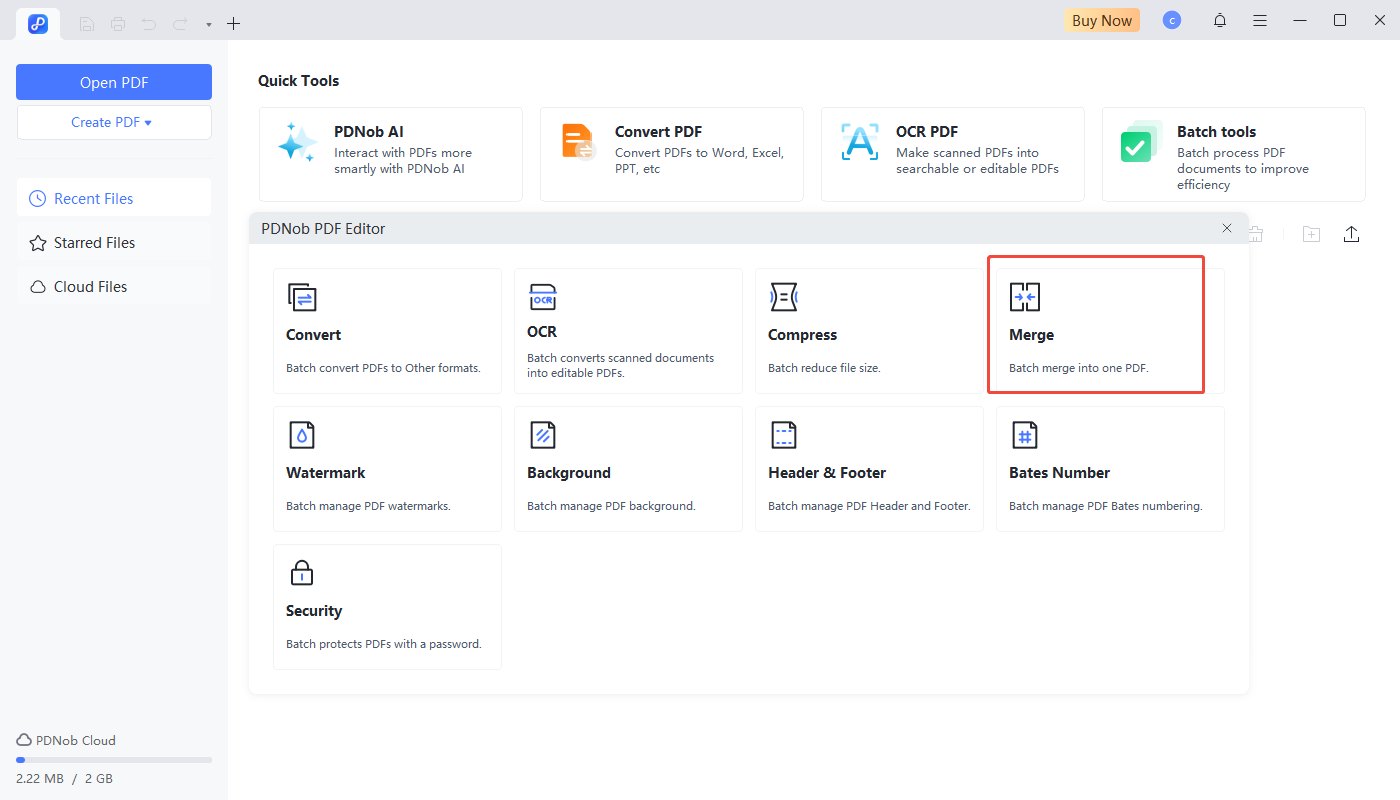
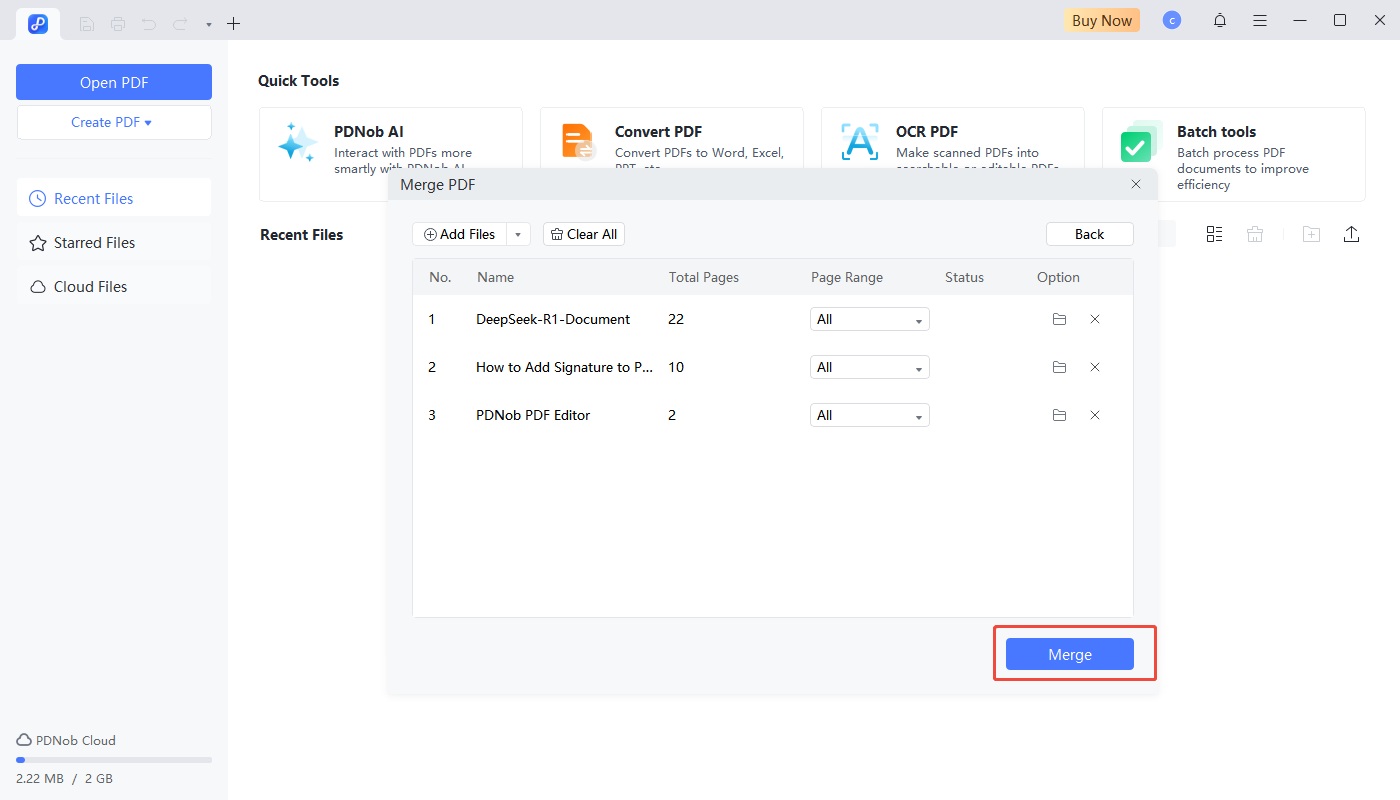
When you have multiple files to convert to PDF at once, batch creation saves a lot of time. Here's how:
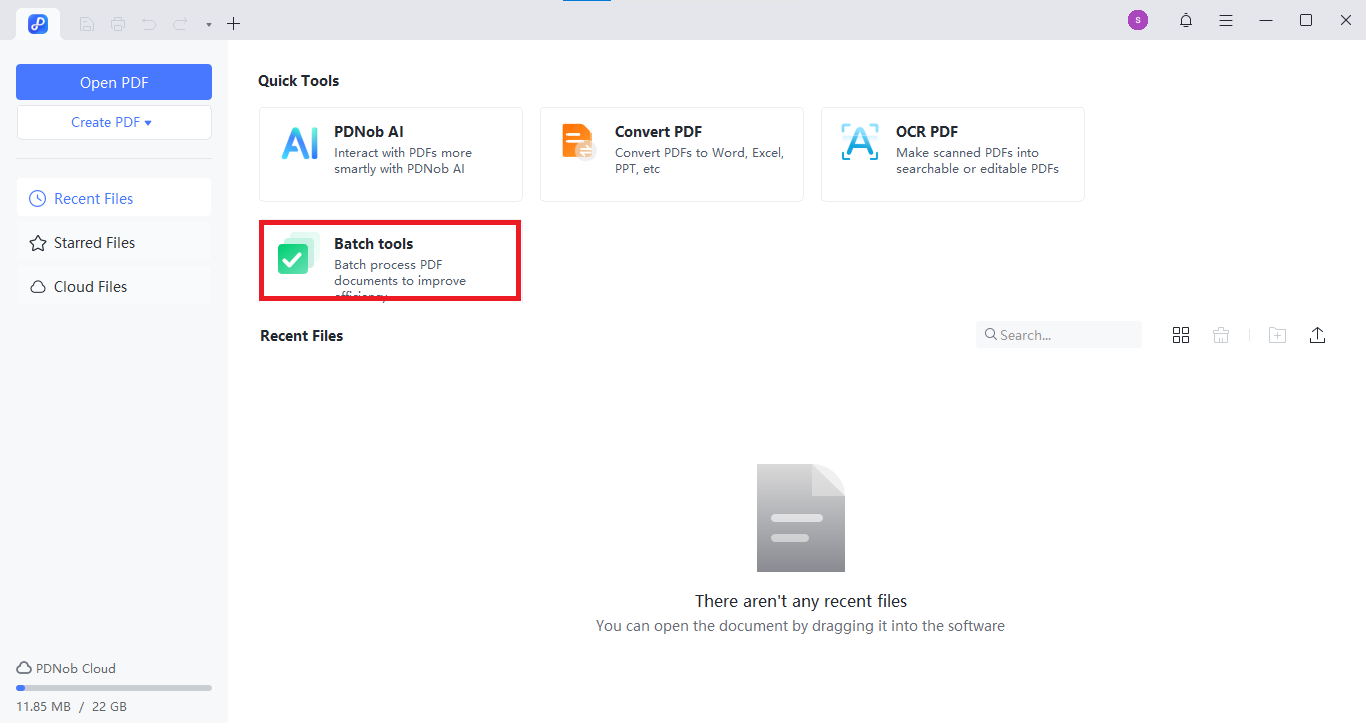
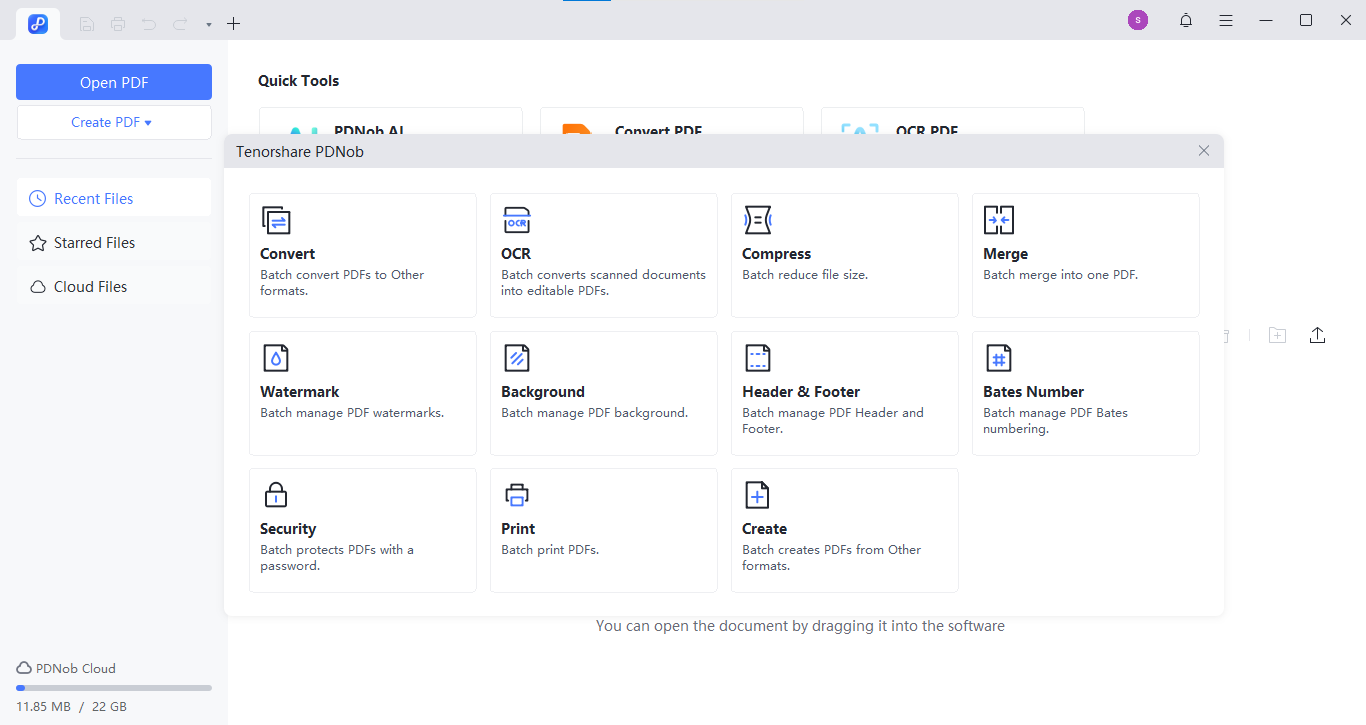
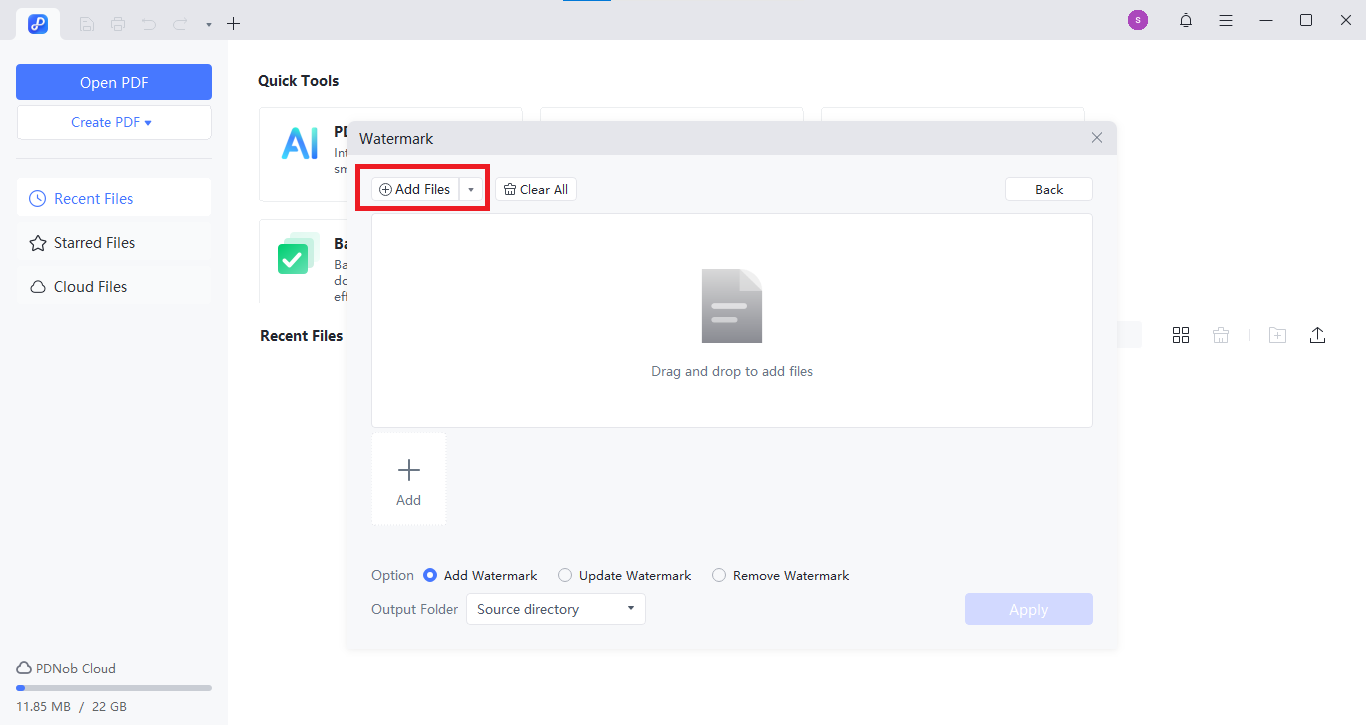
If you prefer online solutions, there are several free tools that let you quickly convert several files to PDF. Here, we’ll introduce three of the best options.
This online tool is one of the simplest ways to merge and convert multiple files into a single PDF. It works directly in your browser, with no installation needed.
With PDNob Online Bulk PDF Converter, you can easily convert multiple files to PDF, making it perfect for quick, secure, and hassle-free use.

Adobe Acrobat’s online tool is widely recognized and easy to use. However, its free version has some limitations, especially for frequent or larger tasks.

PDF24 Tools is another handy bulk PDF converter that lets you combine documents online. While it’s free and simple, it may have limits on batch size or privacy concerns.

When you need to convert many files to PDF, you can either use desktop software or an online tool. Both options work, but they have different strengths. Let’s look at the main differences.
If you only need to convert a few files once in a while, online tools are fast and convenient.
For bigger batches, sensitive data, or regular use, desktop tools are the better choice. PDNob PDF Editor is the best option for professionals who often need to convert many files to PDF quickly and securely.
Batch converting files to PDF can save a lot of time, but a few smart habits can make the process even smoother. Here are some tips to help you work faster and keep your files safe.
Before you start, keep your files in order. Use consistent names (e.g., “Report_Jan,” “Report_Feb”) and place them in one folder. This makes it easier to select them all at once and avoids missing any file during conversion.
Take advantage of the settings in your bulk PDF converter. Adjust output options such as:
When you convert multiple files to PDF, always think about security. If the documents are private, use desktop software so they never leave your computer. You can also add password protection or encryption to prevent unauthorized access to your files.
A: Many PDF tools offer a merge function. Some desktop and online converters, such as PDNob PDF Editor, also provide options to reorder pages or preserve bookmarks.
A: Conversion errors often occur with unsupported file types, high-resolution images, or inconsistent layouts. Checking settings and using a reliable converter can reduce such issues.
A: Desktop software is generally faster and safer for large files. Online converters are convenient for smaller batches or occasional use. PDNob PDF Editor is an example of a desktop tool suitable for frequent bulk conversions.
A: Ensure all files are closed and correctly formatted. Many desktop converters and some online tools can batch convert these file types simultaneously.
A: Many desktop tools can handle large batches, but memory and system limitations may slow down the process. Splitting files into smaller groups can help.
A: Check output options in your converter. Some tools, like PDNob PDF Editor, allow users to preserve fonts, images, and tables while converting multiple files.
A: Convert all files to PDF first, then merge them using a tool with options to maintain page order and image quality. Both online and desktop solutions can support this.
Stop wasting hours converting files one at a time discover how to mass convert files to PDF and get it done in minutes. For professionals who want speed, security, and simplicity, Tenorshare PDNob is the ultimate tool. Convert, merge, and secure your PDFs effortlessly your workflow just got a whole lot smarter.


PDNob PDF Editor Software- Smarter, Faster, Easier
 The END
The END
I am PDNob.
Swift editing, efficiency first.
Make every second yours: Tackle any PDF task with ease.
As Leonardo da Vinci said, "Simplicity is the ultimate sophistication." That's why we built PDNob.
then write your review
Leave a Comment
Create your review for Tenorshare articles
By Anna Sherry
2025-12-01 / Convert PDF