The Ultimate All-in-One PDF Editor
Edit, OCR, and Work Smarter.
The Ultimate All-in-One PDF Editor
Edit, OCR, and Work Smarter.
New to Mac, trying to add image to PDF Mac Preview for my class notes - anyone know how to insert picture into lecture slides PDF?
Adding image to PDF on Mac with Preview may sound simple, but in reality it’s not always straightforward. The built-in app has limited editing features, and inserting pictures can feel tricky if you don’t know the exact steps. Many users struggle when trying to add a scanned signature, a logo, or a photo into their PDF files.
This guide will walk you through how to add image to PDF Mac using Preview or free obline tool. We’ll also highlight the pros and cons of this method and introduce an easier alternative — Tenorshare PDNob — for those who need more flexibility and advanced editing tools.
Yes, you can add an image to a PDF on Mac for free using Preview, the default PDF viewer in macOS. Preview is simple and convenient, but it does not provide a dedicated tool for inserting pictures into existing PDF pages. Instead, users must rely on workarounds such as copying and pasting images or inserting them as separate pages.
While Preview on Mac lets you view, annotate, and sign PDFs, it does not include a direct “insert image” tool. Instead, you need to rely on a couple of workarounds.
The good news is that there are two simple methods available: copying and pasting an image directly into your PDF, or adding the image as a new page when dealing with full-page photos. Let’s go through each method step by step.
Open the files
Open both the PDF (in Preview) and the image you want to insert. Place the two windows side by side for easier navigation.
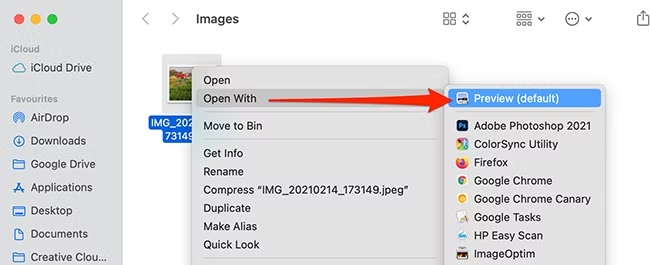
Copy the image
Click on the image in Preview, then press Command + A to select it and Command + C to copy.
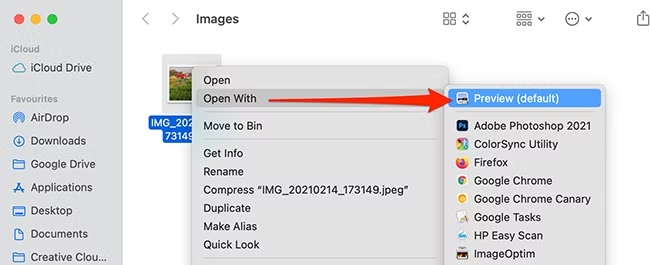
Convert it into a movable object
⚠️ Here’s the trick: paste the image on top of itself (Command + V) inside Preview. This converts it into a selectable object that can be inserted into the PDF.
Paste into the PDF
Switch to the PDF window in Preview, go to the page where you want the image, and press Command + V. The image will now appear on the page.
Resize and reposition
Drag the handles around the image to resize or move it to the right spot.
Save your PDF
Go to File > Save to keep your changes.
(Optional) If the file becomes too large, use File > Export > Quartz Filter > Reduce File Size to shrink it.
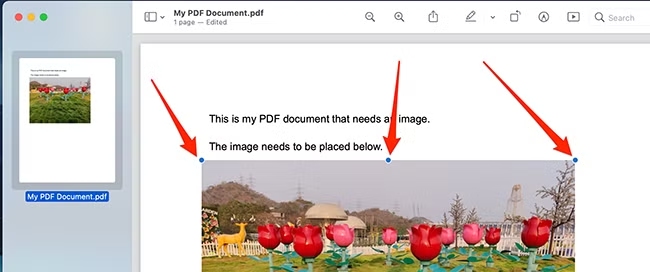
Open the files
Open both the PDF and the image in Preview on your Mac.
Insert the image as a page
In the top menu, click Edit > Insert > Page from File.
Choose the image
Browse your files, select the image you want to add, and it will appear as a new page in the PDF.
Adjust the page order
If needed, drag the page thumbnail in the sidebar to move the new page to the correct position.
Save the PDF
Go to File > Save to keep your changes.
This method works best for full-page images, such as scanned documents or photos that need their own page.
Pros
Cons
While Preview is convenient for basic PDF tasks, it can be frustrating when you need more flexibility in adding images. The process is limited and sometimes awkward, especially if you want to resize, rotate, or manage multiple images in the same PDF.
This is where Tenorshare PDNob stands out. Unlike Preview, PDNob gives you full control over images inside your PDF:
To begin editing images, open your PDF in Tenorshare PDNob PDF Editor and click the "Edit" button in the top toolbar. Once in editing mode, click on the image you'd like to change. A set of editing tools will appear.
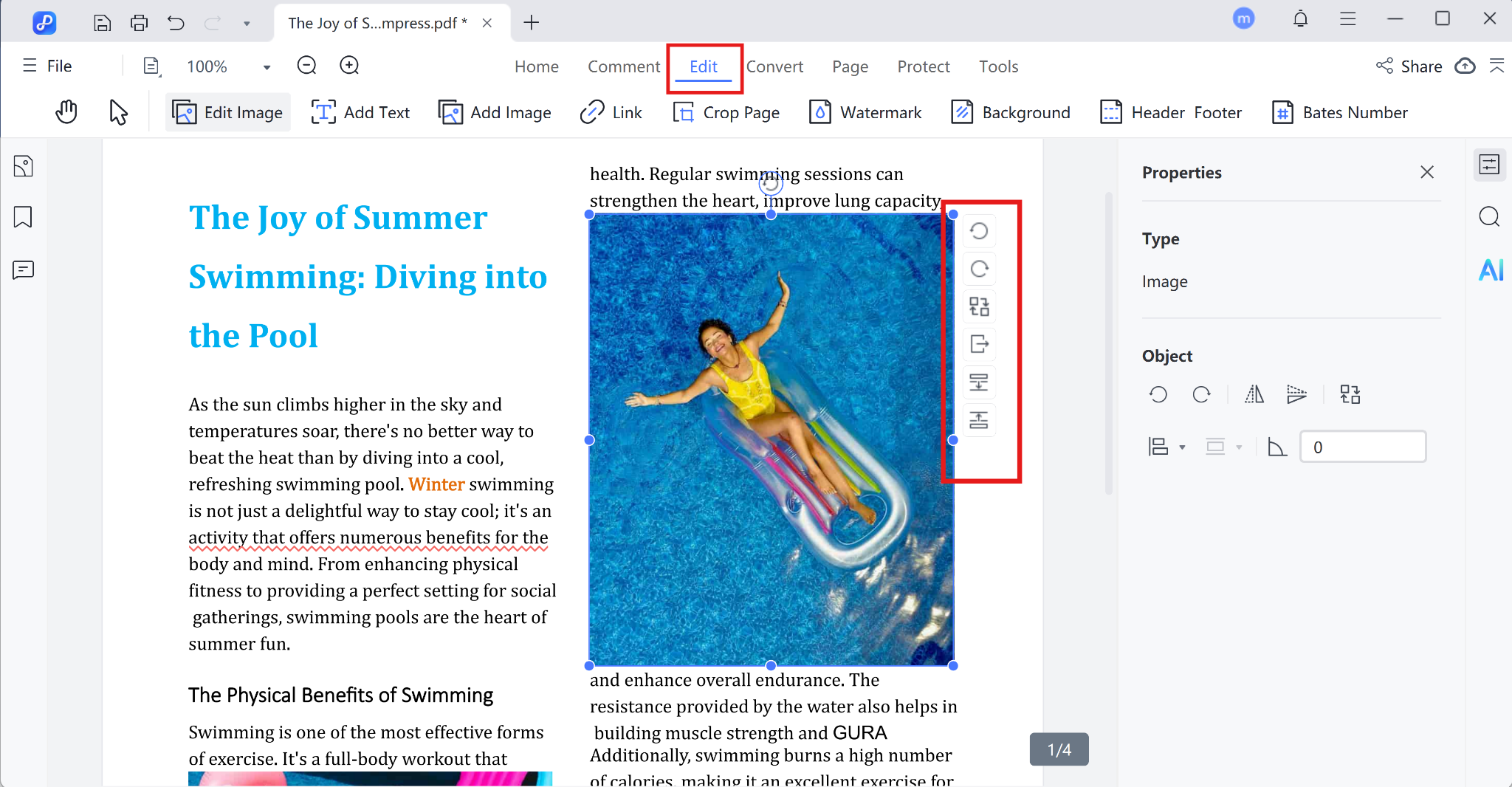
You'll be able to:
You can also right-click the image to bring up a quick-access menu with options like copy, delete, crop, or replace.
To insert a new image:
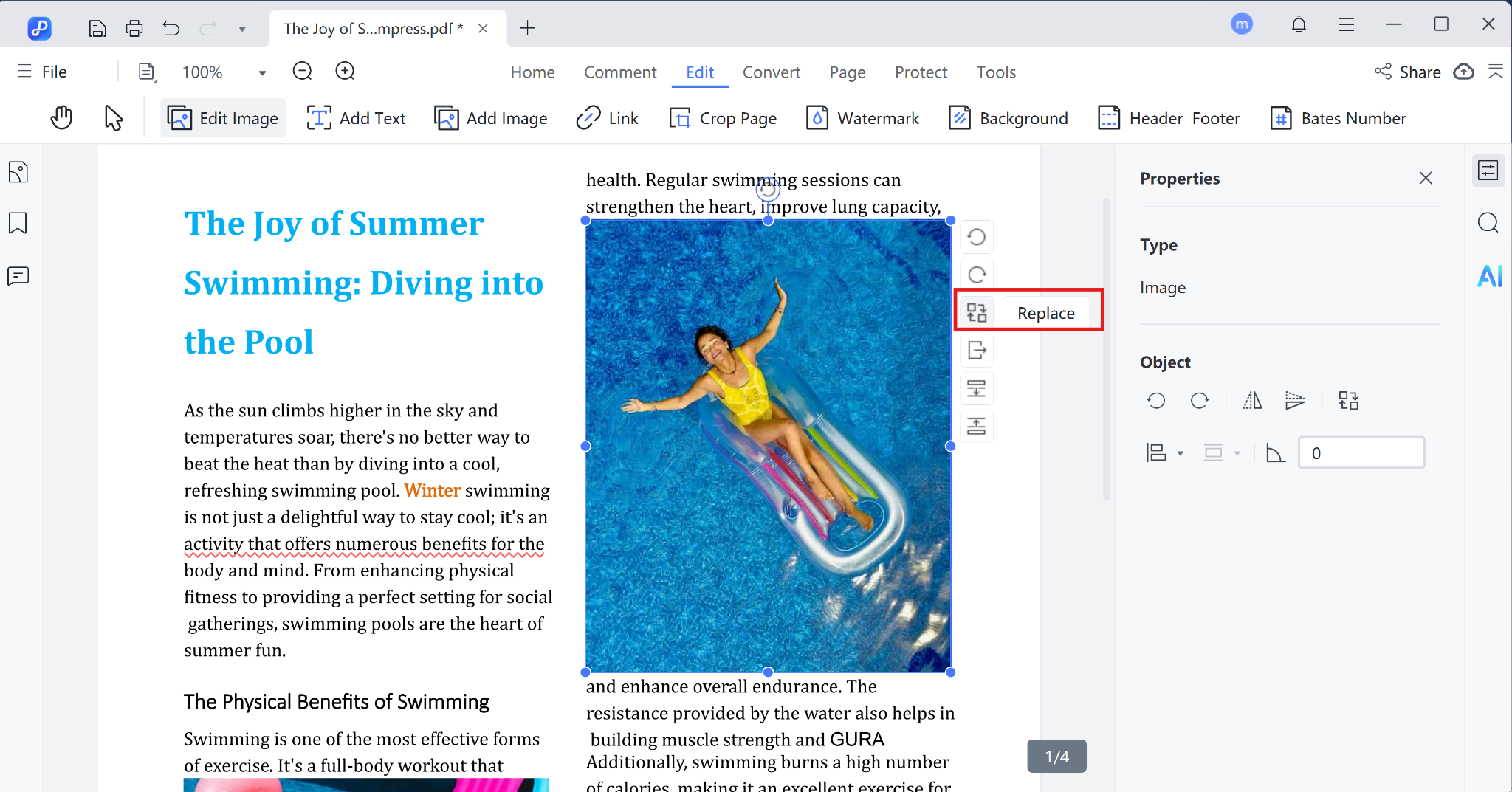
Preview is not just a basic PDF viewer; it offers various tools for editing and annotating PDFs. You can easily add image to PDF in Preview and make your documents look professional. Here’s how to insert image as signature to PDF on Mac:
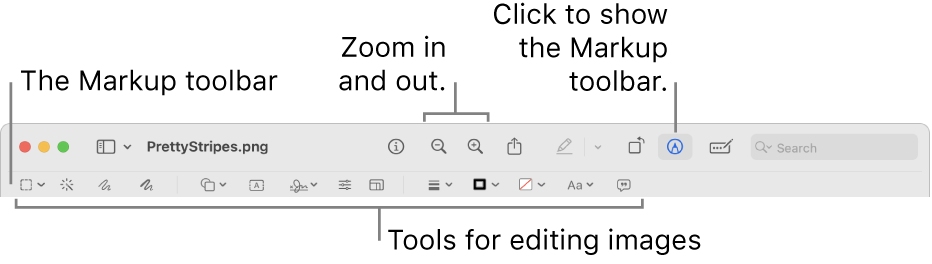
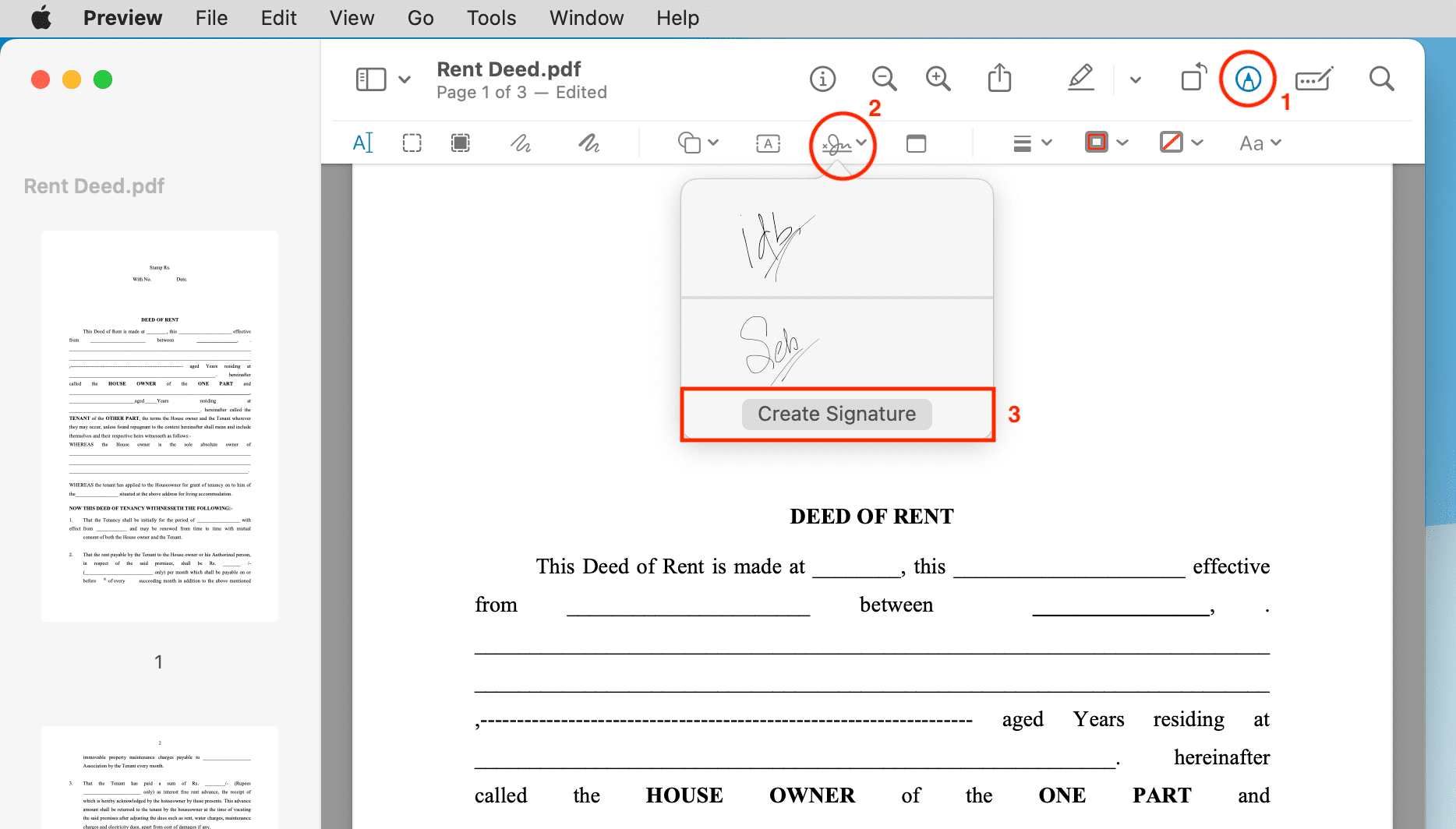
To add an image to a PDF on a Mac for free, you can use the built-in Preview app or online tools like PDFgear. Preview requires copying and pasting the image into the PDF. Online tools offer a more direct "Add Image" feature and often allow for resizing and repositioning.
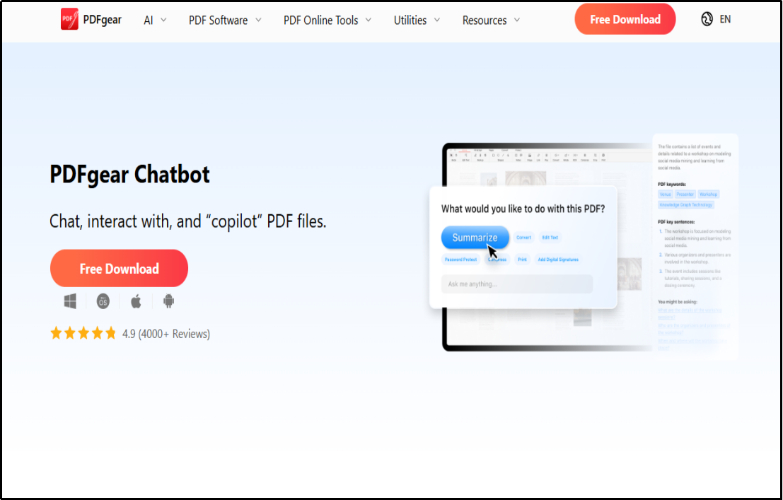
Yes, after placing the image, you can resize and reposition it using the handles.
No, Preview doesn’t support image transparency. For this, you’d need a more advanced PDF editor like PDNob PDF Editor.
Yes, you can add multiple images by dragging them onto different pages or re-arranging them as needed.
Take a screenshot using Command + Shift + 4, open it in Preview, and follow the same steps for adding an image.
Yes, as long as the PDF is not encrypted or password-protected.
JPEG is ideal for photos, PNG works well for logos and graphics, and TIFF can be used for high-quality images (file size may increase).
Yes, the size will increase depending on the image resolution and dimensions.
Use high-resolution images and avoid enlarging them beyond their original dimensions.
Whether you're looking to add image to PDF in Preview Mac for quick edits or want a more advanced solution, macOS offers versatile tools for all your PDF tasks. Preview is a simple and effective way to insert picture in Preview PDF Mac.
If you need more control over the editing process, Tenorshare PDNob provides a feature-rich alternative. Whether for personal use or professional needs, knowing how to add a picture to a PDF in Preview or using third-party software like PDNob ensures you can handle any PDF modification with ease.


PDNob PDF Editor Software- Smarter, Faster, Easier
 The END
The END
I am PDNob.
Swift editing, efficiency first.
Make every second yours: Tackle any PDF task with ease.
As Leonardo da Vinci said, "Simplicity is the ultimate sophistication." That's why we built PDNob.
then write your review
Leave a Comment
Create your review for Tenorshare articles
By Jenefey Aaron
2025-12-01 / PDF Editor