The Ultimate All-in-One PDF Editor
Edit, OCR, and Work Smarter.
The Ultimate All-in-One PDF Editor
Edit, OCR, and Work Smarter.
I have a PDF of my project report, and I need to edit it in Word without losing formatting. How can I convert PDF to Word without losing formatting?
Converting a PDF to Word without losing formatting can be tricky. Fonts shift, images move, and tables break, leaving your document messy. If you often work with PDFs, you need a reliable way to convert them into editable Word files while keeping everything intact.
In this guide, we’ll show you how to convert PDF to Word without losing formatting. Follow these step-by-step methods, and your documents will stay clean, professional, and ready to edit.
Converting a PDF to Word seems simple, but keeping the original formatting intact is often the biggest challenge. Fonts shift, images disappear, tables misalign, and charts can lose their structure. These issues can turn a clean, professional PDF into a frustrating mess in Word.
Different users face different needs: students want to maintain academic layouts, business professionals need reports to stay precise, and designers need charts and graphics intact. Not all tools guarantee accurate formatting, which makes choosing the right converter essential.
Maintaining formatting means less manual correction, faster editing, and professional-looking documents. Whether for school, work, or design, a well-converted Word file saves hours of frustration and ensures your content looks exactly like the original PDF.
When it comes to converting PDFs to Word without losing formatting, Tenorshare PDNob stands out as one of the best desktop solutions. Unlike many tools that scramble fonts, misplace images, or distort tables, PDNob ensures your document retains its original layout, spacing, and style. Whether it’s a report, academic paper, or design-heavy PDF, PDNob preserves everything exactly as it appears.
Advanced features like batch conversion let you process multiple files at once, while OCR turns scanned PDFs into fully editable Word documents. Working offline ensures your files stay secure. The interface is user-friendly, making it easy for both Windows and Mac users.
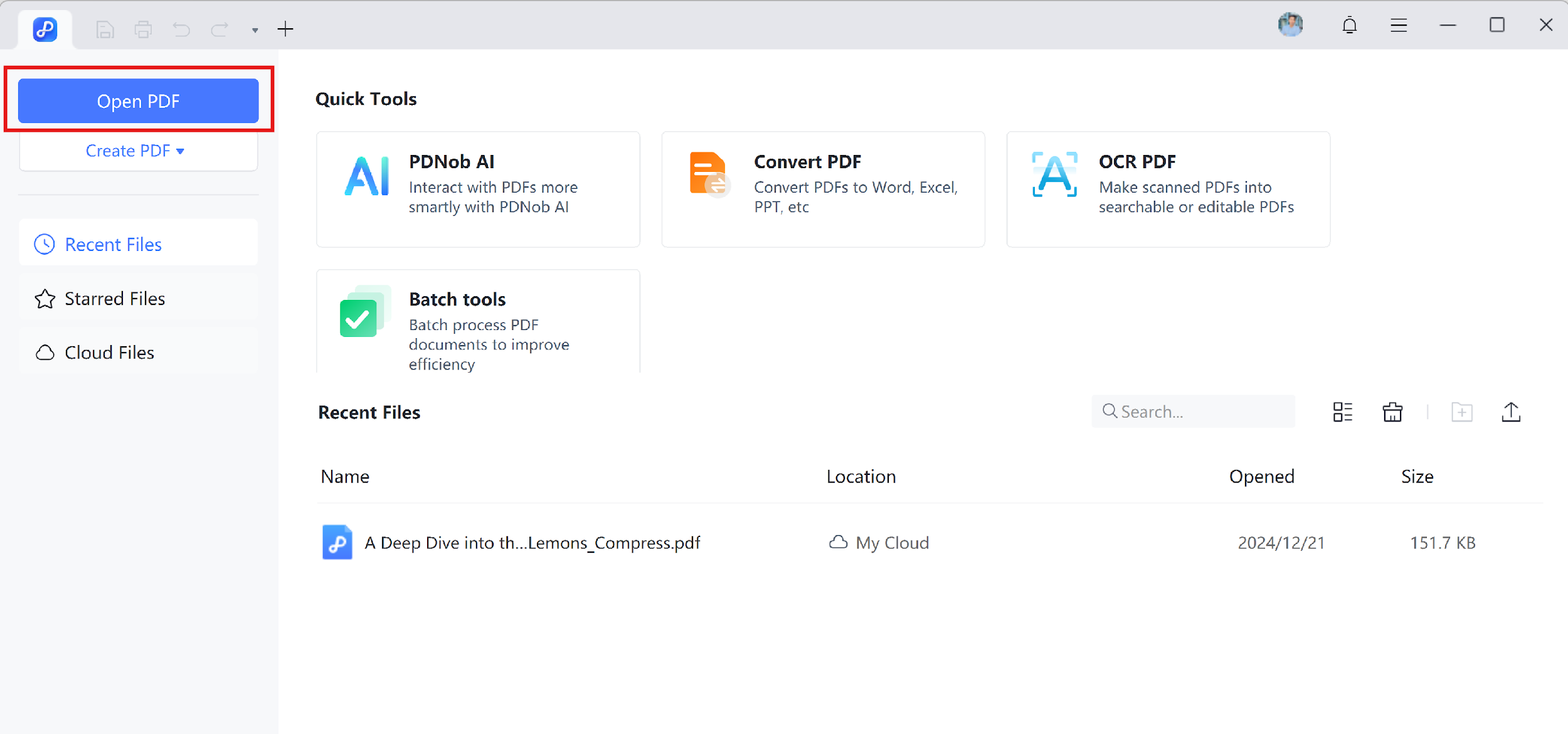
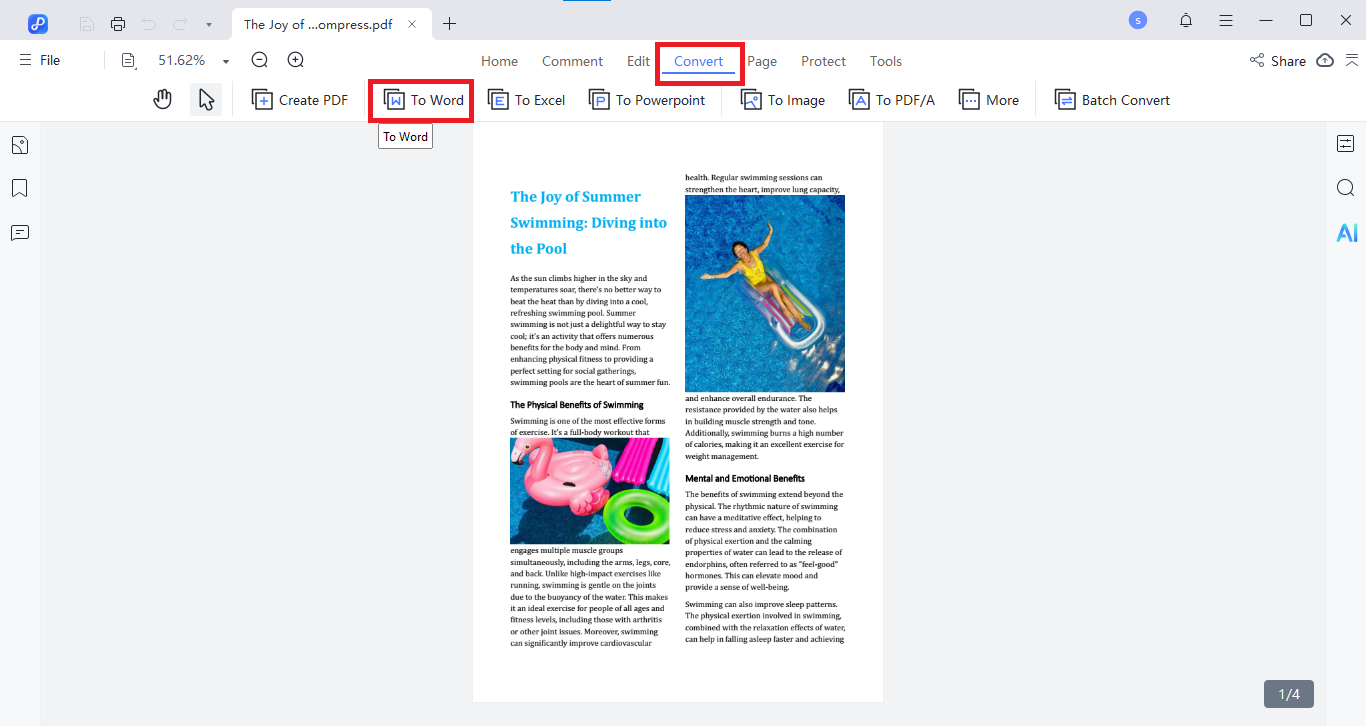
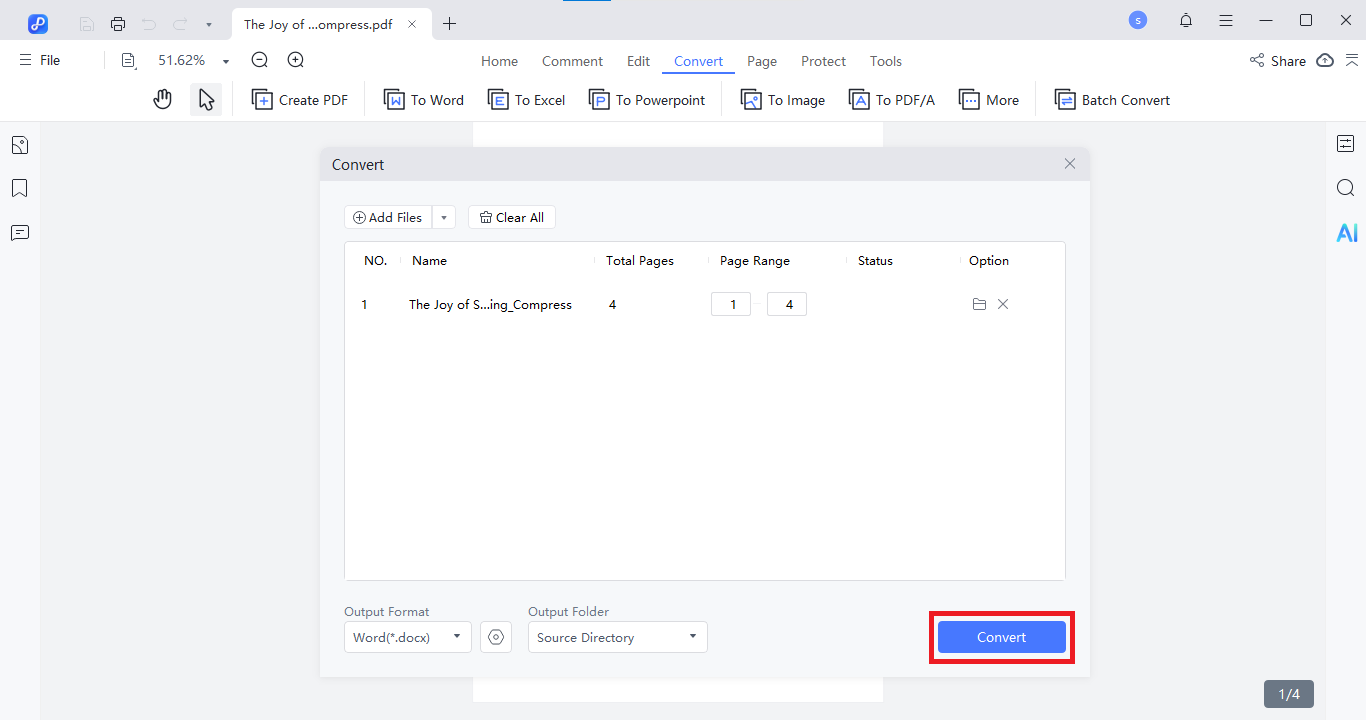
Free tools let you convert PDF to Word without losing formatting. Editing PDFs in Word or Google Docs is straightforward with the right steps. These methods work well for basic documents and collaborative projects while preserving fonts, tables, images, and layout. Here’s how to keep PDF formatting in Word using Microsoft Word and Google Docs.



Online PDF to Word converters are fast, convenient, and require no installation. They let you convert PDF to Word without losing formatting, preserve tables, fonts, and images, and are accessible from any device. Here’s a comparison of four popular options, with step-by-step instructions.
PDNob Online is a fast, secure, and accurate tool for converting PDFs to Word without losing formatting. It works entirely online, so there’s no installation needed. Files are automatically deleted after conversion, ensuring your privacy, while fonts, tables, images, and layout remain intact.
PDNob Online is perfect for anyone who wants a fast, secure, and reliable way to convert PDF to Word without losing formatting.


Adobe Acrobat Online is a trusted tool for converting PDF to word without changing format. It ensures accurate formatting and professional results. The free version has limited usage, and advanced features require a paid upgrade, but it remains a top choice for official or simple PDF conversions.

PDFgear is an easy-to-use PDF to Word converter supporting large files and batch conversion. It uses OCR technology to extract text from scanned PDFs, ensuring accurate results. While powerful, it may be less reliable with complex scanned documents, but it’s a great free desktop option.

iLovePDF is a popular, free PDF to Word tool with a simple interface. It works well for basic conversions but may occasionally compress or reshuffle layouts. OCR for scanned PDFs is available only in the premium version, making it suitable for quick, standard PDF edits.

To help you convert PDF to Word without losing formatting, we’ve compared seven popular tools. The table below highlights their accuracy, OCR support, ease of use, and best use cases. This makes it easier to choose the right converter for your needs.
PDFs are designed as fixed layouts, so when converted to Word the structure can shift. Fonts may be replaced, images move, and tables lose alignment especially with scanned or complex documents.
It is safe if you choose reliable tools that use encryption and delete files automatically. However, avoid uploading sensitive data to random sites. For confidential documents, offline converters like PDNob PDF Editor are more secure.
The best free tool depends on your needs:
Converting PDFs to Word can be tricky, but using the right tool ensures your document stays intact. To convert PDF to Word without losing formatting, Tenorshare PDNob PDF Editor is an excellent choice. It preserves fonts, tables, images, and layout while offering advanced features like batch conversion and OCR, making editing seamless and professional.


PDNob PDF Editor Software- Smarter, Faster, Easier
 The END
The END
I am PDNob.
Swift editing, efficiency first.
Make every second yours: Tackle any PDF task with ease.
As Leonardo da Vinci said, "Simplicity is the ultimate sophistication." That's why we built PDNob.
then write your review
Leave a Comment
Create your review for Tenorshare articles
By Jenefey Aaron
2025-12-01 / Convert PDF