iAnyGo-No.1 Free Location Changer for iOS and Android
Change GPS with 1-click, simulate routes, joystick control, no jailbreak!
iAnyGo-No.1 Free Location Changer
1-Click GPS change, joystick, no jailbreak!
The Pokémon GO Plus+ is a great device for catching Pokémon, spinning PokéStops, and tracking sleep. However, many players find its sounds and vibrations distracting. Luckily, pokemon go plus plus silent mode lets you mute these alerts while keeping all gameplay features active.

In this guide, we’ll show you how to enable Silent Mode, minimize vibrations, and turn off LED notifications. Plus, we’ll cover troubleshooting tips if Silent Mode isn’t working.
Pokemon go plus plus silent mode is a feature that helps players reduce unnecessary noise while playing Pokémon GO or Pokémon Sleep. This mode mutes the device’s sound notifications but keeps gameplay features like auto-catching Pokémon and spinning PokéStops active.

When activated, Silent Mode mutes all sound and vibrations, allowing for a quieter experience. The key thing to note is that while it disables sound, the device will still use its vibrations and LED lights to alert you when it catches Pokémon or spins a PokéStop in Pokémon GO. However, in Pokémon Sleep, Silent Mode completely disables vibrations and lights as well, ensuring a peaceful sleep-tracking experience.
This mode is especially helpful for players who need to keep a low profile or avoid interruptions during gameplay. You can still use all key features of the device without being disturbed by sound.
Activating Silent Mode on Pokémon GO Plus+ is quick and straightforward. You can either manually control it on the device or through the Pokémon GO app on your smartphone. Let's see guide on how to put pokemon go plus in silent mode:
Step 1: Activate Silent Mode Manually on the Device
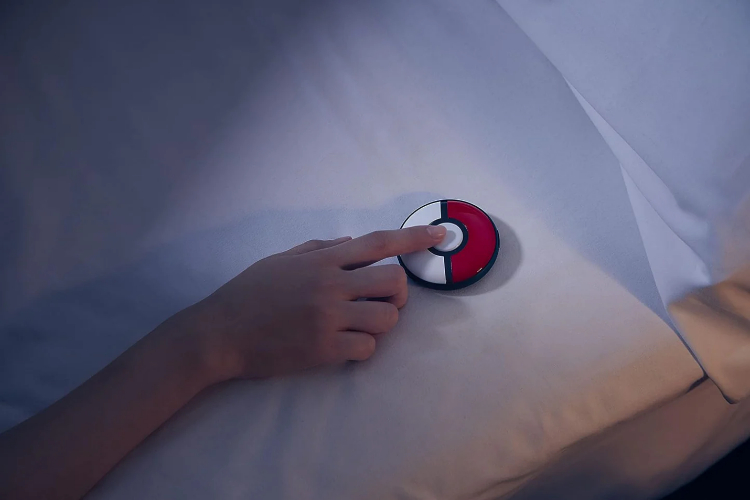
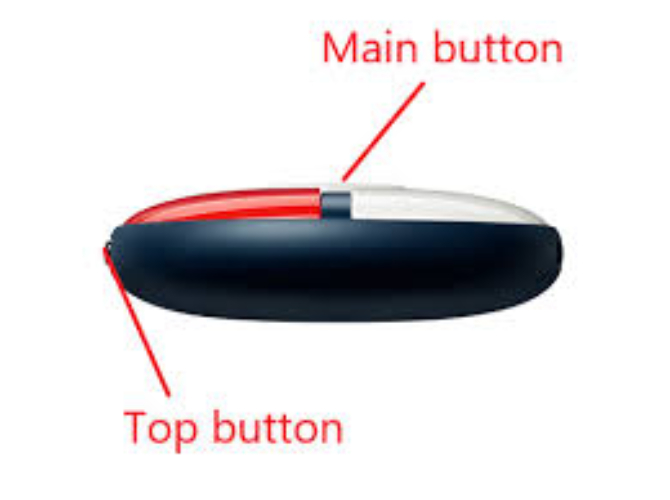
Step 2: Enable Silent Mode via the Pokémon GO App
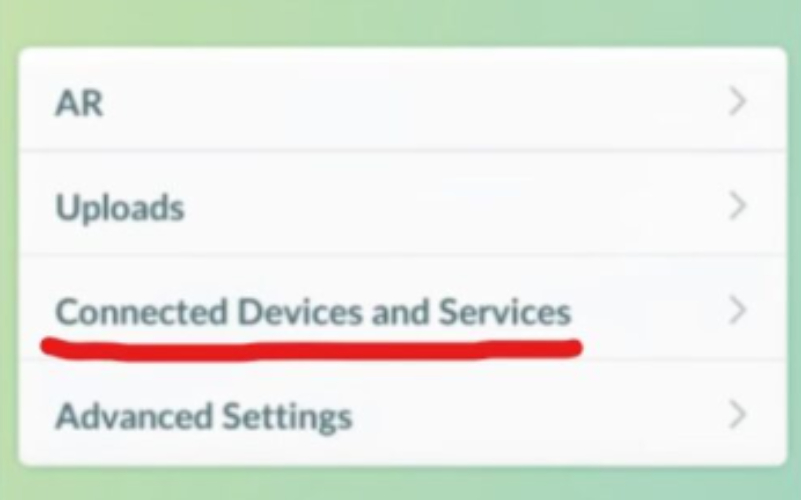
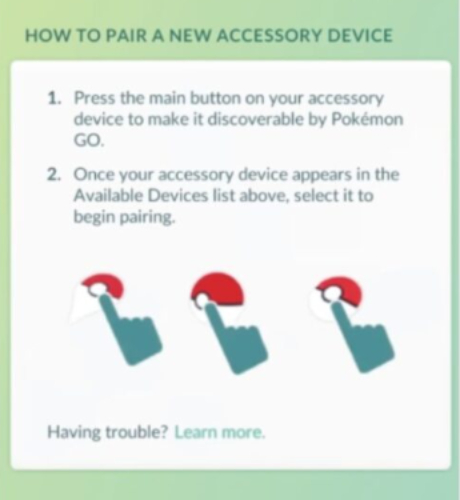
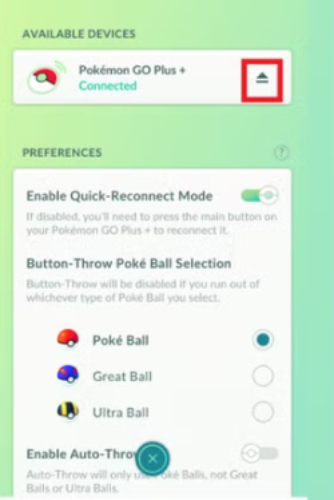

Step 3: Confirm Silent Mode Is Active
After activating Silent Mode, you can quickly confirm it by testing the device:
If you’re experiencing issues with pokémon go plus plus silent mode
, here’s a clear, step-by-step guide to resolve common problems:
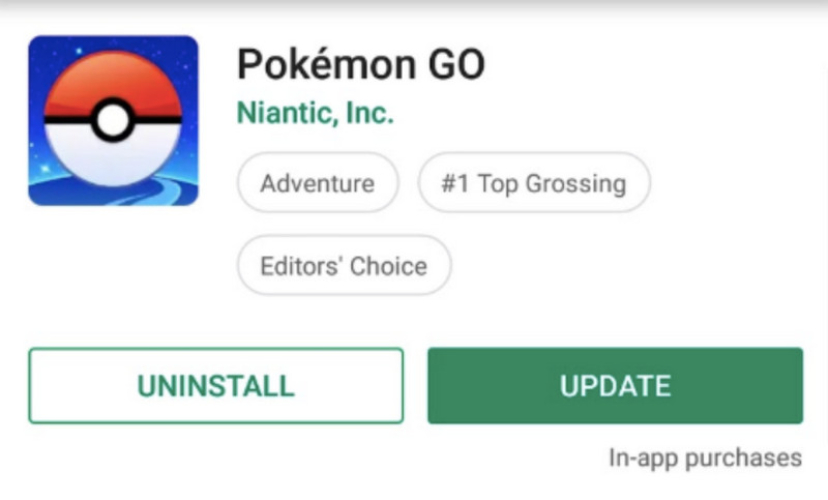
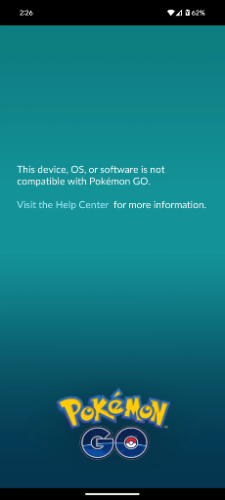
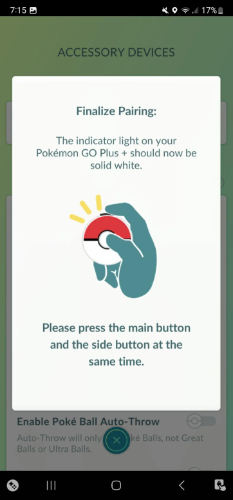
Below is a comparison table that highlights the advantages of using iAnyGo over the Pokémon GO Plus+ device:
If you're looking for a way to enjoy Pokémon GO Plus+ features without the physical device, iAnyGo is the perfect solution. With iAnyGo, you can spoof your location, auto-catch Pokémon, and spin PokéStops without any hardware. It works seamlessly on both iOS and Android, offering flexible location spoofing and one-click automation. This means you can play Pokémon GO anywhere, anytime, without the need for walking or a physical device, making your gameplay smoother and more enjoyable.
Here’s a step-by-step guide to help you catch specific Pokémon nearby:
Tap on the Poké Ball icon in the top right corner of your screen.Once the navigation bar appears, click the first icon to begin scanning for nearby Pokémon.
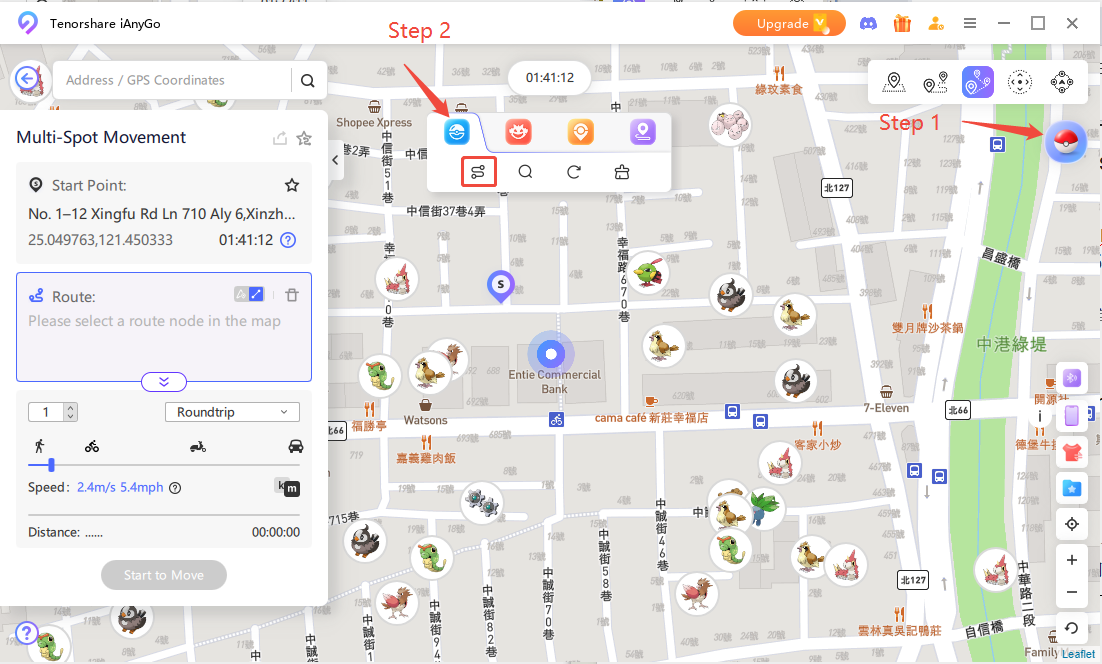
Choose how many Pokémon you want to connect with (up to 500 Pokémon). The system will automatically generate the route for you based on the selected count.
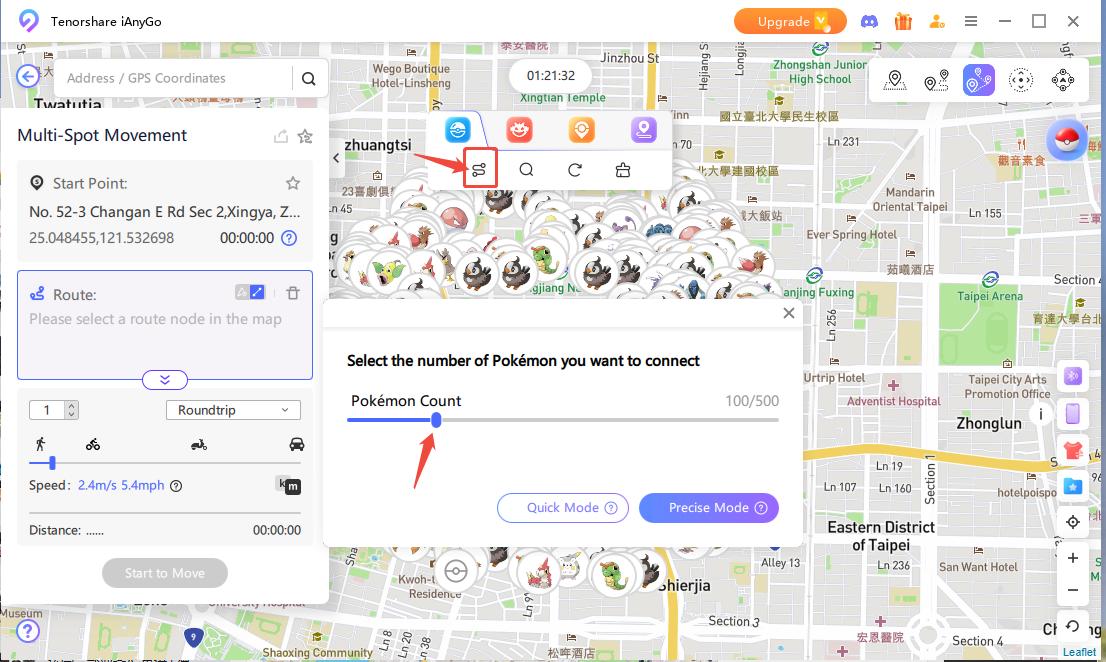
Start moving according to the generated route. The system will adjust the spoofing speed and type to ensure you can catch the Pokémon effectively.
You are now ready to catch your Pokémon!
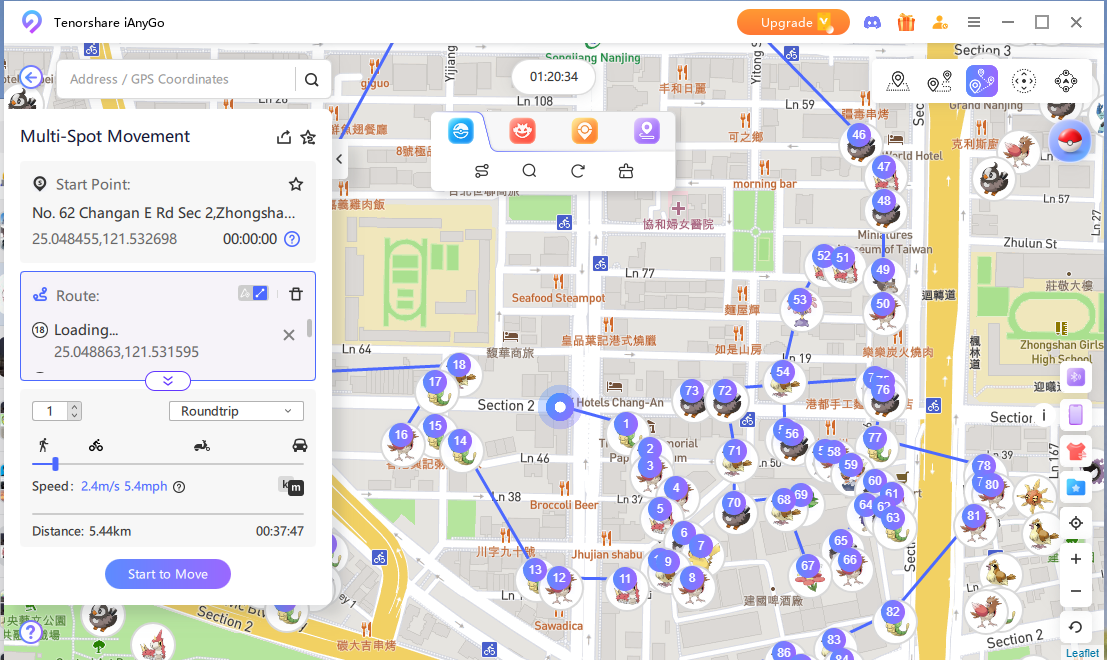
Search Nearby Pokémon
Use the second magnifying glass icon to search for Pokémon within a 5km radius.
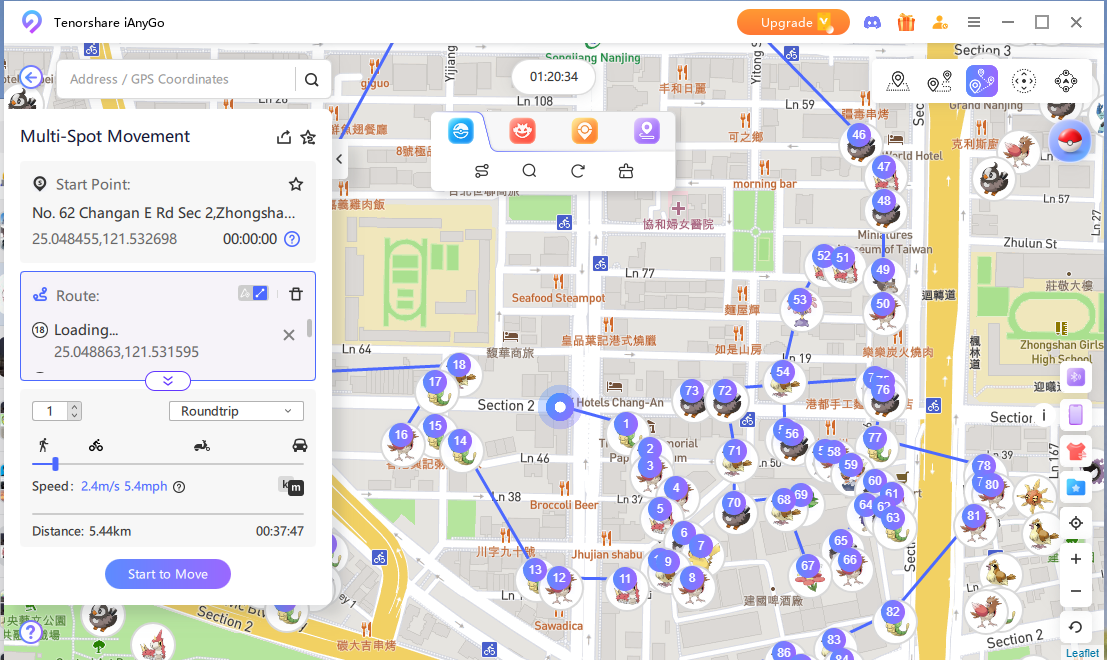
Search Methods:
Method 1: Enter the Pokémon’s name or number to search for specific Pokémon.
Method 2: Sort Pokémon by Distance, Despawn Time, or Pokédex Number for more precise results.
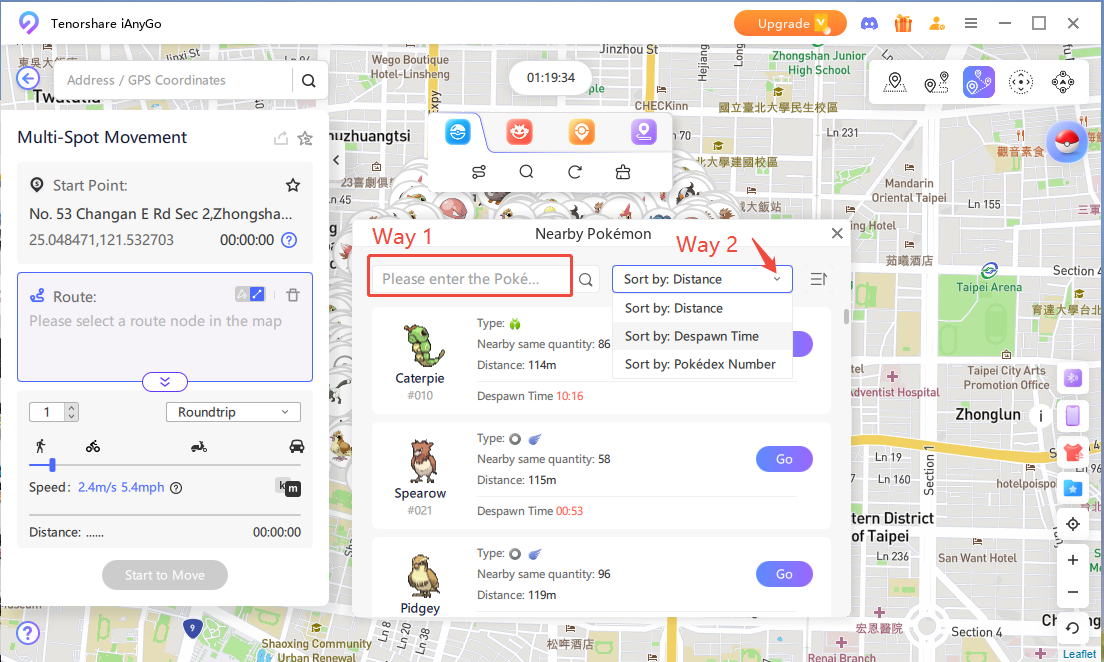
The new features available with iAnyGo have not been disclosed to the public yet, making it a fresh and innovative alternative.
Yes, you can still catch Pokémon in Pokémon GO Plus+ Silent Mode. Silent Mode only mutes sounds but does not affect the ability to catch Pokémon.
No, Silent Mode does not impact the auto-spinning of PokéStops. You can continue to spin PokéStops without any sound interruptions.
To turn off silent mode pokemon go plus, hold the top button and press the main button for about one second. The device will vibrate once to confirm Silent Mode is off.
Pokemon go plus plus silent mode is a useful feature when you need to play quietly, but it doesn’t limit your ability to catch Pokémon or spin PokéStops. If you want to enhance your Pokémon GO experience even further, consider using Tenorshare iAnyGo. It allows you to spoof your location, catch Pokémon without a device, and more perfect for taking your gameplay to the next level while avoiding the need for the physical Pokémon GO Plus+ device.

then write your review
Leave a Comment
Create your review for Tenorshare articles

2025 Top Location Changer
With Bluetooth tech built-in: no cracked/error 12, 0-risk.
By Jenefey Aaron
2025-12-19 / change location