ReiBoot - No.1 Free iOS System Repair Software
Fix 150+ iOS Issues without Data Loss & Safely iOS 26 Upgrade/Downgrade
ReiBoot: No.1 iOS Repair Tool
Fix 150+ iOS Issues, No Data Loss
Apple is bringing powerful new language tools to your ears with the iOS 26 AirPods Live Translate feature. This exciting update will let AirPods users translate real-time conversations using their iPhone and the built-in Translate app.
Whether you're traveling abroad or chatting with someone in another language, Live Translate makes the process smooth and hands-free. In this guide, we’ll walk you through how Live Translate on AirPods works, what you need to get started.
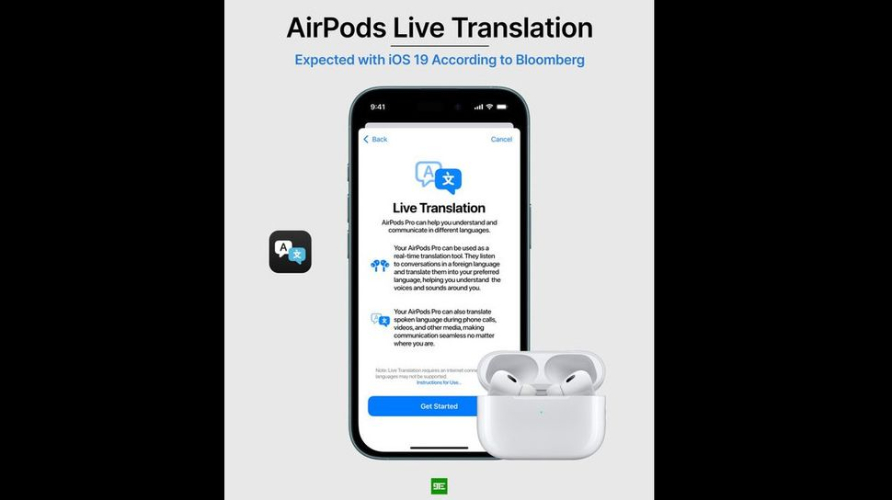
Apple’s New Real-Time Translation Feature
Live Translate on AirPods is a new feature coming with iOS 26 that lets you understand and speak to people in different languages right through your AirPods. Imagine talking to someone who speaks Spanish while you only know English. Your AirPods will send their voice to your iPhone, where the Translate app quickly converts the speech into English and sends it back to your ears. Your reply is also translated in the same way. This turns your AirPods into real-time language interpreters.
Supported Languages and Translation Accuracy
Apple hasn’t confirmed the full list of supported languages yet, but we expect it to include all major ones like English, Spanish, French, German, Chinese, and Arabic similar to the current Translate app. Apple is also working to improve translation accuracy in iOS 26, possibly by processing more data on the device itself for faster and smarter results.
How AirPods Work with Live Translate
Requirements
To use AirPods real-time translation iOS 26, make sure you have the following:
Compatible AirPods: Apple plans to bring the feature to existing AirPods models through a firmware update. While it's expected to be available on all AirPods models, including AirPods Pro and AirPods Max, specific compatibility details will be confirmed upon release.
iPhone with iOS 26: Your iPhone must be updated to iOS 26, which includes the enhanced Translate app necessary for this feature.
Firmware Update: Make sure your AirPods have the latest firmware installed to support Live Translate.
How to AirPods language translation iOS 26 guide
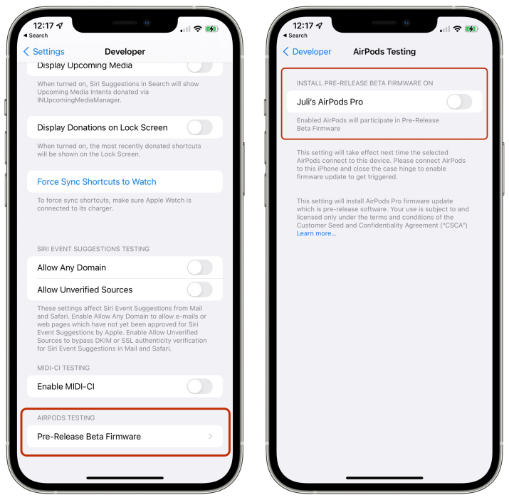
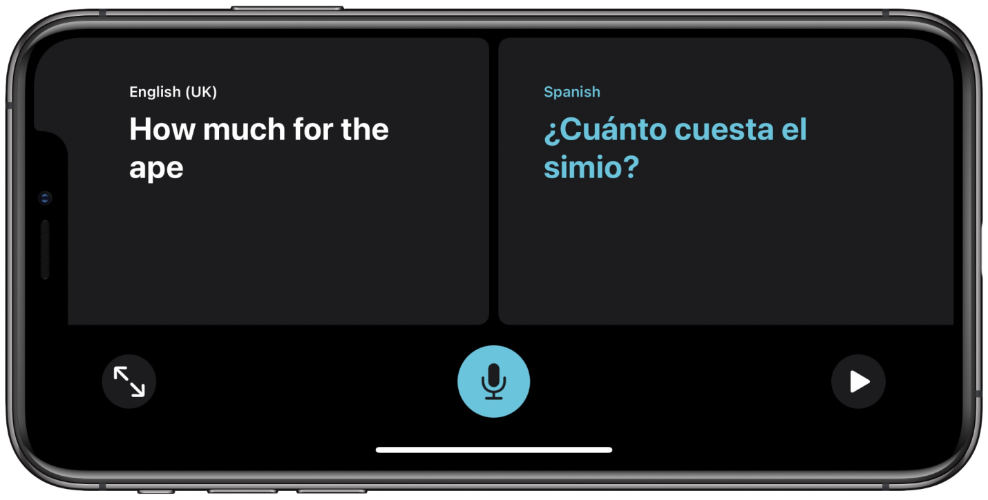
One of the biggest advantages of Apple Live Translate AirPods is its hands-free functionality. With real-time translation powered by iOS 26, you can listen and respond to different languages without needing to pull out your phone or type anything. Your AirPods detect the spoken language, send it to your iPhone for translation, and deliver the translated audio directly into your ears all in real time. It’s like having a personal translator with you, 24/7.
Live Translate on AirPods< is incredibly useful in a variety of real-world situations:
This feature makes real-time translation earbuds an essential tool for modern communication whether you're abroad or at home.
Apple prioritizes privacy, and AirPods real-time translation iOS 26 is no exception. The translation process is powered by on-device intelligence, meaning your conversations stay on your iPhone not sent to external servers. This ensures faster performance and keeps your personal interactions safe and private, even when offline.
The Live Translate feature on AirPods in iOS 26 is helpful, but there are some important things to remember.
The feature works with many common languages, but not all. Some accents or less common languages might not be fully supported, so translation may not always be perfect.
While some parts work on your device, a good internet connection is often needed for the best translation results. Make sure your iPhone has Wi-Fi or mobile data on.
Using live translation uses more battery on both your AirPods and iPhone. If you use it a lot, your devices may run out of battery faster. Keep them charged when you plan to use translation for a long time.
Live Translate on AirPods in iOS 26 is Apple’s new way to translate conversations in real time. But how does it compare to other tools like Google Translate and translation earbuds?
Because Live Translate works with AirPods and iPhones together, it offers smooth, fast translations using Apple’s hardware and software. It uses the Translate app and iOS 26 features, making the experience seamless and reliable.
Apple Live Translate AirPods is a standout iOS 26 feature, letting you enjoy real-time language translation directly in your ears. To try it, you need the iOS 26 beta but beta updates can sometimes lead to issues like being stuck in recovery mode or system crashes. That’s where Tenorshare ReiBoot comes in a trusted iOS system repair and upgrade tool that makes the process smooth, safe, and simple.
Whether you want to install iOS 26 beta, fix iOS system issues, or recover from a failed update, ReiBoot is your go-to solution. ReiBoot isn't just another iPhone utility it's a powerful all-in-one tool designed to handle complex iOS updates and errors with ease.
How to Upgrade to iOS 26 Beta with ReiBoot




The iOS 26 AirPods Live Translate> feature brings a whole new level of convenience to real-time communication. To enjoy this cutting-edge feature before the official release, upgrading to the iOS 26 beta is a must. But beta updates can sometimes lead to system issues or a stuck iPhone. That’s where Tenorshare ReiBoot comes in.ReiBoot by Tenorshare does more than just install iOS 26 beta. It protects your device during the process, repairs system crashes, exits DFU and recovery mode, and supports deep-level iOS repairs.

then write your review
Leave a Comment
Create your review for Tenorshare articles

By Jenefey Aaron
2025-12-01 / AI Tips