4uKey - One-Click Easy iPhone/iPad Unlocker
Unlock Screen Lock/Apple ID/MDM/Screen Time Passcode Instantly
Easy iPhone/iPad Unlocker
Unlock iPhone Passcode Instantly
Managing a multitude of passwords for various websites and services can be a daunting task, but fortunately, there are tools available to help. RoboForm is one such tool.
In this article, we will explore the RoboForm Chrome Extension, including how to install it, troubleshoot common issues, and answer frequently asked questions. We’ll also introduce a useful tool, 4uKey Password Manager for managing Apple device passwords.
RoboForm Password Manager for Chrome is a top-rated tool that helps users securely log into websites with ease. It integrates directly into your browser, allowing for automatic logins and simplifying the sign-up process for new sites.
RoboForm extension for chrome works across all devices, whether you're on a mobile device, PC, or Mac. You can add the extension to your Chrome, RoboForm extension for Edge, or Firefox browser, and it will securely store your login credentials, offering a streamlined experience.
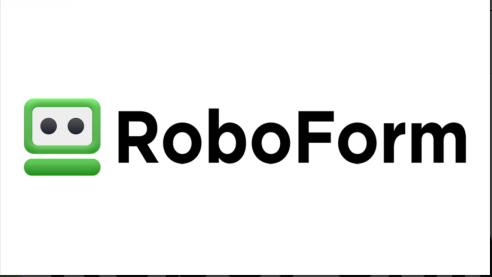
RoboForm’s extension is compatible with major web browsers, including:
Adding the RoboForm extension to your Chrome browser is quick and easy. Follow the steps below to get started:



To disable the lower toolbar, either click the "X" button on the right side of the toolbar or toggle the "Show lower RoboForm toolbar in browsers" option to "OFF" in the Settings menu.
While RoboForm is a reliable tool, like any software, it may occasionally run into issues. One common issue user’s face is when the RoboForm chrome extension not working becomes greyed out or stops working.
Users have reported that the RoboForm extension icon appears greyed out and is unresponsive. This issue prevents them from accessing saved passwords and using autofill features. Try these solutions:
Some users have experienced RoboForm malfunctioning after updating Chrome or another browser. You can try these:
Users have reported that RoboForm functions correctly on Microsoft Edge but not on Chrome or Opera. These fixes may work:
If none of these solutions work, contacting RoboForm support may be necessary for further troubleshooting.
RoboForm offers both a free and a premium version. The free version provides basic password management features, while the premium version unlocks advanced features such as syncing across devices and secures password sharing.
No, RoboForm does not work with the DuckDuckGo browser. For more details, check out RoboForm’s official support page on DuckDuckGo compatibility.
RoboForm is compatible with the following browsers:
If you're looking for an effective way to manage passwords on your Apple devices, Tenorshare 4uKey is a powerful solution.
This tool allows you to view and manage passwords on your iPhone or iPad. It can also remove iPhone/iPad passcodes, even if you've forgotten them. Tenorshare 4uKey offers a reliable and user-friendly way to manage Apple device security.

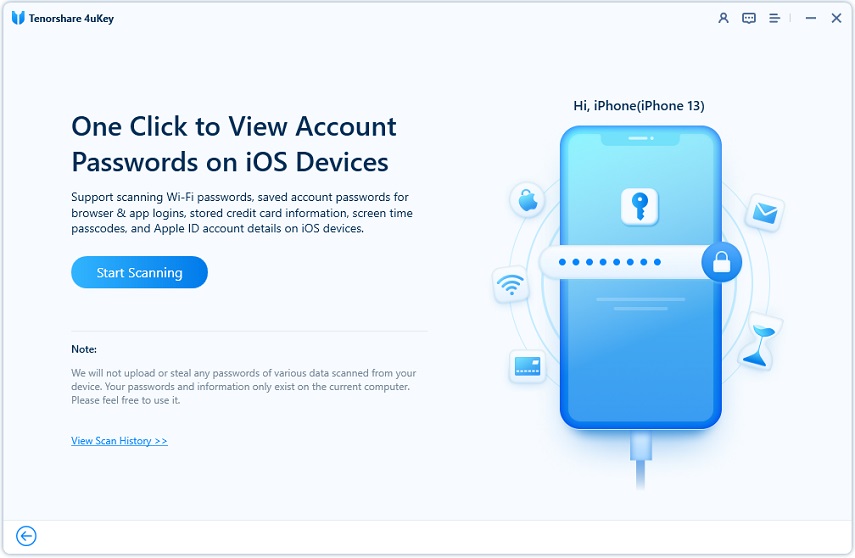

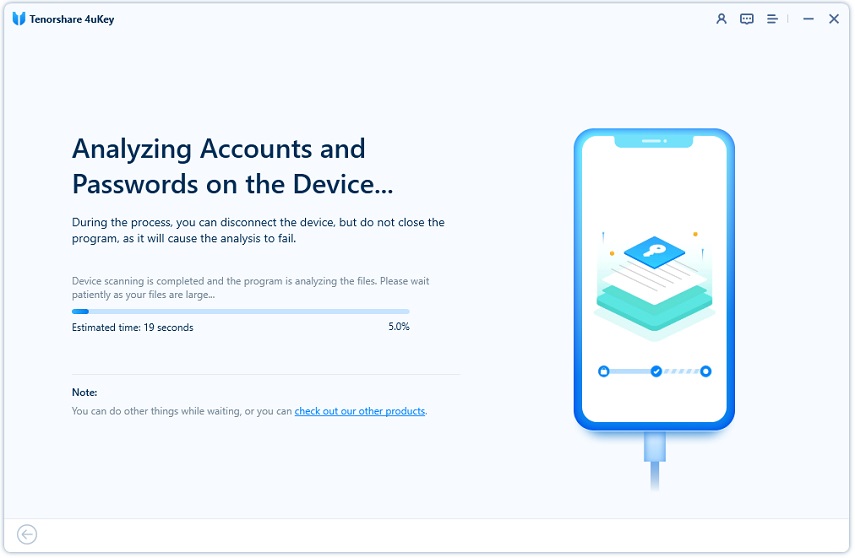
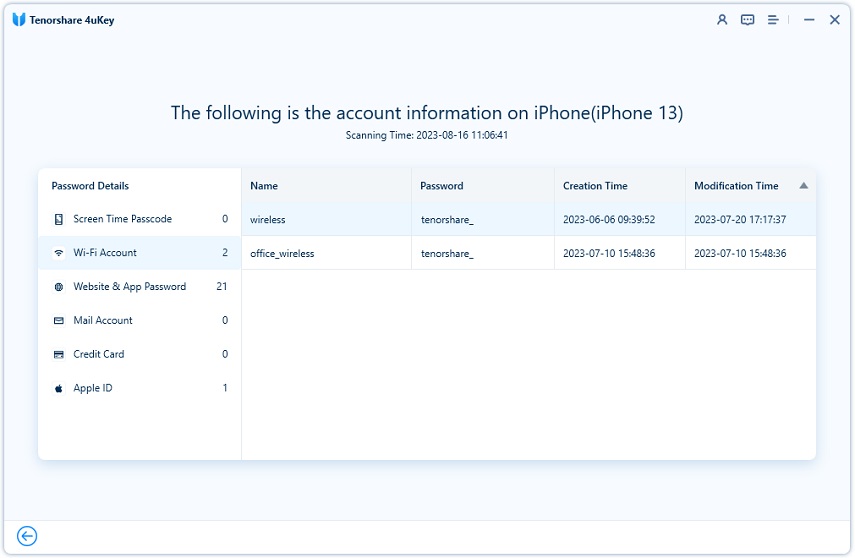
The RoboForm Chrome Extension is a fantastic tool for securely managing and autofilling passwords across major browsers like Chrome, Edge, and Firefox. Its ease of use, cross-platform compatibility, and secure password storage make it a valuable addition to any browser.
For Apple device users, Tenorshare 4uKey offers additional functionality for managing passwords and removing passcodes. We highly recommend exploring both tools for a more secure and efficient digital life.
then write your review
Leave a Comment
Create your review for Tenorshare articles

Easily Unlock iPhone passcode/Apple ID/iCloud Activation Lock/MDM
100% successful unlock
By Jenefey Aaron
2025-12-12 / Unlock iPhone