How to Send Pictures from Android to iPhone Without Losing Quality
Many users notice that images lose clarity or appear compressed after transfer from Android and iPhone. If you want to know how to send pictures from Android to iPhone without losing quality, it’s important to understand the reasons behind this loss, such as differences in file systems, cloud compression, or messaging app limitations.
This guide will explain the best ways to transfer photos from iPhone to android without losing quality. We’ll also include a bonus section on how to get iPhone picture quality on Android so your images remain sharp and vivid.
Part 1: Why Photo Quality Loss Happens Between Android and iPhone
When transferring photos wirelessly from Android to iPhone, images may look blurry or compressed. This happens due to different file systems—Android is open, while iOS has stricter limits and may compress files.
Apps like WhatsApp, Messenger, or Telegram also reduce resolution to save bandwidth, and even cloud services (Google Drive, iCloud) compress photos unless “original quality” is selected. Preserving original quality matters, as compression can cause detail loss in memories or professional shots.
Part 2: Send Pictures from Android to iPhone Without Losing Quality
For reliable and high-quality transfers, a professional tool like Tenorshare iTransGo is an excellent choice. This software allows you to send multiple photos from Android to iPhone without losing quality, keeping every image and video in its original resolution.
It handles both small and large batches of files efficiently, ensuring that transfers are fast, safe, and easy. You can move entire albums or select specific photos, giving you full control over what to transfer. iTransGo also supports videos, so you can preserve both photos and video files without compression.
Key Features of Tenorshare iTransGo
- Transfers photos and videos in full quality with no compression.
- Handles multiple files and large batches quickly.
- Works for Android↔iPhone transfers on all devices.
- Lets you selectively move albums, folders, or single photos.
- Simple, fast interface that’s beginner-friendly.
Steps to Send Pictures from Android to iPhone via iTransGo
- Download Tenorshare iTransGo for free on your computer. Launch it and click the "Start" button to select your preferred transfer method.
- Connect both phones to the computer using USB cables. Once they’re connected, you can choose the types of data you want to transfer, such as contacts, messages, photos, or apps.
- The data will be transferred quickly, and the screen will display a message saying "Transfer successful.".
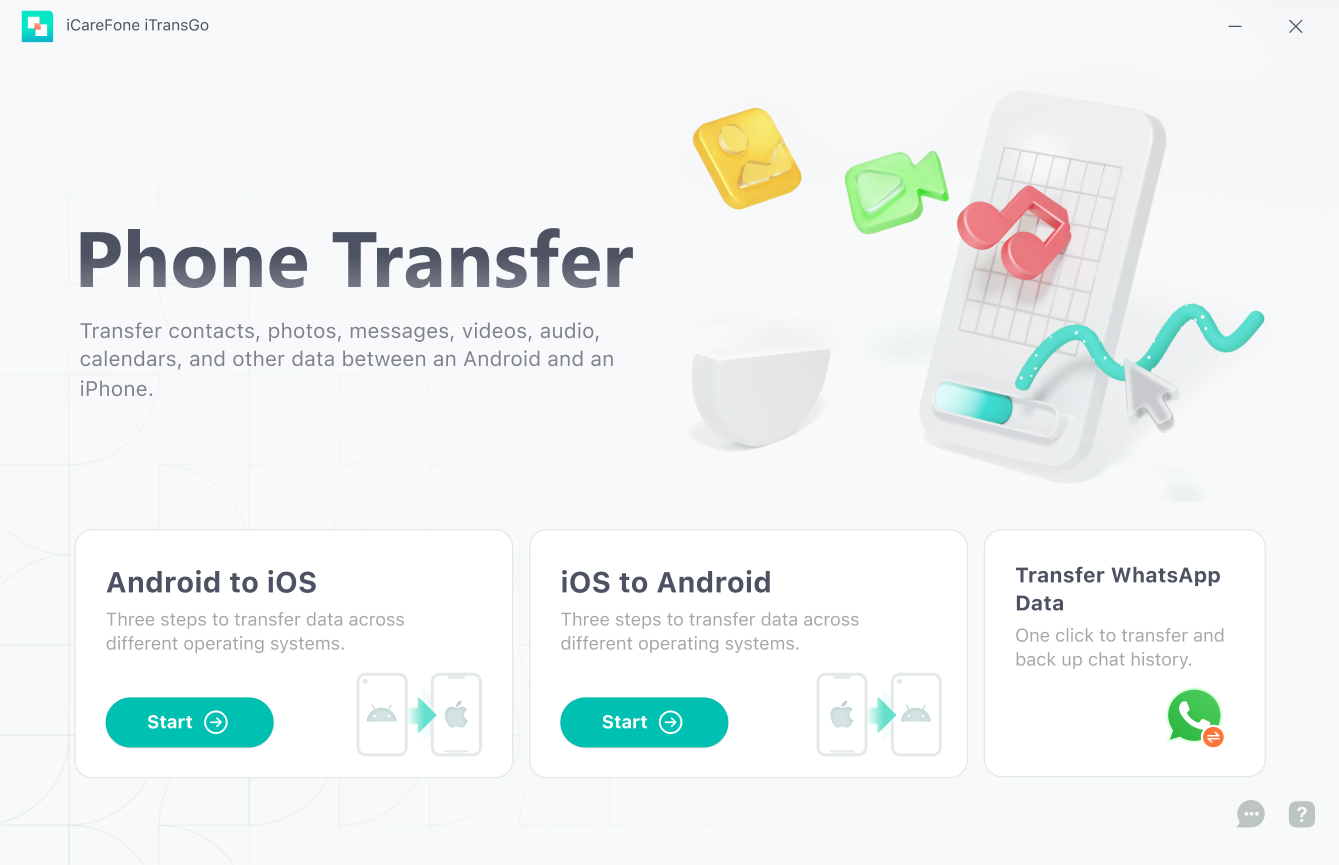
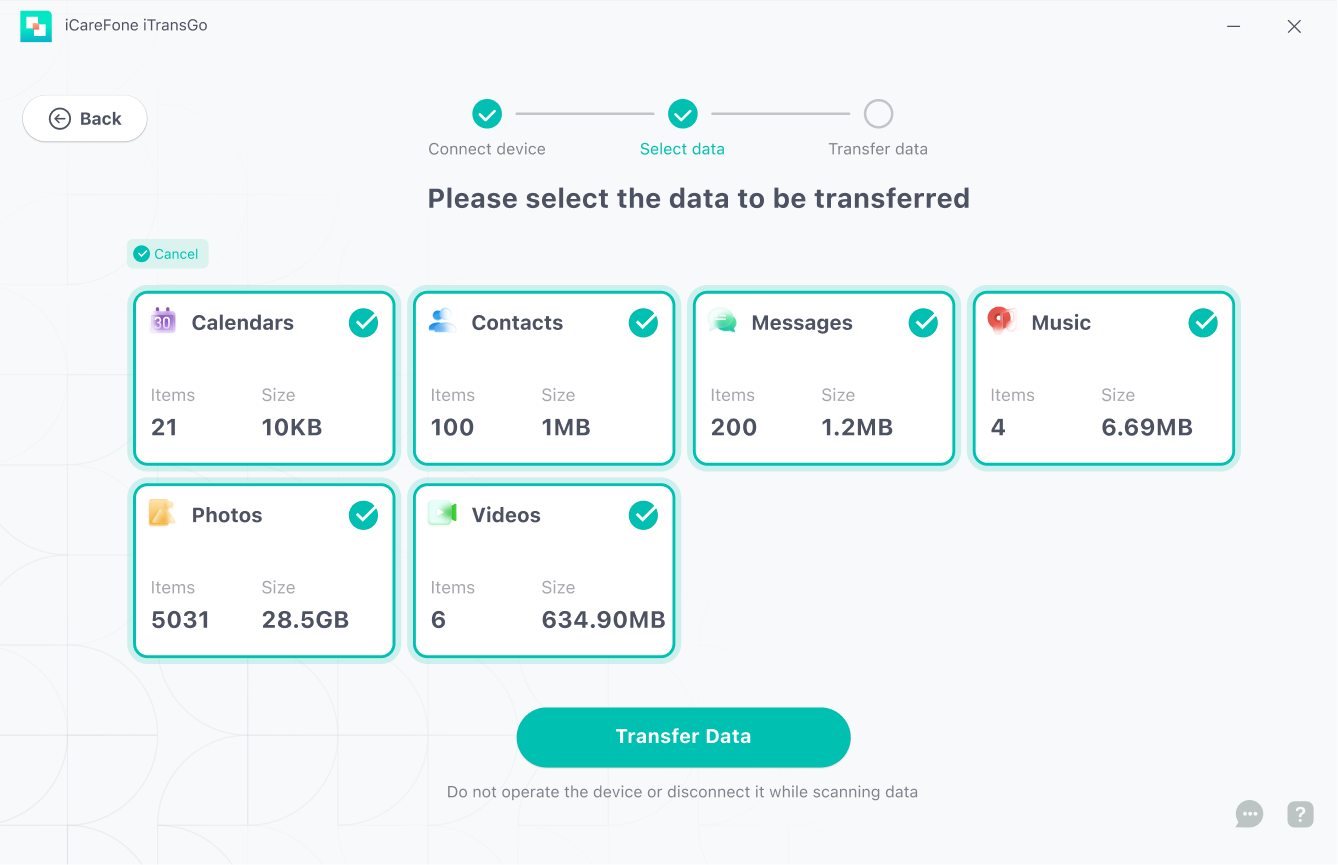
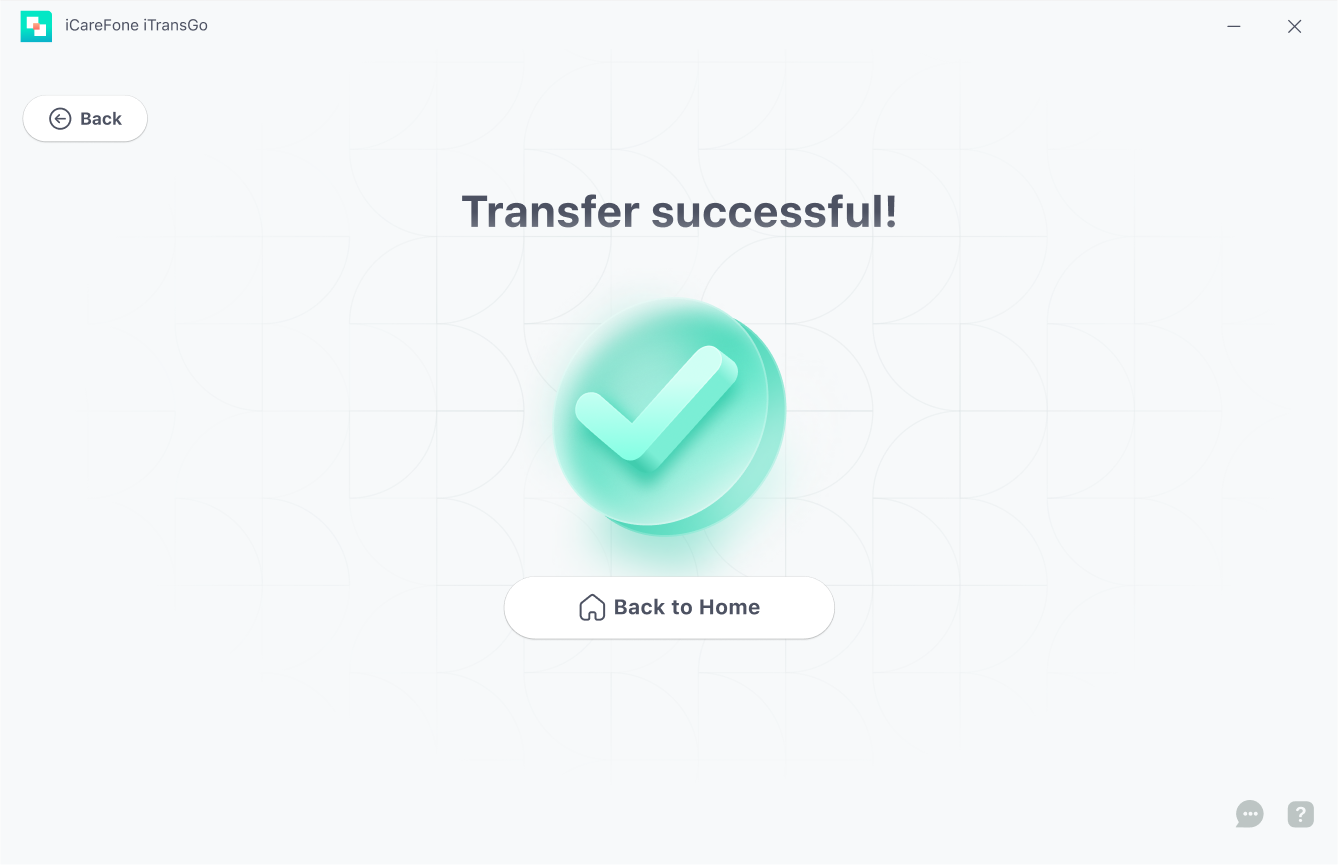
Part 3: Wireless Methods to Send Pictures from Android to iPhone (Risk of Quality Loss)
There are several wireless methods to move photos from Android to iPhone. These options are convenient if you don’t want to use a computer.
1. Google Photos
One of the easiest ways to transfer photos from Android to iPhone wirelessly without losing quality is using Google Photos. On your Android device, back up your photos to Google Cloud. Then How to send pictures from Android to iPhone without losing quality, install the Google Photos app on your iPhone to access the images.
Steps to send pictures from Android to iPhone via Google Photos:
- Install Google Photos on your Android device.
- Open the app, tap the menu (three lines), go to Settings, and select Back up & sync.
Enable it to upload all photos to Google Cloud.
- Install Google Photos on your iPhone.
- Log in with the same Google account you used on Android.
- Allow the app to sync photos from the cloud to your iPhone.
- Open Google Photos on your iPhone to view or download the transferred images.

Pros:
- No computer is needed
- Photos are available across devices
Cons:
- Limited by cloud storage
- Sync speed depends on your internet connection
2. Chat Apps
Apps like WhatsApp, Messenger, and Telegram allow you to send images quickly. However, they usually compress the images. Some apps have a “send as original” option, but the quality may still drop slightly.
Steps to send pictures from Android to iPhone via chat App:
- Install the same chat app on both Android and iPhone.
- Open a chat with yourself or a trusted contact.
- Tap the attachment icon and select the photo(s) you want to send.
- Tap Send to transfer the photos.
- Open the chat on your iPhone and download the images.

3. Move to iOS App
Apple’s Move to iOS app is useful when setting up a new iPhone. It can transfer all your data, including photos, from an Android device.
send pictures from Android to iPhone via Move to iOS App:
- Charge both Android and iPhone and connect them to the same Wi-Fi.
- On iPhone, go to Apps & Data and choose Move Data from Android.
- Download Move to iOS on Android, open the app, agree to terms, and grant permissions.
- Enter the 6-10 digit code displayed on iPhone into your Android device to establish a Wi-Fi link.
- Select Photos and Videos on your Android.
- Start the transfer to move photos from Android to iPhone.

Limitations:
- Only works during the initial setup
- Cannot selectively transfer specific albums later
These methods are useful for simple transfers, but for full-quality images, professional tools are the best solution.
Part 4: Alternative Methods to Send Pictures from Android to iPhone
Besides iTransGo, there are other apps you can use How to send pictures from Android to iPhone without losing quality, though they may not always guarantee full quality retention.
AirDrop Alternatives
Direct Bluetooth or AirDrop transfers are not possible between Android and iPhone due to incompatible protocols. While Apple devices communicate easily with each other, Android requires different methods. Users should avoid relying on direct wireless transfers unless a specialized app is used.
Other Apps: Send Anywhere, SHAREit, Xender
- Send Anywhere : Easy to use, supports large files, some compression may occur.
- SHAREit: Quick transfer, but sometimes reduces image quality and includes ads.
- Xender: Works well for fast transfers, but image format may change depending on device settings.
For anyone focused on high-quality photo transfers, professional tools like iTransGo remain the safest option. These apps are good for casual transfers, but for photographers, family memories, or professional content, Tenorshare iTransGo is more reliable.
Part 5: Bonus – How to Get iPhone Picture Quality on Android
If you want your Android photos to match the clarity and color of iPhone images, follow these tips. This bonus section shows users how to get iPhone picture quality on Android using camera settings, HDR mode, RAW format, and high-quality transfer methods.
Tips to Get iPhone Picture Quality on Android
- Use HDR mode and high-resolution settings
- Shoot in RAW format if your phone supports it
- Use photo editing apps to adjust lighting, saturation, and sharpness
- Transfer photos without compression using Tenorshare iTransGo
Following these steps ensures your Android photos look crisp, clear, and closer to iPhone originals.
Part 6: FAQs about Sending Pictures from Android to iPhone
1. Can I transfer photos directly via Bluetooth from Android to iPhone?
No, Android and iOS use different Bluetooth protocols, so direct transfer isn’t possible. Use apps like Google Photos or professional tools such as Tenorshare Tenorshare iTransGo.
2. How to send multiple photos from Android to iPhone without losing quality?
You can use Tenorshare iTransGo or Google Photos. Both allow you to transfer multiple photos at once while keeping the original resolution intact.
3. Can I transfer videos without losing quality?
Yes, Tenorshare iTransGo supports video transfers and preserves the original quality. You can move both photos and videos without worrying about compression or quality loss.
Conclusion
While wireless methods like Google Photos or Move to iOS are helpful, professional tools such as Tenorshare iTransGo offer the most reliable solution for maintaining original image and video quality.
Plus, with tips on how to get iPhone picture quality on Android, you can enjoy crisp images across devices. Start using these methods today and never worry about losing photo quality between Android and iPhone again.
Speak Your Mind
then write your review
Speak Your Mind
Leave a Comment
Create your review for Tenorshare articles
Related articles
All topics





By Jenefey Aaron
2026-01-15 / Transfer