ReiBoot for Android-Best Android System Repair Tool
Fix 50+ Android issues & Free Enter/Exit Recovery Mode
Best Android Repair Tool
Fix 50+ Android issues, No Data Loss
Samsung is among the leading Android manufacturers in the world. It has a huge dedicated customer base who prefer buying Samsung phones because of unique and exciting features it offers. But many users are found complaining that their Samsung phones hang too often. It’s an irritating problem as a hanging phone is no better than a frozen phone.
Thankfully, it’s a temporary issue and you can troubleshoot it. This article aims to discuss the possible reasons why Samsung s7 dropping calls and how to fix this issue and prevent it from happening in the future.
If you’re wondering why is my phone dropping calls or hanging up automatically, then you’re not alone. A myriad of reasons could make Samsung phone hang abruptly or drop calls, but below are some common causes.
No matter what the reason might be, you can fix the issue of Samsung hanging up automatically using the below methods. For your ease, we will present a step-by-step guide on how to implement these techniques.
Force reboot your mobile is the best and easiest way to get rid of my Samsung phone keeps hanging up issue. It removes any temporary bug or glitch in the system. To force reboot your Samsung:
(Since Samsung comes in many versions, the process is subject to change. I will outline the most common method to force reboot a Samsung mobile.)
Then, again press and hold the power button to restart your phone.
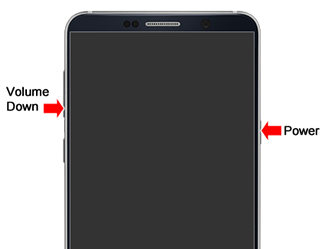
Any malfunctioning app can lead to Samsung phone keeps dropping calls. So, you have to enter the safe mode to check if it’s the case as safe mode disables all third-party apps installed on your phone.
If your calling hangs up in the safe mode. you can uninstall third-party apps like Instagram, WhatsApp, Facebook, one by one until the issue gets resolved.
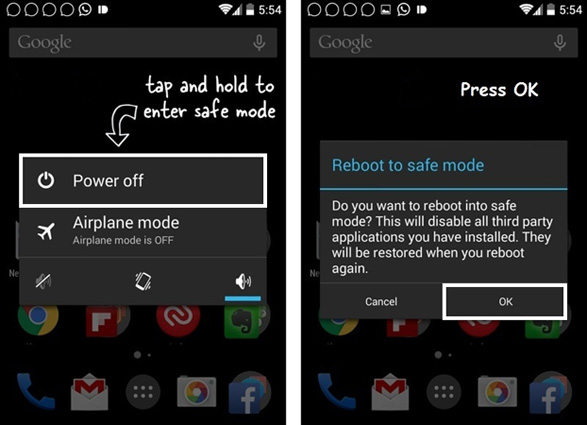
We know that shortage of free space also leads to your mobile hanging up of dropping calls. Every mobile stores temporary files in the form of cache. Deleting them frees up extra space on your mobile and often fixes the issue of your Samsung phone dropping calls.
Delete cache files with one click:
Select ‘One-Click to Clear System Cache’.

Wait for the program deleting cache and don’t disconnect the program.

Cleared successfully!

If none of the above methods work, then you should reset your phone as a last resort. This method will delete all the data on your mobile, so backup your data before performing a hard reset.
Finally, press the Power key to reboot your Android mobile.

Unfortunately, many of the aforementioned methods don’t work as promised. If you don’t want to go through this hit and trial process of what method could solve your issue and want a direct solution, then Tenorshare ReiBoot for Android is what you’re looking for.
This multifeatured software is designed to repair 100+ Android OS minor and major issues in just a few minutes. Its super intuitive dashboard and ease of use make it the best Android repairing tool available online. (Remember, this software works only on Samsung mobiles)
Run ReiBoot for Android on your computer and connect your Samsung phone via original cable. On the main interface, click right on Repair Android System.

It will recognize your Samsung mobile. Now, hit on Fix Now to fix Samsung hanging up automatically issue.

Then, fill in the information of your Samsung device. Use the drop-down arrow to enter the details.

Now, ReiBoot will download the latest firmware package corresponding to your Android device. Browse a location on your computer to save it and don’t disconnect the phone during the downloading process.

Once the firmware package is downloaded, click on Repair Now to proceed.

Then, follow the instructions on the screen to enter corresponding to your Samsung mobile version i.e., is it with or without home button, to enter into download mode.

The software will take a few minutes to completely repair your mobile phone. Once it is completed, click on Done and your mobile will restart and function properly.

Like any other mobile phone, Samsung mobile is prone to hanging – and it hangs often. But there are ways, discussed above, by which you can make sure you fix the issue once and for all. All of the above tips are helpful and fix the issue in most cases.
However, if you’re looking for the quickest method to get rid of samsung s7 dropping calls permanently, then Tenorshare ReiBoot for Android is at your service. This powerful software repairs OS of your Samsung mobile to ensure your mobile never drops calls or hangs ever again.
then write your review
Leave a Comment
Create your review for Tenorshare articles

By Sophie Green
2025-12-19 / Samsung